Newest 40 Android Codes to Unlock Hidden Features on Your Phone in 2026
Dec 31, 2025 • Filed to: Device Data Management • Proven solutions
Dr.Fone Basic:
Better Control for Your Phone
Manage, transfer, back up, restore, and mirror your device
If you're an Android enthusiast, you may already know that Android devices have features that are not always visible to the user. You can access these hidden features by entering specific codes in your phone's dialer app.
These codes are called Android codes and consist of numeric or alphanumeric sequences. With Android codes, you can perform various tasks like checking hardware and software information, testing sensors, resetting your device to factory settings, and more.
Now, this article will disclose the newest 40 Android codes that can unlock hidden features on your phone in 2023. So let's explore these testing codes on Android and unlock the full potential of your device!
Part 1: How to use Android phone test codes
Using Android secret codes is a simple process. However, you should note that the specific steps may vary slightly depending on your device model and Android version.
Here are the general steps you can try to follow:
Step 1: Open your phone's dialer app.
Step 2: Type in the specific Android phone test code. These codes are typically a combination of numbers and/or symbols. You can try some of the codes provided later in this article.
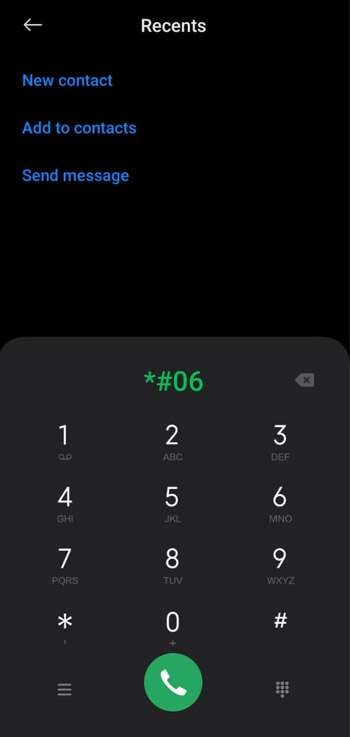
That’s it! Usually, you don’t need to press anything again after inputting the number. But if there is no prompt showing the hidden features/settings, you can press the call button.
It's important to note that not all Android secret codes work on every device, and some may even harm your phone if used incorrectly.
Part 2: Latest 40 Android codes to unlock phone’s hidden features
As we've previously discussed, Android codes can be fun and useful for their hidden features and settings. From checking the hardware and software information to accessing hidden menus and testing sensors, these codes can help you customize and optimize your device.
There are different types of Android codes that serve various purposes. In this section, we'll introduce you to the different types of Android codes and what they do:
Codes for checking phone information:
- Battery, WLAN, and other details
*#*#4636#*#*
This code opens up a test menu that allows users to view battery status, network information, and other technical details about their phone's hardware and software. You can use it to check the performance of your device and troubleshoot issues.
- IMEI numbers
*#06#
International Mobile Equipment Identity is a special identification number for your device. Wireless carriers use this number to identify valid devices and prevent fraud.
- The Specific Absorption Rate (SAR) value
*#07#
The SAR value measures the level of radio frequency energy that the body absorbs while using the phone. Cell phones emit RF energy, and the SAR value is a way to measure the potential for adverse health effects from RF energy exposure.
- Software version and additional details – Samsung
*#6776# or *#*#1111#*#*
Users can use this code to view information such as the phone's firmware version, build date, and kernel version. It's helpful for checking if your phone is up-to-date with the latest software.
- Proximity sensor test
*#*#0588#*#*
The proximity sensor is a feature on many smartphones that detects when an object is near the phone, such as when a user is holding the phone up to their ear during a call.
- Display build time
*#*#44336#*#*
This code provides information about the date when the phone display was manufactured. It helps to determine if the phone is still under warranty or needs replacing.
- Hardware version
*#*#2222#*#*
Just like the software version, this information provides the hardware version of the phone. This code can help troubleshoot hardware-related issues and identify the specific
hardware version.
- RAM version
*#*#3264#*#*
Displaying the RAM version can help to check the amount and type of RAM installed in the phone. Since RAM can affect the phone's performance and ability to run certain applications, users can see if they have enough RAM to support their needs.
- GPS test
*#*#1472365#*#*
Dialing it will show you the GPS test menu. You can see the satellite signal strength, view location coordinates, and perform other GPS-related tests there.
- Bluetooth address
*#*#232337#*#
You can enter the code on your device’s dial pad to display the Bluetooth address on your screen.
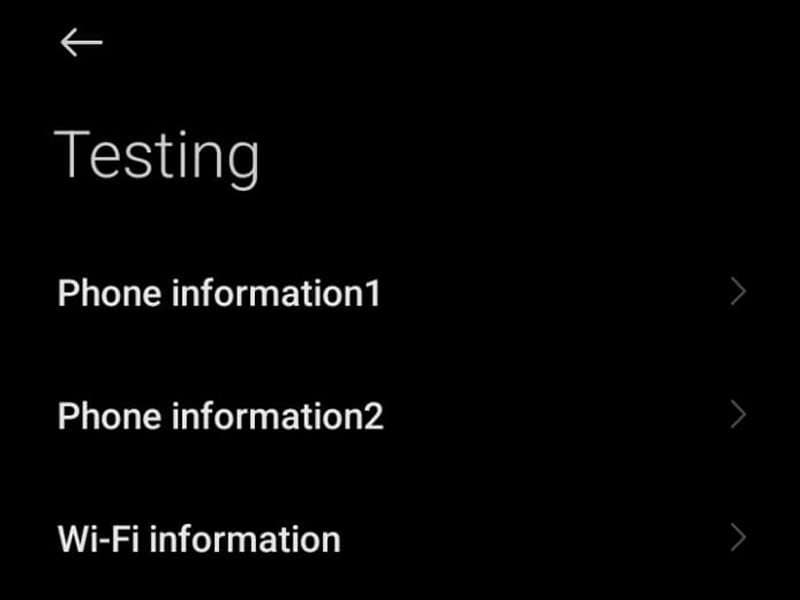
Codes to manage phone settings:
- Bluetooth test
*#*#232331#*#*
It opens the Bluetooth test menu, which allows you to check the functionality of your Bluetooth hardware, including the Bluetooth module, Bluetooth chip, and other components.
- General test – Samsung
*#0*#
This menu allows you to test various hardware components of your phone, such as the display, vibration, sensors, and more. However, it's essential to use this code with caution as some tests may cause damage to your phone if not performed correctly.
- Change the power button action
*#*#7594#*#*
This code changes the power button behavior, allowing you to quickly turn off your phone without going through the Power Menu. It's useful when you need to shut down your device quickly.
- System and storage information
*#3282*727336*#
Dialing this code will give you information on your system's RAM usage, internal storage, and more.
- Disable caller ID
*31#
By disabling the caller ID, the person you are calling will not see your phone number displayed on their screen. It can be useful for privacy reasons or if you do not want the recipient to have your contact information.
- Enable call waiting
*43#
This feature allows you to receive incoming calls while you are already on a call.
- Wi-Fi information and signal strength
##232338##
You will open a Wi-Fi testing menu that provides information about Wi-Fi signal strength and other details.
- Call forwarding status
*#67#
When this code is dialed, it will show whether call forwarding is active and the number to which your calls are forwarded.
- Erase call forwarding
##002#
When you dial this code, all active call forwarding settings will be deactivated.
- Change device PIN
**04*
You can change your Android device's lock screen PIN without going through the settings. Just enter this code in this format: **04*[old Pin]*[new Pin]*[new Pin]#.
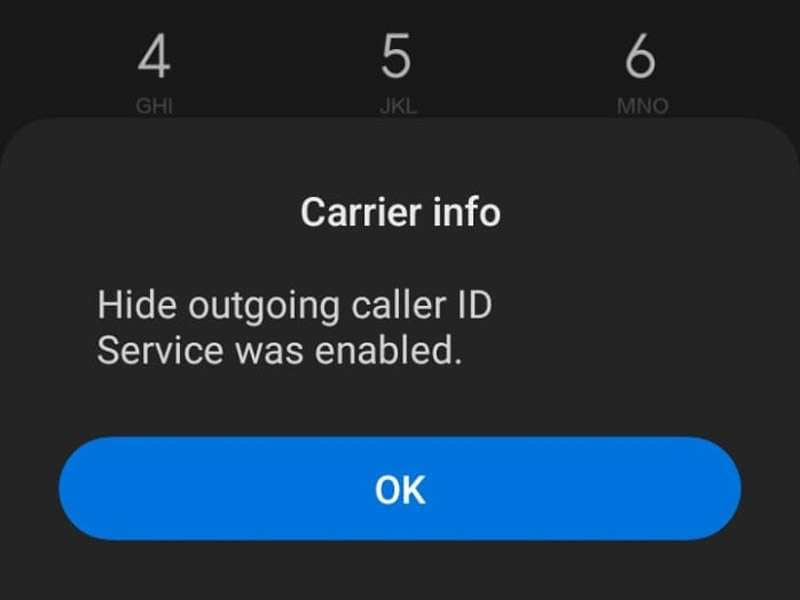
Codes for hassle resolution:
- Touchscreen test
*#*#2664#*#*
It's helpful if you've noticed any issues with the touch function or when you're selling your phone and want to check for dead zones on the screen.
- Vibration and backlight test
*#*#0842#*#*
When you enter this code, it will bring up a screen with options to test the vibration motor and the display's backlight.
- Camera information
*#*#34971539#*#*
When entered, it opens a hidden menu that shows details such as the camera's specifications, firmware version, and other technical information.
- Battery status
*#0228#
This code can be used to check the current battery level, temperature, health status, and voltage.
- Audio test
*#*#0673#*#* or *#*#0289#*#*
The first code opens the service mode menu, where you can test your device's speaker, receiver, and microphone. The second takes you to the Audio Test menu, where you can check the different audio components, such as speaker, headset, and microphone.
- LCD display
*#*#0*#*#*
This test allows you to check the colors and gradients on display for any dead pixels or abnormalities.
- Hardware diagnostic menu (QC test) – Xiaomi
*#*#64663#*#*
It is an Android hardware test code whereyou can test various hardware components of your Xiaomi device. They include the display, touchscreen, sensors, camera, microphone, speaker, and more.
- Wi-Fi MAC address
*#*#232338#*#*
This MAC address is a unique identifier that enables the identification of your device when connected to a network. You can use this address to check if your device is connected to the correct network and detect possible data breaches.
- Field Test Mode
*3001#12345#*
In the Field Test mode, the user can view signal strength in decibels, cell tower identification numbers, and other technical details about the device's cellular network connection.
- Billing information
*3282#
This function will present details about the device's billing information, such as the amount of data used and the apps that consume the most data.
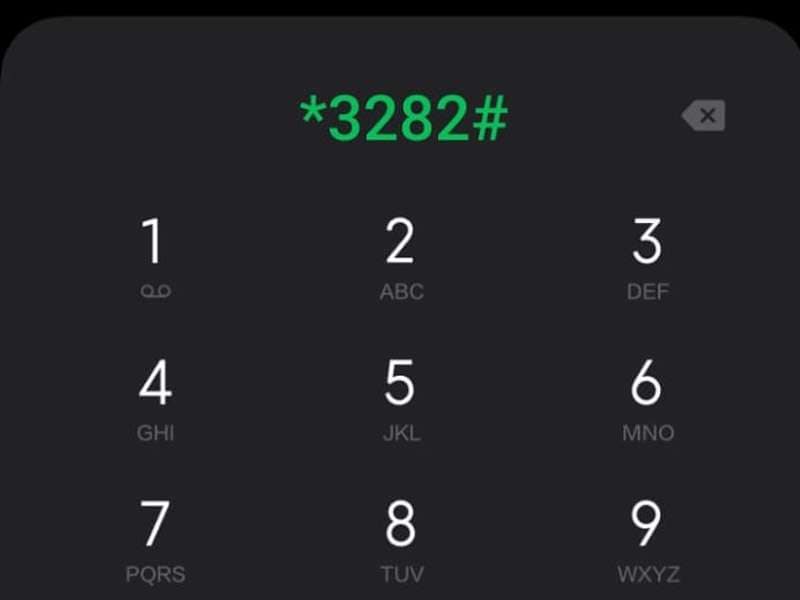
Code for performing factory test:
- Factory reset settings
*#*#7780#*#*
Try Android test mode with this code which resets your device to its factory settings, but it does not erase your data.
- Erase all data and reinstall the firmware
*2767*3855#
It is a hard reset that will restore the phone to its original factory settings, deleting all data, including contacts, photos, and apps.
- USB settings – Samsung
*#0808#
This menu allows the user to configure the USB settings for various modes such as MTP (Media Transfer Protocol), ADB (Android Debug Bridge), PTP (Picture Transfer Protocol), and more.
- Diagnostic/advanced debugging tools
*#9090#
You can access various options for debugging and testing different aspects of your device, such as logging, testing the radio frequency, and more. However, please note that these tools should be used with caution.
- System dump mode – Samsung
*#9900#
This mode is intended for advanced users and developers who want to inspect system logs and other low-level system information.
- Advanced service mode – Samsung
*#2683662#
It allows you to perform various tests and diagnostics on your phone, including testing the sensors, GPS, etc.
- Service mode
*#0011#
You can access Service mode, which lets you view network configuration, MIPI test, and IMEI status results.
- Backup before hard reset
*#*#273282*255*663282*#*#*
This dialer code can help you access the device's backup menu before performing a hard reset.
- Service mode menu
*#*#197328640#*#*
The Service Mode Menu contains various diagnostic tools that service technicians use to test and diagnose the device's hardware and software components.
- Packet loopback test
*#*#0283#*#*
A packet loopback test checks if data packets are sent and received successfully between the device and a destination. It helps diagnose network problems like latency or packet loss.
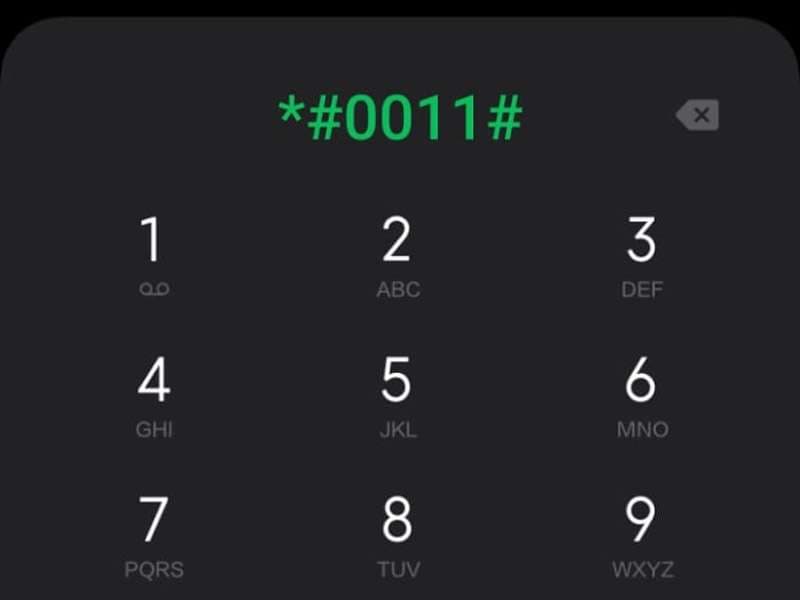
Part 3: Safety considerations when trying out new Android codes
While Android codes can be fun to unlock hidden features on your device, keeping safety in mind when trying out new codes is also essential. Only use Android secret codes that a trusted source has verified to avoid any issues. You should only enter codes that you're sure about.
With that said, here are some safety considerations to keep in mind:
- Only use verified codes.
Not all codes that you find on the internet will work on your device, and some may even cause harm.
- Avoid codes that you're not familiar with.
Some codes may seem tempting, but if you're unsure what they do, it's best to avoid them. Entering the wrong code could cause your device to malfunction or even damage it permanently.
- Be cautious of reset codes.
Some codes can reset your device to its factory settings, potentially causing the loss of all your data. Only use reset codes if you're sure you want to erase all data on your device and make sure to back up your data before doing so.
It's important to carefully review the instructions above before using any code. With caution and care, you can safely explore the secret world of Android codes!
Conclusion
These 40 Android codes can be useful to unlock hidden features and functions on your phone that you may have been unaware of. By utilizing these codes, you can personalize your phone to better cater to your individual preferences and requirements.
Moreover, these codes let you try some Android test modes to get the most out of your Android phone. Thus, you can increase the efficiency and ease of use of your phone.
However, you need to note that not all codes will work on every Android device. Also, some may even cause harm if used incorrectly. It's essential to exercise caution and only use codes from reputable sources.
Dr.Fone Basic:
Better Control for Your Phone
Manage, transfer, back up, restore, and mirror your device
Android Unlock
- Android Password Lock
- 1. Reset Lock Screen Password
- 2. Ways to Unlock Android Phone
- 3. Unlock Wi-Fi Networks
- 4. Reset Gmail Password on Android
- 5. Unlock Android Phone Password
- 6. Unlock Android Without Password
- 7. Emergency Call Bypass
- 8. Enable USB Debugging
- 9. Unlock Asus Phone
- 10. Unlock Asus Bootloader
- Android Pattern Lock
- Android Pin/Fingerprint Lock
- 1. Unlock Android Fingerprint Lock
- 2. Recover a Locked Device
- 3. Remove Screen Lock PIN
- 4. Enable or Disable Screen Lock PIN
- 5. Pixel 7 Fingerprint Not Working
- Android Screen Lock
- 1. Android Lock Screen Wallpapers
- 2. Lock Screen Settings
- 3. Customize Lock Screen Widgets
- 4. Apps to Reinvent Your Android
- 5. Lock Screen Wallpaper on Android
- 6. Unlock Android with Broken Screen
- 7. Unlock Google Find My Device Without Problems
- 8.Bypass Android Lock Screen Using Camera
- Android Screen Unlock
- 1. Android Device Manager Unlock
- 2. Unlocking Android Phone Screen
- 3. Bypass Android Face Lock
- 4. Bypass Android Lock Screen
- 5. Bypass Lock Screen By Emergency Call
- 6. Remove Synced Google Account
- 7. Unlock Android without Data Loss
- 8. Unlock Phone without Google Account
- 9. Unlock Android phone
- 10. Reset a Locked Android Phone
- 11. Turn On and Use Smart Lock
- 12. Best 10 Unlock Apps For Android
- 13. Remove Gmail Account
- 14. Unlock 30/30 Attempts Remaining
- 15. OEM Unlock Missing
- 16. Change Lock Screen Clock
- 17. OEM Unlocking on Android
- 18.Bypass Knox Enrollment Service
- 19. Unlock Google Pixel 6a, 6 or 7
- 20. Best Alternative to MCT Bypass Tool
- 21. Best Way to Unlock Your ZTE Phone
- Android SIM Unlock
- 1. Easily Unlock Android SIM
- 2. 5 Android Unlock Software
- 3. Carrier Unlock Phone to Use SIM
- 4. Change Android Imei without Root
- 5. How to Change SIM PIN on Android
- 6. Best Unlocked Android Phones
- Android Unlock Code
- 1. Lock Apps to Protect Information
- 2. Unlock Secret Features on Phone
- 3. Android SIM Unlock Code Generator
- 4. Ways to Sim Unlock Phone
- 5. Remove Sim Lock without Code
- 6. Updated Android Factory Reset Code
- Google FRP Bypass
- 1. Bypass Google Account Verification
- 2. Bypass Google FRP Lock On Phones
- 3. Bypass Google Pixel FRP
- 4. Huawei Bypass FRP Tools for PC
- 5. Bypass Samsung S22 Ultra FRP
- 6. Bypass Samsung S24 FRP Lock
- 7. Samsung S9 FRP Bypass Without PC
- 8. Unlock Micromax Lock Screen
- 9. Disable Google Smart Lock
- 10. Techeligible FRP Bypass
- 11. RootJunky FRP Bypass
- 12. What to Do When Locked Out of Google Account
- 13. Fix an Unauthorized Attempt to Factory Reset
- 14. Remove Google FRP Using Online Tools
- Unlock Bricked Phone
- 1. Restore Bricked Mobile Phone
- 2. Fix Motorola Bricked Phone
- 3. Fix Bricked Redmi Note
- 4. Unbrick Oneplus Easily
- 5. Unbrick Xiaomi Phone
- 6. Unbrick Huawei Phone
- 7. Unbrick Poco X3
- 8. Software to Unbrick Samsung
- 9. Unbrick 3DS
- 10. Unbrick PSP
- Android Unlock Tools
- 1. Griffin Unlocker Tool Review
- 2. BMB Unlock Tool Review
- 3. Android Multi Tools Review
- 4. Best Bootloader Unlock APKs
- 5. Top 5 Micromax FRP Tools
- 6. Pangu FRP Bypass
- 7. Google Account Manager APK FRP Review
- 8. D&G Password Unlocker Review
- 9. Android Multi Tools Review
- 10. Easy Samsung FRP Tool Review
- 11.Samfw FRP Tool
- Android MDM
- ● Manage/transfer/recover data
- ● Unlock screen/activate/FRP lock
- ● Fix most iOS and Android issues
- Unlock Now Unlock Now Unlock Now

















James Davis
staff Editor