PDFs are protected to protect private data. Passwords secure reports, forms, and contracts. They aim to prevent others from opening, modifying, or copying the contents. This is sensible in business, educational, and legal environments where data privacy counts. What if you need to unlock a PDF on your iPhone? You may have school, a job, or signed paperwork. Accessing encrypted PDFs on an iPhone requires knowing how to unlock them. These situations make security a problem.
This is easier with modern iPhones like the iPhone 15 or 15 Pro. The iOS 17 improves file tools and security. But it restricts the use of the locked file. Not all apps allow password removal or permission changes. Thus, learning how to delete PDF passwords from an iPhone using easy tools is helpful. Helpful built-in apps include Files and Books. Some need shortcuts or workarounds. Try third-party apps or internet resources. Dr.Fone allows full PDF access while locked. It also helps with lost passwords. Open, modify, or share—this tutorial covers it all. We'll unlock iPhone PDFs safely utilizing Apple and third-party software.
In this article
Part 1. Types of PDF Locks
You must know the lock type before unlocking a PDF on an iPhone. Locked PDFs vary. Not all are easy to open. Others need special tools. PDF passwords fall into two categories:
Open Password (User Password):
This lock prevents file opening. Viewing requires the proper password. An app or application that can remove the PDF password from an iPhone will help if you forget it.
Permission Password (Owner Password):
Allows file opening but restricts other operations. It cannot be printed, copied, or edited. Some workarounds include printing to PDF. Unlocking PDFs on iPhones using these simple techniques is helpful.
Now, let's talk about encryption. This makes PDF passwords strong or weak.
- 128-bit AES encryption is the basic type. Many older PDFs use this level.
- 256-bit AES encryption is stronger. It's used for more secure files.
PDFs with higher encryption are difficult to unlock. This affects password-removal tools. Make sure the iPhone PDF password remover app supports the proper encryption level.
Certain iPhone apps cannot handle high security. Strong files may require desktop tools. These enable 256-bit encryption and make iPhone PDF password removal easy via a PC. Understanding lock types helps you choose the optimal technique. Knowing what you're doing speeds up and secures iPhone PDF unlocking.
Part 2. How iOS Handles Locked PDFs
Many iPhone users desire to know how to unlock a PDF on iPhone. But first, it's important to understand how iOS handles encrypted PDFs. The iOS system contains limitations that restrict what you can accomplish.
1. Native App Limitations
Apple's built-in programs, including Files, Mail, and Preview, can open encrypted PDFs. However, the password cannot be removed. So, if you want to understand how to delete a password from a PDF on an iPhone, these programs will not help.
It remains locked even if you open the file with the right password. When saved or shared again, the password protection is retained. The iCloud sync also saves the password. It will not erase or modify it, even across devices.
2. Security Features of iOS 17
With iOS 17, Apple strengthened file protection. PDFs downloaded to your iPhone now have greater file encryption. This improves security but complicates unlocking a PDF on an iPhone.
iOS also employs sandboxing. This prevents third-party applications from modifying specific files. It prevents apps from accessing restricted content without permission. So, even if a software claims to be able to delete PDF passwords on an iPhone, it may fail if the user has the necessary permissions.
3. Workarounds Supported
Some tricks still work on the iPhone. One option is to "print" the PDF into a new file.
Step 1. Open the locked PDF.
Step 2. Select "Share → Print."
Step 3. Use two fingers to zoom in on the preview.
Step 4. Tap "Share" again, then "Save" as PDF.
This may revoke permissions for copying and printing. However, it will not work for fully locked PDFs. So, if you want to know how to erase a password from a PDF on an iPhone, this may only work for owner passwords.
Another alternative is to use macOS Continuity. If your Mac is linked to your iPhone, you can open the file on the Mac. Then, unlock or save the new version. These settings show that iOS has limitations. However, you may still learn how to unlock PDF on iPhone safely.
Bonus Tip: How to Remove PDF Open and Permission Passwords
Have a PDF you can't open, print, or edit because of a forgotten password? In a rush, locked files can be frustrating, whether a business report, academic thesis, or archival document from years ago. Fortunately, Dr.Fone – DocPassRemover can help with its 99% success rate. This sophisticated desktop utility unlocks PDF limitations quickly and securely, even without the password.
Dr.Fone – DocPassRemover is a professional PDF unlocker for opening, editing, and sharing encrypted files, especially when the password is lost or unknown. DocPassRemover may rapidly remove limitations without affecting data security for iPhone users wanting to open encrypted files or researchers receiving locked journals.
Dr.Fone - DocPassRemover
Decrypt open passwords, remove restrictions & passwords - all in one go!
- Convert secured PDF to PDF even if you don't know the open password.
- The "Remove Password" feature is free when the password is already known.
- Automatically detects the PDF file's name, location, and specific lock status.
- Removes permission restrictions like editing, printing, and copying.
- Clean and easy interface, perfect for all users—no technical skills needed.
Key Features
- AI-Boosted Decryption: Cracks PDFs without the original password via intelligent password reconstruction.
- 100% Supported File Success: Guaranteed PDF unlocking with 128-bit AES or RC4 encryption.
- Multiple Decryption Modes: Select between AI-assisted decryption, brute-force assault (for lost open passwords), and combined decryption (when you recall part of the password).
- Fully Local Decryption: Files are processed locally for optimal data security.
- No File Limits: Unlike online tools, DocPassRemover unlocks unlimited PDFs.
- Protects File Content: No formatting loss, no damage—your files remain editable.
Steps to Use Dr.Fone – DocPassRemover:
PDF passwords can be removed with a few clicks and no technical knowledge.
Step 1. Launch the desktop tool. Access all AI-powered modes with the newest version.
Step 2. Click "Upload PDF File" to input the encrypted PDF from your computer, USB, or backup drive.
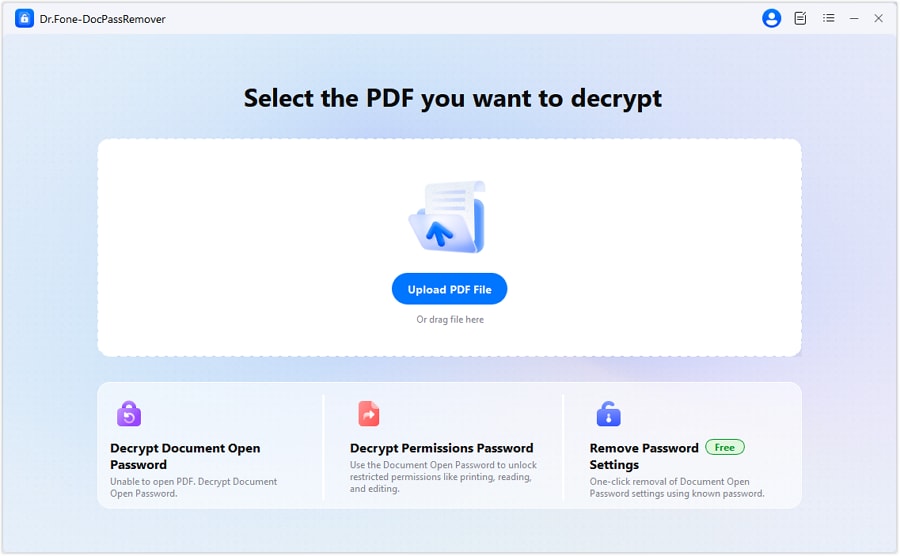
Step 3. Choose one of three modes for your situation:
- AI-Boosted Decryption: Needs permission password.
- Brute Force Decryption: This method is used when you don't know any portion of the password.
- Combined Decryption: Great for remembering password clues or character length.
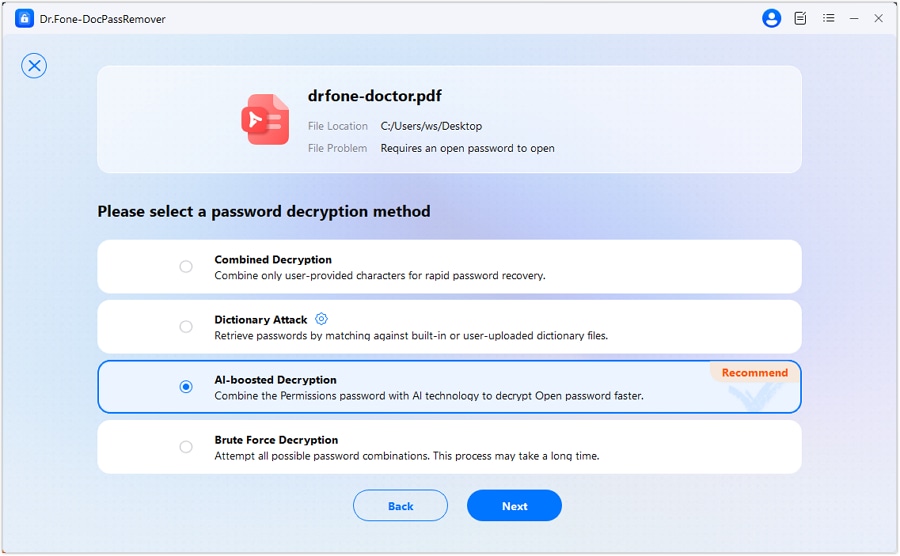
Step 4. Enter the "permission password" or partial hints for AI or mixed decryption. The tool uses this to improve password recovery accuracy and speed.
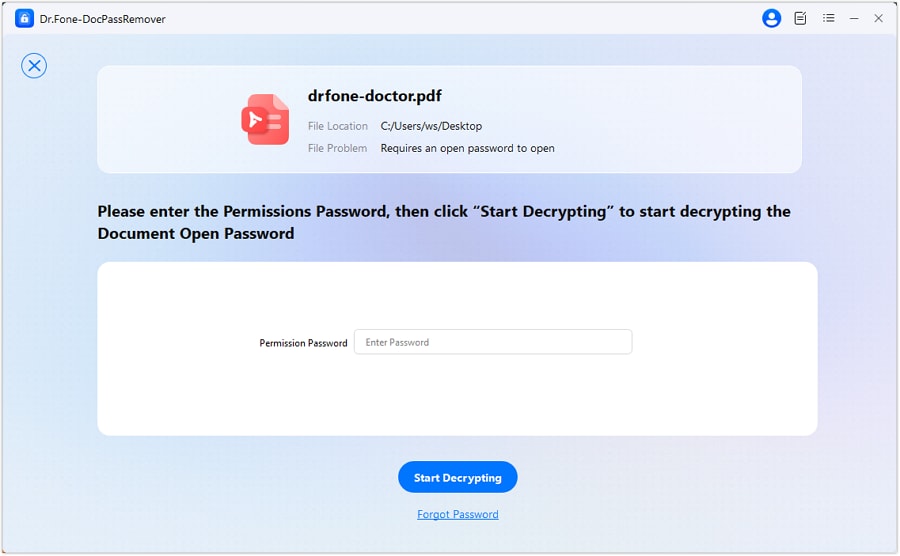
Step 5. Click "Start Decryption" to allow DocPassRemover to work. Once the password is recovered or erased, you can copy it.

Part 3. How to Unlock a PDF on iPhone
Simple iPhone PDF unlocking. Managing work or school files is possible in numerous ways. There are six practical to how to unlock a PDF on iPhone. Instructions are simple and tailored to individual needs.
Method 1: Built-In Files App
The Files app is a built-in function on your iPhone that lets you manage documents. Here's how you may use it to how to unlock PDF on iphone:
Step 1. Open the "Files" app, go to the "Downloads" folder and look for the locked PDF. To open the PDF, tap on it. Enter your password when prompted.
Step 2. Once the PDF is open, select the Share icon.
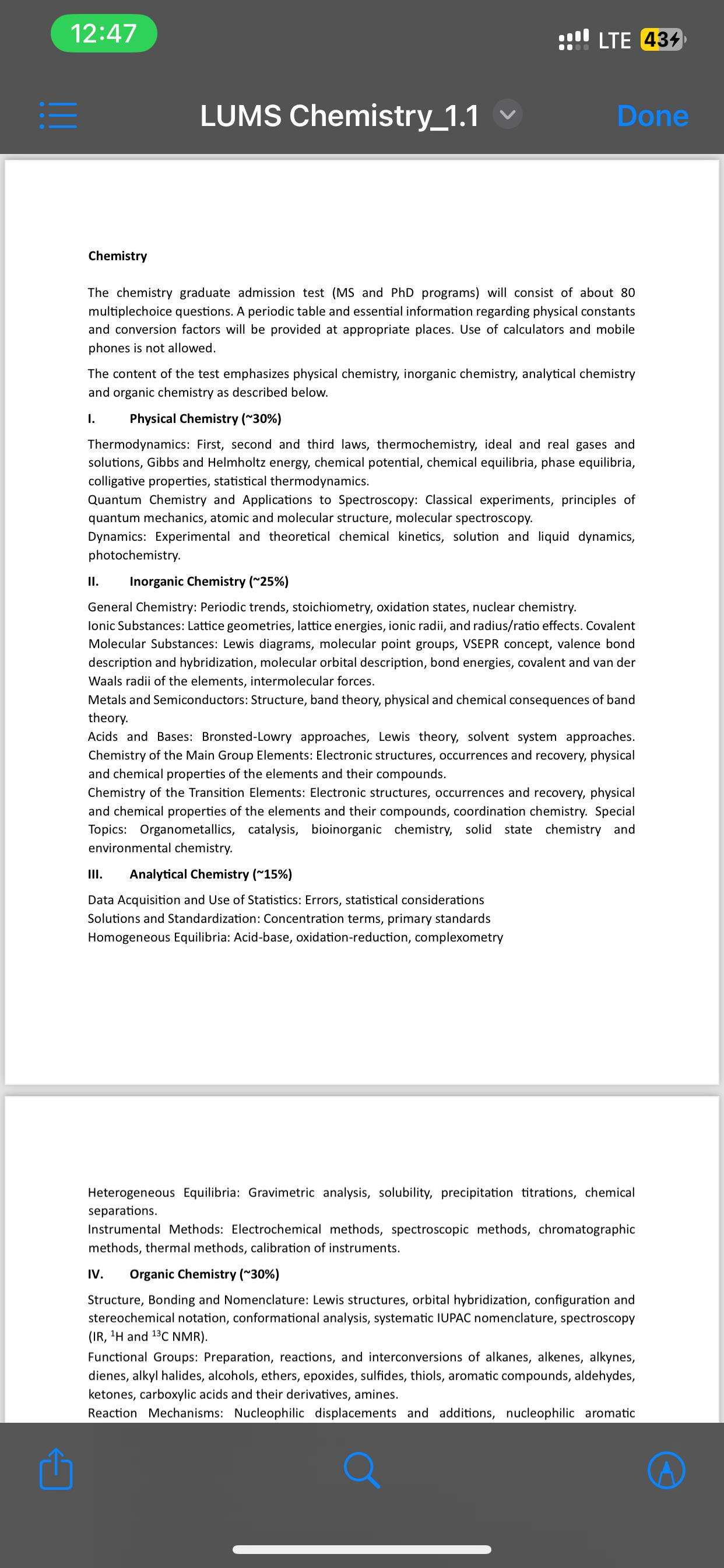
Step 3. Select "Save to Files" to save an unlocked copy.
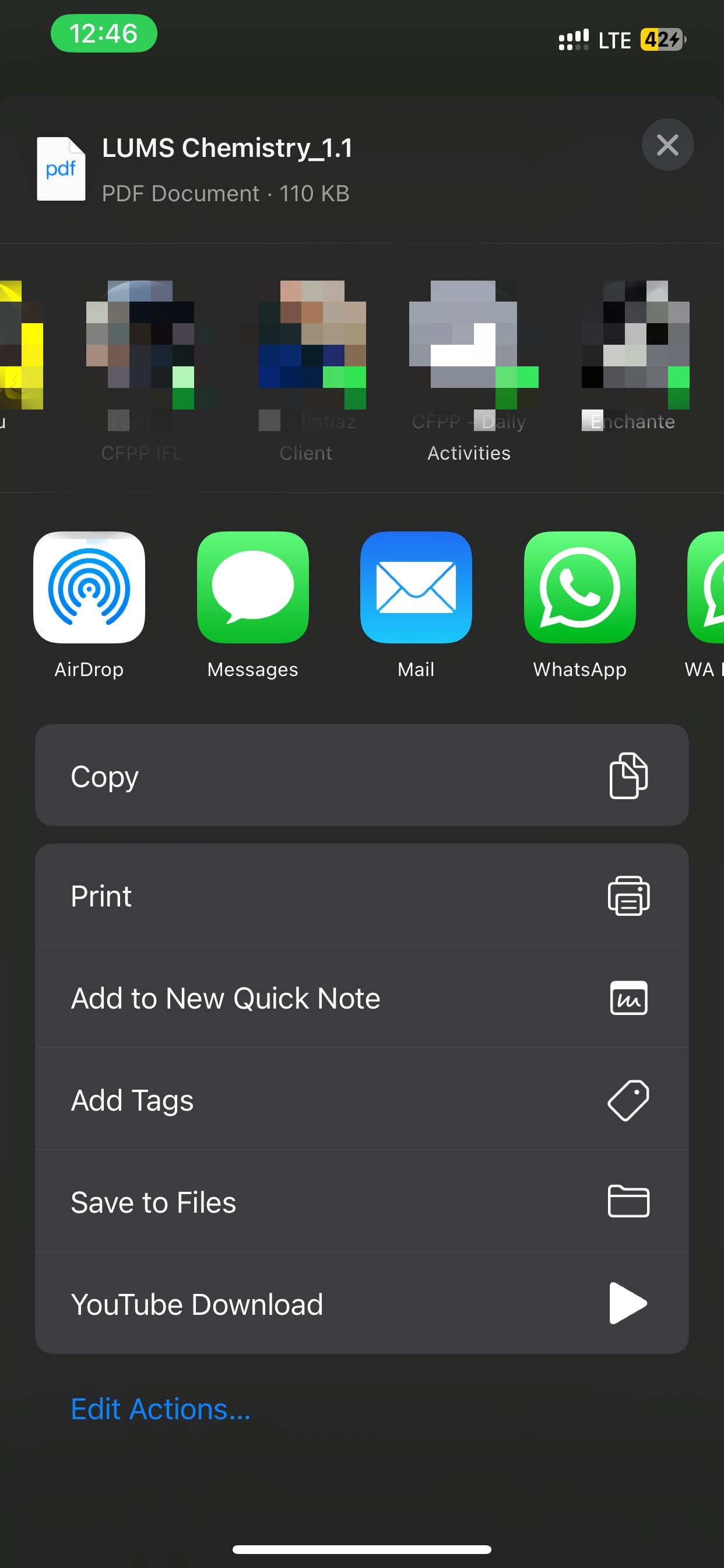
This method is simple and requires no additional software.
Method 2: Using Apple Books
Apple Books is another native program that can assist with how to remove password from a PDF on iphone.
Step 1. Open the PDF and then tap the Share icon.
Step 2. Choose "Books" to open the PDF in Apple Books.
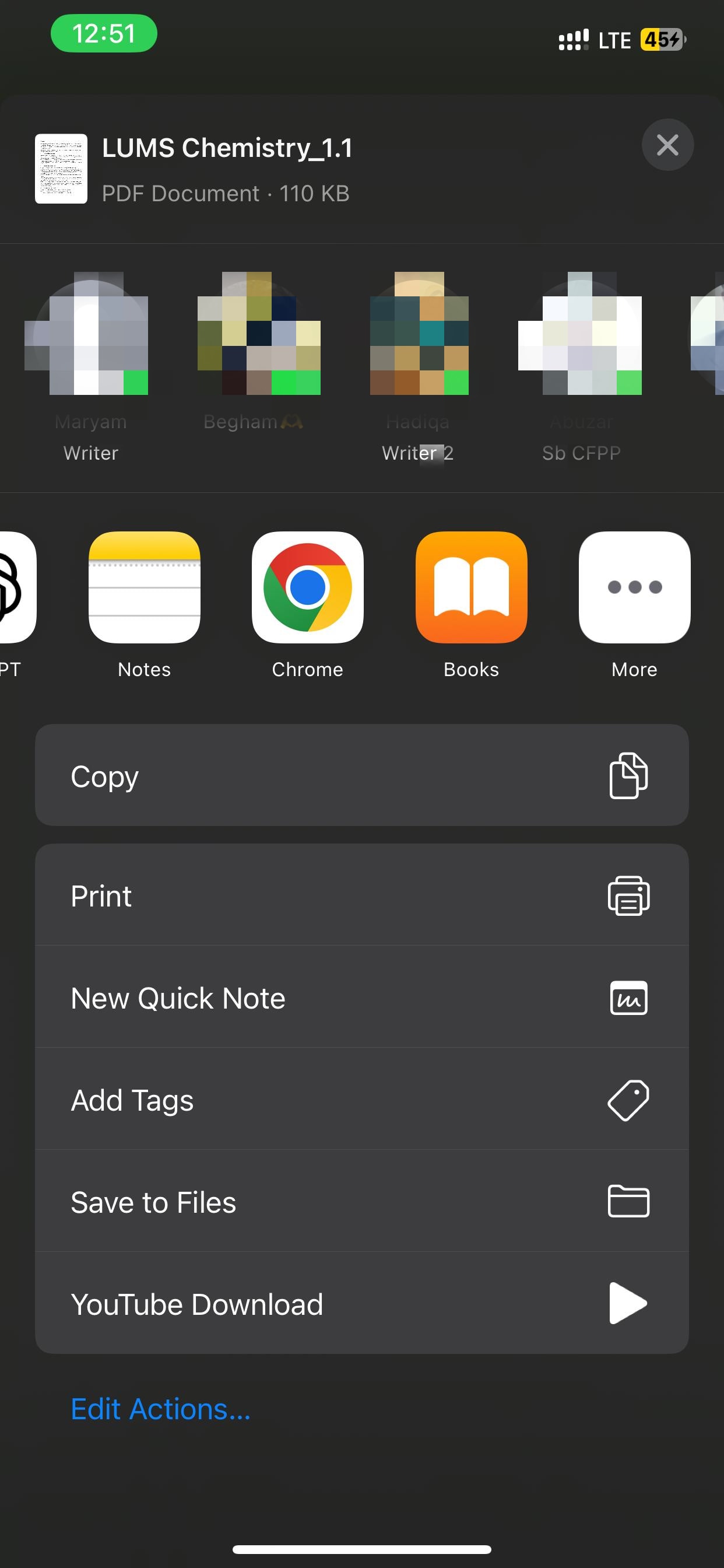
Step 3. Enter your password when prompted.
Step 4. Once opened, tap the Share icon again.
Step 5. Select "Print" and then pinch outwards on the preview to produce a new PDF.
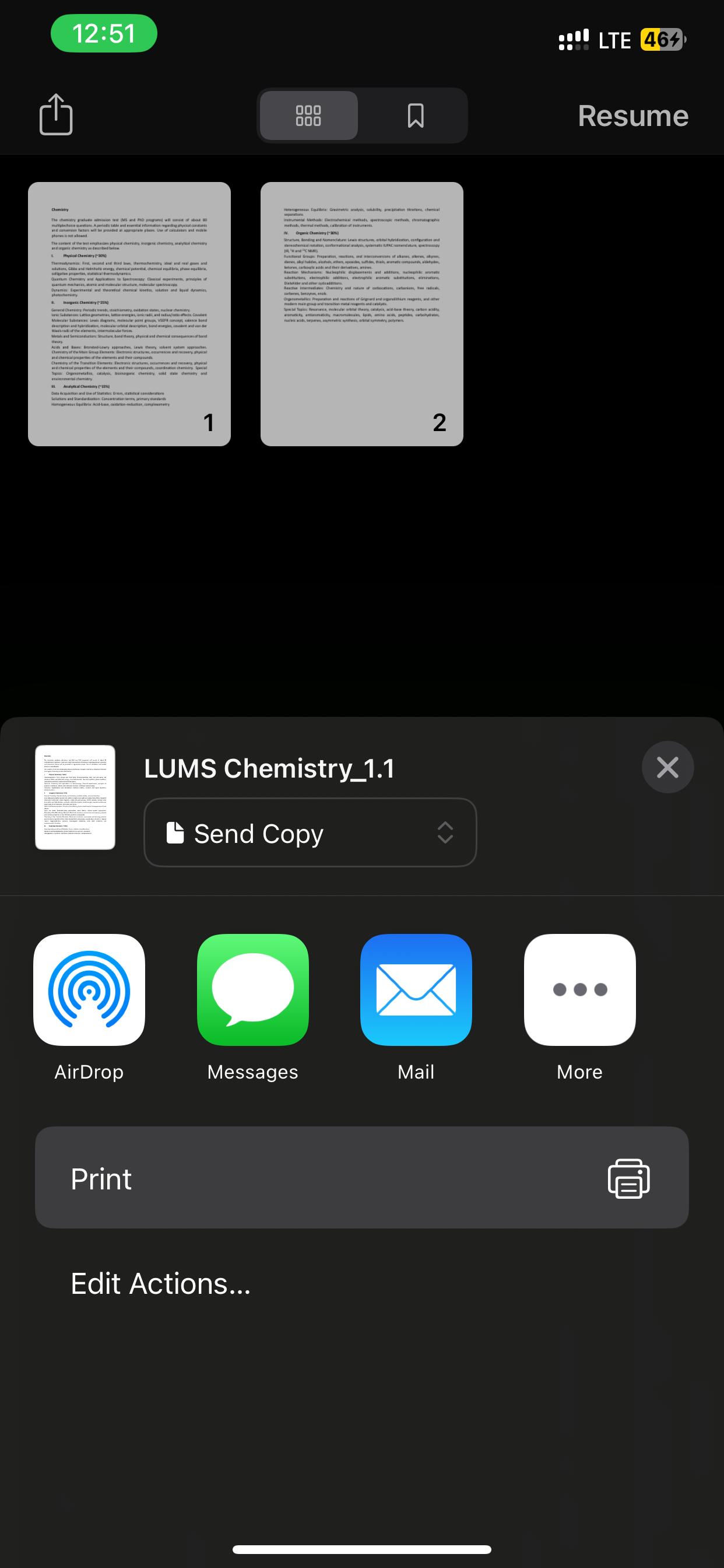
Step 6. Tap the Share icon and choose "Save to Files" to save the unlocked PDF.
This method generates an unlocked copy of the PDF.
Method 3: Using the Shortcuts App
The Shortcuts software enables you to automate operations, such as how to delete PDF password on an iphone.
Step 1. Open the Shortcuts app.
Step 2. To create a new shortcut, tap the "+" icon.
Step 3. Add the "Open App" action, then choose the locked PDF.
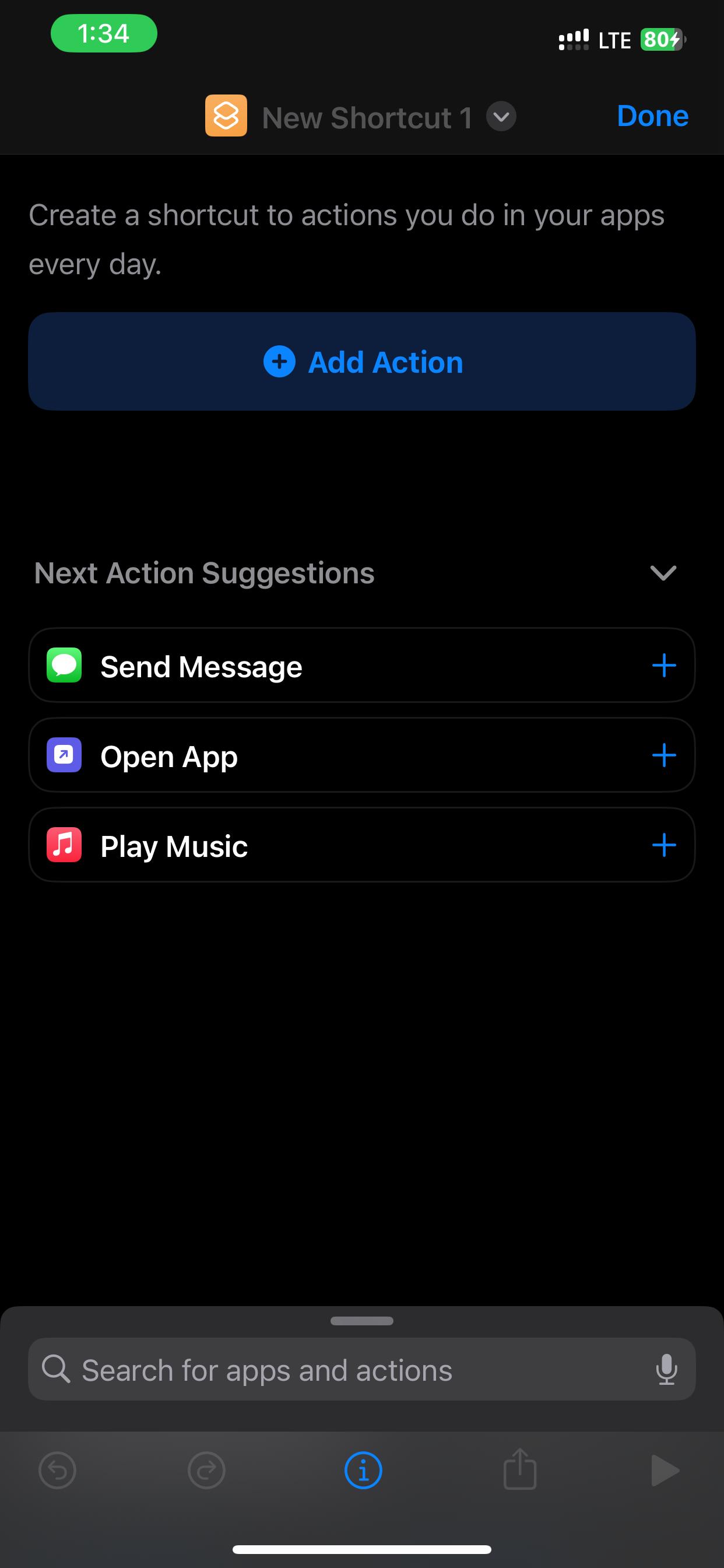
Step 4. Use the "Quick Look" action to preview the PDF.
Step 5. Use the "Save File" action to save the unlocked PDF.
Step 6. Use the shortcut to unlock and save the PDF.
This method helps to automate the unlocking process.
Method 4: Print-to-PDF Workaround
This method explains how to remove a password from a PDF on an iPhone by making a new PDF:
Step 1. Open the locked PDF and input the password.
Step 2. Tap the "Share" icon and then pick "Print."
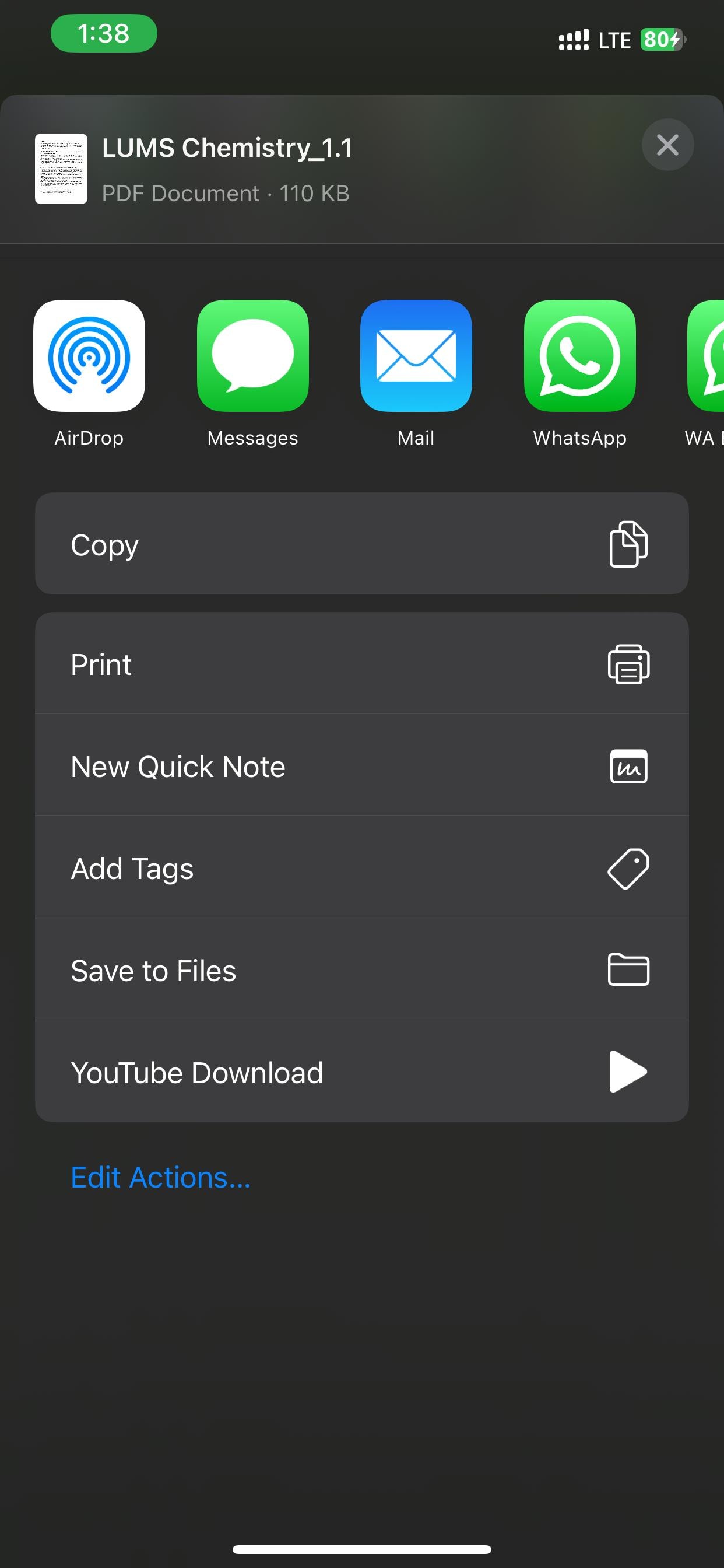
Step 3. On the Print Options screen, pinch outward on the preview.
Step 4. Tap the Share icon and select "Save to Files" to save the new PDF.
Step 5. This generates an unlocked copy of the PDF.
Method 5: Use Third-Party Apps
Third-party programs can also help with how to unlock PDF in iphone.
- Adobe Acrobat Reader:
Step 1. Install Adobe Acrobat Reader from the App Store.
Step 2. Open "Files" and find the password-protected PDF to unlock.
Step 3. Scroll the app list and tap "More" after tapping "Share." Choose "Acrobat" from the list.
Step 4. Unlock and view the PDF by entering the password.
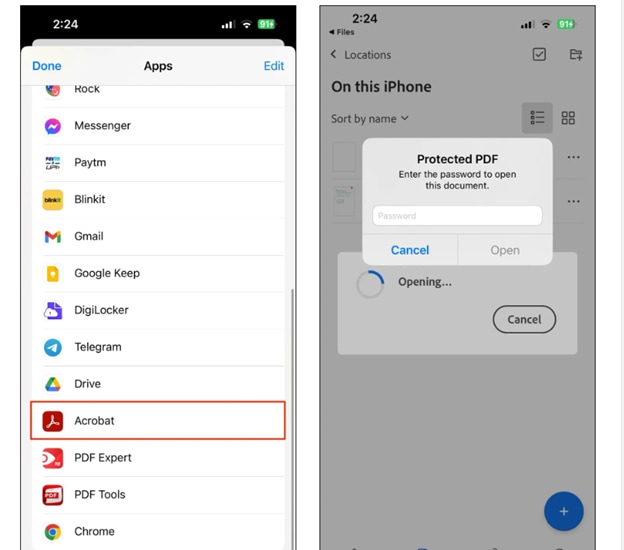
Method 6: Use Online PDF Unlockers
Online tools can help you unlock a document on your iPhone:
- Smallpdf:
Step 1. Visit Smallpdf "Unlock PDF", select the "Unlock PDF" option.
Step 2. To upload the locked PDF, select "Choose file."
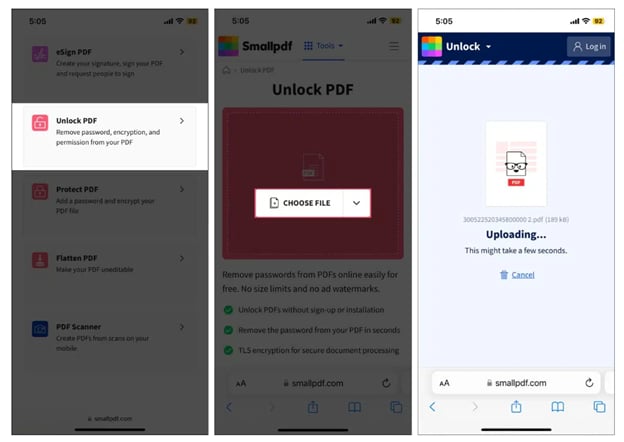
Step 3. Enter your password when prompted.
Step 4. "Download" the unlocked PDF.
- iLovePDF:
Step 1. Visit iLovePDF to unlock PDF.
Step 2. Upload the locked PDF.
Step 3. Enter your password when prompted.
Step 4. Download the unlocked PDF.
Please use caution when using online tools for sensitive papers.
Conclusion
Learning how to unlock PDF on iPhone does not have to be difficult. Despite your lack of tech skills, there are easy ways. You can unlock a PDF using a basic password using iOS's built-in features. Save the PDF to Files or Books and share it password-free. This protects light nicely.
Try a reliable program like PDF Expert to remove PDF passwords or unlock PDFs on an iPhone. It handles routine tasks and is simple. If the PDF is encrypted or you forget the password, PDF Expert may not work. Dr.Fone is the best tool in this situation. A safe app that helps when others fail. It's ideal for secure and fast PDF password removal on iPhone. Even with strong passwords, Dr.Fone unlocks iPhone PDFs without losing data.












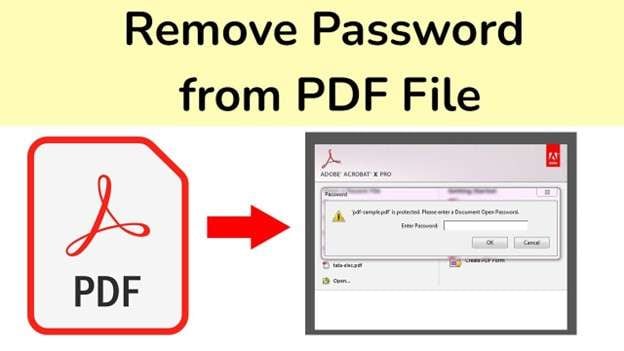
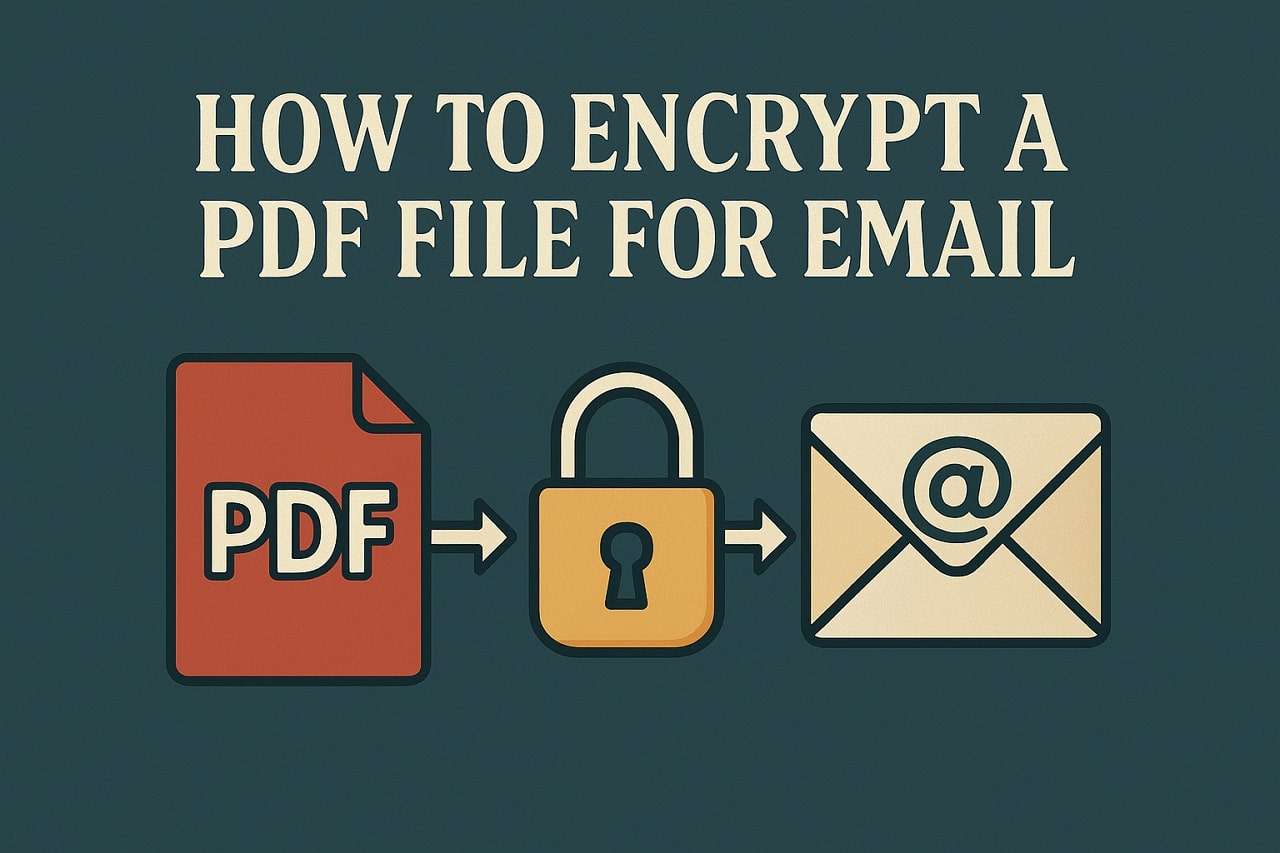
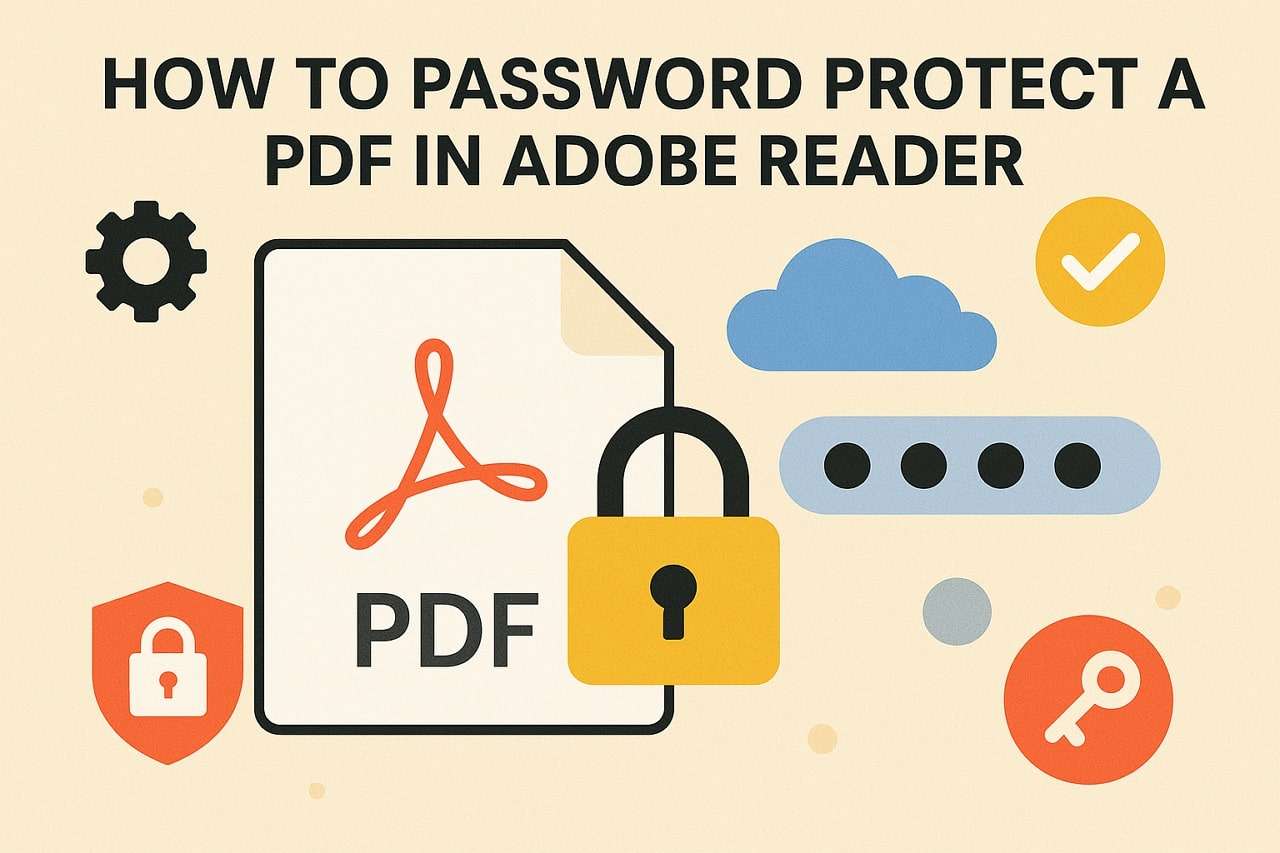

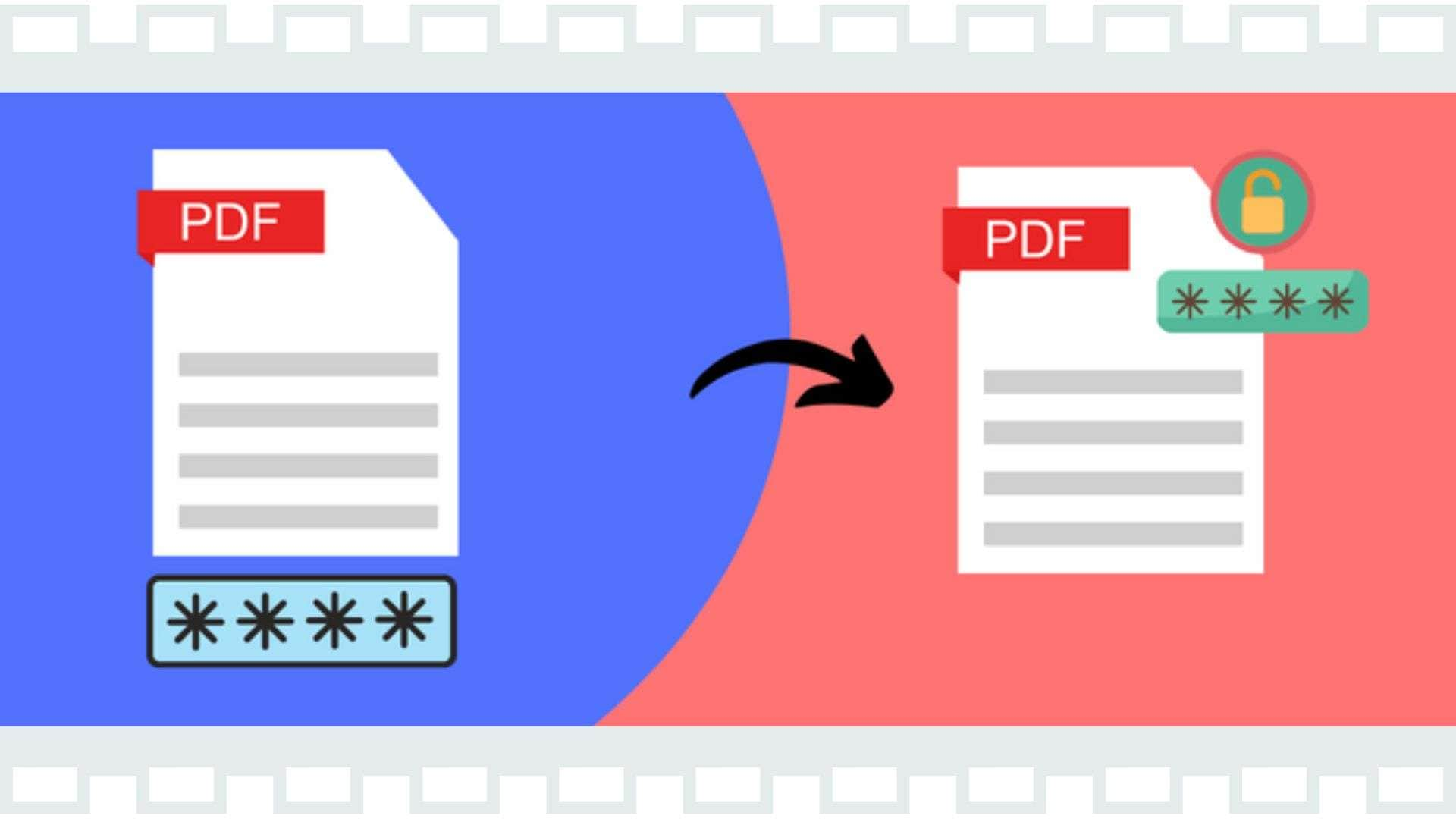

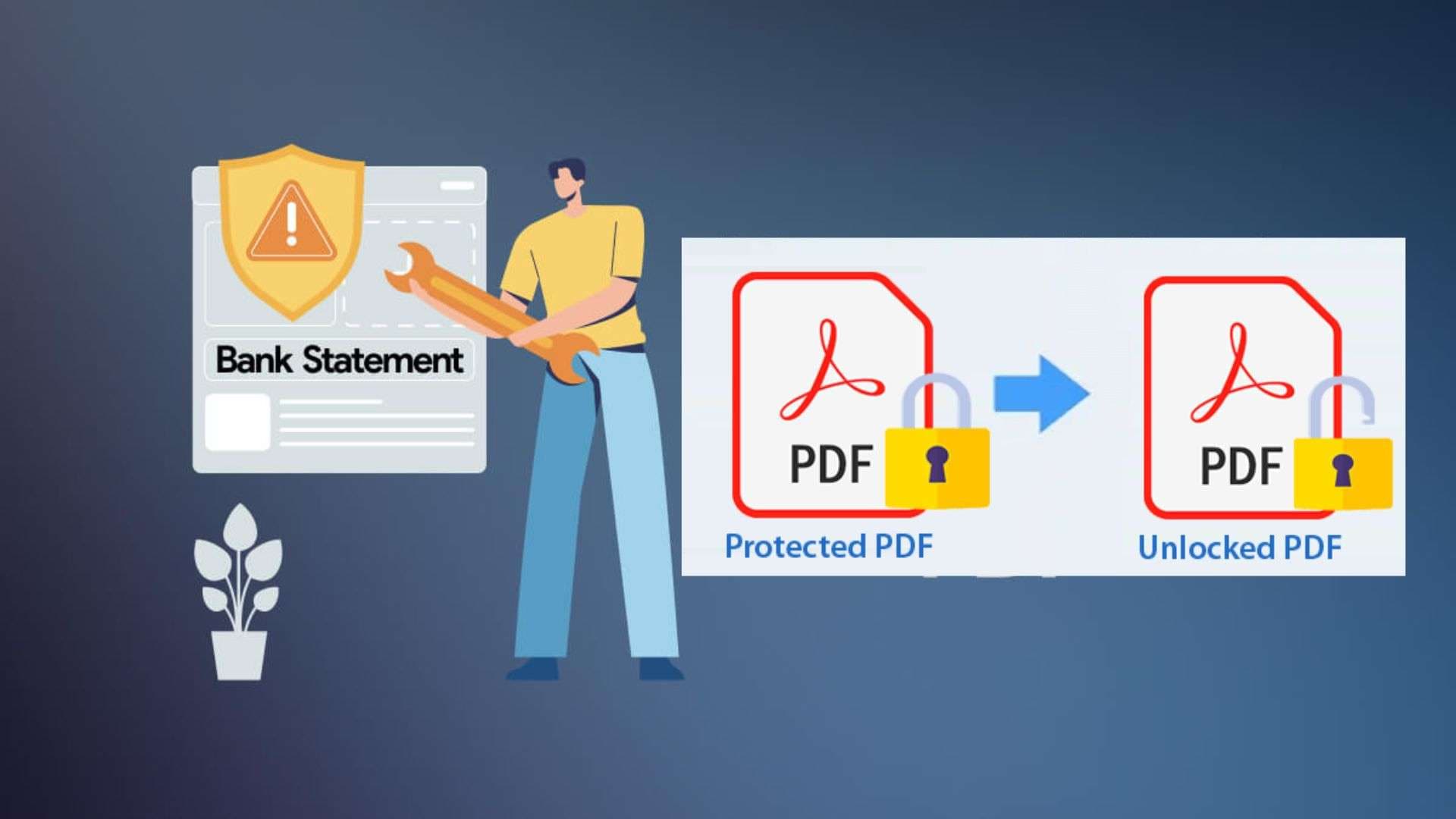
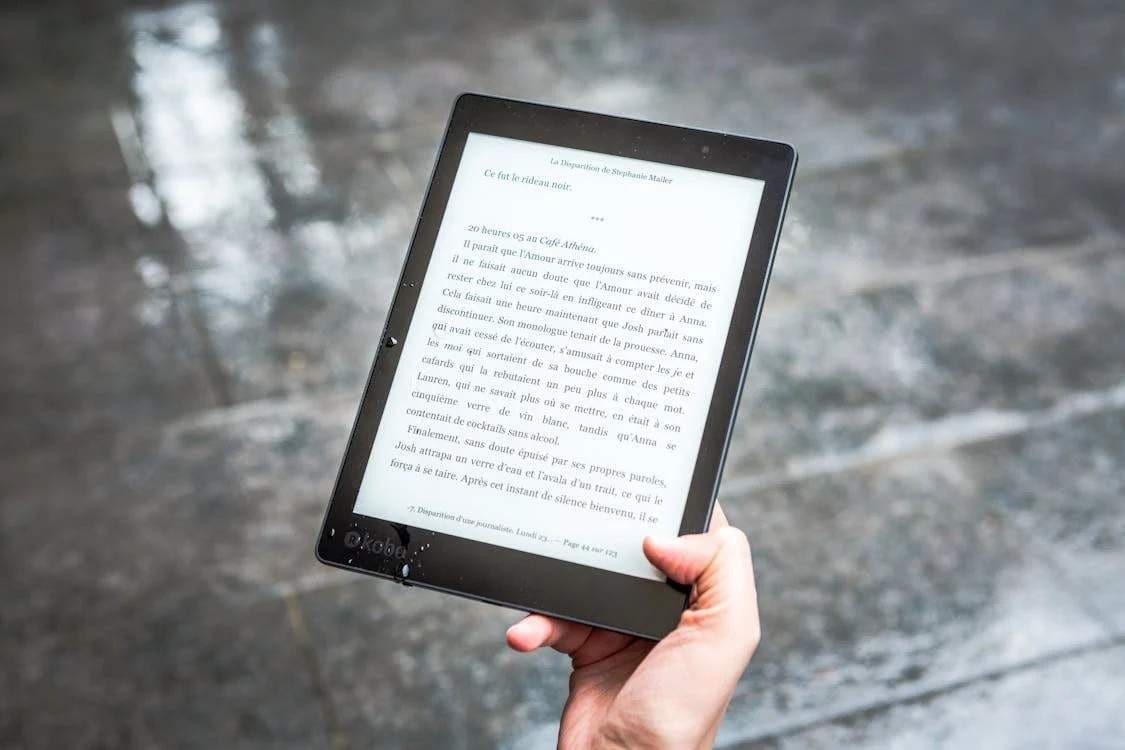

Julia Becker
staff Editor
Generally rated4.5(105participated)