Whether it is an old PDF file that you protected long ago or a document someone shared with you, typing a password repeatedly can be frustrating. In such situations, when you trust the source or the file itself, you may simply want to open it without restrictions. This is when knowing how to remove passwords from PDF Preview or other tools becomes essential.
That is why this guide will show you step-by-step methods to remove passwords on both Mac and Windows. Additionally, we will introduce a powerful tool that can help users unlock secured PDF documents without even the password.
In this article
Part 1. Why Users Often Need to Remove Passwords from PDF Files?
Before learning why to use Preview to remove passwords from PDFs, it is helpful to understand why many users need to unlock their PDF files in the first place. To get a better understanding of that, adhere to the given situations, highlighting the need to remove passwords:
- Old Personal Files: A user may have secured personal PDF files years ago and forgotten the password altogether. Unlocking them using tools can make the process quick without wasting time searching for passwords.
- Shared Client Files: You can usually get password-protected documents from clients with certain privacy considerations. There, removing the password allows for faster access and smoother communication without delays.
- School Assignments: Students usually get reading materials or submissions as protected PDFs. Hence, unlocking them using tools can help them access materials easily instead of entering passwords each time.
- Printing Restricted Files: A person tries to print a PDF, but the printer shows an error because the file has a password. That is why removing the password from these files using particular tools can make everything go smoothly.
- Filling Government Forms: Trying to fill out a locked government form can feel tricky. It can prevent users from editing it, so removing the password can make the form turn into something easy to complete and share.
Part 2. How to Remove Passwords from PDF Files on Windows
Besides determining how to remove passwords from PDF Preview, try using Dr.Fone - DocPassRemover, which features combined decryption to unlock PDFs. Apart from unlocking the password-protected PDFs, users can even access Word or Excel files with lost keys. The tool helps you unlock the file without damaging any text or content inside the document. Users can break passwords from files with no prior info to print or edit the content.
Its Brute Force Decryption mode tries over 680,000 password combinations every second, even when you remember nothing about the password. Additionally, it has AI decryption that can crack files with strong 128-bit encryption. Dr.Fone can also help if you remember part of the password, like a few letters or the beginning of it. Unlike other tools, this comes with a 100% success rate in removing passwords from PDFs.
Dr.Fone - DocPassRemover
Decrypt open passwords, remove restrictions & passwords - all in one go!
- Convert secured PDF to PDF even if you don't know the open password.
- The "Remove Password" feature is free when the password is already known.
- Automatically detects the PDF file's name, location, and specific lock status.
- Removes permission restrictions like editing, printing, and copying.
- Clean and easy interface, perfect for all users—no technical skills needed.
Comprehensive Guide to Remove Passwords from PDF Files on Windows
While seeking solutions to PDF Preview, let's see how Dr.Fone - DocPassRemover unlocks PDFs through the mentioned steps:
01of 03Open Dr.Fone - DocPassRemover on Your PC
Once you have accessed the tool, opt for the "Select the File" button on the main screen and select your encrypted PDF file.
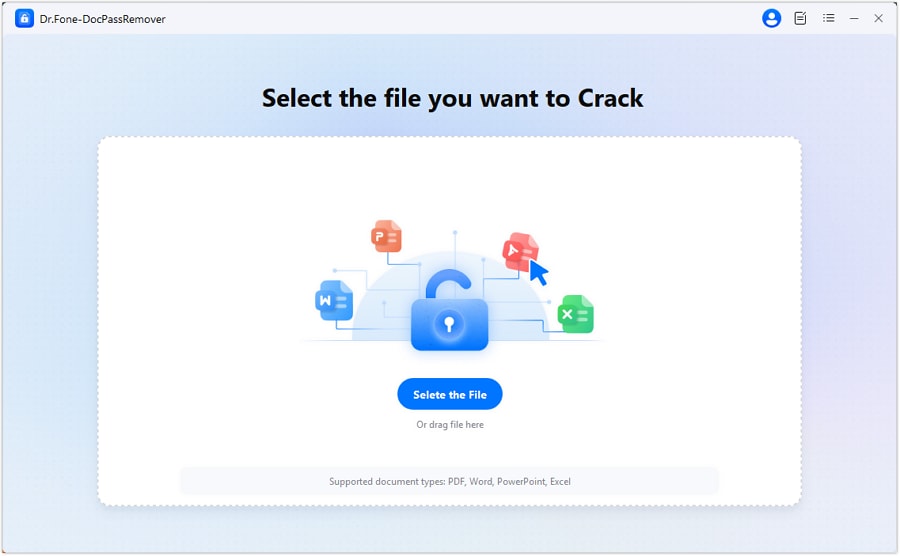
02of 03Import Your Locked File into the Tool
When you are redirected to the next screen, add your PDF file in the tool, choose the "Decrypt Permissions Password" module, and press the "Next" button.
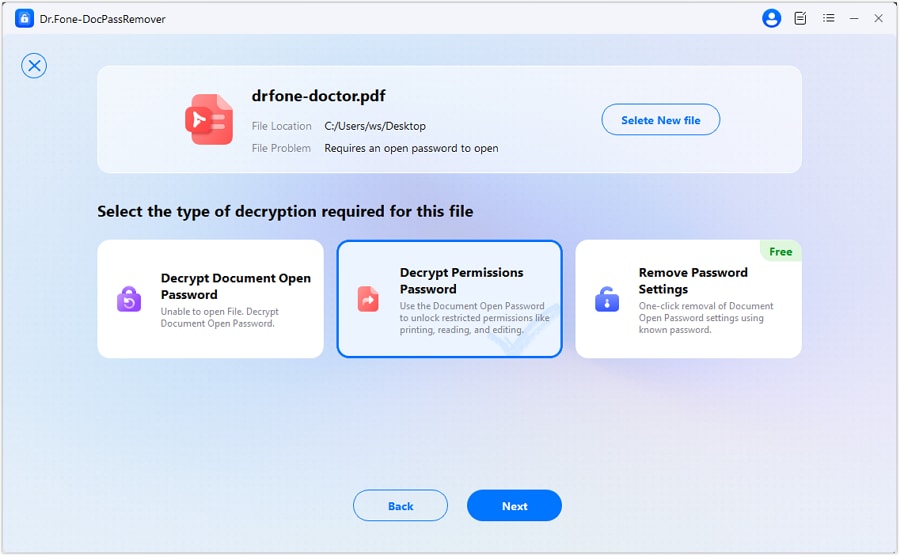
03of 03Start the PDF Description Process
Here, Dr.Fone - DocPassRemover will scan and automatically start the unlocking of the locked PDF file.
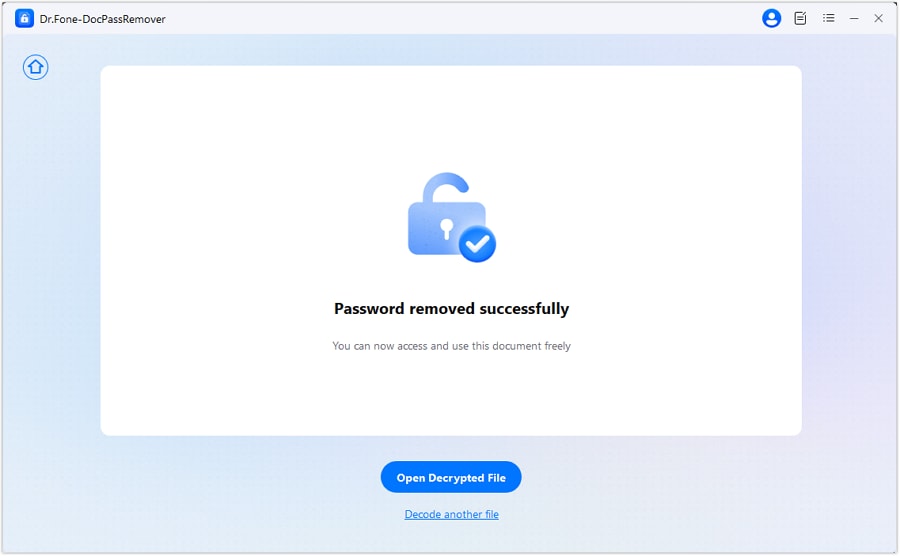
Part 3. How to Remove Passwords from PDF Files on Mac
Now that you have covered Windows, let's explore how Mac users can remove passwords from PDF files. Below, you will find some approaches to Mac Preview remove password from PDF to unlock files for easier access:
Approach 1. Unlocking PDF Using Preview Method
One of the methods is the Preview PDF editor, a native macOS feature that offers a straightforward solution for users who already know the password but want to remove restrictions permanently. By opening it in Preview and exporting it as a new file, you create an unlocked version without a password. Follow the steps below to find out how to unlock your PDF using this feature:
Step 1. After opening the locked PDF in Preview, click the "File" tab and select the "Edit Permissions" option.
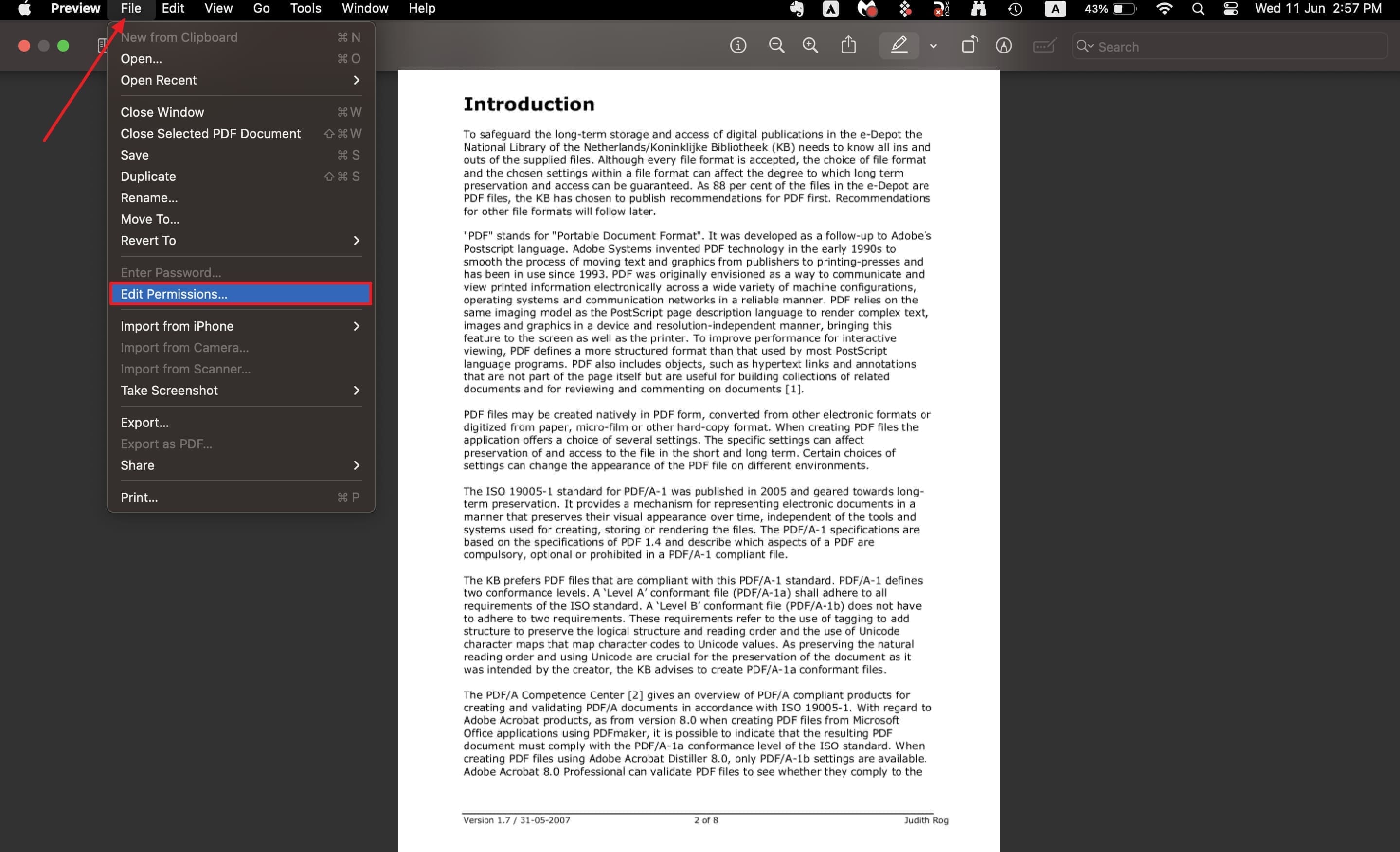
Step 2. Afterward, a dialog box will open to disable all password options and press the "Apply" button to save it as an unlocked file.
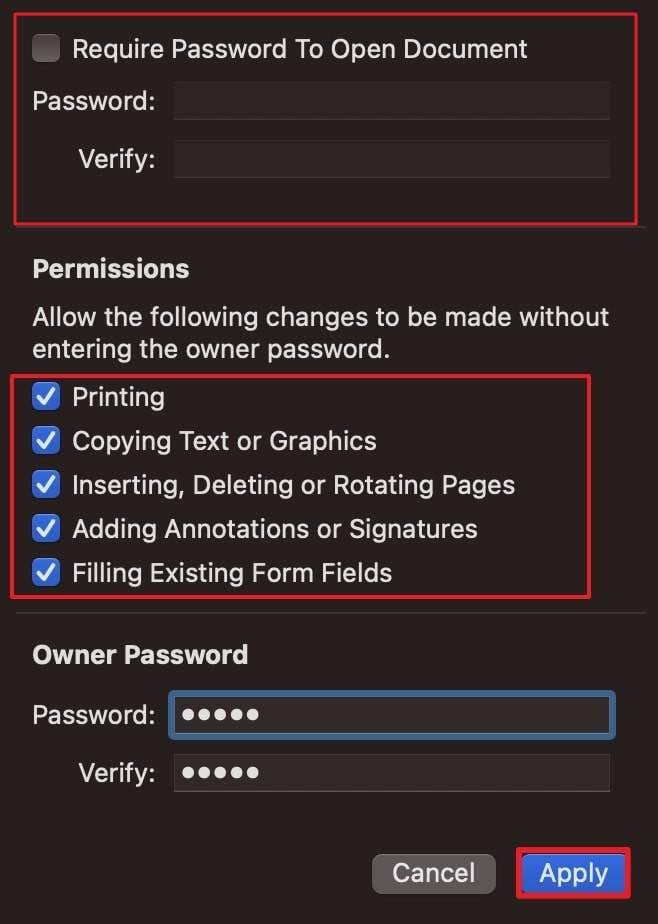
Approach 2. Using Terminal to Decrypt Locked PDF
Another simple method is using the Terminal feature in macOS that uses the qpdf tool to remove the PDF file's limitations. While it's a bit technical, it's an efficient alternative to the Preview PDF editor on Mac. Just be sure to enter the commands correctly to avoid any issues. Follow the steps below and remove a PDF password using this method:
Step 1. Access the Terminal and provide the following command to install Homebrew "/bin/bash -c "$(curl -fsSL https://raw.githubusercontent.com/Homebrew/install/HEAD/install.sh)."
Step 2. Then, you will see "Warning: /opt/homebrew/bin is not in your PATH," which users have to resolve by following the instructions inside the terminal.
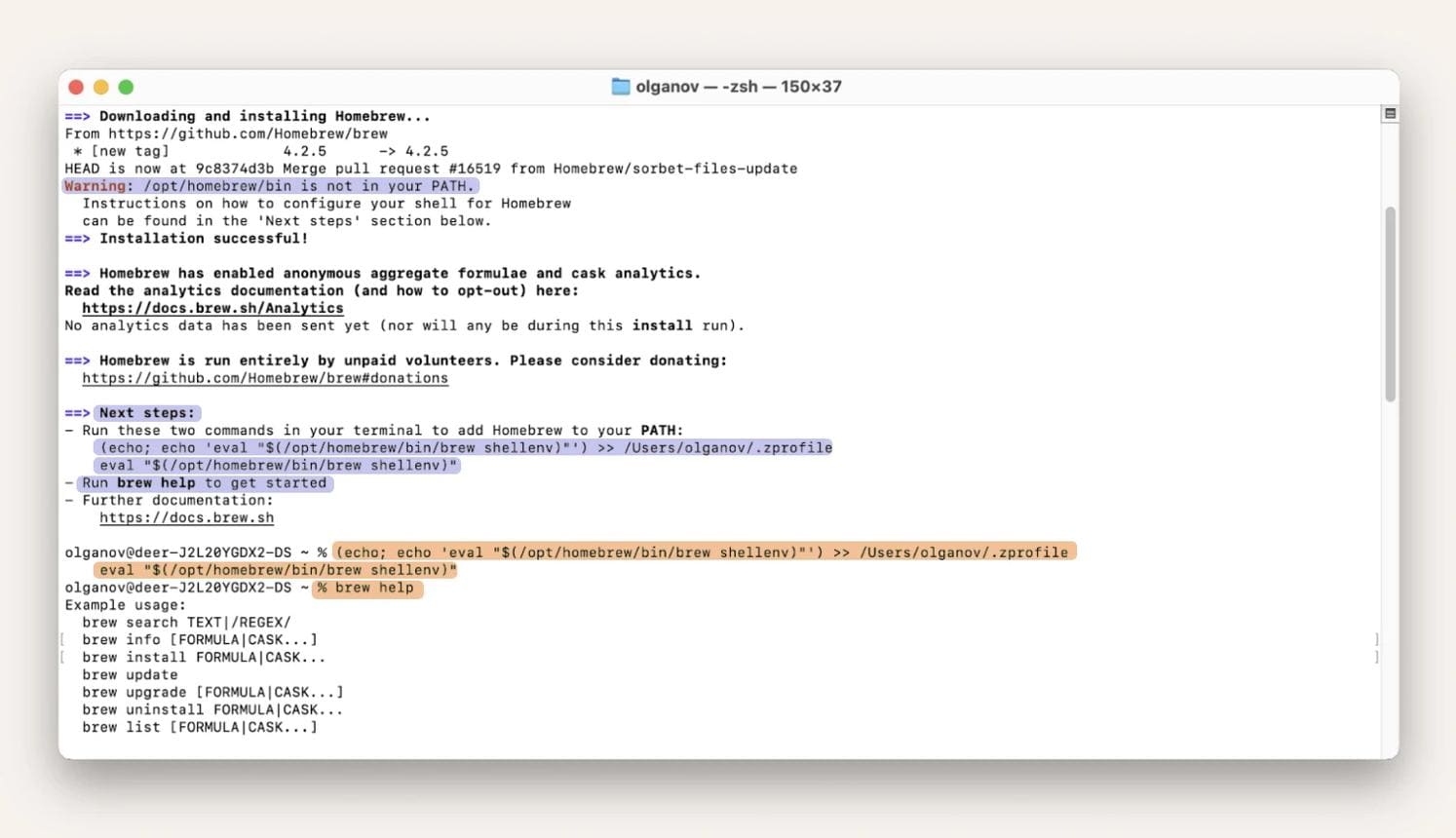
Step 3. Next, install qpdf by running the command "brew install qpdf" and follow the instructions to provide this "qpdf --password=YOUR-PASSWORD --decrypt input.pdf output.pdf" command.
Step 4. When running the above command, provide your current password for the document instead of "YOUR-PASSWORD." Afterward, change the destination location of the PDF with the "output.pdf" option.
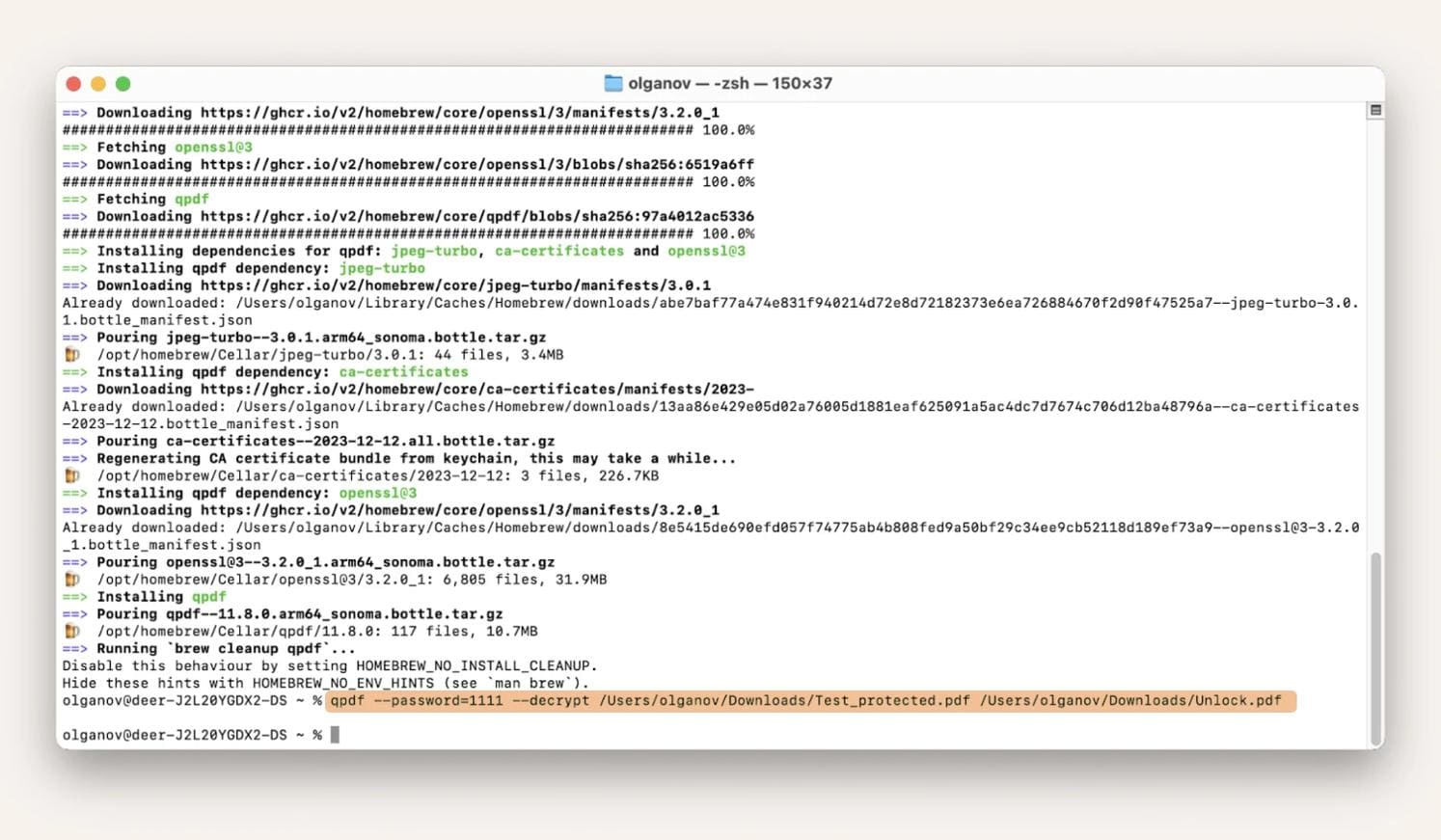
Step 5. After running the command, open the newly created "output.pdf" to ensure the file is no longer password-protected and opens without any prompts.
Approach 3. Using Safari for Removing PDF Password
Using this method to remove PDF passwords provides a convenient way to unlock documents on a Mac. This method allows users to open password-protected PDFs directly in the browser and create a new, unrestricted version by printing the file. Follow the steps below to use this alongside removing the owner password PDF Mac Preview effectively:
Step 1. Access the Safari browser, click the "File" tab, and select the "Open File" option.
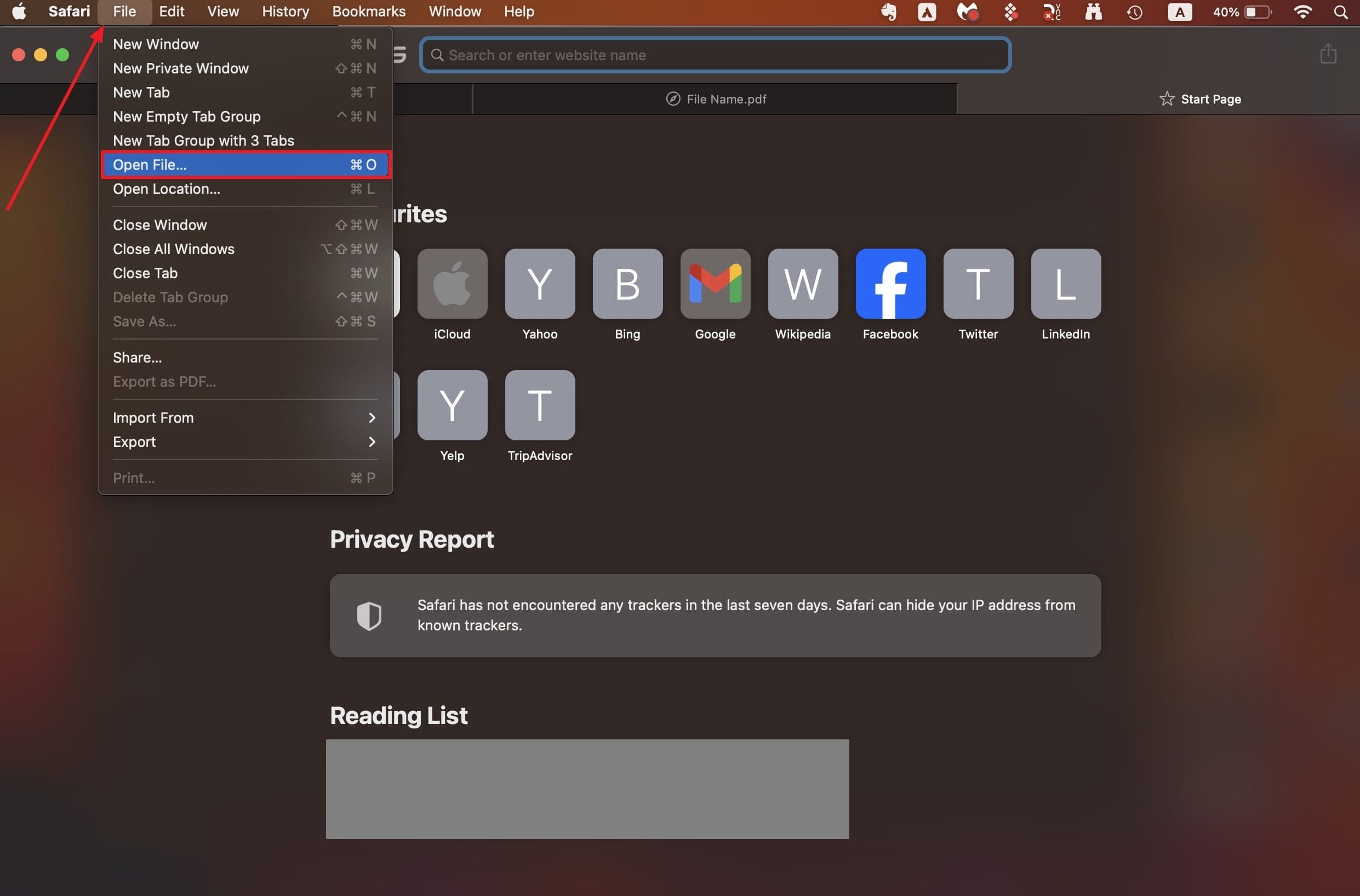
Step 2. Once the encrypted PDF is opened, press "Command + P" to open a dialog box. There, select the output as a PDF and click the "Print" button to save it.
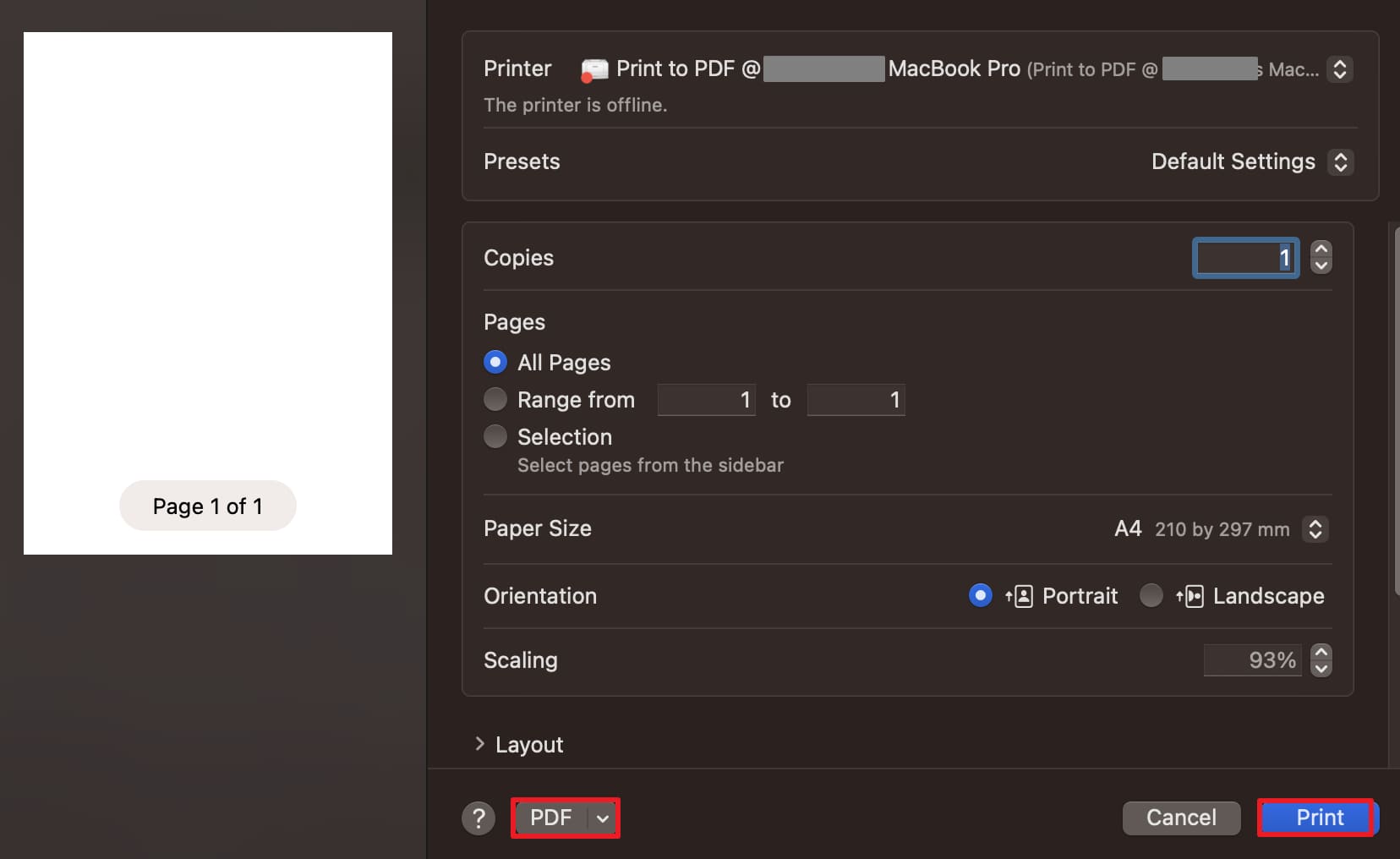
Part 4. External PDF Editors to Remove Passwords from PDF
After exploring the above Mac approaches, let's find out some external tools that offer flexibility and additional features. Given below are some editors that can help you remove passwords from PDF Preview:
1. PDFelement
This tool lets users set or remove passwords to protect confidential content, ensuring better security. While doing so, users can try the Encrypt tool and further safeguard the file as per their needs. Thus, to know how the tool Protect features works, adhere to the mentioned steps:
Instructions Open the locked PDF, go to the "Protect" tab, select "Remove Security," and click "OK" to unlock.
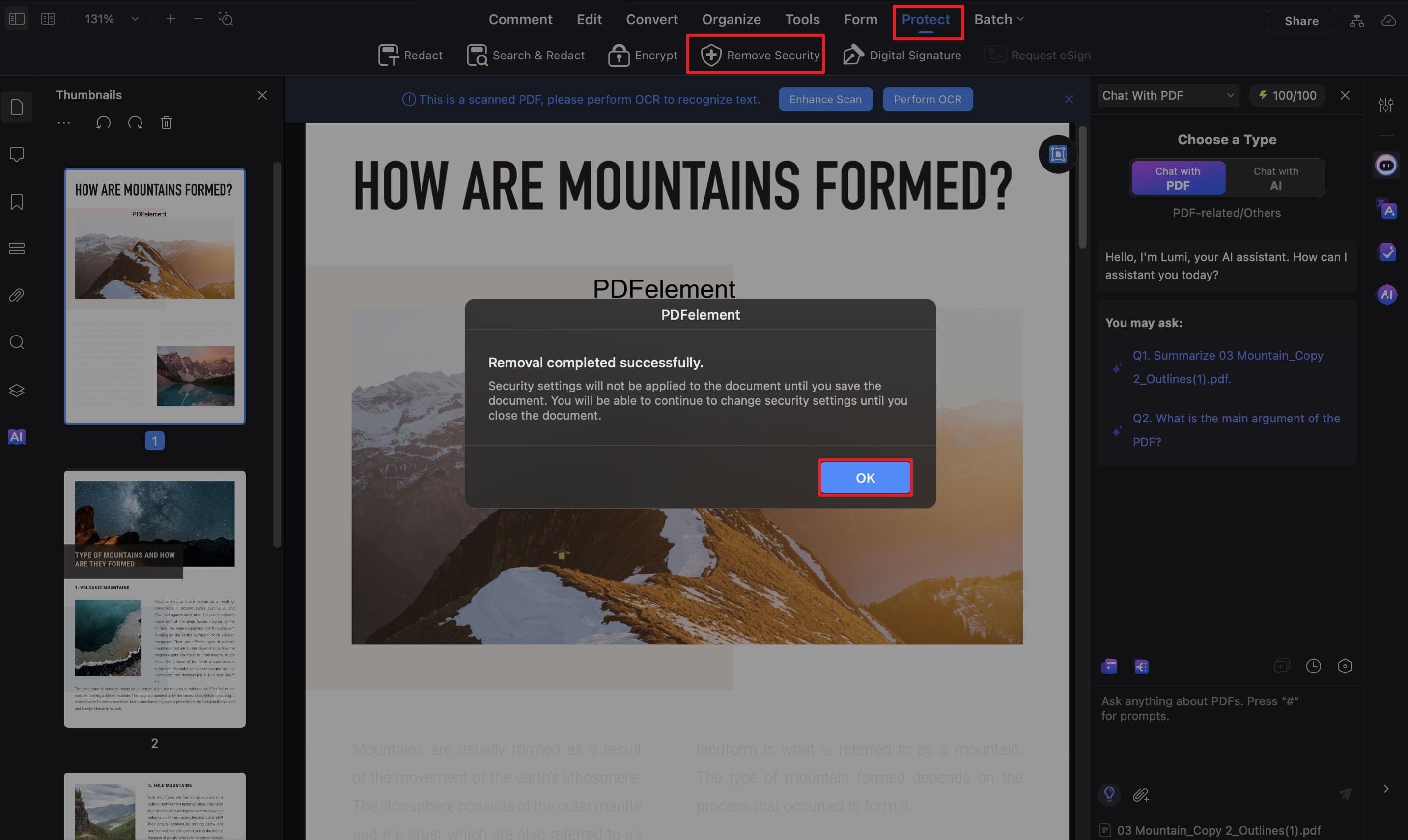
2. HiPDF
Among many Preview PDF editor substitutes, HiPDF lets users import files to customize the content and save them without any security issues. The tool also enables users to reduce the size of large PDF documents while preserving their quality. Below are the steps that you can follow to unlock locked PDFs online:
Step 1. After accessing the "Unlock PDF" webpage, click the "Choose Files" button to upload the locked PDF.
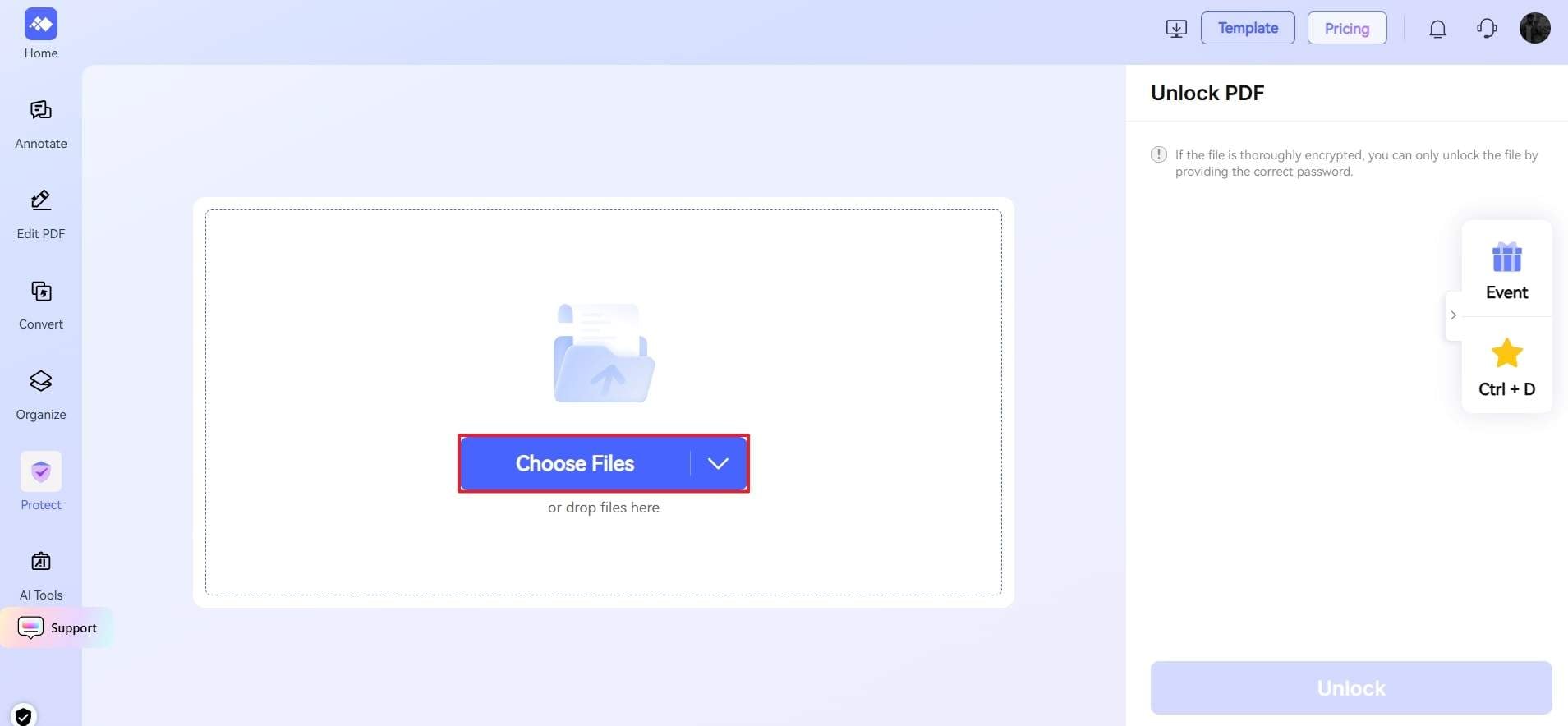
Step 2. After that, tap the "Unlock" button and enter the password to unlock the file and remove restrictions. Then, the file will be automatically downloaded to your device; otherwise, click the "Download" button.
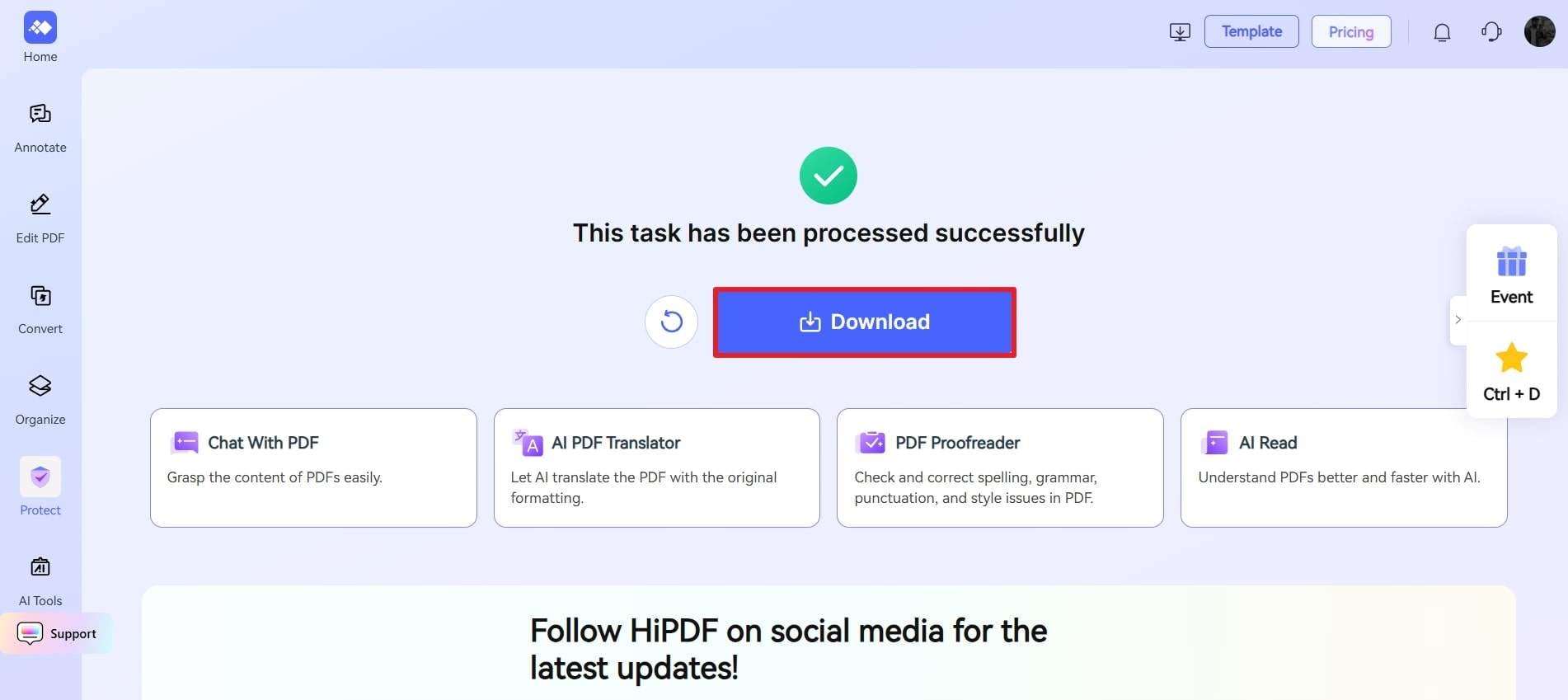
3. Adobe Acrobat
Unlike PDF Preview, Adobe is accessible on both Mac and Windows to edit and review files before saving. All your work is protected by SSL, ensuring file security during saving or sharing. Follow the steps to find out how to remove security from PDF files via this software:
Instructions To unlock a PDF, head over to the "Menu" tab after importing the password-protected PDF. Then, choose the "Protection" option and get the "Security Properties" option from the expanded menu. Now, extend the "Security Method" and select the "No Security" option to remove passwords or restrictions.
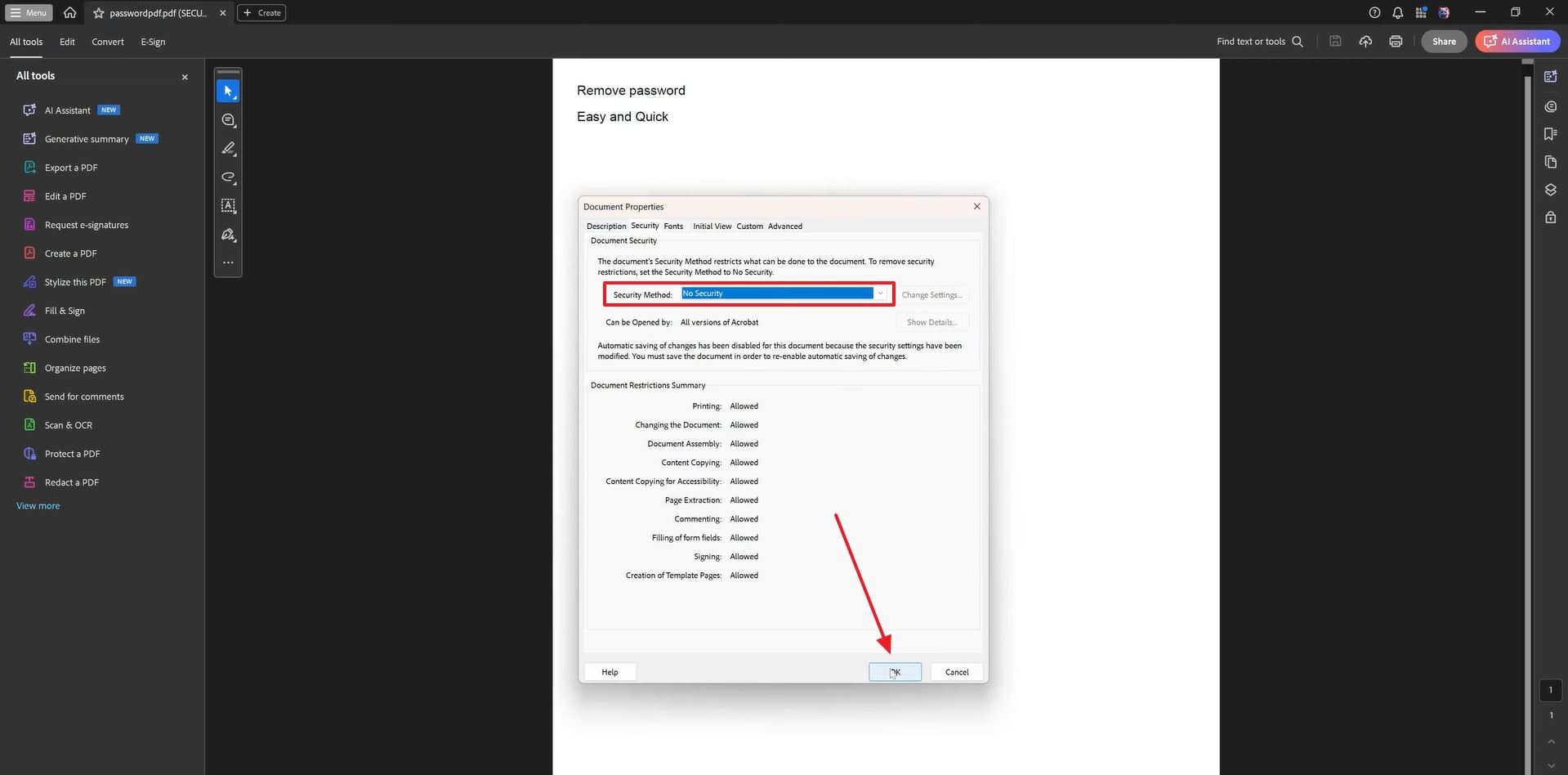
Conclusion
In short, learning how to remove passwords from PDF Preview is helpful for anyone who wants to access their files easily. Whether you work on school projects or client files, you can remove restrictions from secured PDFs.
Mac and Windows both have tools that support this, but not every method works without the original password. To unlock files without a password easily and safely, try Dr.Fone - DocPassRemover today for quick and reliable results.












![How to Remove Password from PDF Preview [Native & Third-Party Tools]](https://images.wondershare.com/drfone/article/2025/06/remove-password-from-pdf-preview-1.jpg)
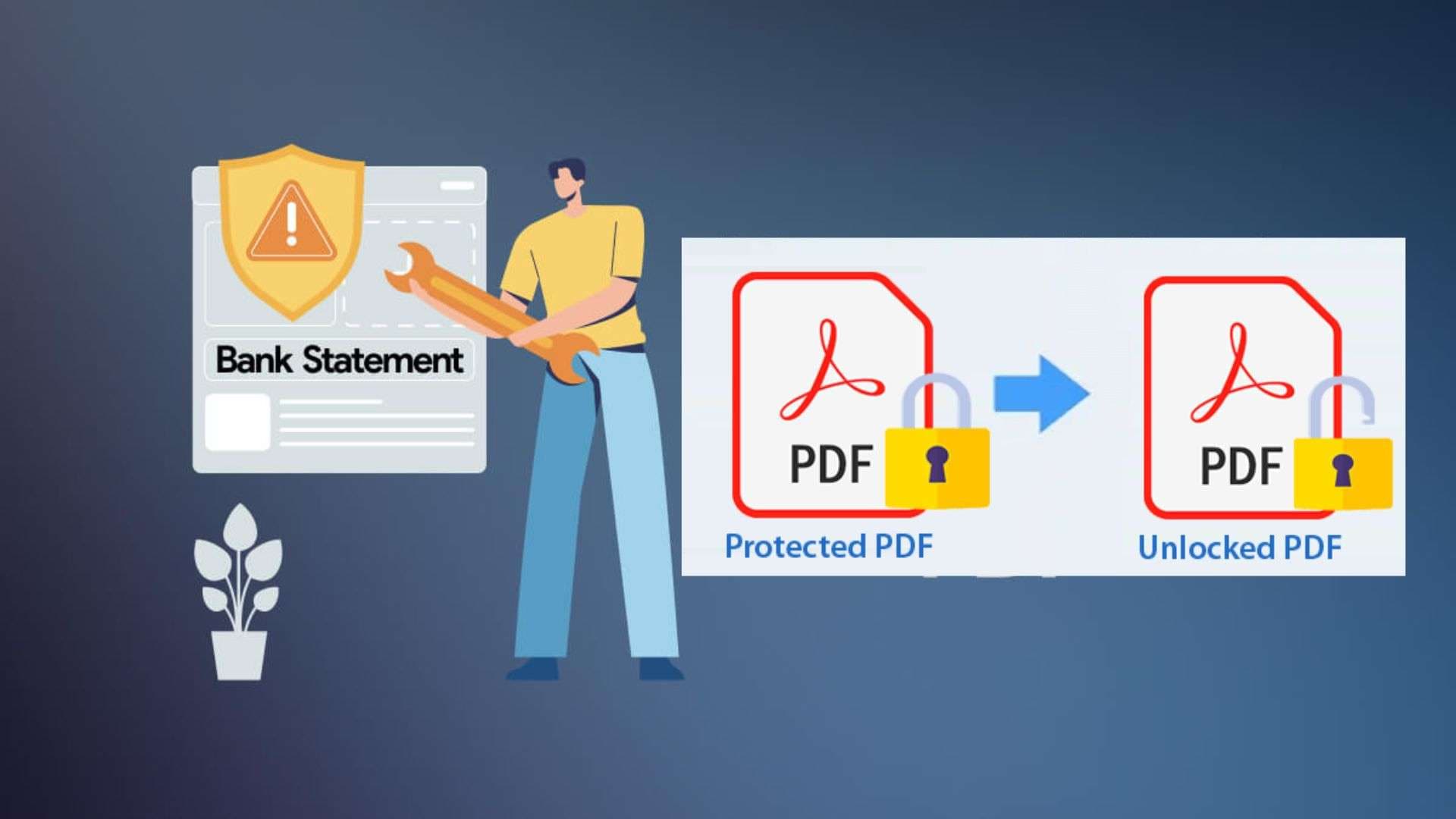

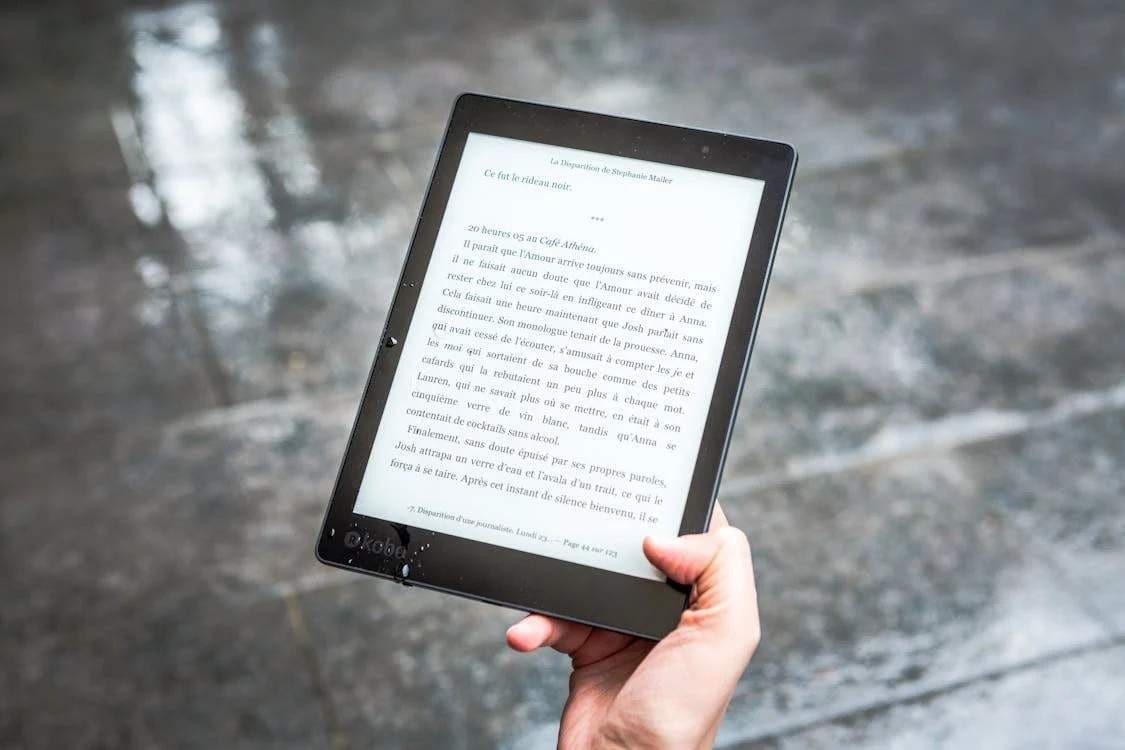



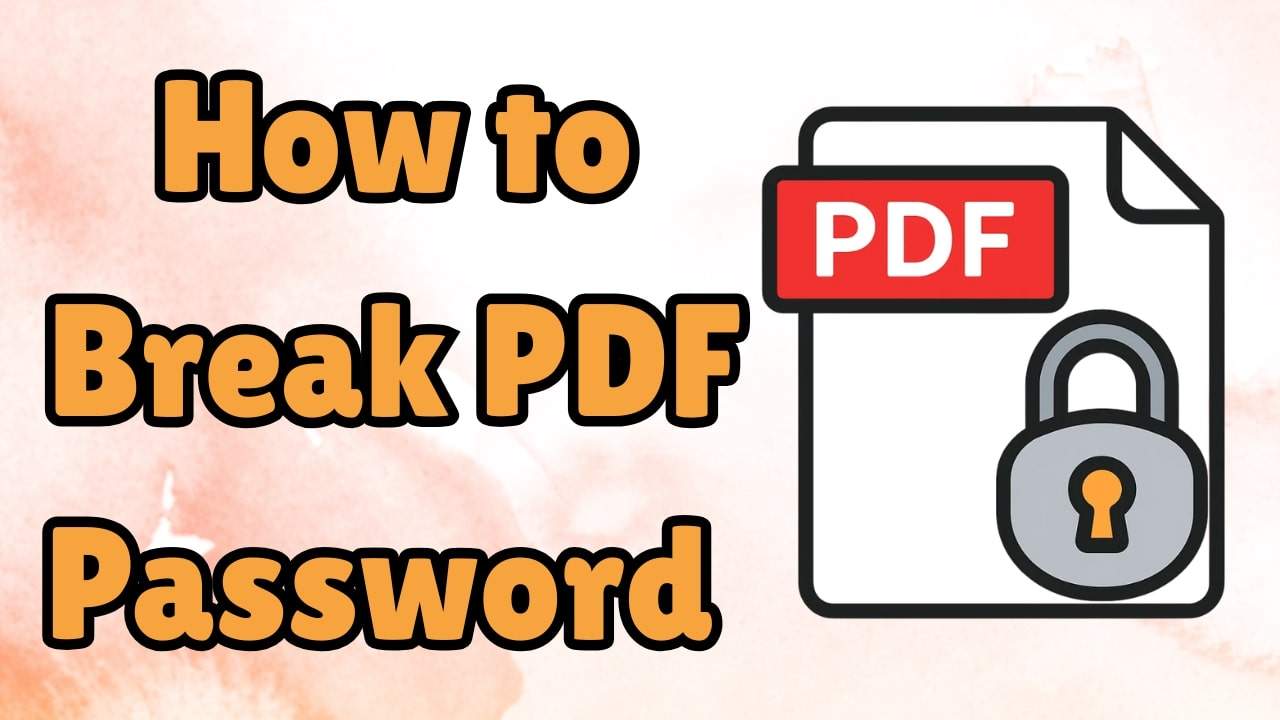


Julia Becker
staff Editor
Generally rated4.5(105participated)