Countless people face this issue where they cannot edit the data within a spreadsheet or apply formulas to it. Especially in a corporate environment, it is a serious issue since spreadsheets carry important statistics about the business. Mostly, this problem happens when the creator of the sheet applies password and permission limitations on the spreadsheet. Consequently, the edit access becomes limited to those who know the password of the file.
Although these spreadsheets become inaccessible without a password, a few methods exist that allow users to open them. This guide will discuss how to unlock an Excel sheet without a password using various simple methods and online solutions. Apart from that, you will learn about an advanced password-removing tool that removes passcode restrictions from the sheets within minutes.
In this article
Part 1. Common Scenarios Where You Need to Unlock Excel Sheets
Before discussing how to unprotect Excel sheet without password, let's see the scenarios where you need to do so:
- Shared Budget Template: You may need help when a coworker sends you a shared monthly budget file with locked cells. Now, the sender might be on leave, and you will be left with a locked file with no password.
- School Marksheet Review: As a teacher, you may receive a final marksheet from the exam committee in a locked format. You may notice a grading error in one student's score and won't be able to do so without unlocking the file.
- Old Company Record: A new project in your office may require an archived payroll document from last year for financial review. Financial records are usually protected by passwords, and the manager who manages them may have left the company.
- Merged Reports Cleanup: For a yearly report, different departments submit data, but their sheets are protected. Therefore, you will need to unlock them and access the edit permissions to copy their data and merge them together.
- Autogenerated Tool Sheet: Mostly, software built for corporate work exports reports into a locked spreadsheet format. You may be tasked with updating field names in them to match the company's terms, which is not possible without a password.
Part 2. How to Unprotect Excel Sheet Without Password: 3 Methods
Based on the situations, here are the top solutions to address the "how can I unprotect an Excel sheet without the password" dilemma:
Method 1. Utilize VBA Code to Remove Sheet Protection
This solution uses a script inside the spreadsheet's Visual Basic editor that tries password combinations or bypasses the restriction altogether. While it doesn't always recover the original password, it usually removes protection in older files. You can learn how can I unprotect an Excel workbook without the password using VBA scripts with these steps:
Step 1. Commence by opening the locked workbook and pressing the "ALT + F11" simultaneously to reach "Microsoft Visual Basic." Following that, double-click the targeted sheet from the left tab to open the "Code Editor" and paste the following text into it:
Sub PasswordBreaker() 'Breaks worksheet password protection. Dim i As Integer, j As Integer, k As Integer Dim l As Integer, m As Integer, n As Integer Dim i1 As Integer, i2 As Integer, i3 As Integer Dim i4 As Integer, i5 As Integer, i6 As Integer On Error Resume Next For i = 65 To 66: For j = 65 To 66: For k = 65 To 66 For l = 65 To 66: For m = 65 To 66: For i1 = 65 To 66 For i2 = 65 To 66: For i3 = 65 To 66: For i4 = 65 To 66 For i5 = 65 To 66: For i6 = 65 To 66: For n = 32 To 126 ActiveSheet.Unprotect Chr(i) & Chr(j) & Chr(k) & _ Chr(l) & Chr(m) & Chr(i1) & Chr(i2) & Chr(i3) & _ Chr(i4) & Chr(i5) & Chr(i6) & Chr(n) If ActiveSheet.ProtectContents = False Then MsgBox "One usable password is " & Chr(i) & Chr(j) & _ Chr(k) & Chr(l) & Chr(m) & Chr(i1) & Chr(i2) & _ Chr(i3) & Chr(i4) & Chr(i5) & Chr(i6) & Chr(n) Exit Sub End If Next: Next: Next: Next: Next: Next Next: Next: Next: Next: Next: Next End Sub
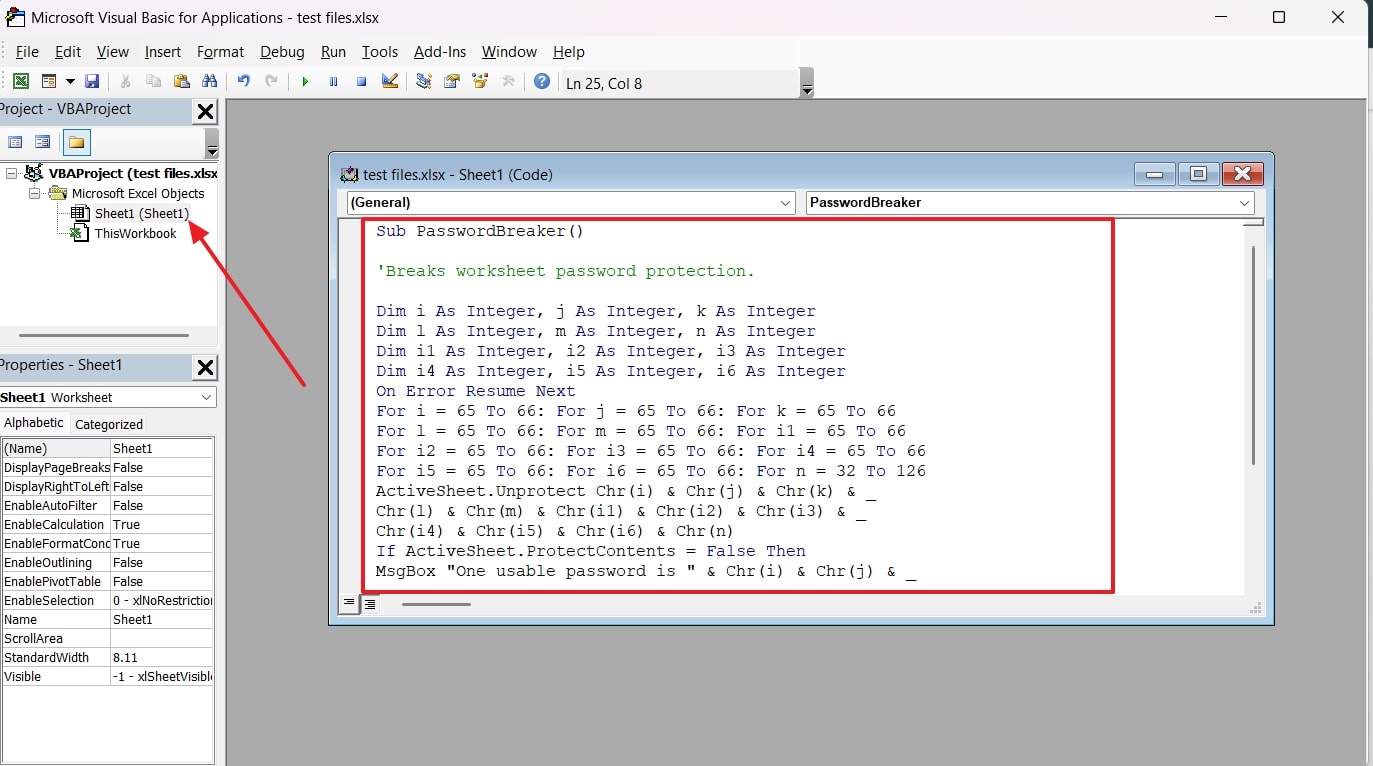
Step 2. Upon entering the code, access the "Run" tab and hit the "Run Sub/UserForm" button.
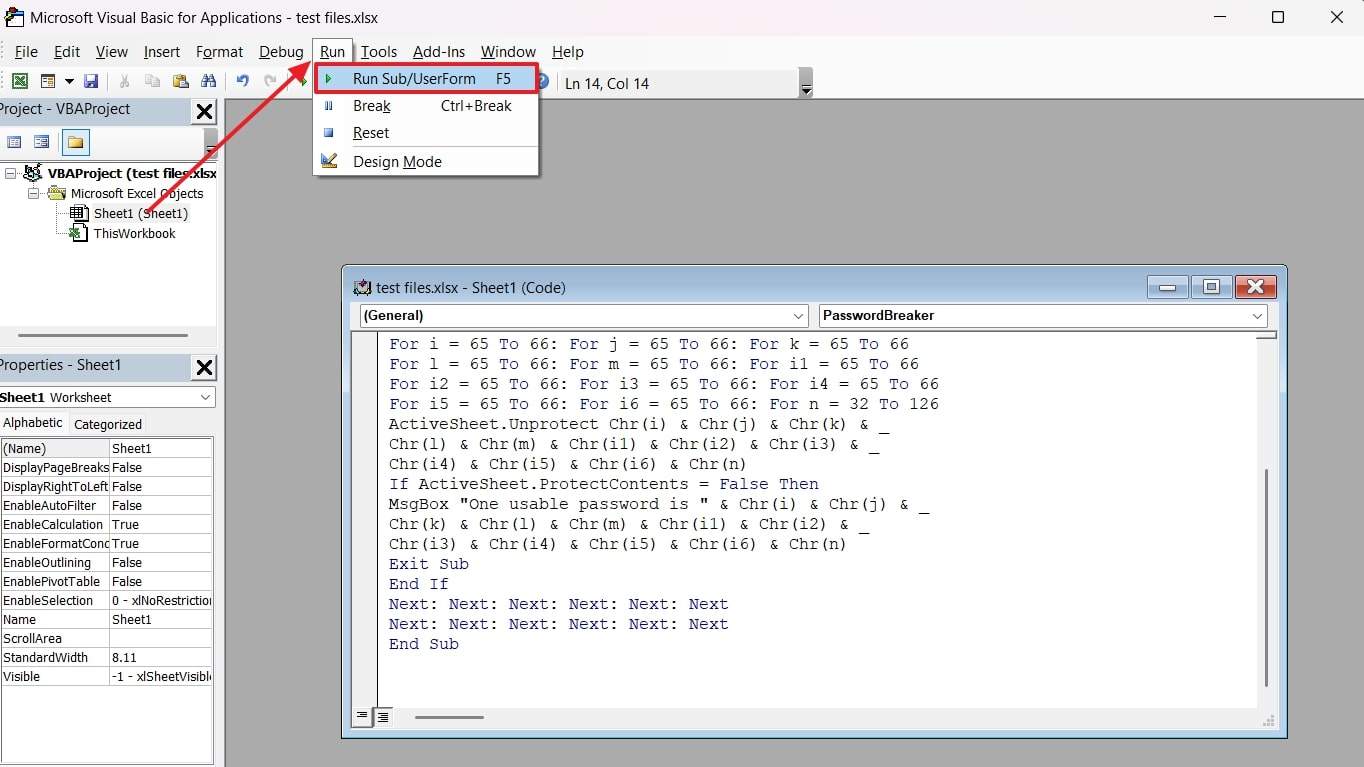
Step 3. A prompt will pop up with a code that you can use to unlock the file by going to the "Review" tab and accessing the "Unprotect Sheet" option.
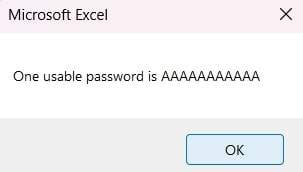
Method 2. Upload the Excel File to Google Sheets to Bypass Protection
Another simple solution is to use an alternate spreadsheet program that supports editing the workbook in the same way as Excel. In this case, it is recommended to use Google Sheets since uploading the protected workbook to it usually removes password protection. Users can follow these steps and learn how do I unprotect an Excel spreadsheet without the password:
Step 1. Head to "Google Sheets" workplace and hit the "Open File Picker" icon.
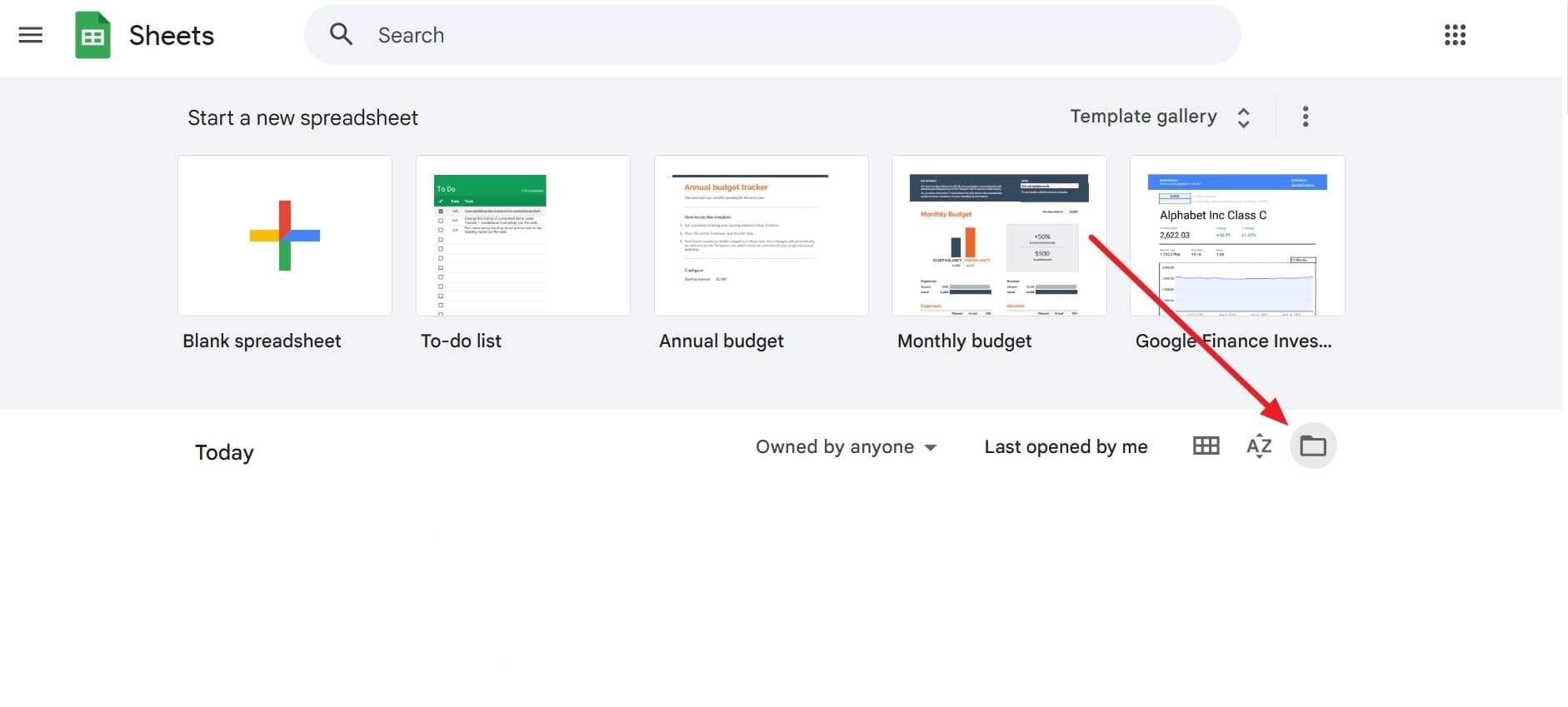
Step 2. There, tap the "Upload" tab and import the protected workbook using the "Browse" button.
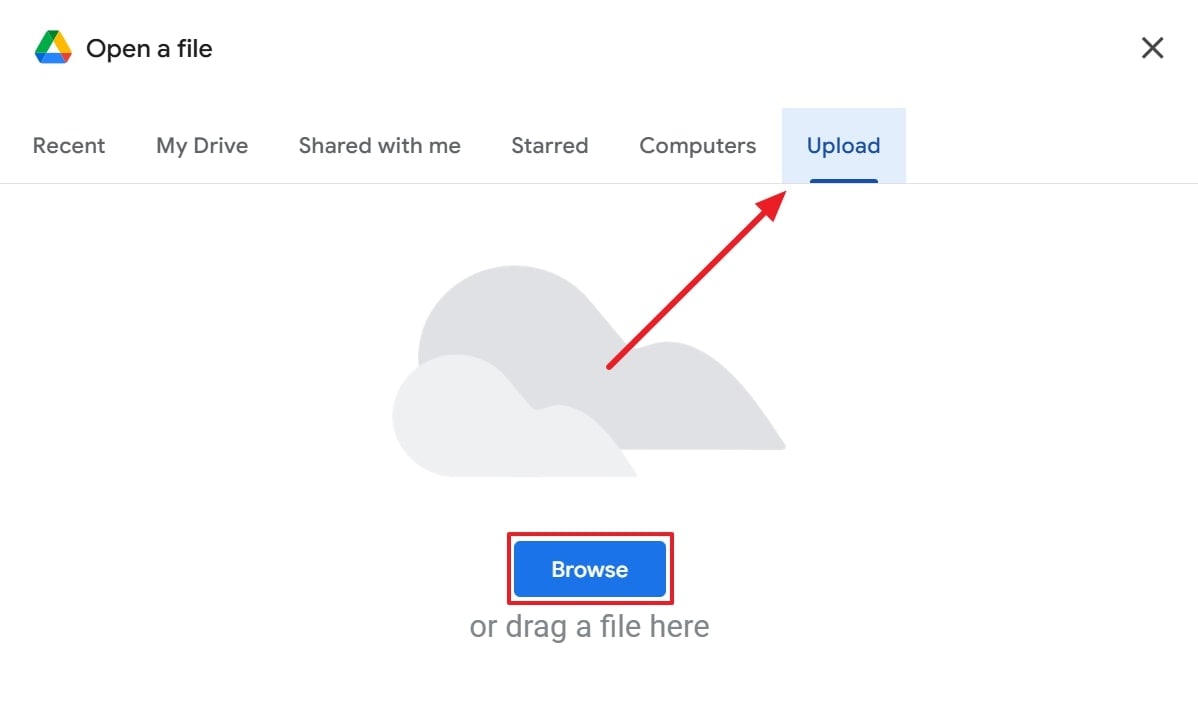
Method 3. Modify File Extension to .zip and Edit XML Files
Since spreadsheet files in modern formats are ZIP folders with XML code, you can change their extension and extract their content. Afterward, you can edit the correct XML file and remove the protection tag from it to unlock it. The following steps will help you learn how to unlock a sheet in Excel without password with this method:
Step 1. First, change the format of the protected spreadsheet to ".zip," then extract it and open it.
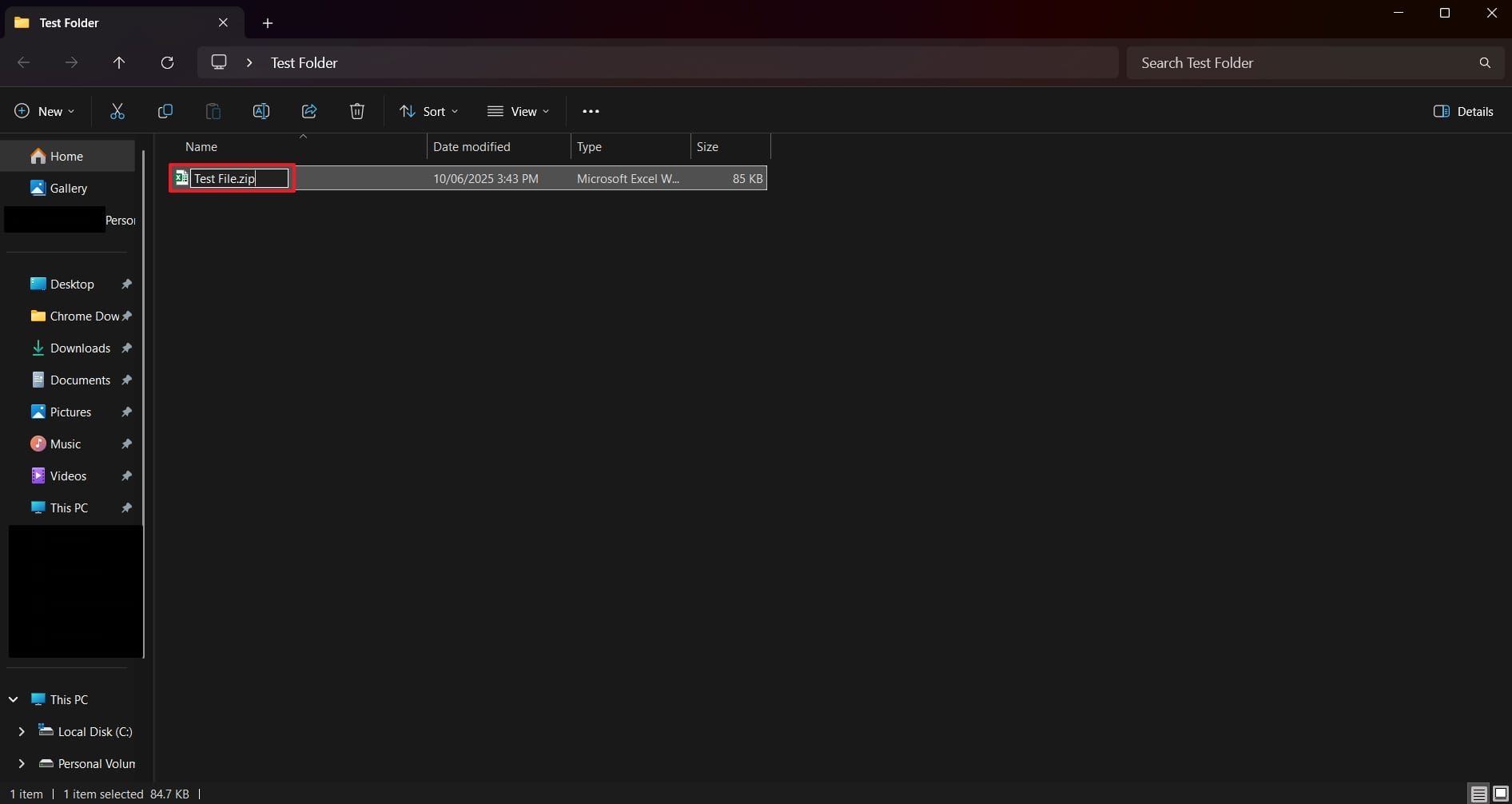
Step 2. Enter the "Worksheets" folder and right-click the XML file in it to reveal a menu. Here, you need to choose the "Open With" option and then select "Notepad++" or any such advanced editor.
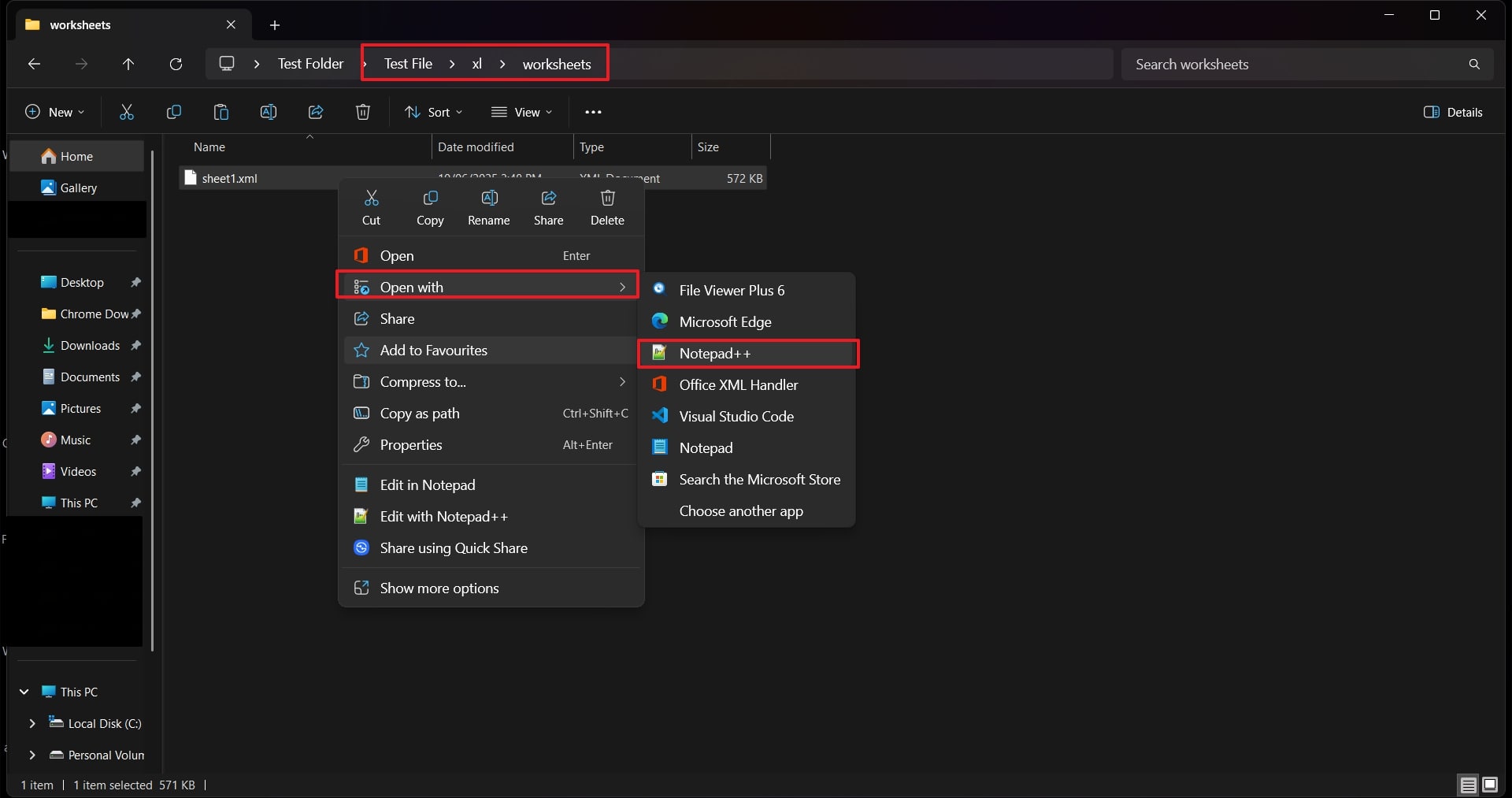
Step 3. Press the "CTRL + F" keys and search for the "sheetprotection" tag in the file. Once found, delete it from the file and save it to finalize the changes.
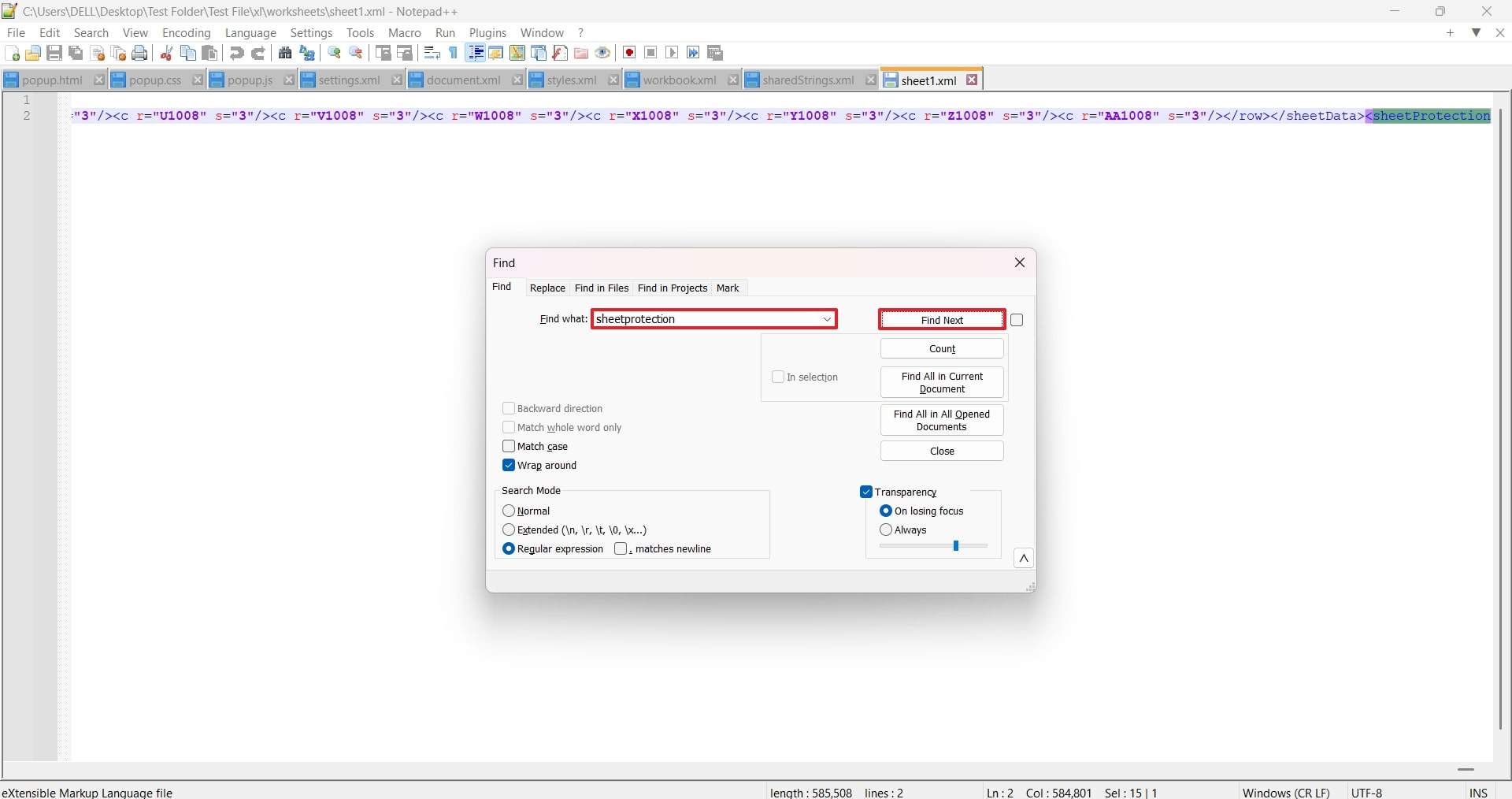
Step 4. Upon saving the file, change the format back to the ".xlsx" format and open it again to access it without password protection.
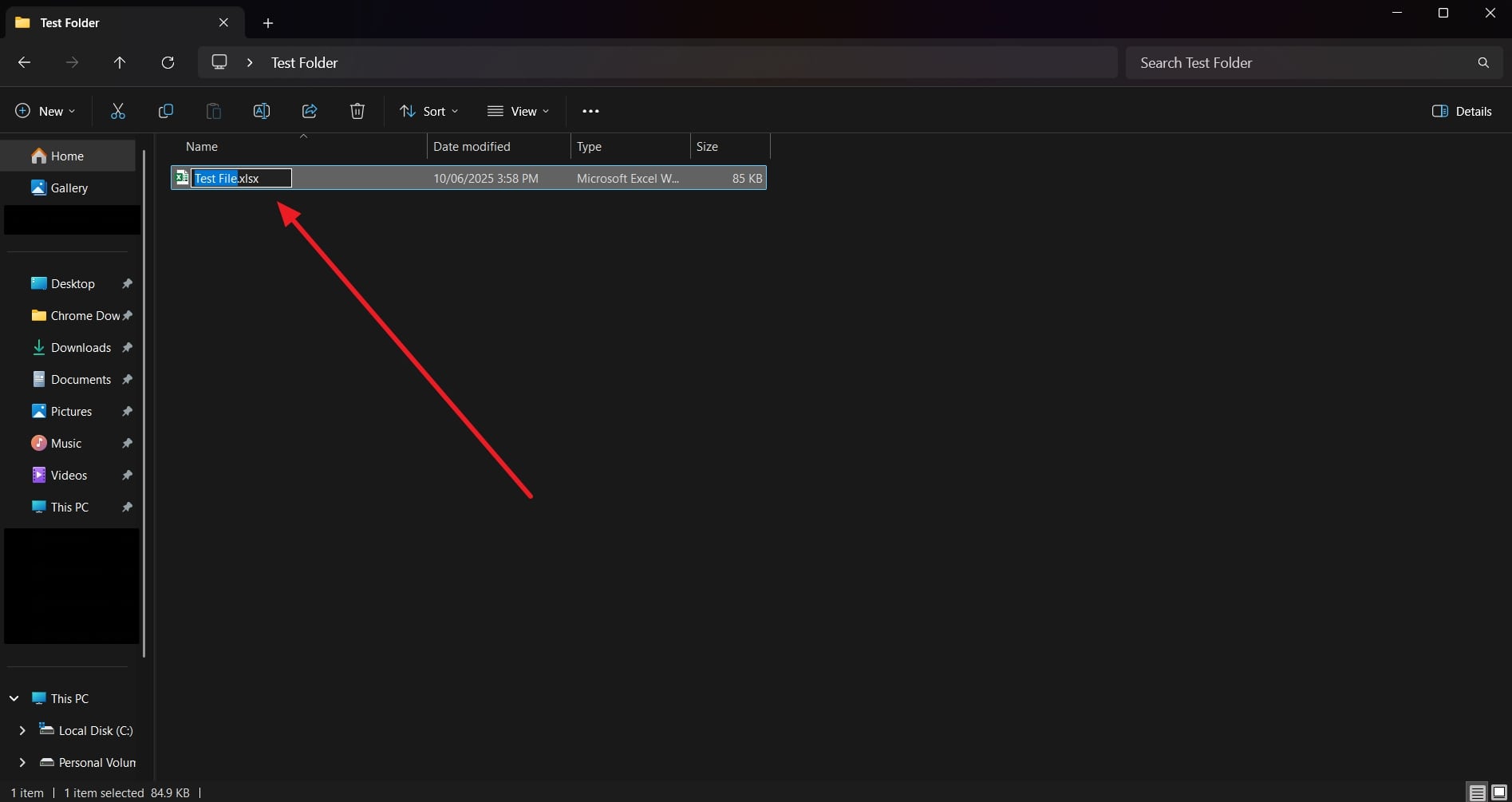
Pro Tip. How to Unprotect Excel Sheet Without Password via Dr.Fone - DocPassRemover
In case the above methods don't work and the workbook data is important, you will have to use tools like Dr.Fone - DocPassRemover to remove the password protection forcefully. With 3 advanced modes, this tool enables users to remove password and permission restrictions from the Excel files within seconds. Especially the Brute Force Decryption method helps unlock files by testing 680,000 different passwords each second.
It works most of the time since it uses characters and numbers in the password combinations to open the file. In addition, when you have clues about the password, such as a few characters or length, the Combined Decryption mode can be very helpful. DocPassRemover also provides suggestions about the correct unlocking mode by analyzing the file and the type of encryption it has.
Dr.Fone - DocPassRemover
Decrypt open passwords, remove restrictions & passwords - all in one go!
- Convert secured PDF to PDF even if you don't know the open password.
- The "Remove Password" feature is free when the password is already known.
- Automatically detects the PDF file's name, location, and specific lock status.
- Removes permission restrictions like editing, printing, and copying.
- Clean and easy interface, perfect for all users—no technical skills needed.
Guide to Unprotect Excel Sheet Without Password via Dr.Fone - DocPassRemover
Let's now learn how to unlock a spreadsheet without a password using Dr.Fone - DocPassRemover:
01of 03Access Dr.Fone - DocPassRemover and Import the Sheet
Once you launch the password-removal tool, press the "Select the File" button and import the problematic spreadsheet.
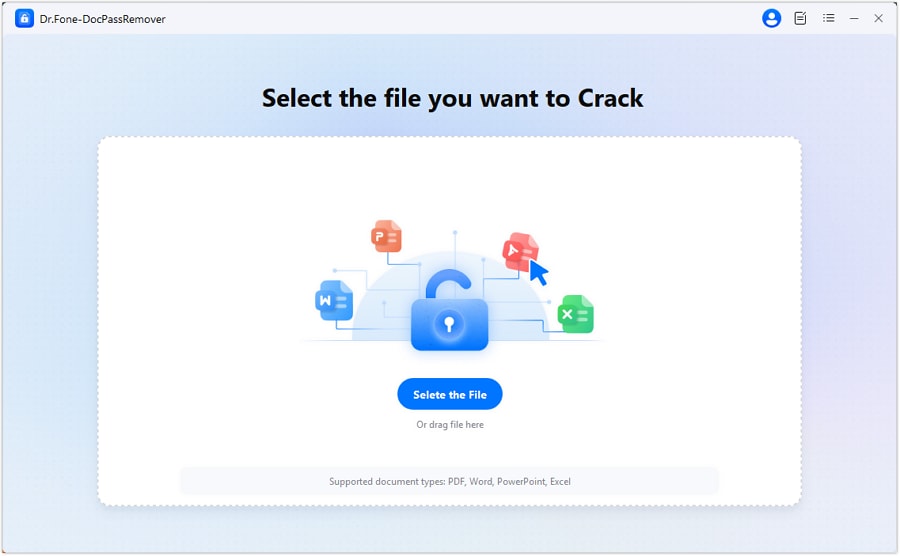
02of 03Provide the Relevant Password Information
Select the "It's a Common Password, But I Don't Know the Exact Password" option and hit the "Next" button.
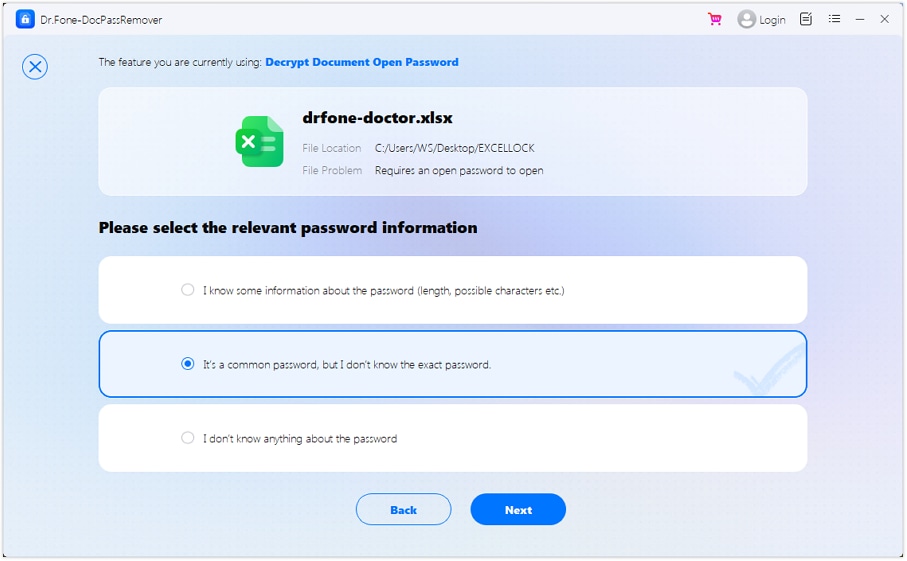
03of 03Choose the Preferred Decryption Mode
Proceed with the "Dictionary Attack" mode and press the "Next" button to start downloading the wordlist to unlock the Excel sheet.
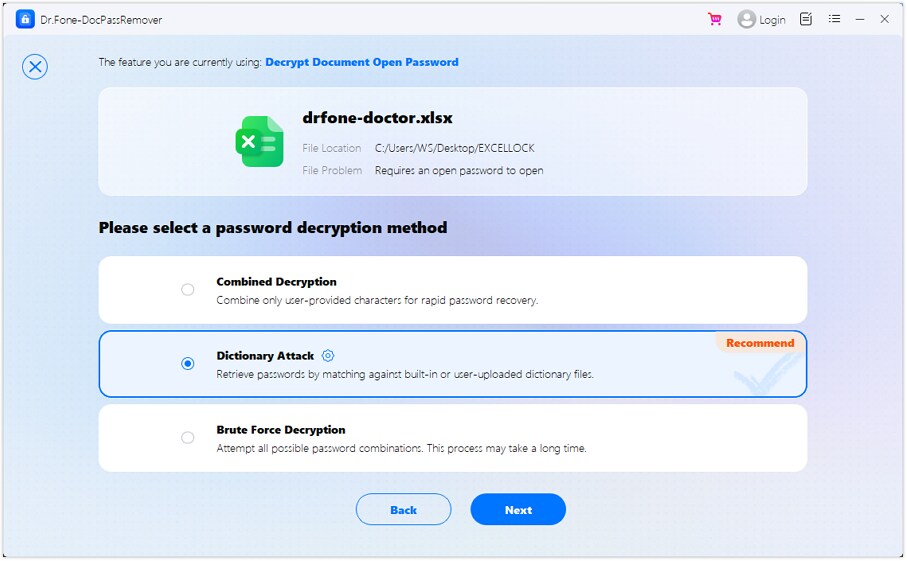
Part 3. How to Unprotect an Excel Sheet Without a Password: 2 Online Tools
In addition to this advanced software, you can use the mentioned online solutions to learn how to unlock Excel sheets without passwords effortlessly:
Tool 1. LostMyPass
This tool offers weak password recovery for free but with limited success and strong password recovery with over 50% success that could take up to 24 hours. For a guaranteed 100% success rate, custom brute-force recovery with an accurate mask can be used. Anyhow, follow the quick steps below when you ask how can I unprotect an Excel workbook without the password:
Step 1. Navigate to the "LostMyPass" tool and click the "Try It Now" button on the main screen. You can upload your protected file by either dragging and dropping it into the designated area or by clicking the "Or Click Here" link.
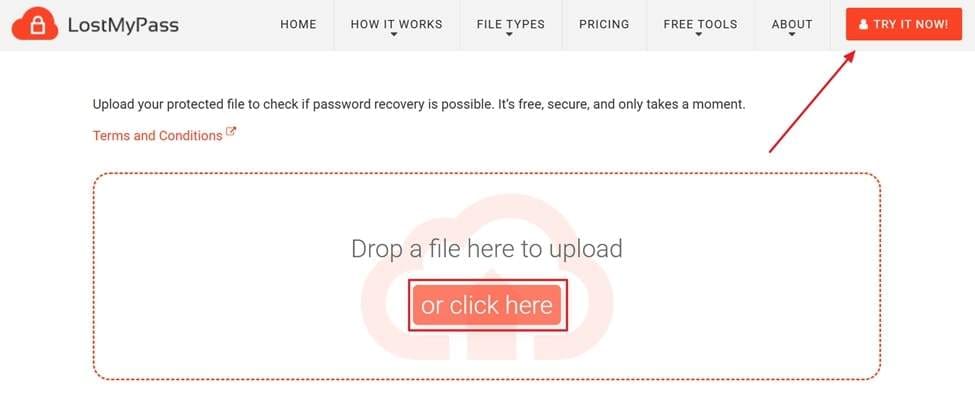
Step 2. After the upload is complete, the tool immediately begins analyzing your file and will present the recovered password to you in the designated area.
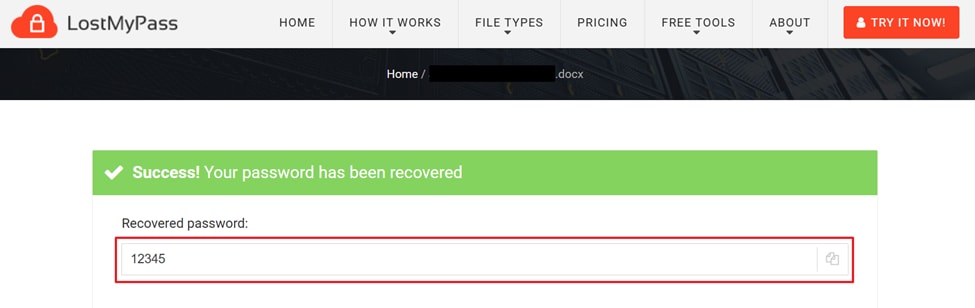
Tool 2. Password-Find
Being a web-based resource, it uses a file upload system and complex algorithms to remove the spreadsheet protection. While it does not reveal the password, the tool can remove editing restrictions from individual sheets or full workbooks. The tool is simple to use, and the following steps will explain how do I unprotect an Excel spreadsheet without the password:
Instructions: Upon reaching the Password-Find's landing page, hit the "Unprotect Your File" button to reach the workspace. Here, use the "Browse" button to upload the file and hit the "Next Step" button to choose an approach and unlock the file.
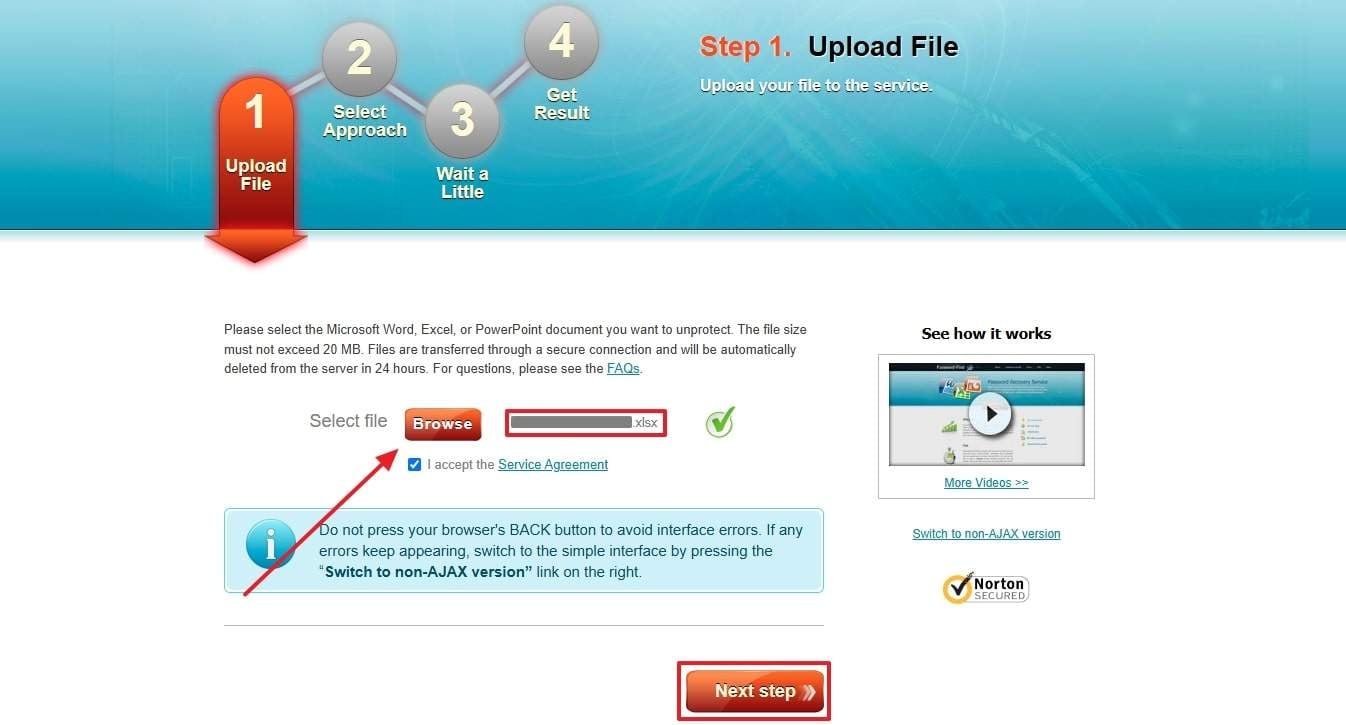
Conclusion
To conclude, the above guide explained how to unlock an Excel sheet without a password with native solutions and complex tools. The article discussed how the visual code editor helps guess the password and how it is useful to upload the workbook to Google Docs.
Similarly, online solutions like LostMyPass and Password-Find were also helpful. Apart from these simple solutions, we discovered how Dr.Fone - DocPassRemover helps with removing file passwords through 3 dedicated modes.
FAQ
-
Q: Is it legal to unlock Excel sheets without a password?
A: Generally, unlocking a workbook without a passcode is legal if you are the rightful owner or have permission from the creator. On the other hand, unauthorized access to files belonging to others could lead to legal issues. Therefore, always ensure you have the necessary rights or consent before attempting to bypass security measures.
-
Q: What happens to formatting and formulas after unlocking?
A: Upon successfully unlocking a protected workbook, the original formatting, including cell styles and fonts, remains intact. All formulas and cell references will also function exactly as they did before the protection was removed. The unlocking process primarily lifts the editing and modification restrictions, restoring full functionality to the sheet’s content.
-
Q: Are there risks involved with using online Excel password removers?
A: Since you often upload files that contain important business data, these online password removers can pose security risks. There is also no guarantee that these tools will work, especially on complex passwords, which further waste your time. Offline tools, such as DocPassRemover, are suggested in such cases as they work locally and ensure file security.












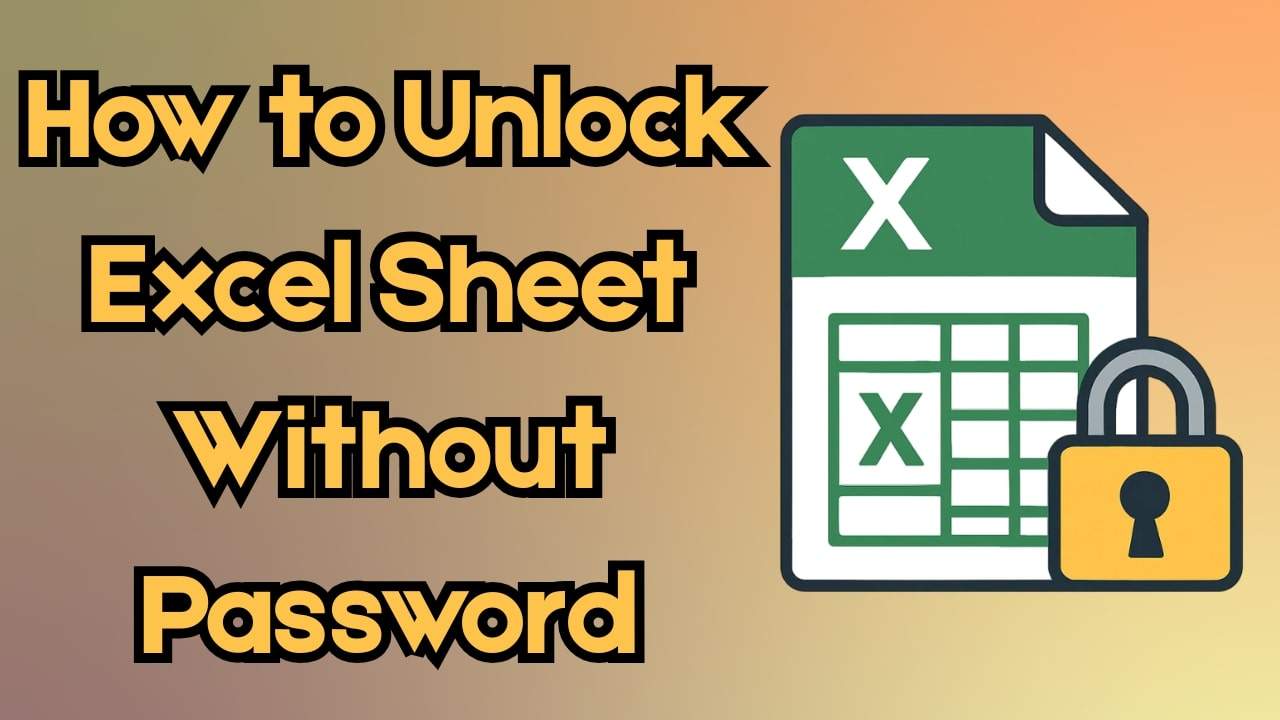

Ahmed Absal
staff Editor
Generally rated4.5(105participated)