A document opens, but everything is frozen? The cursor blinks, but you cannot type? The top ribbon is greyed out, and editing is blocked. You are not alone. Millions face this issue when dealing with locked Microsoft Word files. This lock could be due to passwords, shared restrictions, or trial version limits. It can pause your entire workflow, especially when time is critical.
This article focuses on how to unlock Microsoft Word using real working methods, not just theory. From built-in settings to smart tools, we cover it all.
Our goal is simple: to show you step by step how to unlock a document in Microsoft Word without damaging formatting, losing data, or getting stuck in endless errors.
In this article
-
- 1- How To Unlock Microsoft Word Marked As Final
- 2- How To Unlock A Document In Microsoft Word By Removing Password Protection
- 3- How To Unlock A Document On Microsoft Word By Saving It As A New Copy
- 4- How To Unlock Microsoft Word Selection By Disabling Restrict Editing
- 5- How To Open a Locked Microsoft Word Document Using WordPad
- 6- How To Unlock Microsoft Word By Saving As RTF and Editing In Notepad
- 7- Remove Microsoft Word Password Using Dr. Fone - DocPassRemover (Recommended)

Part 1: Why Unlocking Microsoft Word Really Matters
- Unlocking gives full editing control: When facing a locked Microsoft Word file, you lose access to core formatting tools.. Unlocking restores those features so you can edit freely
- Customise your document layout: Once you know how to unlock selection in Microsoft Word, you can adjust margins, spacing, font styles, and sizes for a polished final look.
- Boost your productivity: Locked tools slow down work. Unlocking helps you move faster with full access to styling menus, design elements, and page settings.
- Access smart editing tools: Restricted files block features like track changes and comments. Unlocking them enables easy team feedback and smooth collaboration.
- Use professional templates with flexibility: Many built-in templates are usable only after being unlocked. You can easily edit resumes, letters, and reports with a clean, consistent style.
- A real result of unlocking: Alex, a project coordinator, received a Microsoft Word document for editing just hours before a major client meeting. He could not make changes or add visuals. He searched for how to unlock a Microsoft Word document and followed a quick method to remove the restriction. In minutes, he had the full version ready. The presentation impressed everyone and helped close the deal.
Part 2: Comprehensive Methods For Unlocking Microsoft Word
Is Microsoft Word blocking your edits? It happens for many reasons, from password protection to limited access settings. The good news is that each of these locks has a solution. Below are the most effective methods to restore full editing access.
1- How To Unlock Microsoft Word Marked As Final
If your document opens with a yellow notification under the toolbar, it likely means it’s been marked as final. This is a common reason users ask Why is my Microsoft Word locked’’. Thankfully, this lock is easy to remove without a password.
01of 02Click edit anyway
On the right side of the yellow bar, you’ll see a button labeled "Edit Anyway." Click it to remove the read-only status and unlock editing access.
02of 02Save the unlocked document
Once editing is enabled, press Ctrl + S to save your changes. This ensures the document stays unlocked even after closing.
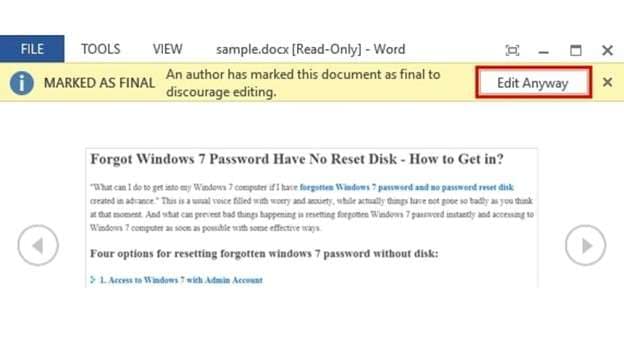
2- How To Unlock A Document In Microsoft Word By Removing Password Protection
If your file is locked due to a password, you may wonder how to unlock a Microsoft Word document without losing content. Removing the password is simple if you already know it. Follow these steps to remove the protection and open the file freely.
01of 08Start by opening the locked document. You must enter the password first if prompted.
02of 08Click the File tab located at the top-left corner of the screen.
03of 08From the menu on the left, select Info. This section contains all security settings.
04of 08Now, click on Protect Document. A drop-down list of protection settings will appear.
05of 08In the list, choose Encrypt with Password. This is where the current password is stored.
06of 08A small window will pop up. Simply delete the existing password from the box.
07of 08Click OK to apply the change. The document is no longer protected by a password.
08of 08Press Ctrl + S or go to File > Save to save the changes. Now, the file will open without asking for a password.
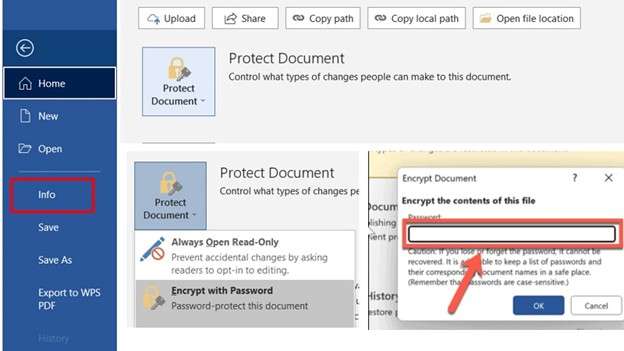
3- How To Unlock A Document On Microsoft Word By Saving It As A New Copy
If you're dealing with a locked Microsoft Word file set to read-only, this method helps remove restrictions without entering the password. It’s a clever workaround when you’re wondering how I can unlock Microsoft Word without editing access.
01of 05Open the file in read-only mode
When the document prompts for a password, click "Read Only" to open the file without editing access.
02of 05Create a new copy of the document
Go to the File tab, select Info, and then choose Save As. To generate a separate copy, save the document under a new name or in a different location.
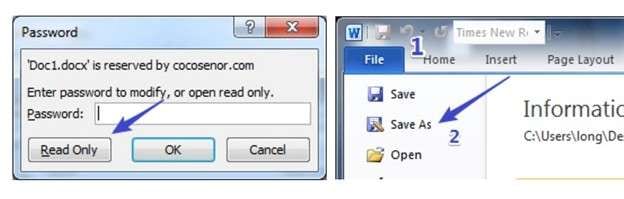
03of 05Access the general options settings
In the Save As window, click Tools next to the Save button, then select General Options from the drop-down list.
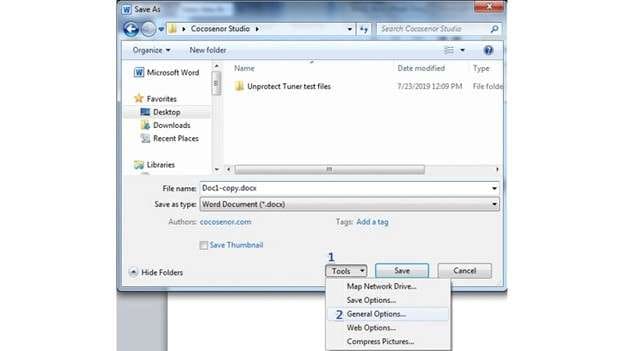
04of 05Remove read-only and clear password
Unchecking Read-only in the General Options panel is recommended. If a password is set in the field below, clear it as well. Then click OK to confirm.
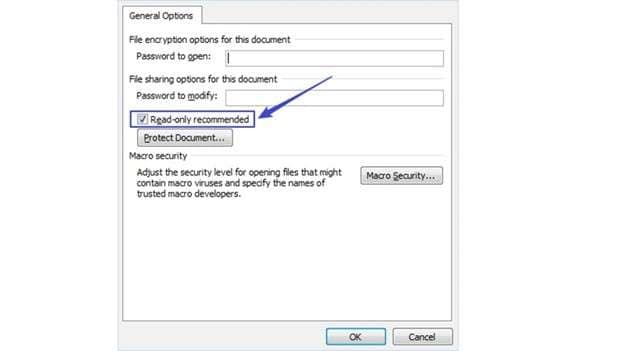
05of 05Save the unrestricted file
Finish by clicking Save. The new file will now open without any read-only warning or password prompt.
4- How To Unlock Microsoft Word Selection By Disabling Restrict Editing
A document with limited permissions often means editing has been locked using Microsoft Word's password protection. This can stop you from making even basic changes. If you know the password, follow these steps to remove the restriction and edit freely.
01of 03Open the restricted editing panel
Click the Review tab at the top of the screen. Then, select Restrict Editing from the toolbar to open the permissions menu.
02of 03Click stop protection
Scroll to the bottom of the restricted editing panel. Click Stop Protection to begin the unlocking process.
03of 03Enter the correct password
A small dialog box will appear. Enter the password used to lock the document. Once verified, the editing restriction will be removed.
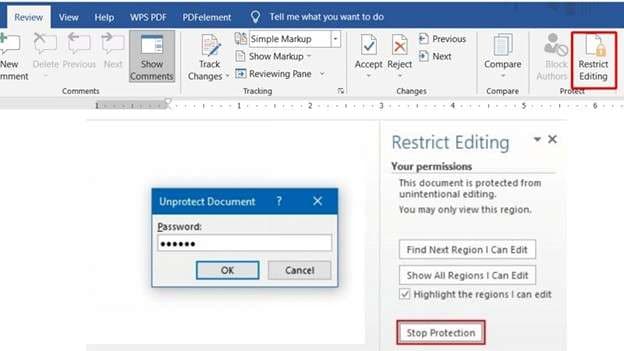
5- How To Open a Locked Microsoft Word Document Using WordPad
WordPad offers a simple offline alternative if you're dealing with a locked Microsoft Word file and don’t want to use online platforms like Google Docs. It’s already included in most Windows systems and can help bypass certain restrictions.
01of 04Launch WordPad from Windows search
Click the Windows search icon on your taskbar. Type WordPad in the search bar and select it from the results.02of 04Open the locked file in WordPad
Inside WordPad, go to File > Open. Find and select the Word file you want to access. Click Open to load the document.
03of 04Edit or resave the document
Once the file opens, you can make changes directly. Go to File > Save As > Office Open XML Document to fully unlock it.
04of 04Save the file in docx format
Name the file and hit Save. It will be saved in .docx format. You can now open it in Word without the previous restrictions.
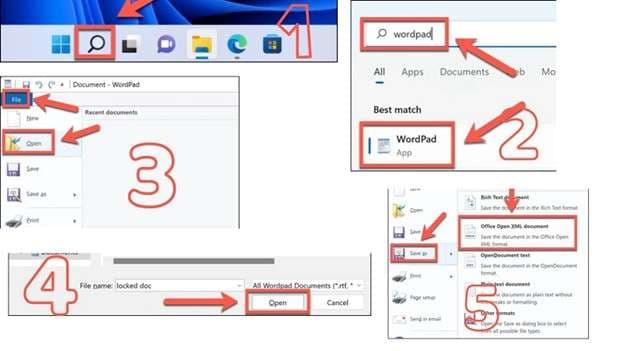
6- How To Unlock Microsoft Word By Saving As RTF and Editing In Notepad
If you are dealing with a file under Microsoft Word password protection, saving it as an RTF file and editing it in Notepad is a clever workaround. This method helps users who are asking how to open a locked Microsoft Word document without needing any software tools.
01of 07Open the locked Word document
Start by opening the Word file that requires a password.02of 07Save the file in RTF format
Click on File > Save As. From the list of file types, choose Rich Text Format (.rtf) and save it with a new name.
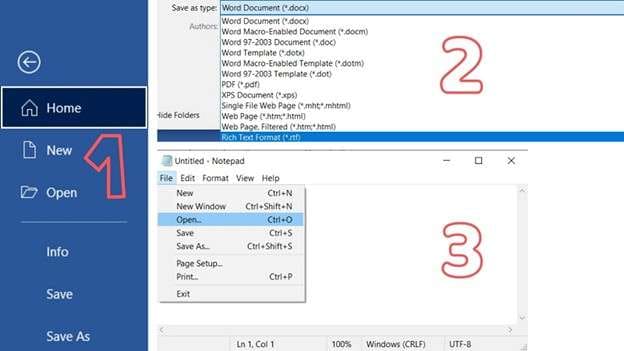
03of 07Close all open Word documents
Exit Microsoft Word completely before continuing with the next steps.
04of 07Open RTF file in Notepad
Find the newly saved RTF file. Right-click on it and choose Open with > Notepad.
05of 07Find the password section
In Notepad, press Ctrl + F and search for the word passwordhash.
06of 07Remove password lock
Replace the word passwordhash with nopassword. Then save the file by pressing Ctrl + S.
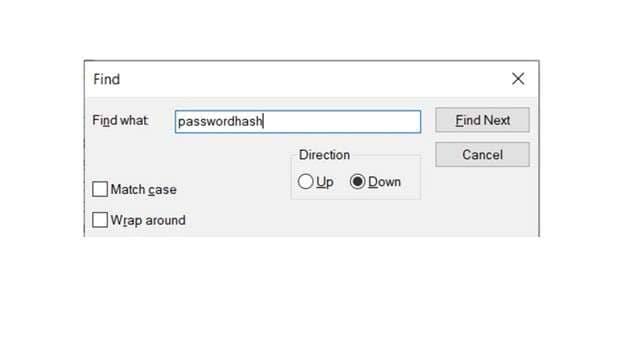
07of 07Reopen the file in Microsoft Word
Now, open the edited RTF file in Microsoft Word. The password restriction should be gone, and you can edit freely.
7- Remove Microsoft Word Password Using Dr. Fone DocPassRemover (Recommended)
If you're trying to access a locked Microsoft Word file and don’t have the password, Dr.Fone – DocPassRemover is a reliable option. While it’s mostly used for PDF and PowerPoint, the same process works for Word documents too. It uses AI and smart decryption methods to remove protection without harming the file.
This tool supports various Office file formats and works offline once installed. It's ideal when you're unsure how to unlock a document in Microsoft Word or when standard options don’t work.
Dr.Fone - DocPassRemover
Decrypt open passwords, remove restrictions & passwords - all in one go!
- Convert secured PDF, Excel, Word, and PowerPoint files to a normal file even if you don't know the open password.
- Three decryption modes based on password complexity.
- AI-accelerated password recognition for fast results.
- Removes permission restrictions like editing, printing, and copying.
- Clean and easy interface, perfect for all users—no technical skills needed.
Method: Brute Force Unlock With No Password Known
Choose this if you don’t know any password for the document.
- Step 1: Select the option that says you don’t remember the password.
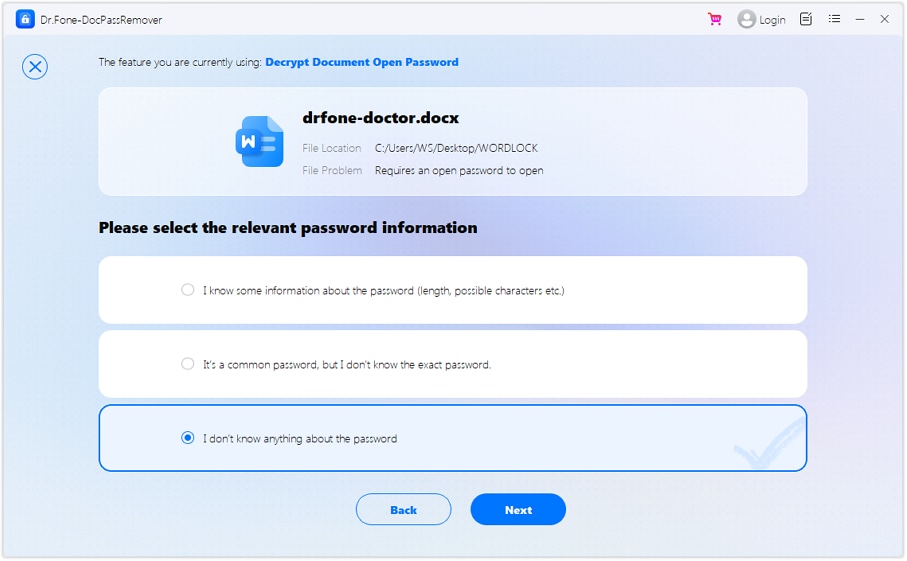
- Step 2: Choose Brute Force Mode to continue.
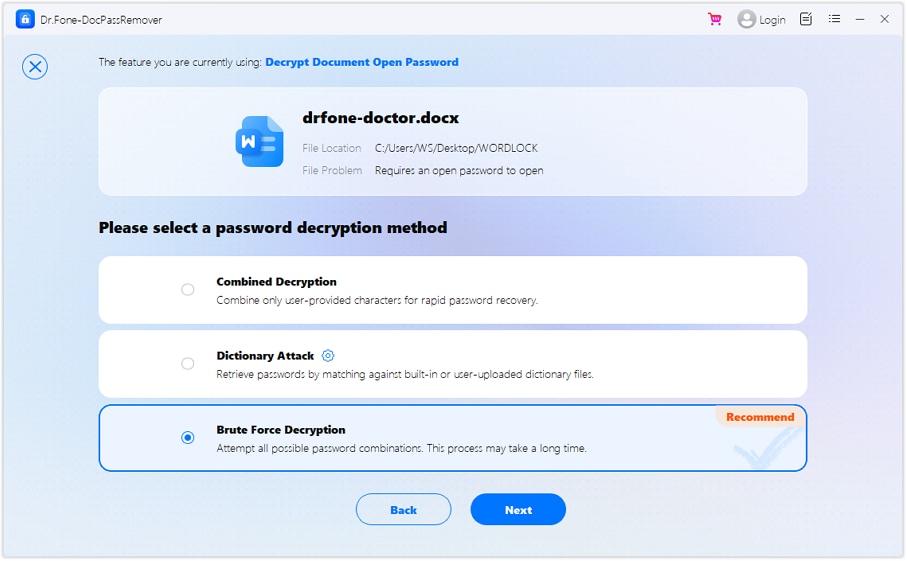
- Step 3: The tool will automatically test combinations until it finds the right one. You’ll see the password once it's found, and can either remove it or save it.
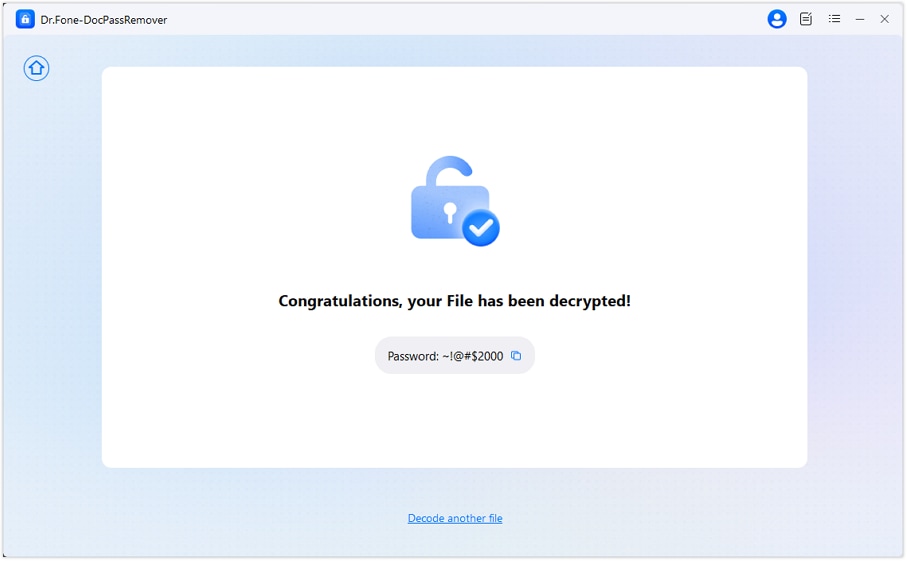
Part 3: Overall Comparison Of Microsoft Word Unlocking Methods
| Unlocking Method | User Experience | Ease of Use | Limitations |
| Dr. Fone - DocPassRemover | Powerful all-in-one solution | Easy to moderate | Paid tool; needs software installation |
| Marked As Final | Quick and beginner-friendly | Very easy | Only works for files marked as final |
| Removing Password Protection | Secure if a password is known | Easy | Only works when the password is available |
| Saving It As A New Copy | Handy workaround for read-only files | Easy | Doesn’t work on files with full encryption or a strong password |
| Disabling Restrict Editing | Effective when the password is known | Easy to moderate | Requires the restricted editing password |
| WordPad | Offline method and practical | Moderate | May affect formatting; complex layouts may not carry over |
| Saving As RTF and Editing In Notepad | Works without a password | Moderate | Can strip formatting; not ideal for documents with tables/images |
Best options based on your needs
- For Simplicity:
Method 2: How to Unlock Microsoft Word Marked As Final and Method 4: How to Unlock A Document on Microsoft Word by Saving It As A New Copy are the easiest. These methods require no technical skills and work best for basic read-only restrictions. - For Advanced Users:
Method 1: Remove Microsoft Word Password Using Dr. Fone DocPassRemover is ideal. It offers AI-powered decryption, brute-force unlocking, and hybrid options for securing and encrypting files. - For Password Unknown:
Method 1: Dr. Fone, Method 6: Open Using WordPad, and Method 7: Save As RTF and Edit in Notepad are effective when you don’t have the document password. They provide ways to access or recover the file without knowing the original credentials. - Considerations:
Choose your method based on file type, whether a password is known, the importance of formatting, and whether you’re working online or offline. Use Method 3: Remove Password Protection or Method 5: Disable Restrict Editing when the password is available, but restrictions still apply.
Conclusion
Locked documents can slow down progress, especially when editing access is urgent. This guide walked you through practical solutions from built-in fixes to offline workarounds, making it easier to regain control. Whether you're facing formatting restrictions or forgotten passwords, each method is tailored for a specific need.
For tougher cases, smart tools like Dr.Fone offer efficient support without damaging your file. So, the next time you ask why my Microsoft Word is locked, you won’t be stuck. With the right steps, any Word file can be unlocked safely, cleanly, and confidently.












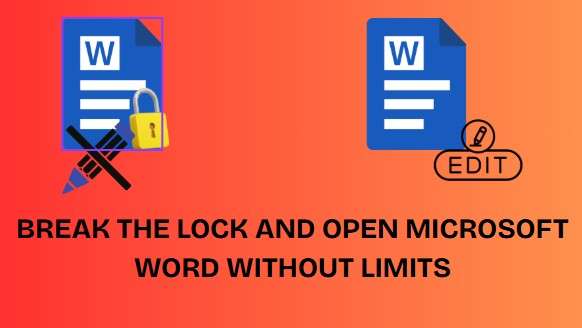
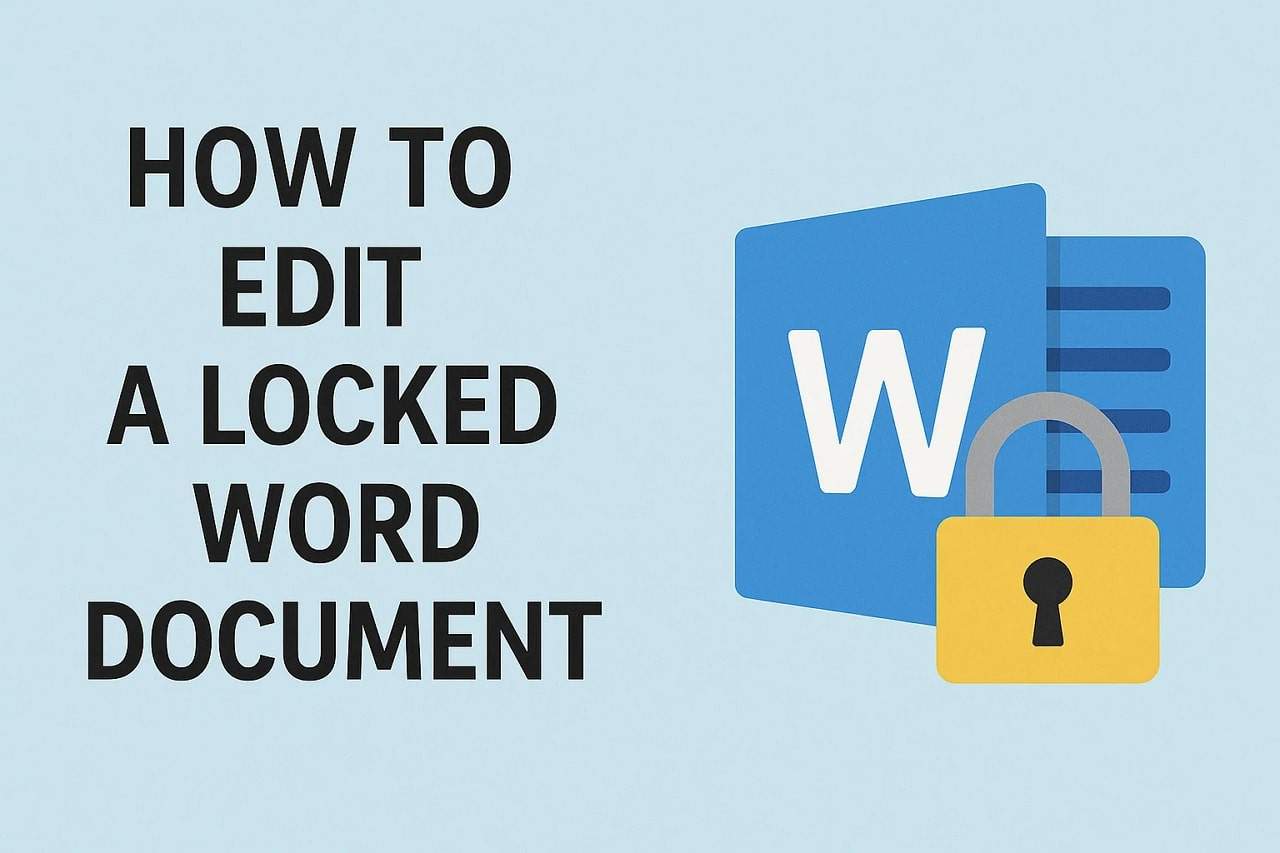

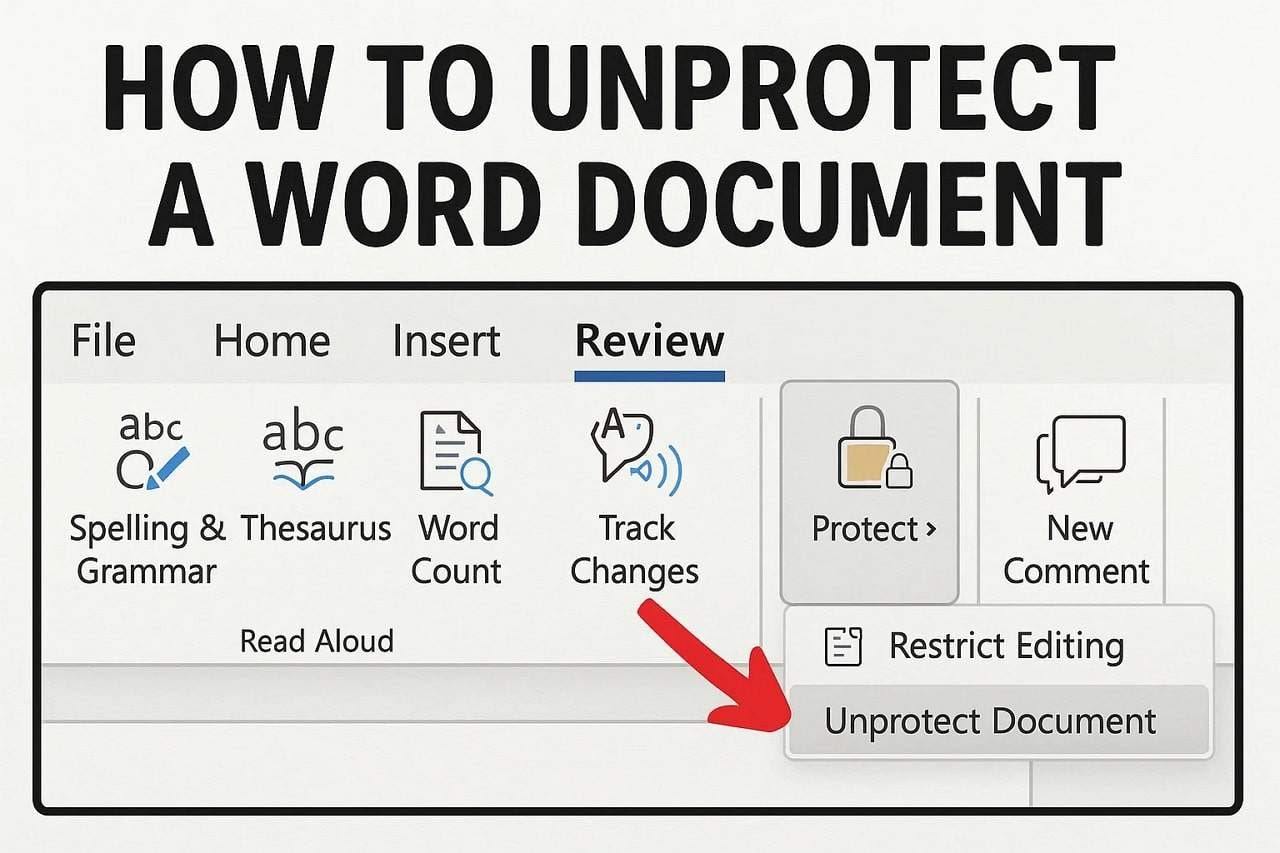


James Davis
staff Editor
Generally rated4.5(105participated)