Sometimes, you lock a document to protect its content but forget the passcode you used. Other than that, it is also quite common to deal with locked PDFs in a business setting. Luckily, there are several practical solutions that let you unlock PDF documents without a password. Instead of getting stuck with limited access or trying to guess forgotten codes, you can rely on proven methods.
These options are not only reliable but also easy to follow, even for beginners. This detailed guide will explore 4 simple yet effective ways to remove password protection and open any PDF file smoothly. Keep reading to choose what best fits your situation without feeling overwhelmed.
In this article
Part 1. Understanding Dynamics of Protected PDF Before Unlocking Without Password
As you move to dive into the actual solutions, it’s important to first understand some basic concepts of document protection. Knowing why PDFs are often secured with passwords will make it easier to appreciate the need for careful handling when trying to unlock them. Many people choose to protect to do so for very good reasons. First, it helps keep sensitive information safe from unwanted access.
From contracts to personal documents, password protection only lets intended recipients view or edit the file. Additionally, securing a PDF can prevent unwanted changes, copying, or printing of the content. For businesses, such a layer of security is a core component of maintaining privacy and trust. While protecting files is necessary, forgetting the lock code or receiving a secured file without the key means trying to unlock a PDF without a password.

1.1 Legitimate Scenarios/Reasons of Password Removal
After understanding why PDFs are protected, it's equally important to know that unlocking one isn't always about unfairly bypassing security. There are many genuine reasons why removing a password becomes necessary, out of which a few are given below:
1. Forgotten Passwords
Sometimes, users set lock codes for their own documents and later forget them. That makes it impossible to access important files without unlocking them.
2. Accessing Shared Documents
You might receive a PDF from a colleague or friend who forgot to provide the password. They might not be able to recall it anymore when you ask for it, making lock removal essential for collaboration.
3. Simplifying Repeated Access
There is a chance that you frequently open a PDF but have to enter the password every time. In such situations, removing the protection can save time and improve productivity.
4. Archiving for Long-Term Storage
Unlocking a document before storing it ensures that you or others can utilize it easily in the future. With the passing of time, it sort of becomes much harder to remember old passwords.
5. Merging or Editing Documents
When you need to merge a protected PDF with other files or make edits, removing the password becomes necessary. That is because many editing tools won’t work with locked files.
1.2 Ethical Considerations To Consider Before Removal
Although there are legitimate reasons to unlock a PDF, a responsible approach in this regard matters a lot. Respecting the original creator’s intentions and maintaining good digital ethics should always be a top priority.

1. Owner’s Permission
Always ensure you have explicit permission from the document owner if you are not the one. Only after getting it, make an attempt to unlock a password-protected file.
2. Sensitive Information Protection
Even if you gain access, handling sensitive or confidential data with care is crucial. While you want to gain quick access, avoid accidentally exposing private information.
3. Respect for Intellectual Property
Unlocking a PDF without the creator’s consent could violate copyright laws and ethical standards. That is especially the case when it contains proprietary material.
4. Purpose of Unlocking
The reason for removing a password should be genuine, such as easier personal access or internal collaboration. A person should not do so just to misuse or share without proper permission.
5. Transparency With Stakeholders
Sometimes, the document involves a group of linked people, like coworkers or clients. Here, keeping everyone informed about password removal maintains trust and professionalism.
Part 2. Quickly Unlock PDF Without Password Offline – Dr.Fone – DocPassRemover [Top Pick]
Once you understand the background behind PDF security, the next step is removing the lock. For that, finding a trustworthy solution to avoid unnecessary risks is a must. When you prefer working offline and keeping your data completely private, using a powerful dedicated tool becomes the smartest choice. That’s where Dr.Fone - DocPassRemover steps in as the top recommendation. It is designed to meet the specific challenges of locked PDF files.
This program isn’t just another basic unlocking app; it’s built with a high-performance password recovery engine. That is capable of processing up to 680,000 password combinations every second. When dealing with simple protection or facing tough 256-bit AES encryption, the tool handles it with remarkable speed and reliability. Moreover, your document never leaves your computer during the how-to unlock PDF without a password, guaranteeing total confidentiality.
On top of unlocking, it also gives you options like adding passcode hints for easier recovery. Moreover, you get to choose whether to simply extract the password or remove it altogether. This robust ability gives you full control over the final outcome. Furthermore, its success rate of nearly 100% makes it a favored choice to remove PDF passwords without passwords.
Dr.Fone - DocPassRemover
Decrypt open passwords, remove restrictions & passwords - all in one go!
- Convert secured PDF to PDF even if you don't know the open password.
- The "Remove Password" feature is free when the password is already known.
- Automatically detects the PDF file's name, location, and specific lock status.
- Removes permission restrictions like editing, printing, and copying.
- Clean and easy interface, perfect for all users—no technical skills needed.
Quick Manual on How to Unlock PDF Without Password Offline Within Minutes
Designed to make the whole process of regaining access to your documents a breeze, this software is the ultimate choice. Hence, to learn how to unlock a PDF without the password, you have to follow the detailed instructions below:
Step 1. Add the Protected File as You Launch the Tool
Get the task going by running Dr.Fone - DocPassRemover and hitting the “Import” button that brings your locked PDF. Afterward, make sure to pick the option labeled “I don't know anything about the password” and press “Next” to move forward.
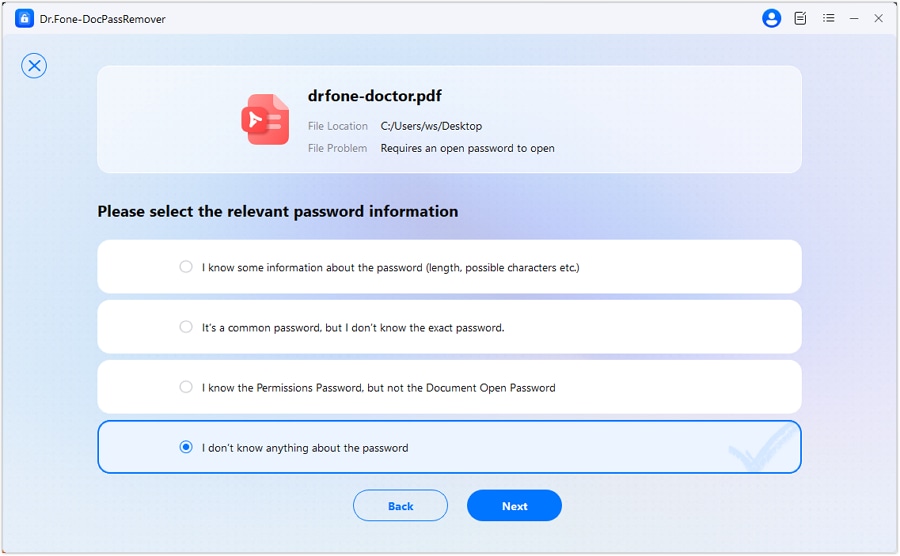
Step 2. Select the Best Decryption Method to Unlock the File
Next, pick the “Brute Force Decryption” technique from the list of available options and tap “Next” to confirm your choice. Subsequently, the tool will begin running multiple password combinations to crack the security code.
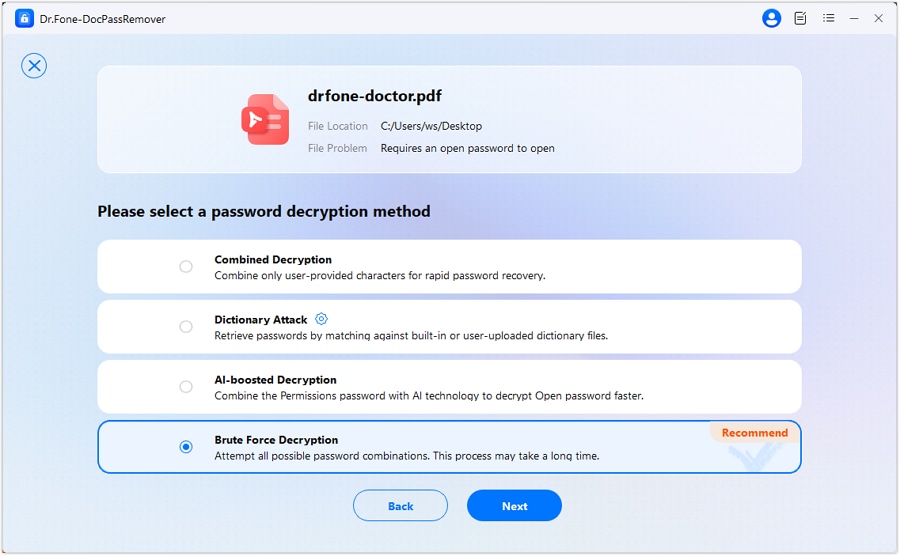
Step 3. Watch the Real-Time Decryption Progress Unfold
Observe the live progress updates displayed on your screen while the program works through different password attempts. Eventually, when the correct password is identified, either copy it for later use or directly click “Remove Password” to finalize the unlocking process.

Part 3. How To Unlock PDF Documents Without Password Online
Although offline tools offer maximum security, sometimes you might prefer a faster and more accessible method. Especially when you need quick results or are working on a device with limited storage, turning to online solutions is more convenient. With just a few clicks, you can unlock PDF without a password online free directly through your browser. Described below are 3 ways for users who value both speed and simplicity:
Way 1. PDFBeast
When you need a fast method to learn how to unprotect a PDF file without password, PDFBeast becomes a dependable choice. It offers a straightforward platform that lets you work directly on up to 100MB of files in your browser without needing any technical skills. Moreover, it keeps the entire process secure with HTTPS encryption. With quick uploading and efficient unlocking, PDFBeast is perfect for anyone using these steps:
Step 1. Make your way to the “Unlock PDF” page of the PDFBeast site and use the “Upload Your PDF” button to add the targeted file. Following that, hit “Unlock PDF” and wait for the program to process your file.

Step 2. Once the document is unlocked, it will open in the tool’s “Document Editor” for you to make any necessary changes. Upon making essential ones, use the “Download” button and export the unlocked PDF to your system.
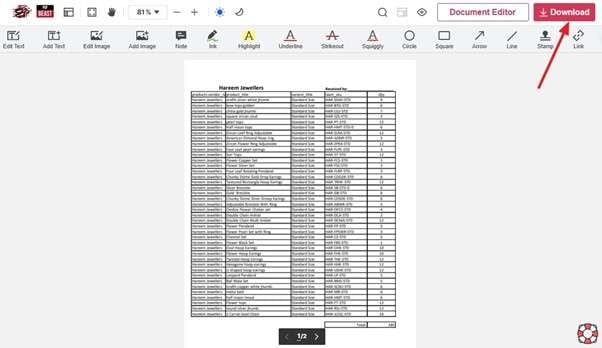
Way 2. LostMyPass
For those looking for a reliable online option for how to unprotect PDFs without a password, LostMyPass offers a secure solution. With its wide range of choices, you don’t need any technical expertise to remove password protection from your PDFs. Its free version can handle weak and simple passwords with up to a 22% success rate. Finally, you should mimic the following steps and regain access to your document via LostMyPass:
Step 1. From its “PDF Password Recovery” page, utilize “Drop file to upload” and add your locked document. As soon as the document is uploaded, the tool will start removing the lock code.
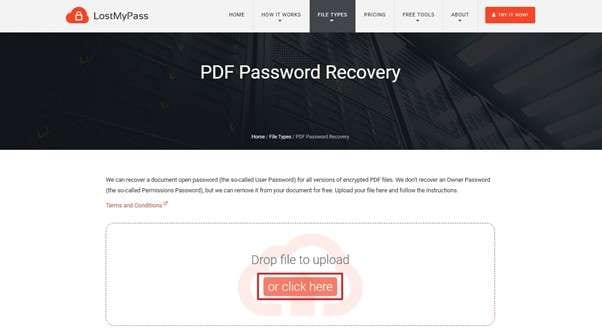
Step 2. Once the process is complete, hit the “Download Unlocked File” button.
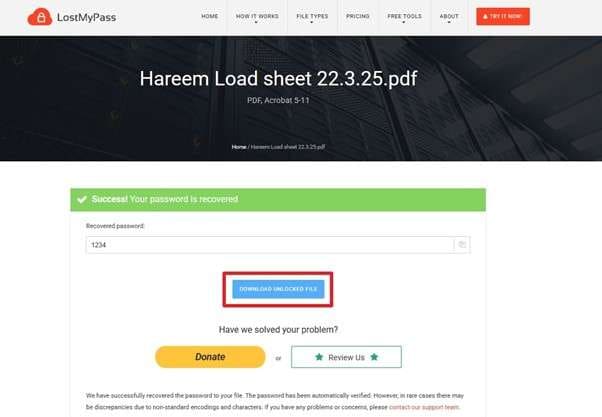
Way 3. UnlockAnyPDF
Offering a 99.9% success rate, UnlockAnyPDF provides another convenient online option for how to open password-protected PDFs without a password online. It is a quick and easy way to regain access to your documents. This tool stands out for its simplicity and efficiency, allowing users to remove password restrictions without any manual effort. The following guide can help you regain access using this program’s AiDecrypt tech:
Step 1. As you approach the “Unlock any Password Protected PDF” page via a web browser, opt for “Upload Your File” to add the locked document. On the following screen, enter your name and email before hitting the “Download” button.
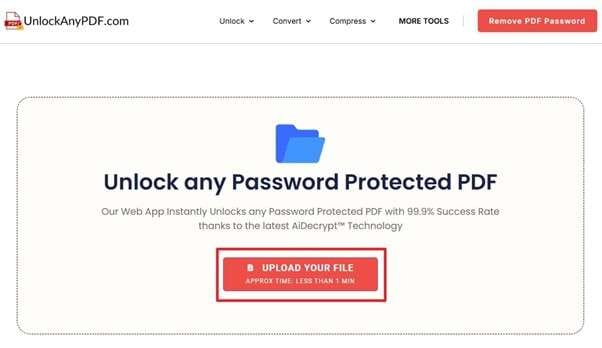
Step 2. After the lock code is removed, you can get the file back with the “Unlock PDF Only (Password Removed)” option. Other options include “Password Only (Original File + Password as .txt)” and “Remove PDF Security Only (Secured PDF).”
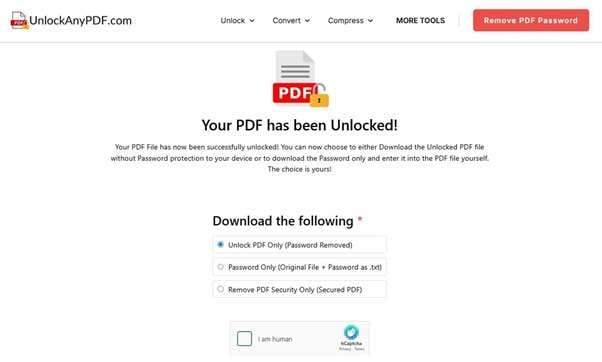
Part 4. Limitations of Using Online Tools To Unlock PDFs Without Password
While web options do offer a quick and easy way to restore your document access, they also come with certain drawbacks. Understanding these limitations will help you make a more informed decision before choosing an online method. Some can be countered on your end, but most depend on the target platform itself. Here are a few risks of unlocking a PDF without a password online:
- Uploading sensitive documents to online platforms may expose personal or confidential information to potential security threats.
- Many free online tools set limits on the size of the PDF file you can upload, which can be inconvenient.
- When a PDF is protected with robust encryption, some online tools might fail to unlock it successfully.
- A stable internet connection is required, meaning you might face delays or failures if your network is slow
- Some free tools may add watermarks to your unlocked PDF or limit your access unless you pay for premium features.
Conclusion
In short, learning how to open a PDF without a password isn’t complicated and stressful. You can choose an offline method or a quick online tool; knowing the right way can save you time and effort. When privacy and success rate matter the most, relying on a professional program remains the smartest choice.
Among all the options explored, Dr.Fone - DocPassRemover stands out as the most reliable solution. It not only guarantees full confidentiality but also handles even the toughest encryption. When you want a smooth and secure experience, Dr.Fone is the tool you can confidently trust.












![[100% Working] 4 Ways to Unlock PDF Documents Without a Password](https://images.wondershare.com/drfone/article/2025/05/unlock-pdf-without-password-1.jpg)
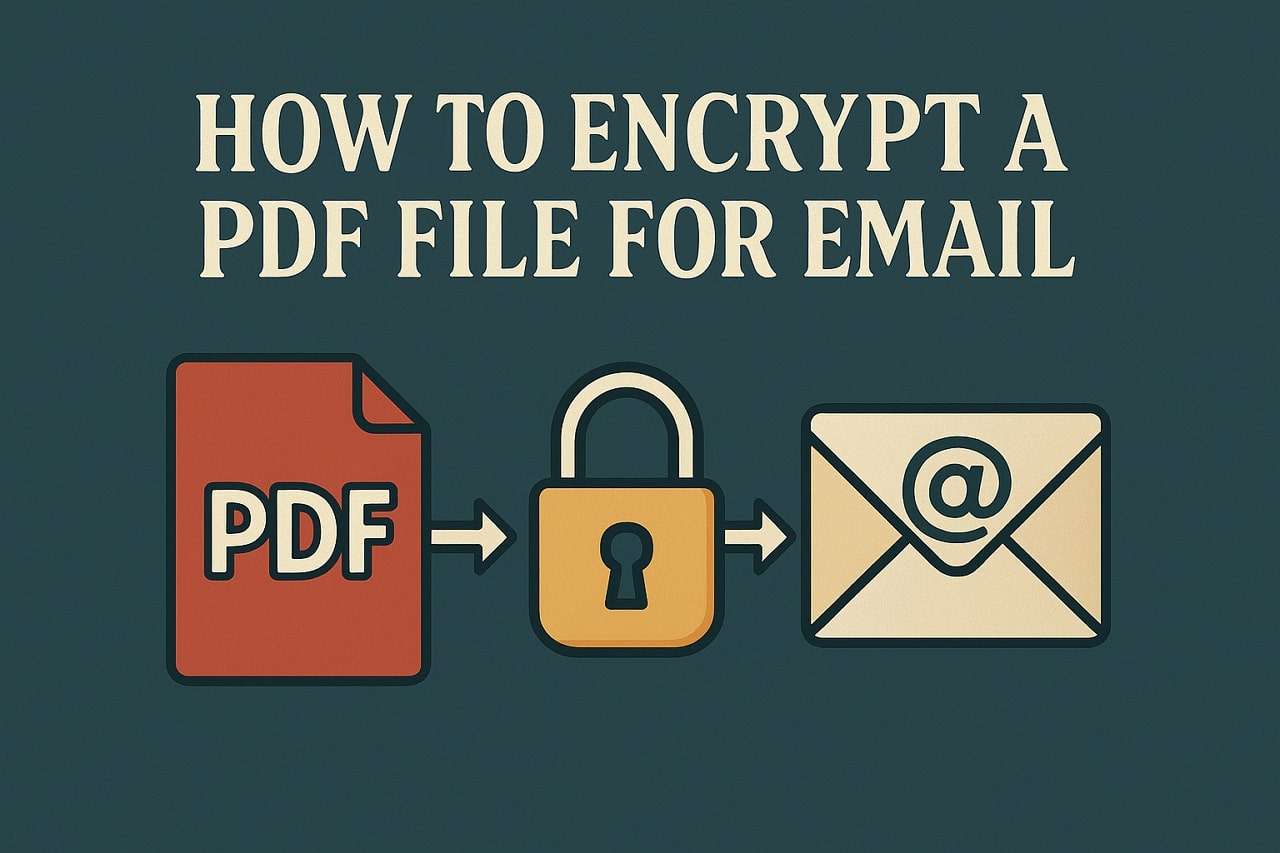
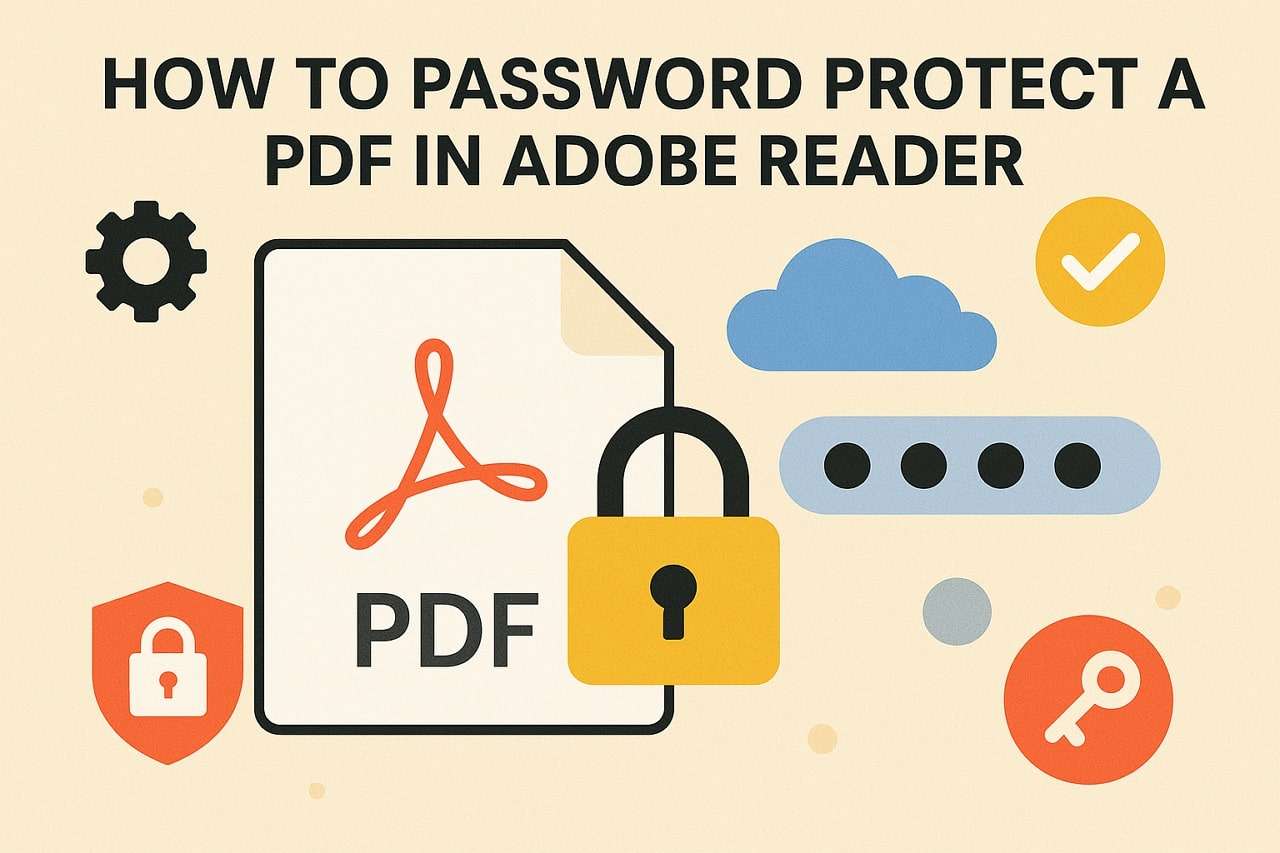

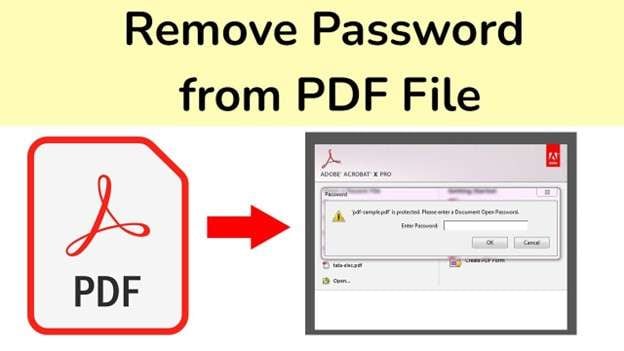

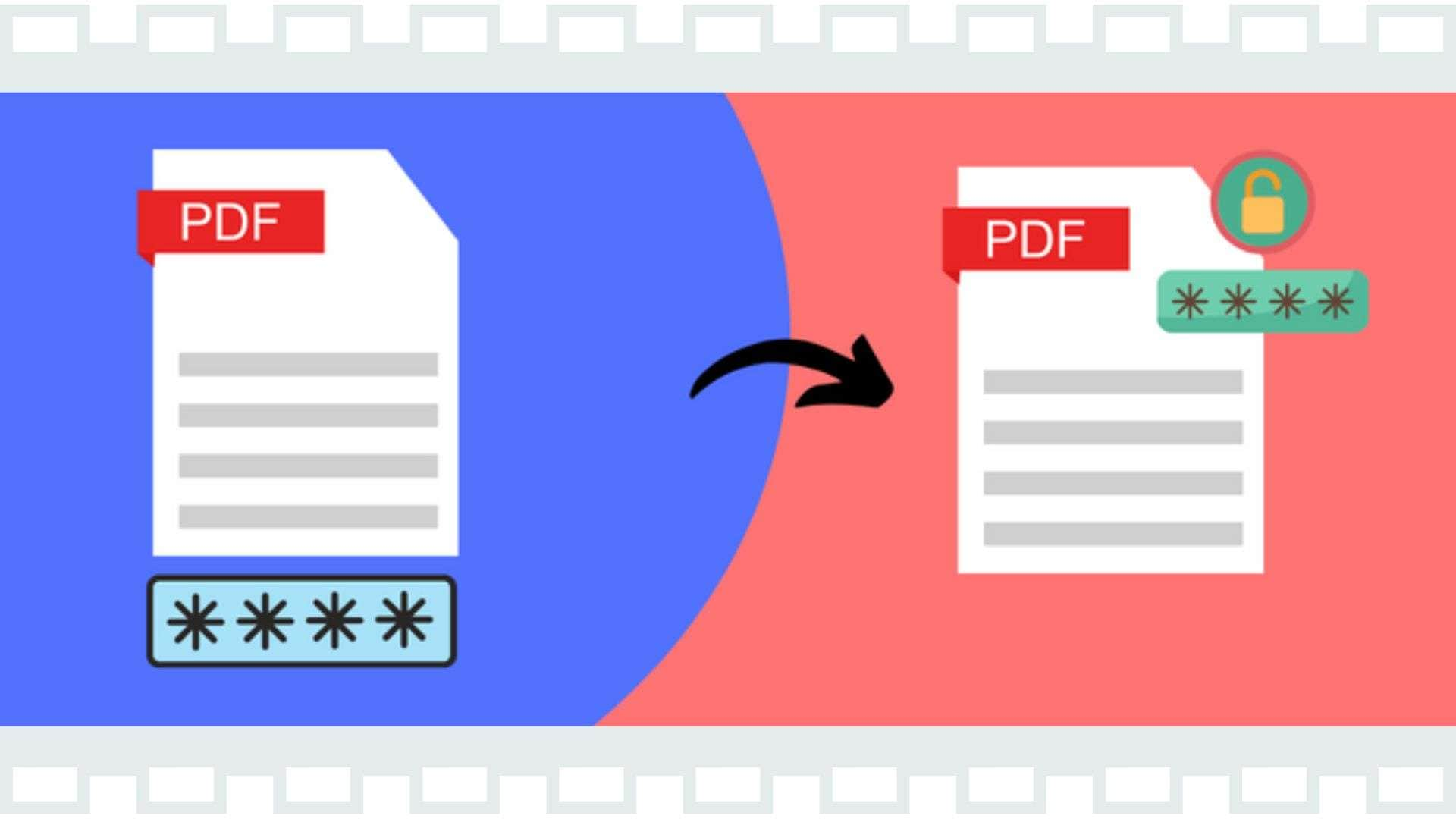

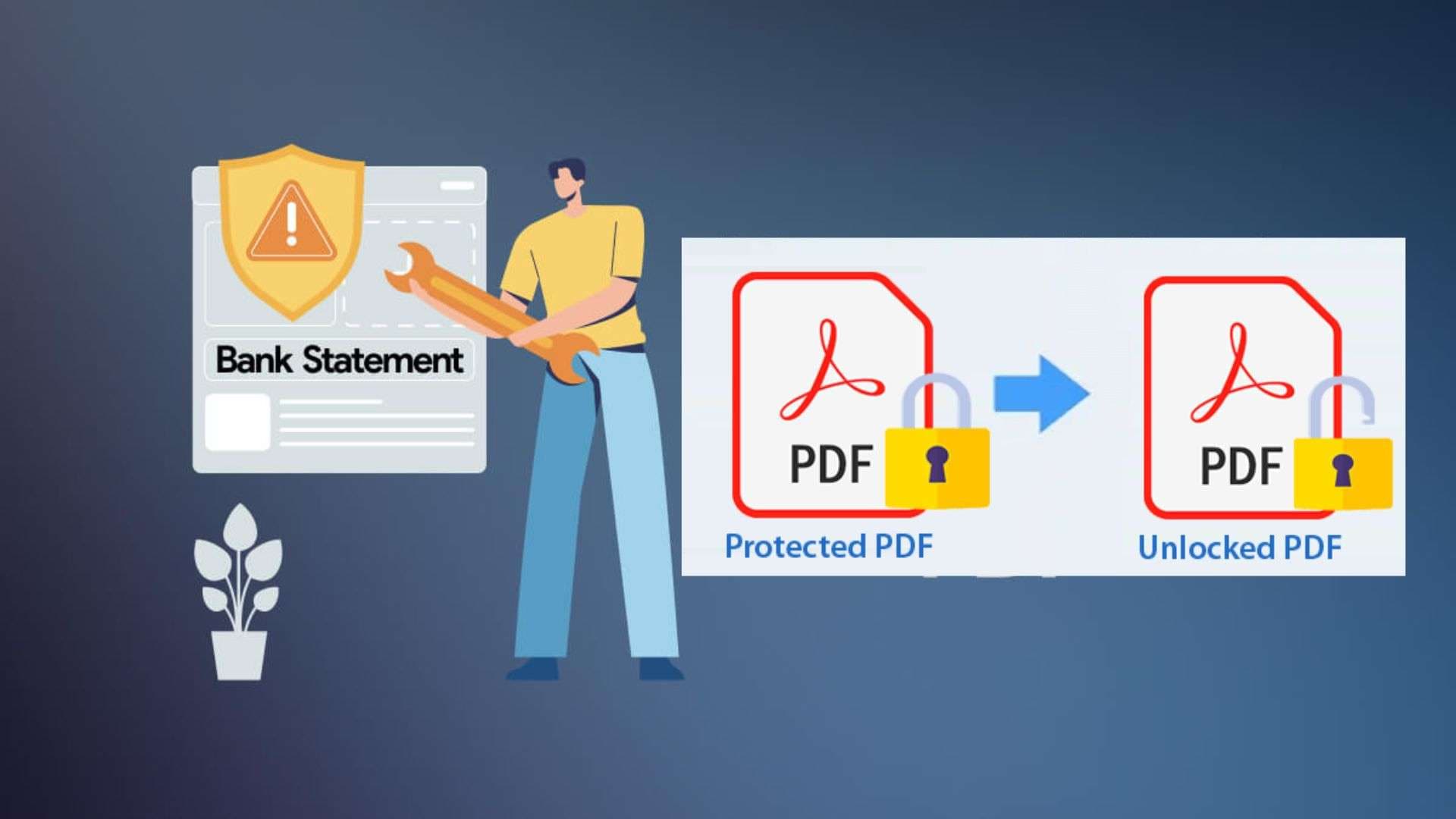
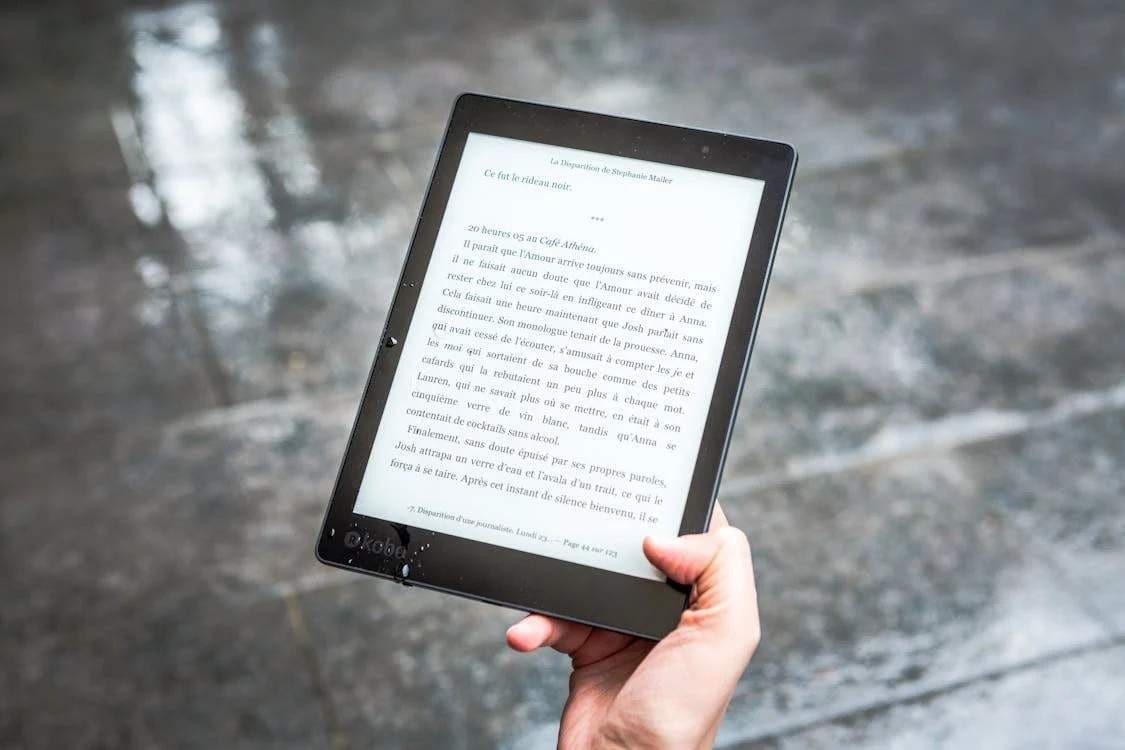

Alice MJ
staff Editor
Generally rated4.5(105participated)