It’s common to forget a PDF password or receive a secured file from someone who forgot to remove restrictions. When you try to print, copy, or even just open the document, access is blocked. This issue affects professionals, students, and everyday users relying on PDFs to share critical content.
Locked PDFs disrupt workflow and waste time, especially when quick access is needed. Instead of searching endlessly or downloading risky software, many now turn to secure browser-based solutions to unlock pdf online. These tools offer fast, straightforward ways to remove open and editing restrictions.
This article breaks down the most effective methods and trusted tools available to help you remove passwords from PDFs online quickly, safely, and for free.
In this article
Part 1. Understanding PDF Restrictions
PDFs can be locked in different ways. Some files won’t even open without a password. Others let you view the content but block basic actions like copying or printing.
Open-password protection You need to enter the correct code to open or view the file. If you don’t have it, the document stays completely inaccessible. This is common with private files—like contracts, bank records, or business reports. If you ever forget your PDF password online, you’ll need to use tools to decrypt the PDF online to open the file again.
Permission-based restriction This doesn’t stop you from opening the PDF but controls what you can do after it opens. These files often lead users to find ways to remove PDF restrictions online. Here's what these limits might include:
- No editing: You won’t be able to change or update the content. Text and layout stay locked.
- Printing is blocked: Some files stop you from printing, or they allow only low-quality prints.
- No copying: You can’t select or reuse the text or images in other documents.
- Annotations disabled: Highlighting, adding notes, or marking comments is prohibited.
Thankfully, several tools now allow users to unlock unprotected pdf online for free. Let's Explore and learn how to use them.
Part 2. Top Online Tools to Unlock PDFs
Here are some reputable online services that can help you remove passwords from PDFs online:
2-1. Editor’s Pick: Dr.Fone - DocPassRemover Tool
Dr.Fone – DocPassRemover by Wondershare is a powerful tool designed to help users instantly unlock PDF files without losing formatting or damaging content. It’s ideal for both open-password and permission-based restrictions, making it a go-to solution for anyone dealing with a locked PDF.
This tool stands out due to its simplicity and advanced backend support. You don’t need any tech knowledge—just upload the file, click unlock, and download your accessible PDF in seconds.
Key Features:
- Offers three distinct modes—Recover Password, Remove Restriction, and Remove Password—depending on the type of PDF lock.
- Attempts to decrypt pdf online when the open password is unknown and access to the file is blocked.
- Removes permission-based limitations (like printing, copying, and editing) when the open password is already known.
- The Remove Password option allows quick and simple removal of an open password when it's already known.
- The Remove Password function is labeled “Free,”
- Shows PDF name, file location, and the specific issue (e.g., “Requires an open password to open”)
Dr.Fone - DocPassRemover
Decrypt open passwords, remove restrictions & passwords - all in one go!
- Convert secured PDF to PDF even if you don't know the open password.
- The "Remove Password" feature is free when the password is already known.
- Automatically detects the PDF file's name, location, and specific lock status.
- Removes permission restrictions like editing, printing, and copying.
- Clean and easy interface, perfect for all users—no technical skills needed.
Steps to Use Dr.Fone - DocPassRemover:
01of 04Download pdf password remover. Open the Wondershare pdf password remover tool on your system.
02of 04Click the "Add Files" button to upload one or more PDFs.
03of 04Look at the "Item" column for any file with a remove password icon. Choose the PDFs you want to unlock.
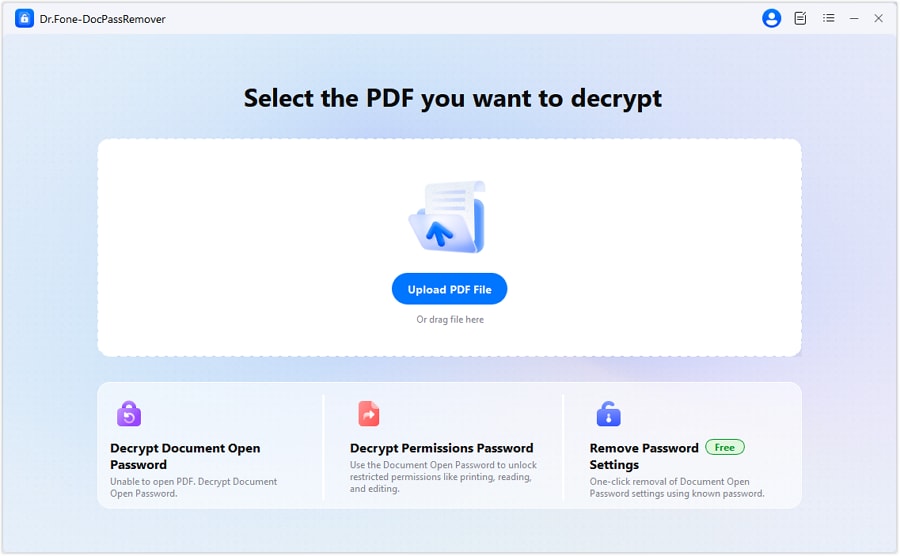
04of 04Hit the "Start" button to begin the file password remover process.
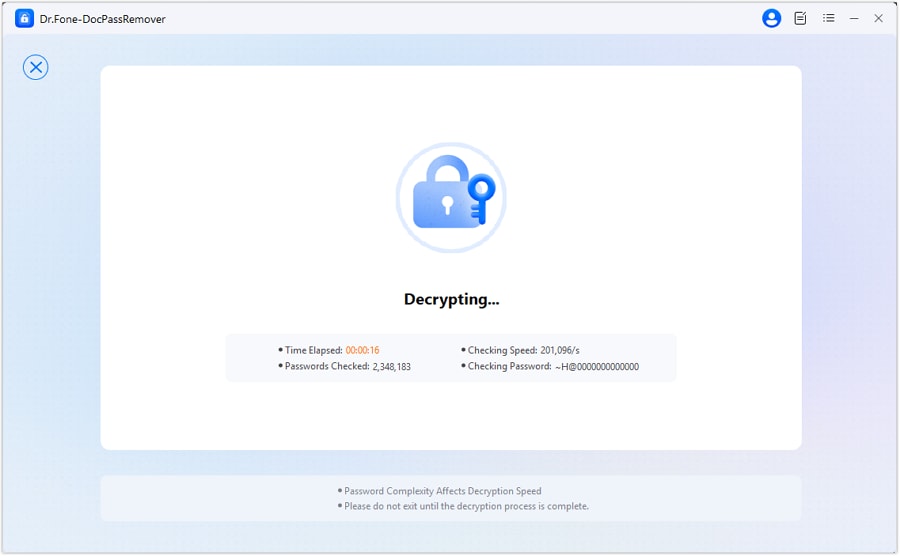
2-2. Unlock PDFs with Smallpdf
Smallpdf is an effective online tool that allows users to quickly unlock PDF files. It is remarkable because it accepts local and cloud documents, giving the user a seamless experience. It is designed so that even a novice can use it with slightly more than no technical effort: upload and unlock. In addition, the tool has an optional desktop version for offline work and protects the user’s confidentiality through automatic file deletion.
Key Features
- Drag-and-drop functionality for quick uploads
- Supports files from Google Drive and Dropbox
- Built-in security that deletes files within one hour
- Additional tools to merge, split, and convert PDFs
- Available as a downloadable version for offline use
- Fast processing of password-protected PDFs
Steps to Use Smallpdf
01of 04Upload your locked PDF by dragging and dropping it into the unlock tool or selecting it from your device or cloud.
02of 04If your file is encrypted with a known password, enter it when prompted to unlock the pdf document online.
03of 04Once the PDF is unlocked, use additional tools if you wish to edit, merge, or convert the file.
04of 04Download the unlocked PDF to your computer, or share it directly from the platform.
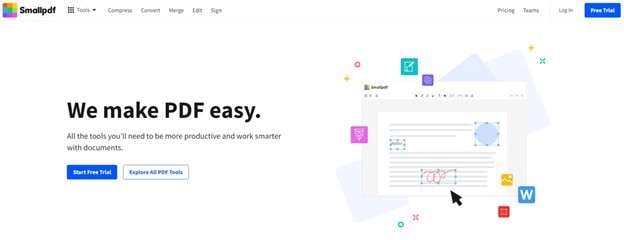
2-3. Unlock PDFs with SodaPDF
Sometimes, a PDF is locked using older or outdated encryption methods. Newer tools may fail to open these files. That’s where SodaPDF becomes useful. It helps unlock pdf online even if the document was secured with legacy protection. With its browser-based platform, users can easily remove password from pdf online and regain access to important content. Once unlocked, the file can be edited, shared, or saved for future use.
Key Features
- Helps bypass outdated or weak PDF encryption
- Allows permission changes after unlocking
- Offers tools to merge, split, compress, and convert PDFs
- Includes options to edit, sign, or extract content from the file
- Supports customization like whiteout or image extraction
Steps to Use SodaPDF
01of 06Visit the official unlock pdf online tool by SodaPDF.
02of 06Click on “Choose File” to upload your locked document.
03of 06If the file has strong encryption, enter the original password when asked.
04of 06Click the “Unlock” button to begin the process.
05of 06Once complete, download the decrypted PDF or email the link to yourself.
06of 06After you remove PDF protection online, you can edit the file or share it securely.
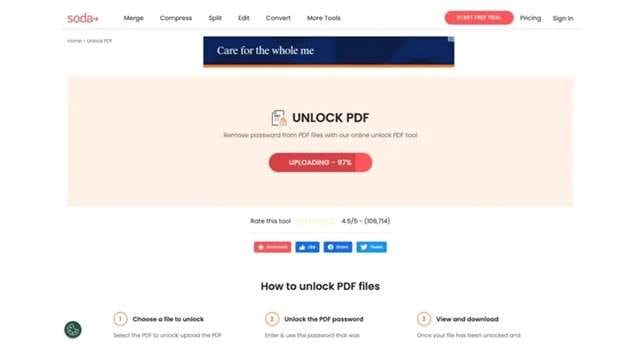
2-4. Unlock PDFs with iLovePDF
iLovePDF is a web-based platform that works much like other PDF unlock tools. It helps users remove passwords from pdf online when dealing with printing, copying, or editing restrictions. If your file has an open password, you must know and enter it first to proceed. After that, the file becomes editable and shareable.
Key Features
- Removes permission-based restrictions from PDFs
- Allows PDF password removed online if the password is known
- Offers extra tools: compress, merge, split, and convert PDFs
- Enables page cropping and extraction from older documents
- Helpful for transferring pages from one PDF to another version
Steps to Use iLovePDF
01of 05Go to the official website and find the unlock PDF online tool.
02of 05Click on “Select PDF files” and upload the locked document.
03of 05If needed, enter the password to begin unlocking.
04of 05Press the “Unlock PDF” button to start processing the file.
05of 05When it’s done, use the “Download unlocked PDFs” option to save it.
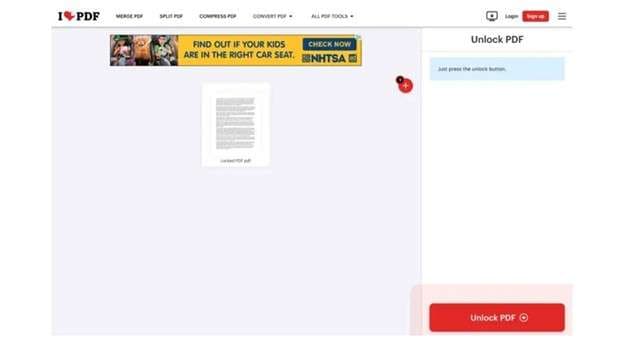
This tool is a simple and quick way to unlock PDF files online for free, especially if you’re dealing with forgotten passwords or restricted content. It also works well for users who want to remove PDF restrictions online and update or reuse sections of older PDF files with ease.
2-5. Unlock PDFs with PDF Candy
If you’ve ever forgot pdf password online and couldn’t open an important document, PDF Candy can help. This free online tool is made for situations where a locked PDF stands in the way of your work. With just a few simple steps, it allows you to unlock PDF files online—even if you’ve lost the original password.
Key Features
- Compatible with all popular browsers on phone or computer
- Lets you unlock PDF documents online without installing software
- Offers 45+ tools for editing, organizing, and modifying PDFs
- Enables direct upload from Dropbox and Google Drive
- Supports deletion of extra pages, file editing, and adjustments
Steps to Use PDF Candy
01of 04Open the free PDF password remover online tool on your browser.
02of 04Click on “+ Add File(s)” and choose your locked PDF from your device.
03of 04Once uploaded, select either “Automatically” or “Manually” to proceed.
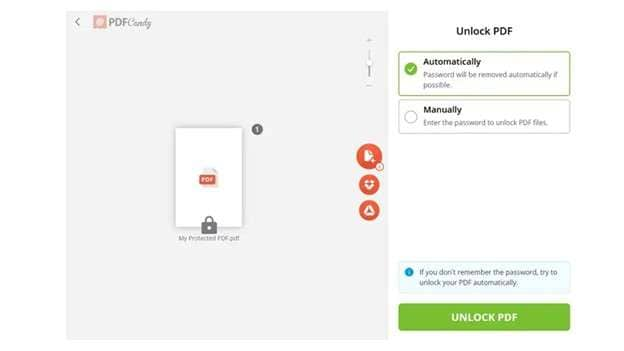
04of 04Click “Unlock PDF” to begin the decrypt pdf online process.
05of 04After unlocking, hit “Download File” or save it directly to cloud storage.
2-6. Unlock PDFs with PDF2Go
PDF2Go is a comprehensive online service that offers multiple features such as editing, unlocking, and converting various file formats. It is also mobile-friendly, allowing users to access protected documents directly from their tablets and cell phones. This particular tool will enable users to unlock PDF files remotely as long as they have the corresponding passwords.
Although it doesn’t support password recovery, it’s a reliable online password remover for files locked with permission-based restrictions. After unlocking, you can make changes, compress the file, or split it into pages as needed.
Key Features
- Works on all devices with a browser—mobile, desktop, or tablet
- Let users unlock password protected pdf online with the correct password
- Removes restrictions on editing, printing, and copying
- Extra tools for editing, compressing, converting, merging, and protecting PDFs
- Allows users to split files or adjust content after unlocking
Steps to Use PDF2Go
01of 05Open the unlock pdf online free tool on the PDF2Go website.
02of 05Click “Choose File” to upload your secured PDF.
03of 05Enter the correct password used to lock the file.
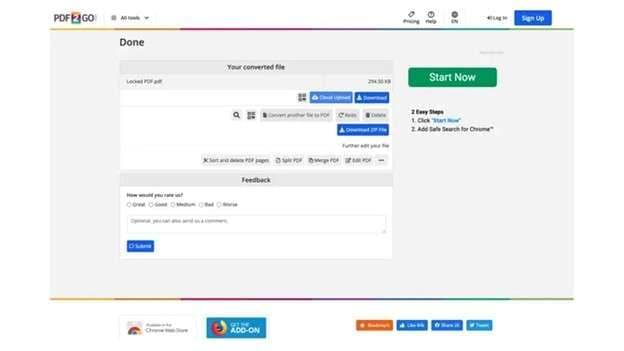
04of 05Press “Submit” to begin the decrypt pdf online process.
05of 05Once completed, click “Download” to save the unlocked version.
06of 05After unlocking, you can modify or split the PDF as needed.
Part 3. Full Comparative Analysis of the 11 Best PDF Password Remover
Here’s a detailed comparison of the top tools to unlock PDF online, helping you pick the best one based on features, usability, and performance.
| Tool | Operating System | File Size Limit | Usability | Remove Permission Password | Remove Open Password | Rating |
| Dr.Fone - DocPassRemover | Web-based | No limit | High | yes | yes | 4.8 |
| Smallpdf | Web-based | 5 GB | Very High | yes | yes | 4.6 |
| SodaPDF | Web-based | 100 MB | High | yes | NO | 4.5 |
| iLovePDF | Web-based | 100 MB | Very High | yes | yes | 4.7 |
| PDF Candy | Web-based | 200 MB | High | yes | yes | 4.5 |
| PDF2Go | Web-based | 100 MB | Moderate | yes | yes | 4.4 |
Author verdict
Most online tools like PDF2Go, iLovePDF, and SodaPDF work well—but only if you already know the password or deal with basic restrictions. Many can’t handle locked files with outdated encryption or strong protection. That’s where Dr.Fone – DocPassRemover stands out. It offers both unlocking and recovery features, making it more versatile. With no file size limits, multi-mode decryption, and a user-friendly design, it clearly weighs above the rest.
Conclusion
Working with locked PDFs can quickly become a roadblock—especially when the content is urgent and the password is unknown or long forgotten. While many online tools offer solid features, most fall short when handling complex encryption or large files. Some only work if you already have the password, while others are limited by file size or lack flexibility.
That’s where tools like Dr.Fone - DocPassRemover quietly take the lead. Without making bold claims, it brings a complete set of options—unlocking, recovery, and restriction removal—in one smooth workflow. If you’re searching for more than just a quick fix and want a reliable way to unlock PDF files online, this tool offers a well-rounded experience worth exploring.
FAQ
-
Q1: How does Dr.Fone - Smart Clean work for cleaning my Photo Library?
A1: Dr.Fone scans your Photo Library to identify duplicate and similar photos. It categorizes these images, allowing you to easily select and delete unwanted ones. It helps you reclaim storage space and keep your photo library organized.
-
Q2: Will Dr.Fone - Smart Clean remove photos I do not want to delete?
A2: No, Dr.Fone allows you to review the scan results and select only the photos you wish to delete. It ensures that your important images remain intact, giving you control over what gets removed.
-
Q3: Is Dr.Fone - Smart Clean safe to use on my iPhone?
A3: Yes, Dr.Fone - Smart Clean is safe to use and designed to protect your data. It only removes the files you choose. It also ensures that your important information remains secure throughout the cleaning process.












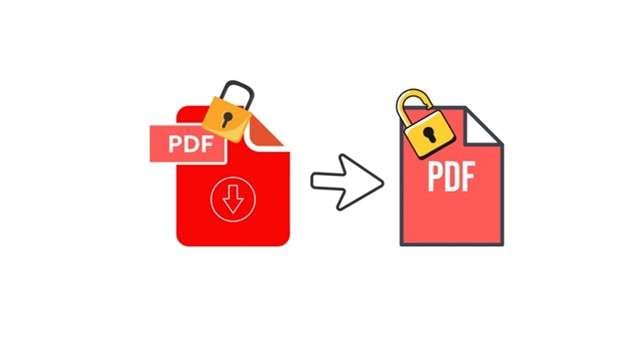
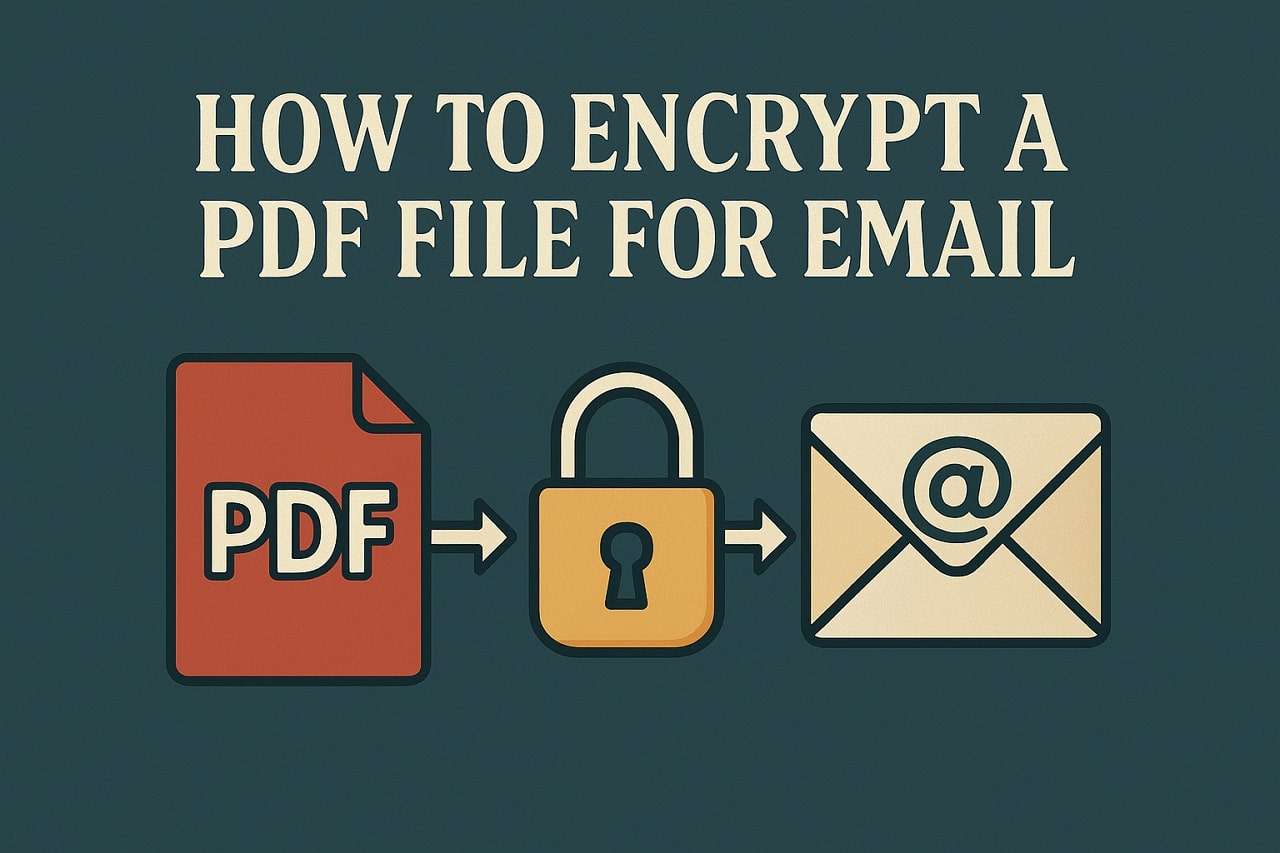
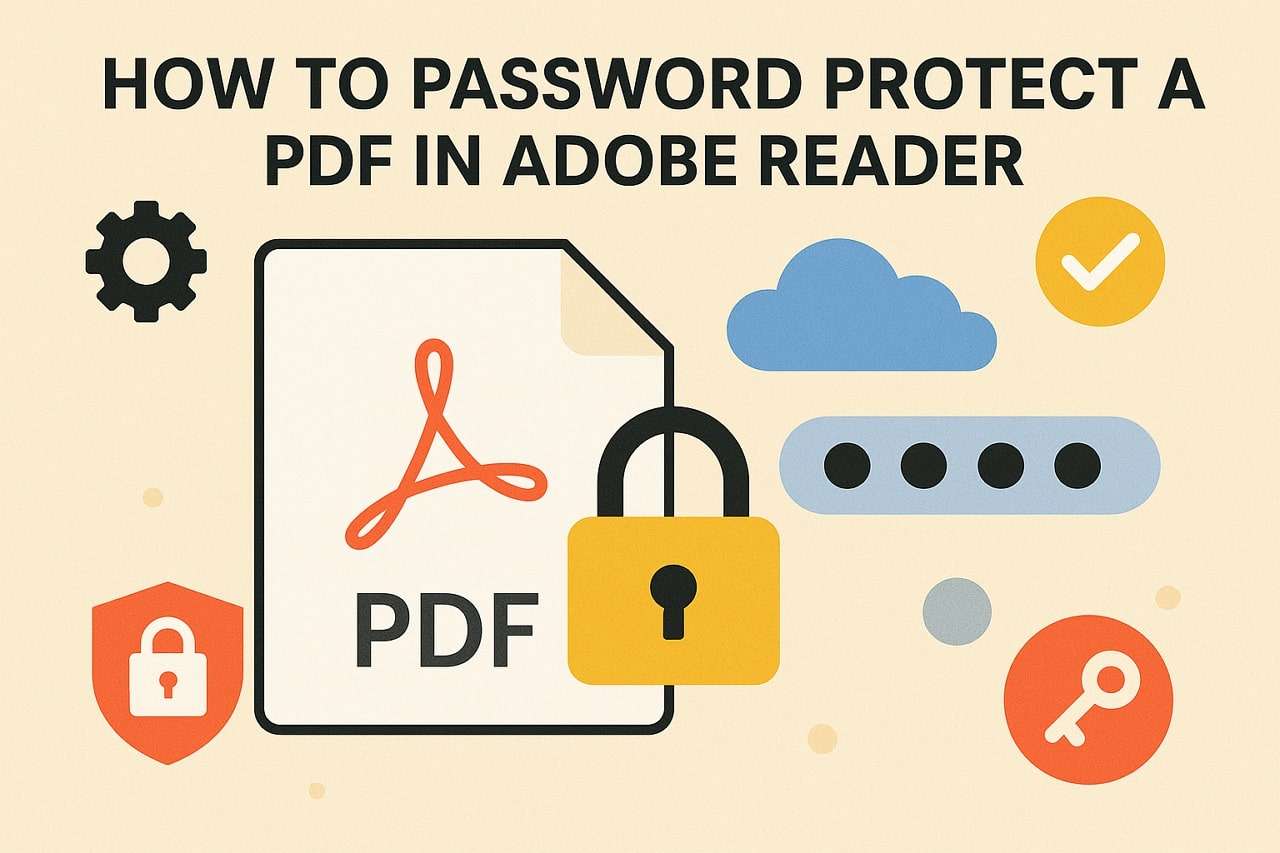
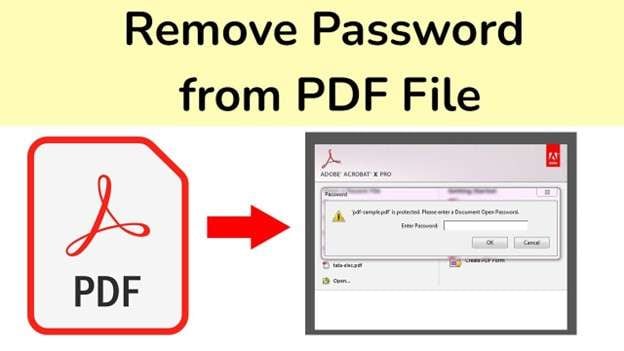

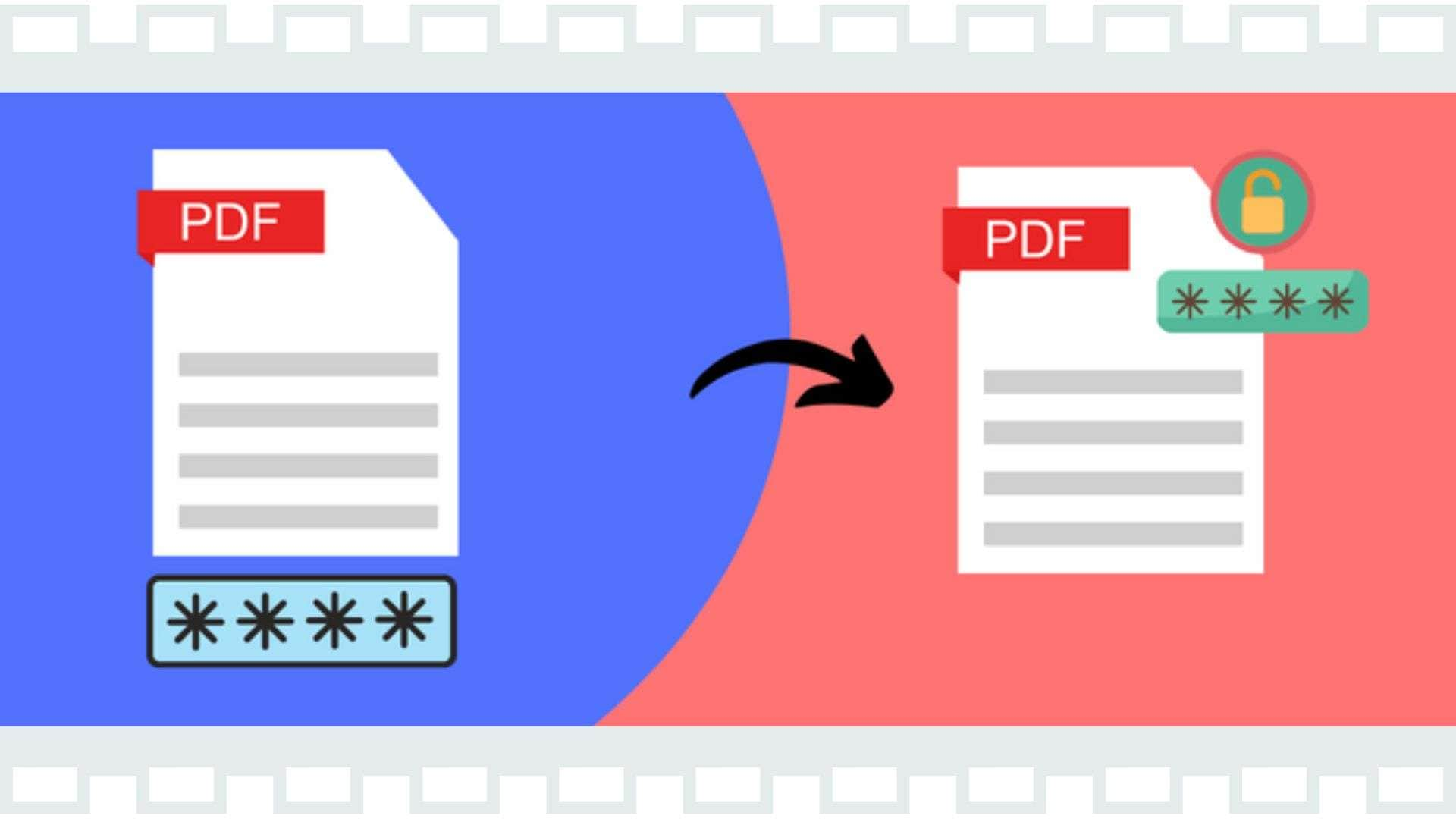

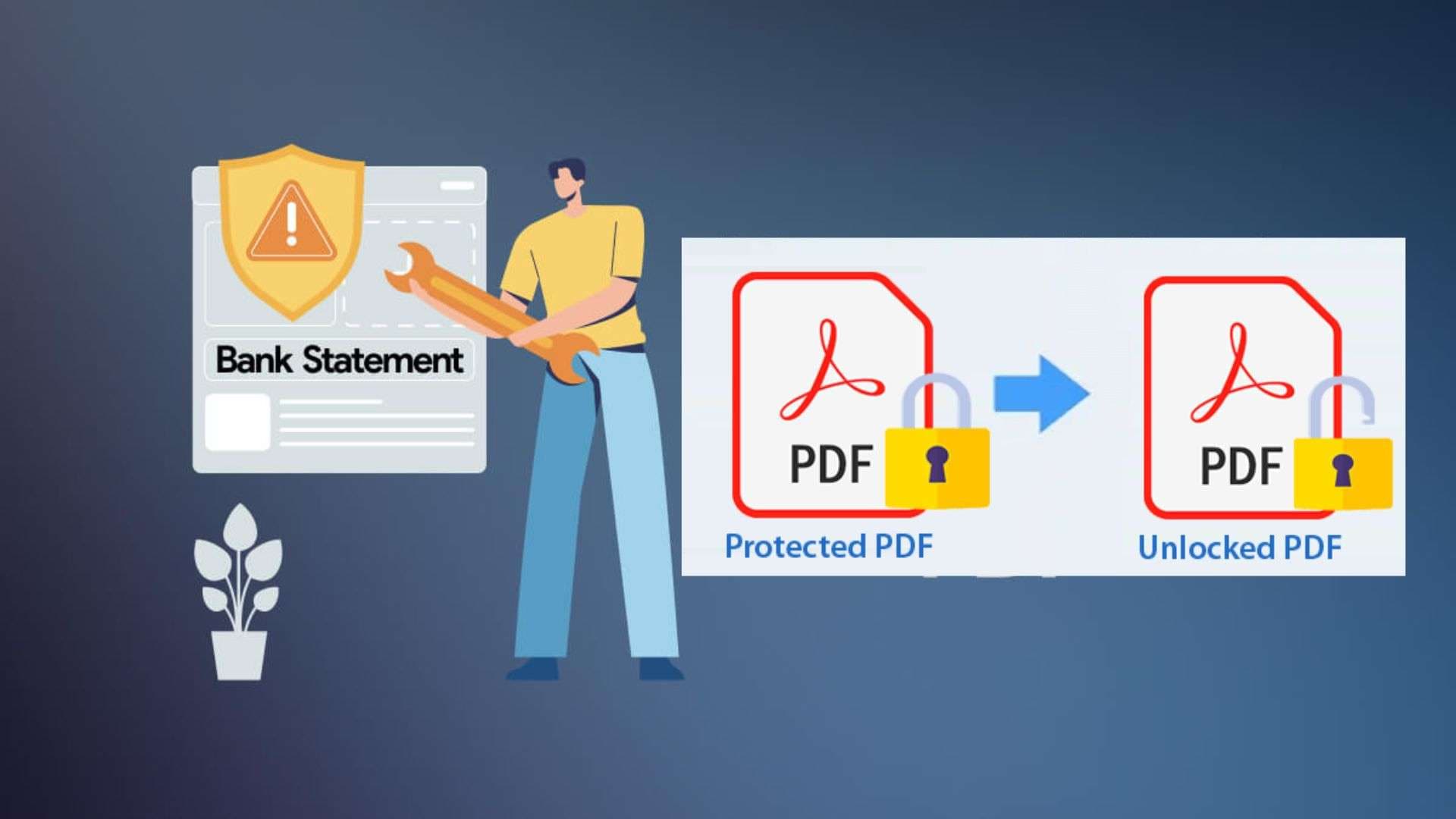
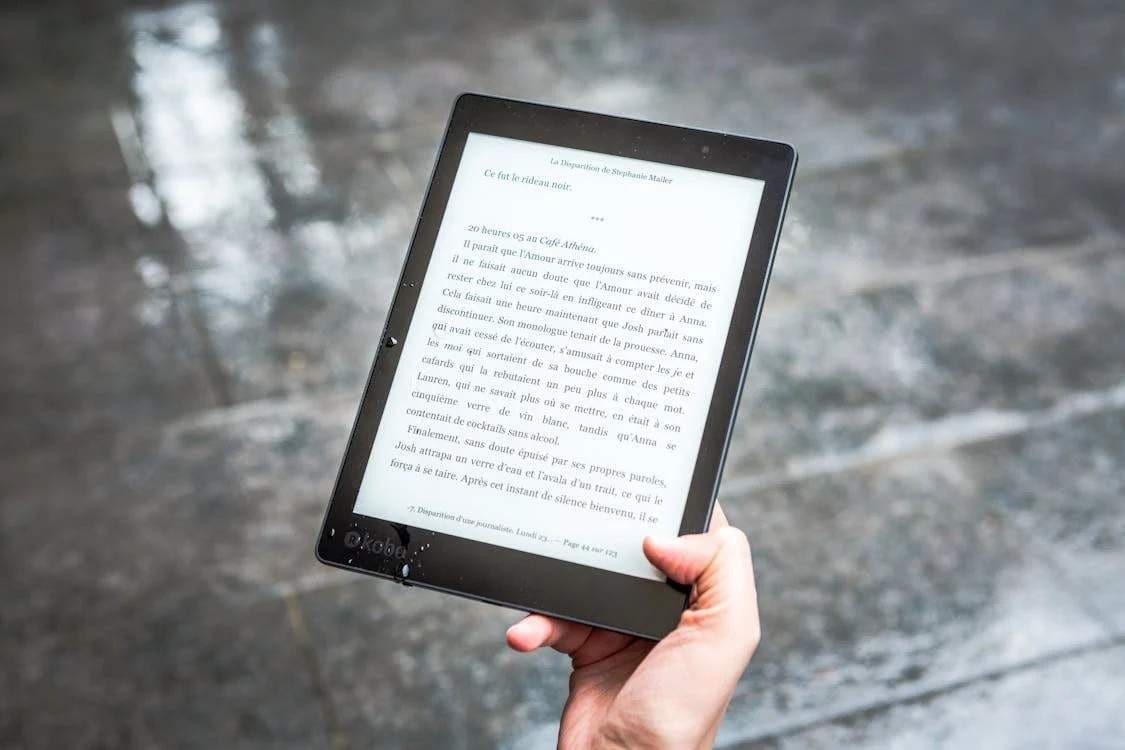

Daisy Raines
staff Editor
Generally rated4.5(105participated)