Frustration arises when you're locked out of your document, when time is of the essence, or when important information is sealed behind a forgotten password. It might be an old tax record or a report sent by a colleague who's no longer with the company. Whatever the reason, it's a situation many of us face at some point, making us learn how to break PDF password protection.
It isn't about bypassing security irresponsibly but about reclaiming rightful access to information you already own. Besides, breaking password tasks might sound complicated, but with the right platforms, it's more than easy. To unlock what's rightfully yours, we've rounded up a few software in this article. We will also guide you through proper tutorials for removing password restrictions from PDFs using quick online tools.
In this article
Part 1. The Need to Protect PDF Files and Break the Protection
Although protecting documents is vital for security measures, there are still times when knowing how to break password-protected PDFs becomes equally necessary. The section that follows covers the right balance between securing sensitive content and regaining rightful access in real scenarios:

Need to Protect PDF Files
- Business Contracts and Legal Documents: Contracts that contain critical terms and sensitive clauses must be restricted, and authorized parties should view or edit them.
- Financial Statement: Accounting firms or banks often secure balance sheets and income reports to ensure that only intended recipients can access them.
- Personal Identification: A password-protected PDF that contains ID cards, passports, or medical records protects one from identity theft or misuse.
Need to Break PDF Password Protection
- Lost Password: When you forget the password to a PDF created months ago, you'll not be able to access important files or achieve work.
- Access to Shared Files: On occasions, files are shared by clients with protection in place, but the password is never provided or forgotten.
- Editing or Merging Documents: Documents that require combining multiple PDFs or making small changes become challenging when files are locked behind a password.
Pro Tip: Forgot Your PDF Password? Break a Password-Protected PDF via Dr.Fone DocPassRemover
Ever met a situation when you opened a PDF with a password prompt you don't remember? The solution is simpler; it's Dr.Fone - DocPassRemover that removes all restrictions with 100% success. Its easy-to-navigate interface guarantees that you can remove unnecessary restrictions from multiple PDFs at once. For how to break password of a PDF file, it provides an AI-boosted decryption method that activates analysis for password recovery.
With an already known password, the system will use an AI-driven decryption for the open password. Besides, your original file quality remains intact, and it's decrypted without any data loss or corruption. The process runs locally on your computer and doesn't require any file uploads online for privacy and data protection measures.
Dr.Fone - DocPassRemover
Decrypt open passwords, remove restrictions & passwords - all in one go!
- Convert secured PDF to PDF even if you don't know the open password.
- The "Remove Password" feature is free when the password is already known.
- Automatically detects the PDF file's name, location, and specific lock status.
- Removes permission restrictions like editing, printing, and copying.
- Clean and easy interface, perfect for all users—no technical skills needed.
Step-by-Step Tutorial to Break a Password-Protected PDF
In this expert guide, we'll walk you through the most secure approach to break a password-protected PDF with its data integrity:
01of 03Deploy Dr.Fone - DocPassRemover on Your Device
Install the updated version of Dr.Fone DocPassRemover to begin the process. Press the "Select the File" button to choose your PDF file for password removal and click the "Decrypt Document Open Password" option.

02of 03Settle On the Specific Option
Select the "I Know the Permission Password but Not the Document Open Password" option to prepare the system for an AI-based permission password. Choose the "AI-boosted Decryption" method from the unlocking options to activate AI for password recovery.
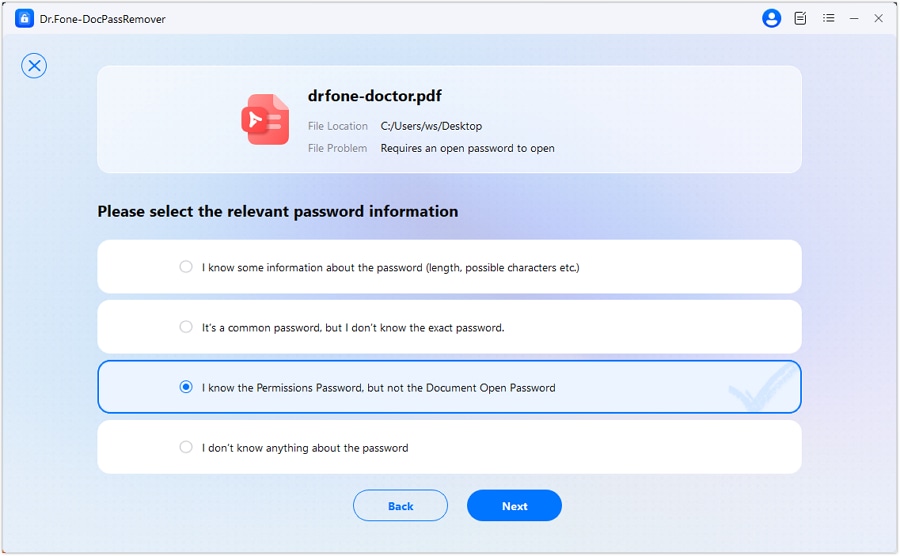
03of 03Type the Permission Password and Begin Decryption
Enter the correct permission password (already known) to initiate AI-driven decryption for the open password. The system will offer 2 options, namely, copy the recovered password or directly remove the password for permanent accessibility.
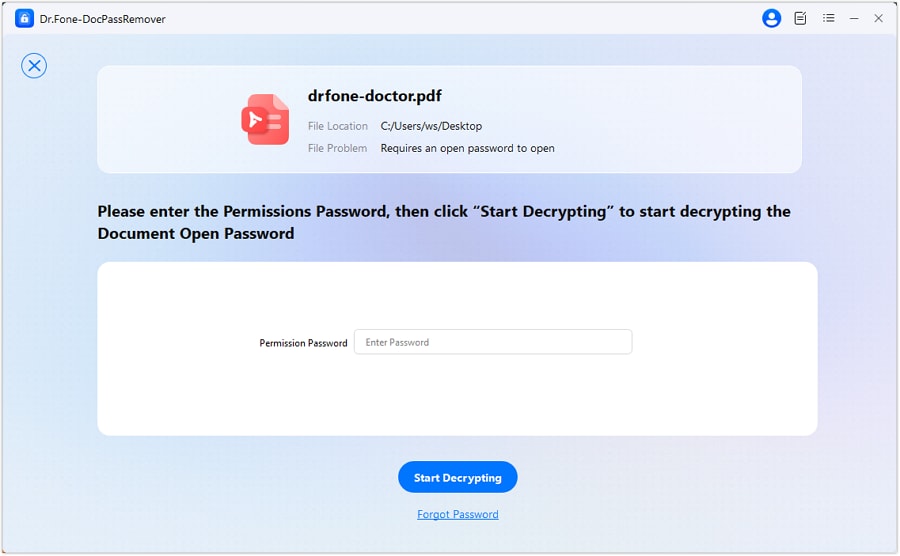
Part 2. How to Break a Password-Protected PDF Using a PDF Editor
The section below focuses on how to break PDF passwords with a proper stepwise guide for each PDF editor for smoother editing later:
1. PDFelement
To break a password-protected PDF, you can opt for its Protect section, which offers to remove the permission password through Encrypt. However, you might need to have an Open Password to access your PDF first to remove restrictions later. Adhere to the tutorial below and unlock your PDFs for better management:
Step 1. Access the password-protected PDF, enter the password to "Open Document By," and press the "OK" button later.
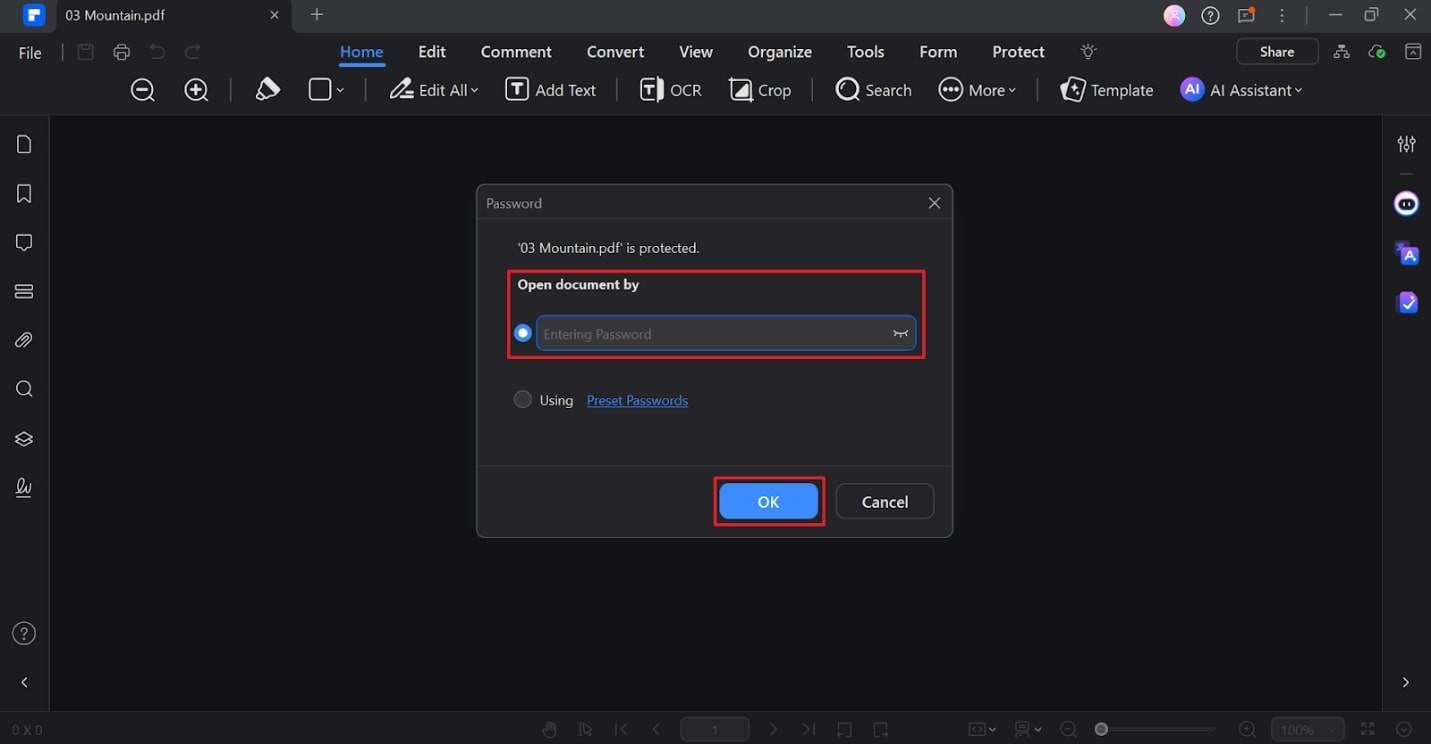
Step 2. Choose the "Protect" option from the top toolbar and access the "Encrypt" option to uncheck the "Permission Password" or "Open Password" option. Press the "Save" button to confirm the changes for future use.
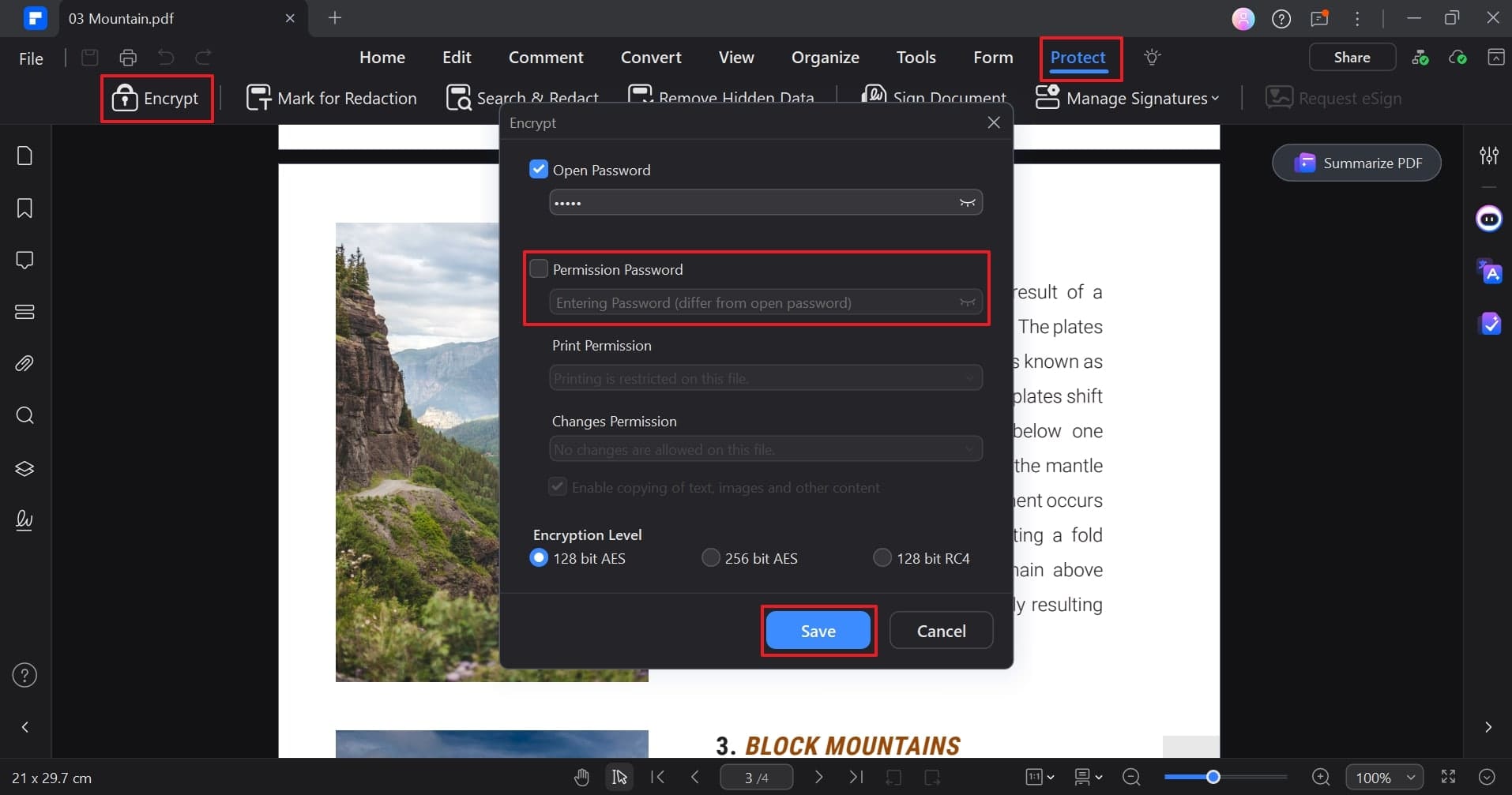
2. Adobe Acrobat
Adobe Acrobat lets you know how to break password-protected PDF files through the No Security option from the Security Method menu. In its Permission Details, users can access complete details of their document restriction summary. Besides reviewing restrictions, learn how to remove them through the instructions below:
Instructions: Integrate Adobe Acrobat Pro and access your password-protected PDF in the program. Expand the "Menu" list from the top-left, and choose the "Protection" option followed by the "Security Properties." In the "Security" tab, select the "No Security" option from the "Security Method" drop-down menu for password removal.
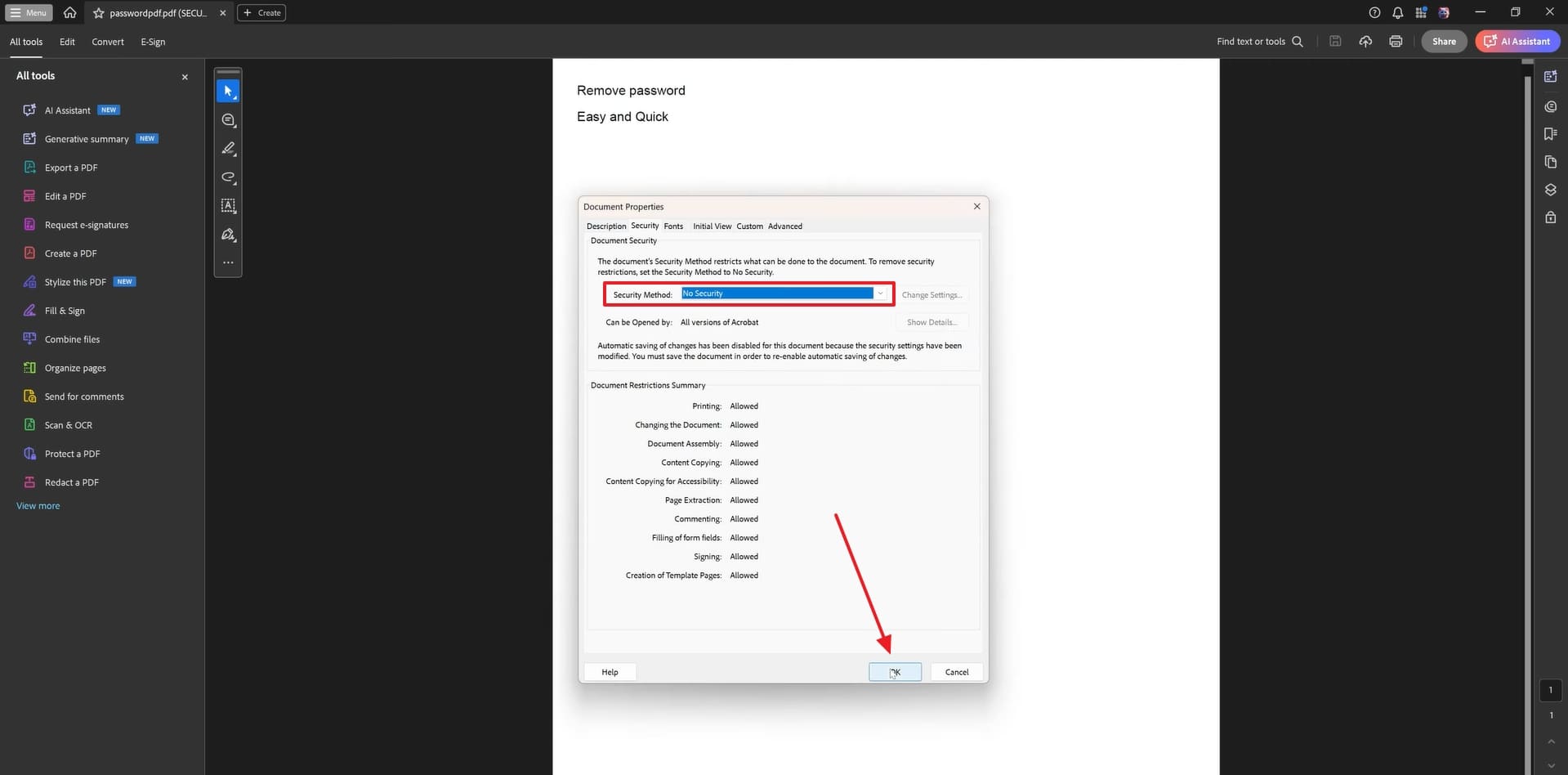
3. PDFgear
This PDF editor allows you to break password-protected PDFs by accessing the PDF through an already set password and using its Remove option. Once the password is removed, you'll need to confirm the changes to be applied for removal. The given instructions explain how to regain access to a locked file through PDFgear:
Instructions: Open PDFgear and access the secured document by entering the password. Proceed to the "Tools" tab at the top and choose the "Remove" option for the removal. In the subsequent window, press the "Yes" button to finalize the password removal.
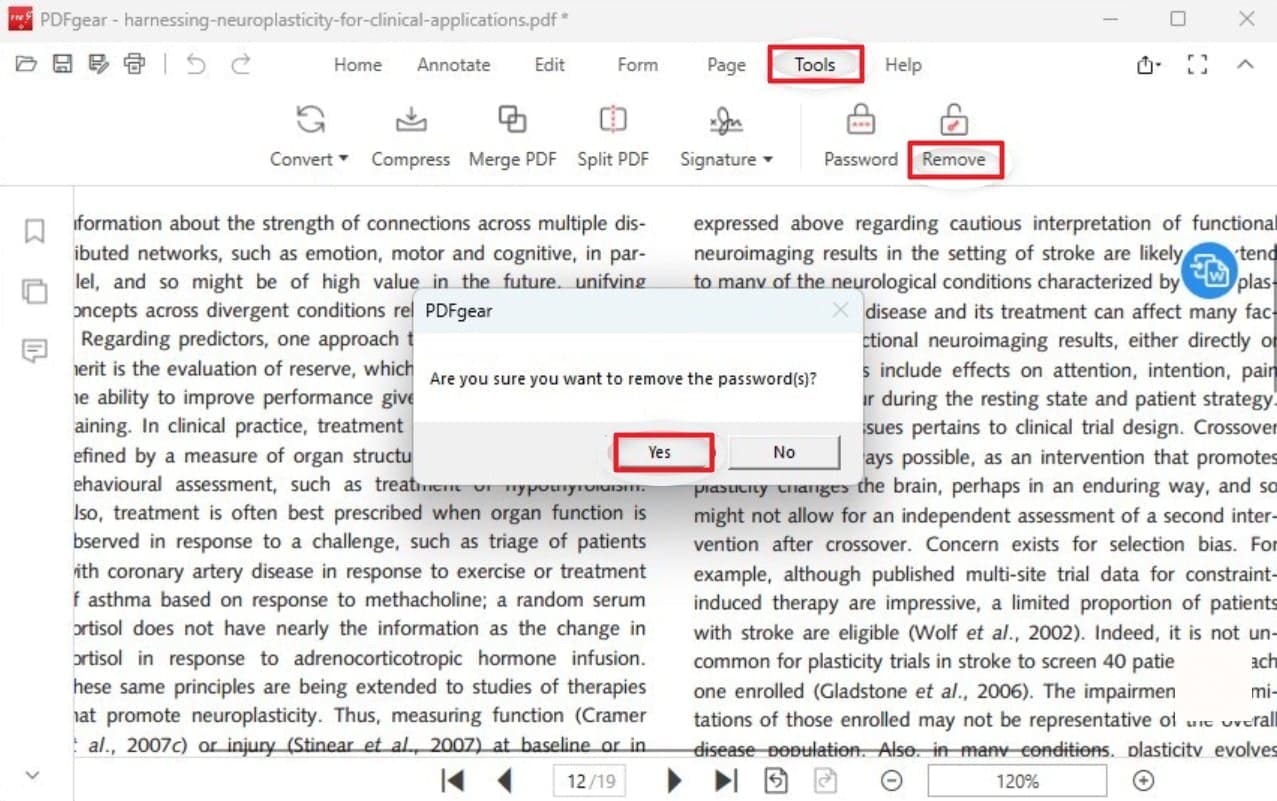
Part 3. How to Break the Password of a PDF File Online
When downloading isn't an option, you can prefer quick online solutions for how to break password-protected PDF tasks:
1. HiPDF
With this online remover, you can drop your strong encrypted file with the correct password to begin the unlocking process. Once the password is removed, you can download the files because your data will be removed from the server after processing. Learn how to break password-protected PDFs through HiPDF directly from your browser:
Step 1. Visit HiPDF and hit the "Choose File" button to insert a password-protected PDF.
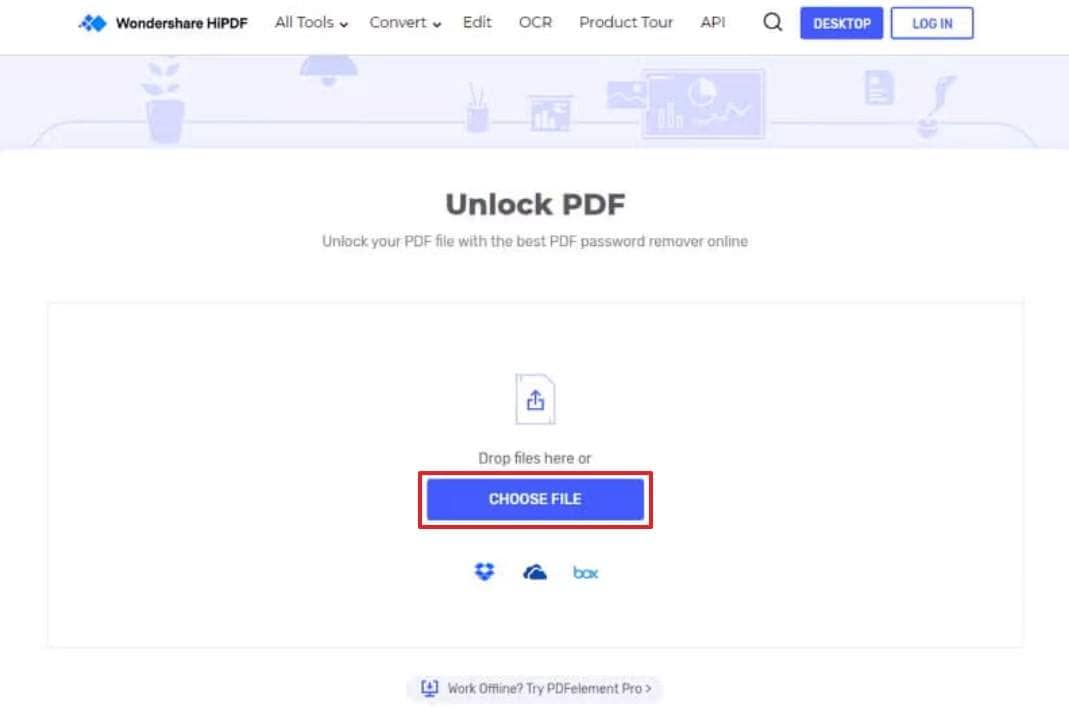
Step 2. Type the correct password and click the "Unlock" button to remove the password from the document.
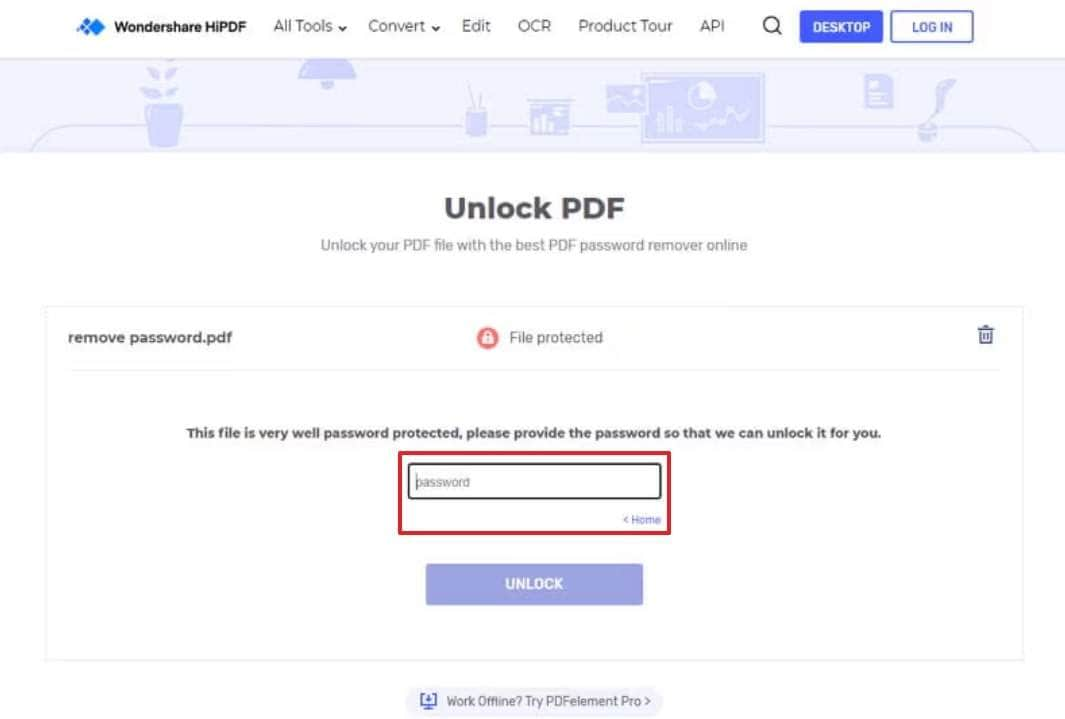
Step 3. In the end, press the "Download" button to download and save the new PDF file without a password to your device.
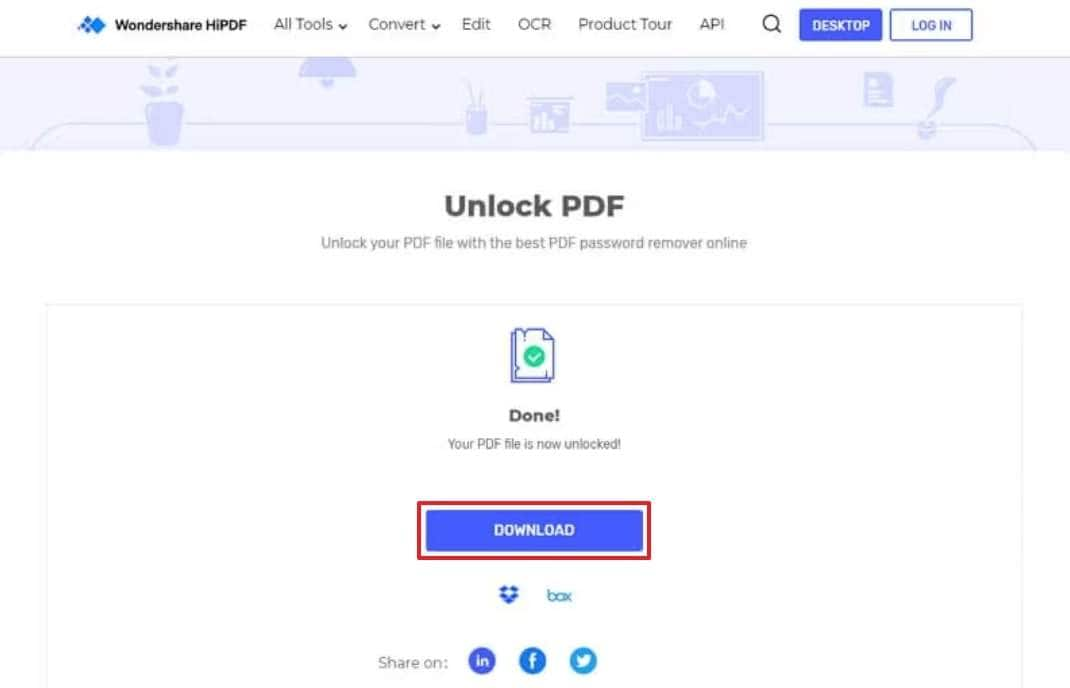
2. Online2PDF
It's another online approach to break password-protected PDFs that allows users to upload up to 30 documents at a time for removal. Besides, the platform supports multiple file formats and downloads to your device after unlocking. For better understanding, adhere to the given instructions and remove restrictions:
Instructions: Look for Online2PDF and head to the "Select Files" button to upload your secured documents. Now, press the "Convert" button to remove restrictions from all uploaded PDFs at once.
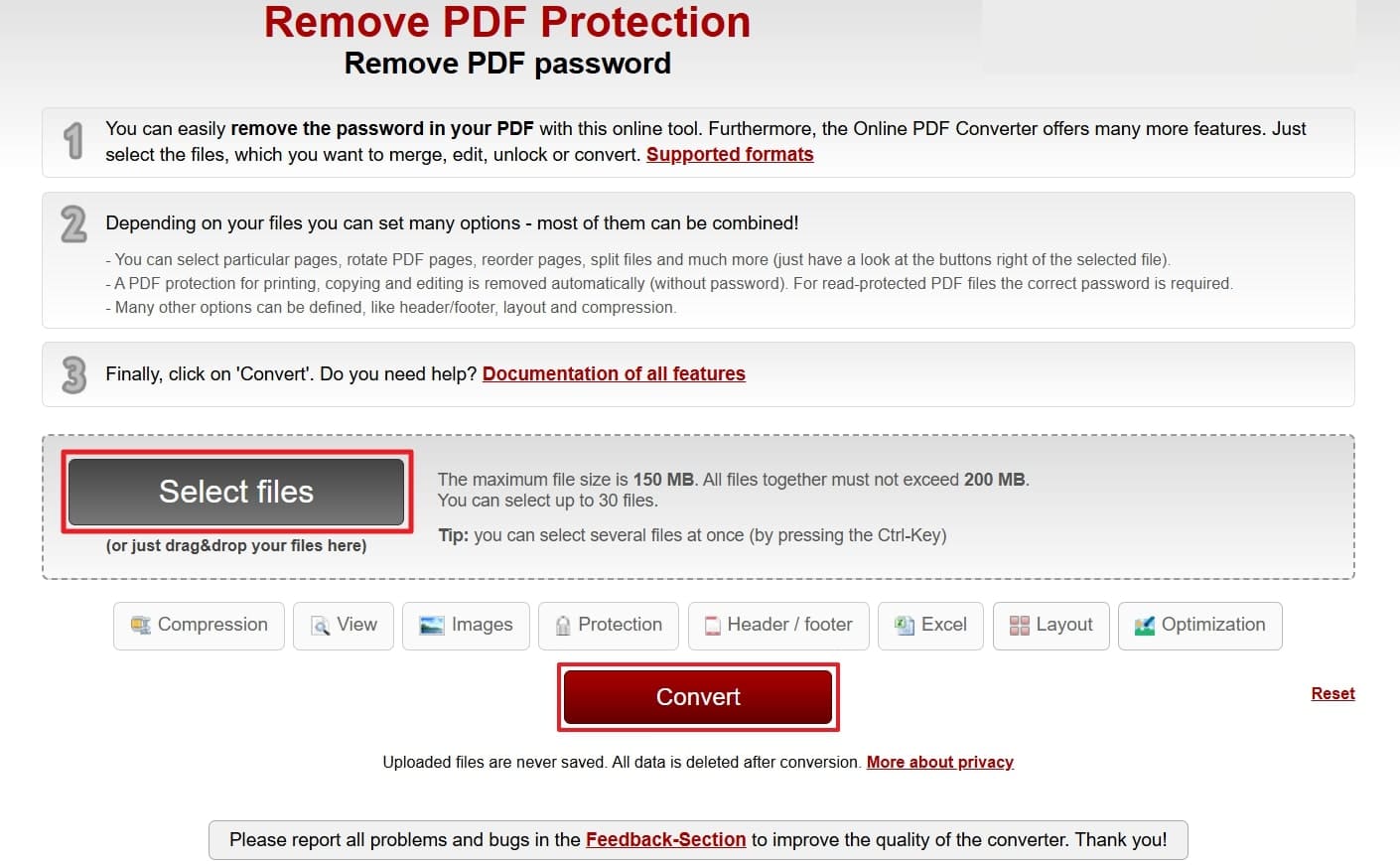
3. LostMyPass
To perform how to break password-protected PDFs with LostMyPass, you'll need to upload your file and provide its password. Users can opt for the "I Dont Know the Password" option to automate the restrictions from the uploaded file. Follow the stepwise guide to download your unlocked document on the go:
Step 1. Search for LostMyPass and press the "Or Click Here" option to upload your password-protected PDF to the tool.
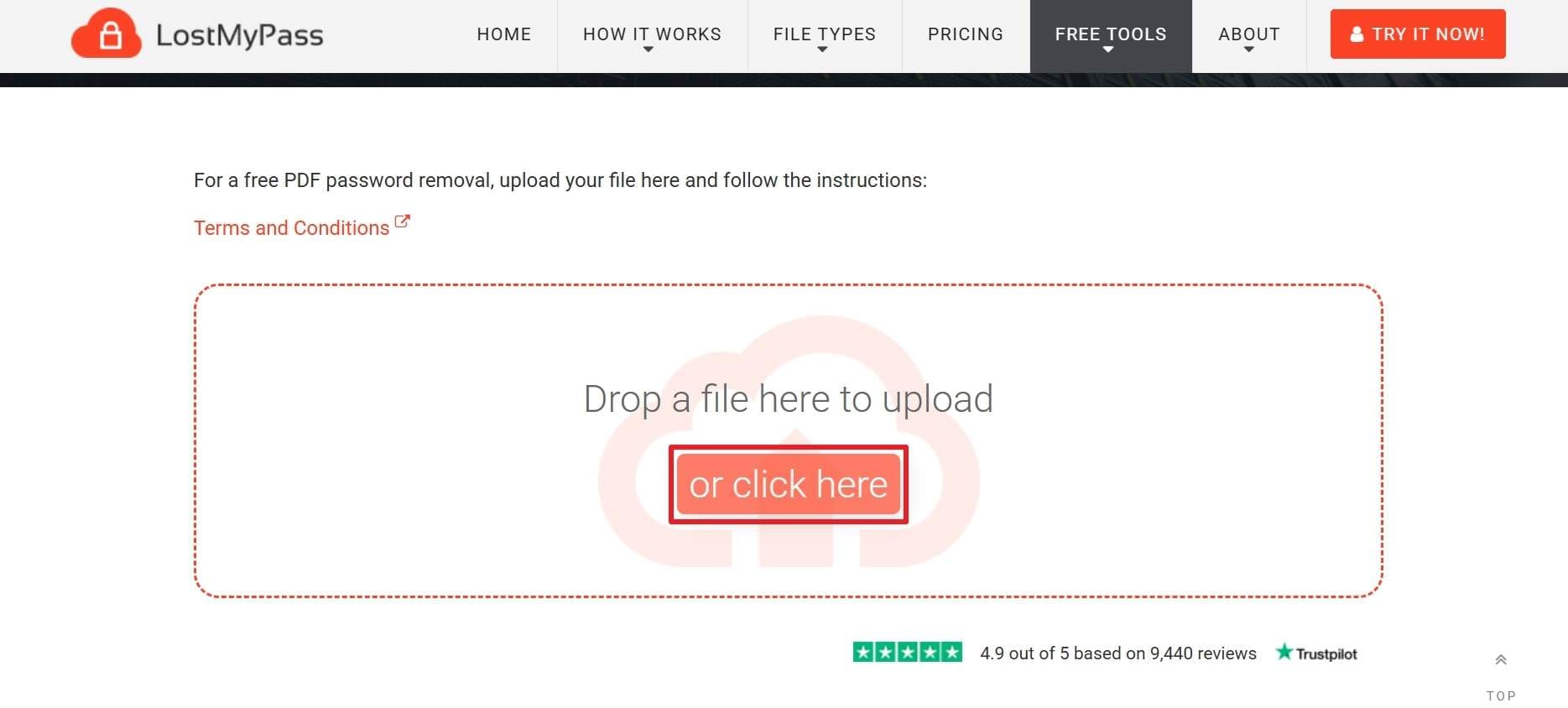
Step 2. In the given space, type your already set password and click the "Unlock the File" button to remove restrictions. Once done, press the "Download" button to save your unlocked PDF on the device.
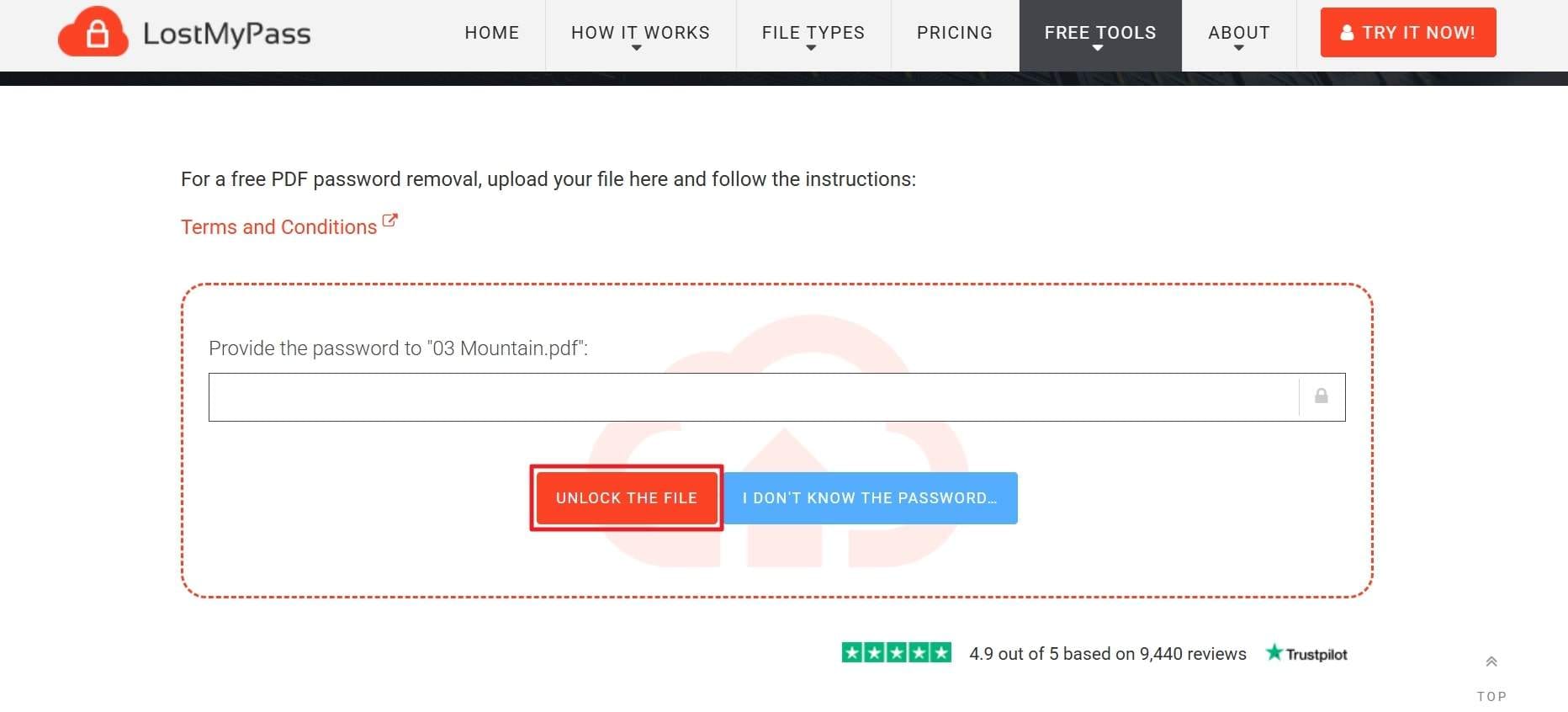
Conclusion
To conclude the above article, in moments when password-protected PDFs become an obstacle, how to break PDF password protection tutorials come in. Whether you go for desktop software or online ease, regaining control over a document concerning intellectual property is the key. Following the innovative practices, Dr.Fone DocPassRemover is the only solution with AI-based algorithms for removing PDF passwords.












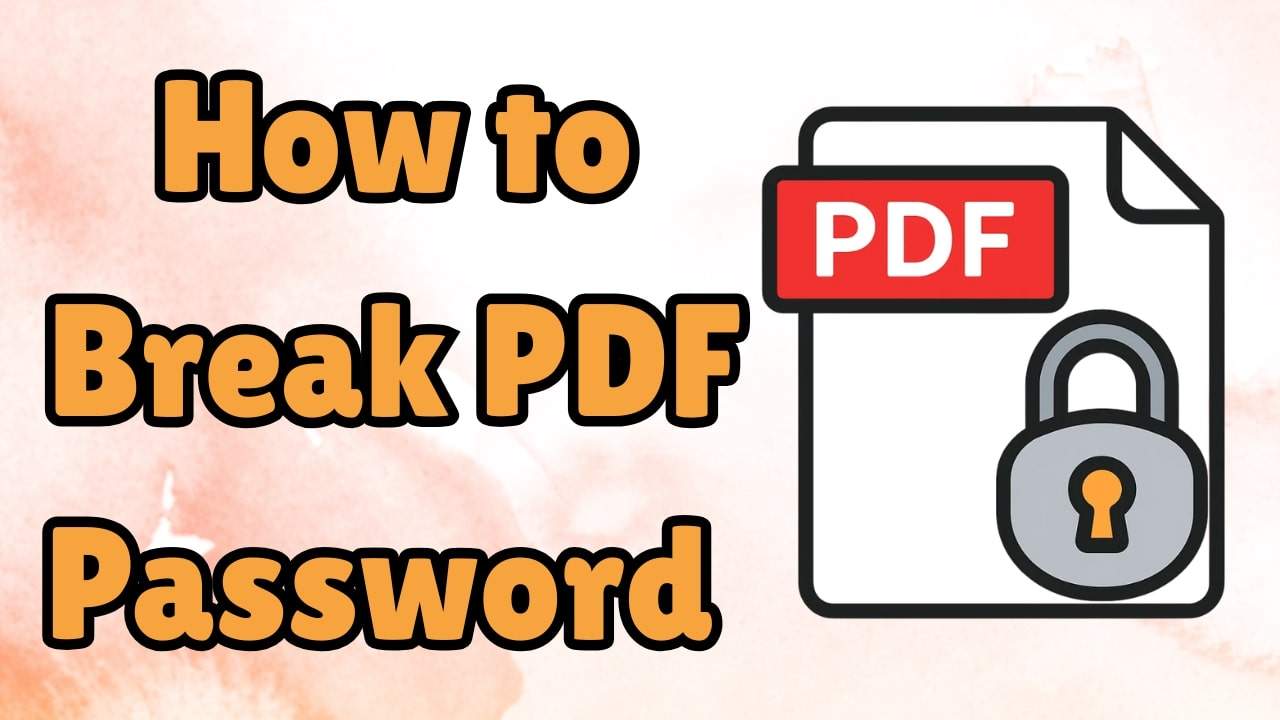
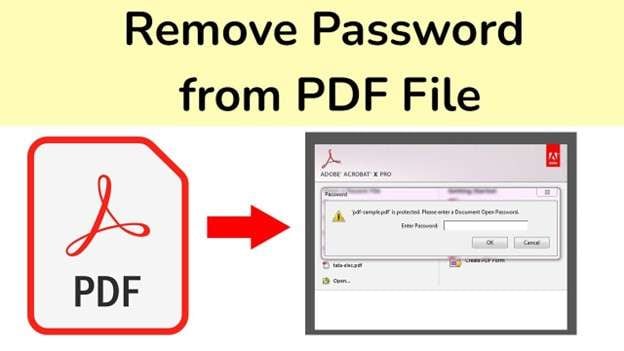

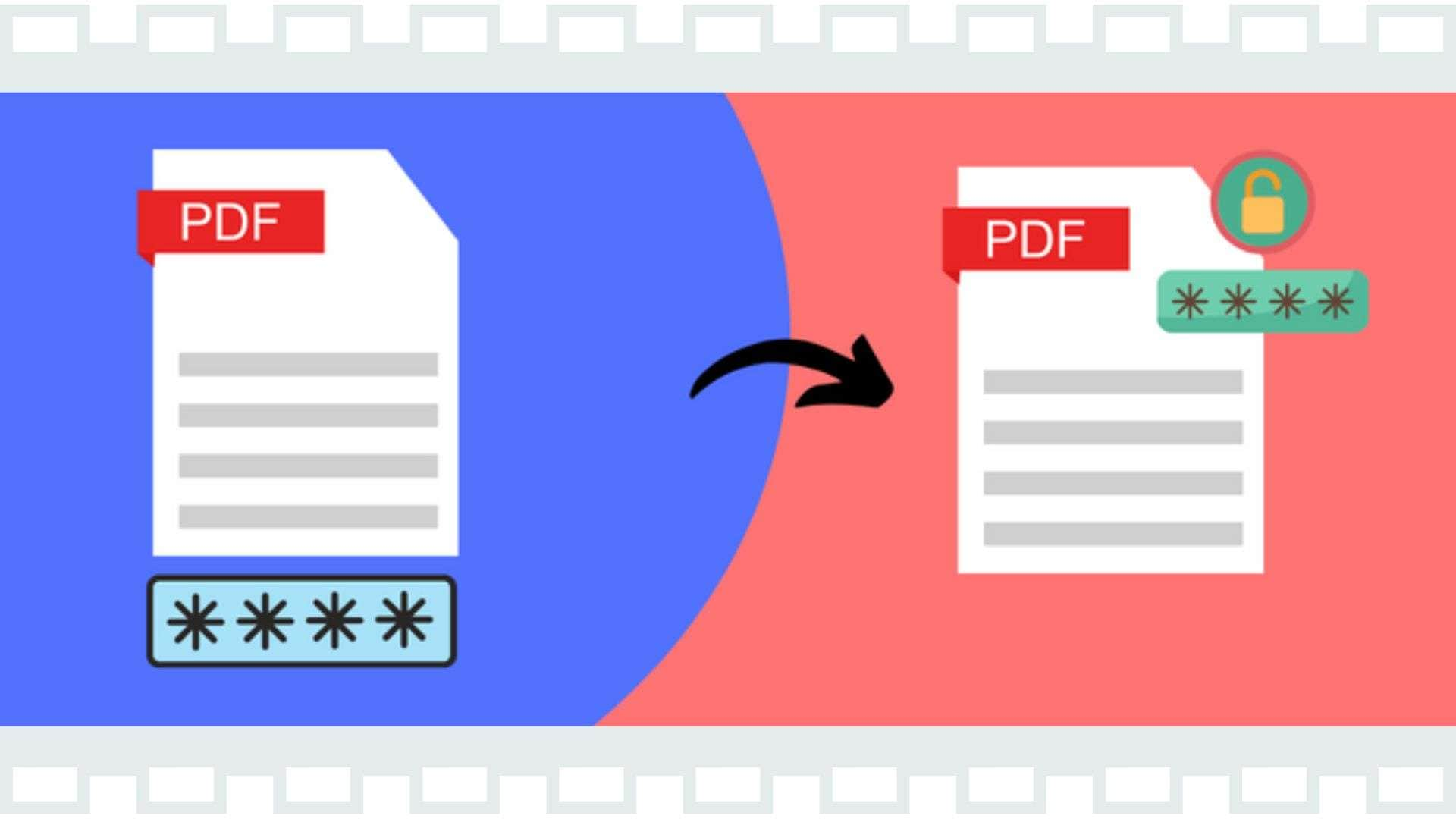

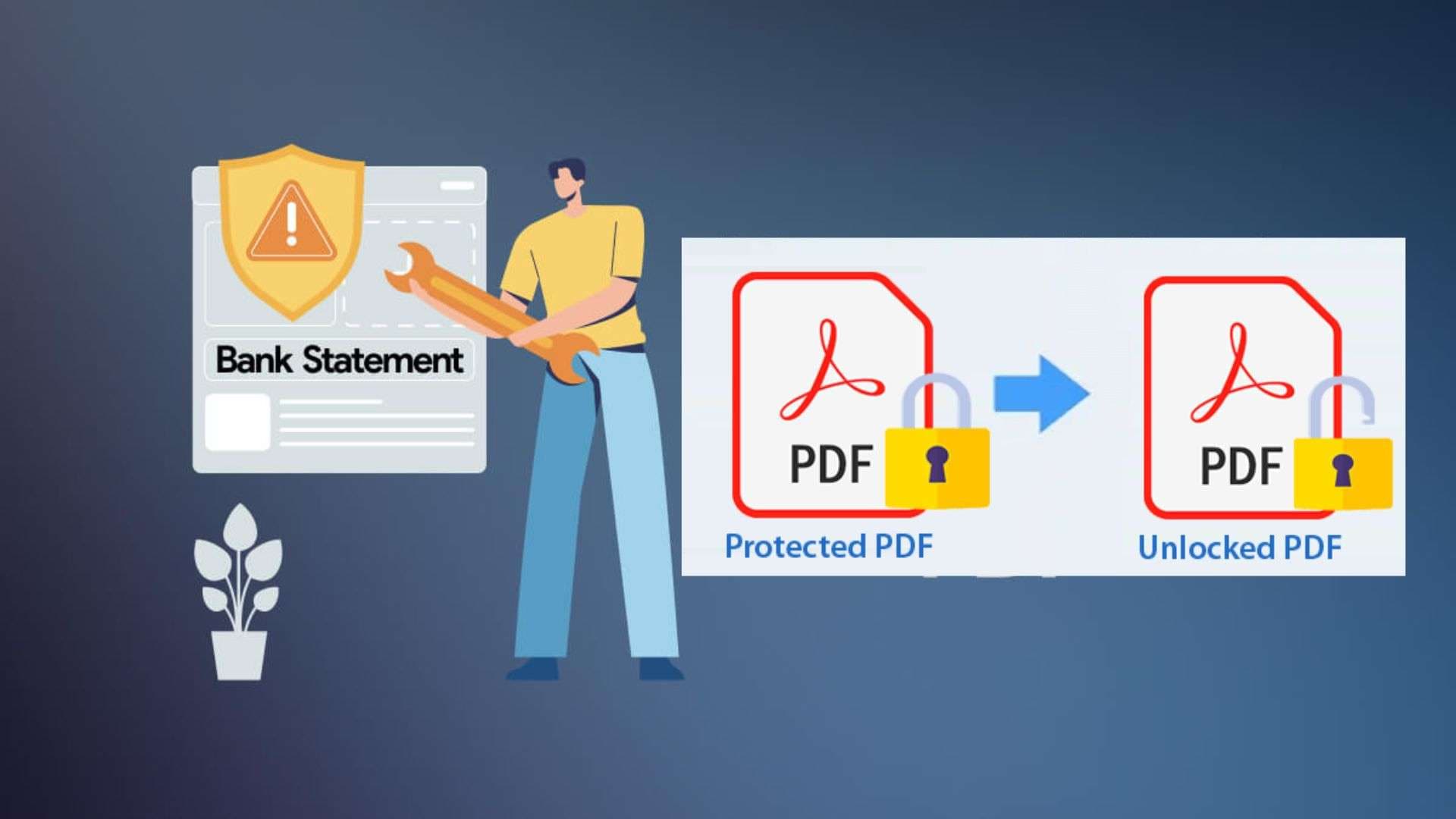
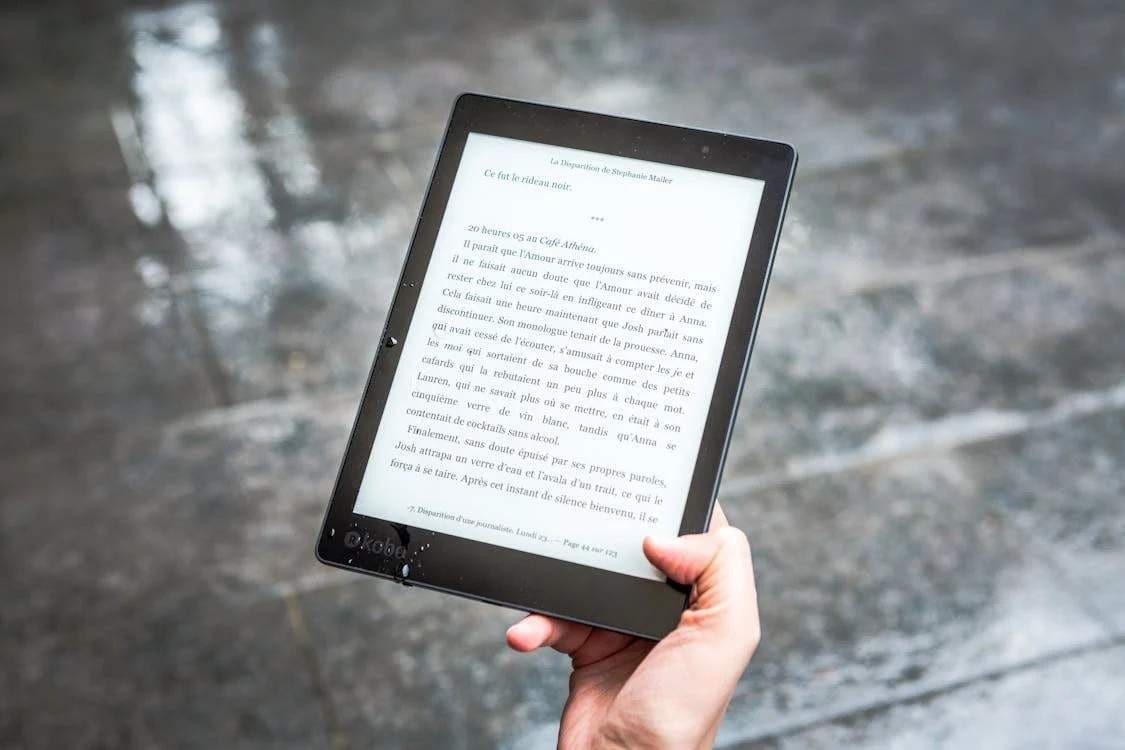




Selena Lee
staff Editor
Generally rated4.5(105participated)