PDFs frequently come with passwords. These passwords help to keep your files protected. But what happens if you forget them? You may still need to open and edit the file. Knowing how to open a password-protected PDF without a password is useful. There are two types of PDF passwords. One prevents you from opening the file. Other blocks include editing, copying, and printing. These are known as user and owner passwords. Some files utilise powerful encryption, such as AES-256. That makes them more difficult to unlock.
When people lose access to a protected or encrypted PDF, they frequently wonder how to open it. This occurs with outdated work files or shared papers. Sometimes a file has to be printed or shared quickly. This guide will show you step by step how to open encrypted PDF. You'll find a solution here, whether you use Windows, Mac, Android, or iPhone. We also provide simple internet tools. Each method is safe and simple to apply. If you're stuck and need help quickly, keep reading.
In this article
Part 1. Understanding PDF Encryption
You must understand PDF security before opening a password-protected PDF without a password. Users are often confused by locked files. Knowing how encryption works makes finding a solution easier.
PDFs can have two passwords. User passwords are first. This password prevents file access. Not knowing it prevents viewing the content. Owner passwords are second. This prevents editing, copying, and printing. You can open but not edit the file.
Knowing which type of PDF you have is crucial to opening it without the password.
PDFs have varying encryption levels. Most use AES-128 and AES-256. AES-128 is weaker and easier to remove. AES-256 is stronger and tougher to crack. This affects tool selection. Stronger encryption may require better software.
Tools behave differently with different passwords. Some tools delete owner passwords quickly. If the file utilises AES-256 and a password, it may take longer.
Most PDF viewers require a password to open restricted files. Unless you type the right one, nothing appears. Many question how to open encrypted or protected PDFs without passwords.
The file may contain a password if you need to print or copy text. A password-protected PDF file can be opened without a password with the correct tools.
Knowing the essentials will help you choose the best file unlock method. Learning how to open a password-protected PDF without password is easier.
Part 2. How to Open a Password-Protected PDF Without the Password
These are the methods of how to open a password-protected PDF without the password. There are several simple ways to use various gadgets. Windows, Mac, Android, and iPhone have working tools. Each method will have step-by-step instructions. Unlock any file quickly using this.
On Windows
Top Solution: Dr.Fone – DocPassRemover
Dr.Fone - DocPassRemover is a powerful program that unlocks password-protected PDFs. It supports a variety of encryption algorithms, including 128-bit AES, 128-bit RC4, and 256-bit AES. The software has three decryption modes: AI-Boosted Decryption, Brute Force Decryption, and Combined Decryption, which cater to varying levels of password complexity.
Dr.Fone - DocPassRemover
Decrypt open passwords, remove restrictions & passwords - all in one go!
- Convert secured PDF to PDF even if you don't know the open password.
- The "Remove Password" feature is free when the password is already known.
- Automatically detects the PDF file's name, location, and specific lock status.
- Removes permission restrictions like editing, printing, and copying.
- Clean and easy interface, perfect for all users—no technical skills needed.
Key features:
- Support for various encryption algorithms such as
- AI-boosted: Compatible with 128-bit AES & 128-bit RC4 encryption
- Brute Force: Supports 128-bit AES, 128-bit RC4, and 256-bit AES encryption.
- Combined: Compatible with 128-bit AES, 128-bit RC4, and 256-bit AES.
- Three decryption modes for different password difficulties.
- Maintains original formatting and content.
- 99% success rate when unlocking PDFs.
- User-friendly UI for simple operation.
01of 04To unlock PDF, download and install Dr.Fone and launch DocPassRemover.
02of 04Select "Upload PDF file" to import the locked PDF file. Select the proper decryption mode.
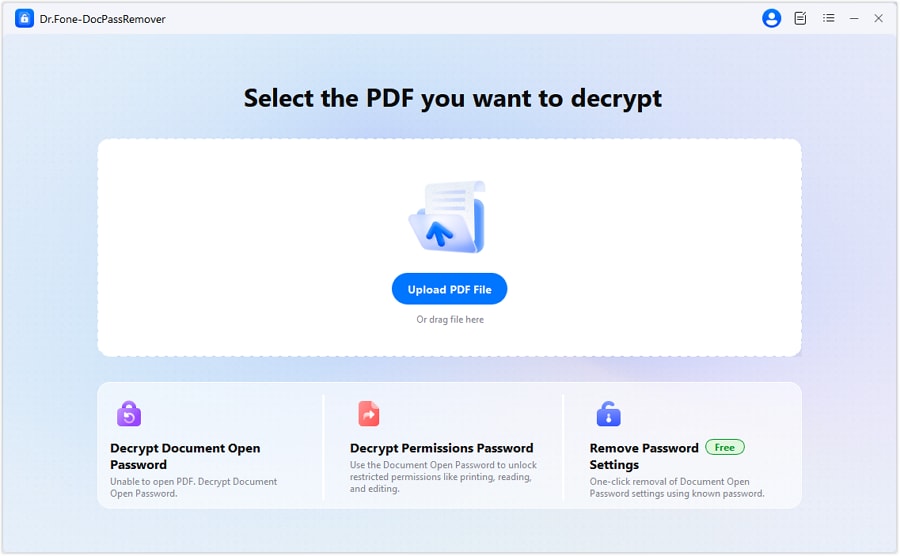
- Combined Decryption – Uses user-provided password hints to speed up the decryption process.
- AI-boosted Decryption – Utilizes AI and permissions password to quickly unlock the PDF (recommended).
- Brute Force Decryption – Tries all possible password combinations, which can take a long time.
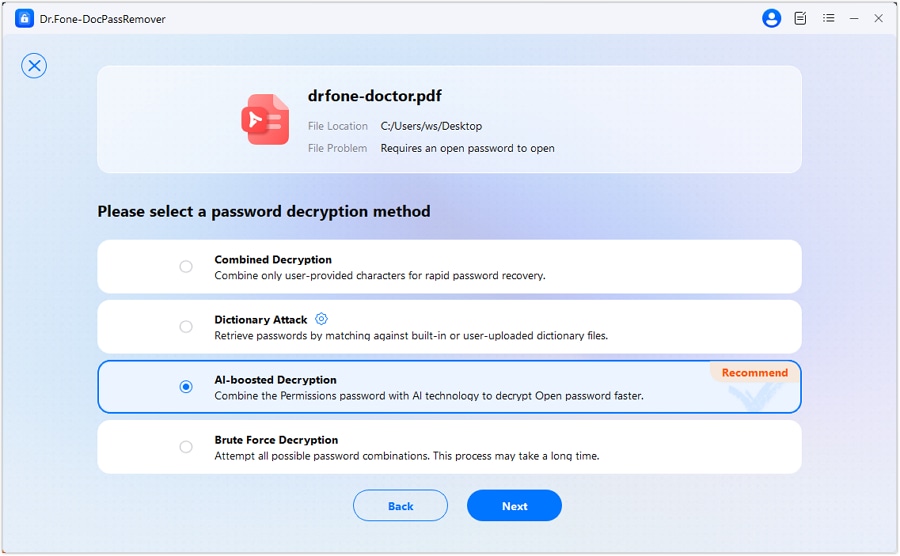
03of 04If you're utilising AI-Boosted Decryption, enter the known authorisation password.
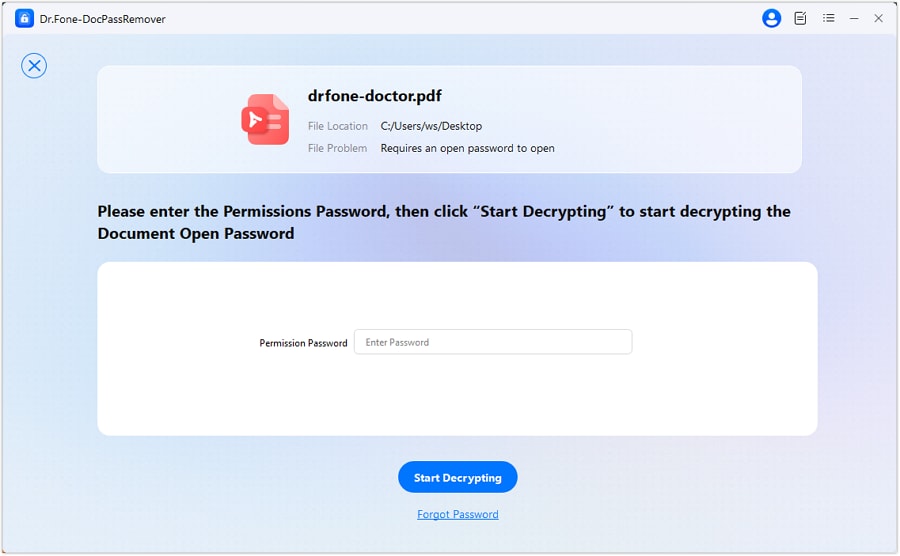
04of 04Begin the decryption process, then save the unlocked PDF.

Alternative Tools:
For quick PDF creation, editing, conversion, and management, PDFelement is a versatile PDF editor. Its user-friendly interface suits novices and experts. PDF management is easy across Windows, macOS, iOS, and Android platforms with the app. PDFelement is a one-stop shop for PDF chores, offering text editing, form generation, annotation, and digital signatures. Individuals and corporations prefer its cost compared to other premium PDF editors.
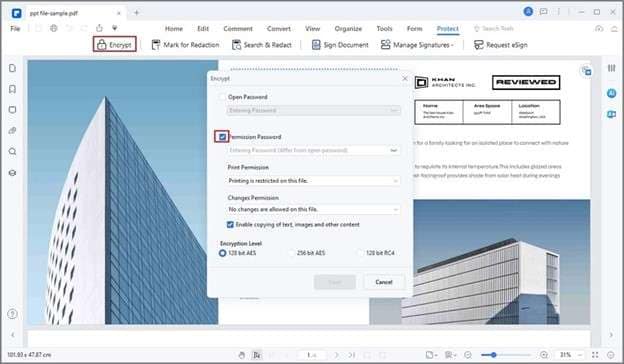
Key Features:
- PDF creation, editing, and conversion are simple.
- Highlight, stamp, and remark on papers.
- Create interactive PDF forms.
- Protect using passwords and digital signatures.
- Multiple-file batch processing.
2. PDF24 Tools
PDF24 Tools by Geek Software GmbH simplifies PDF tasks for all levels with a free suite of applications. It offers several free features online and as a Windows desktop application. To protect privacy, the offline version processes files locally on the user's PC without internet access. PDF24 Tools provides a secure PDF solution without the hassle of costly software.
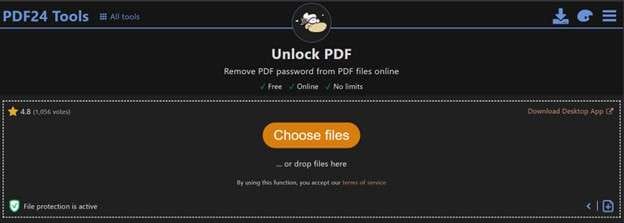
Key Features:
- Merge, divide, compress, and convert PDFs.
- Edit PDFs by adding or removing text and images.
- Annotate, watermark, and number pages.
- Extract or delete PDF pages.
- Protect PDFs with passwords.
On macOS
Built-in Workaround:
For PDFs where you know the password, macOS's Preview application gives a simple way to delete it.
Step 1. Open the password-protected PDF in Preview.
Step 2. Enter the password to gain access to the file.
Step 3. Navigate to "File > Export."
Step 4. In the export dialogue click "Permission" and enter owner’s password.
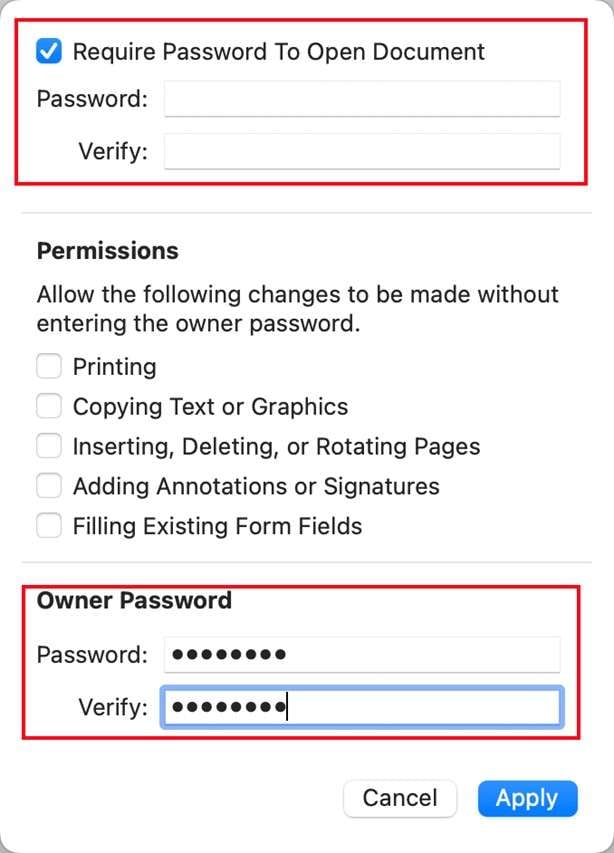
Step 5. Select a location to save the new PDF, then click Save.
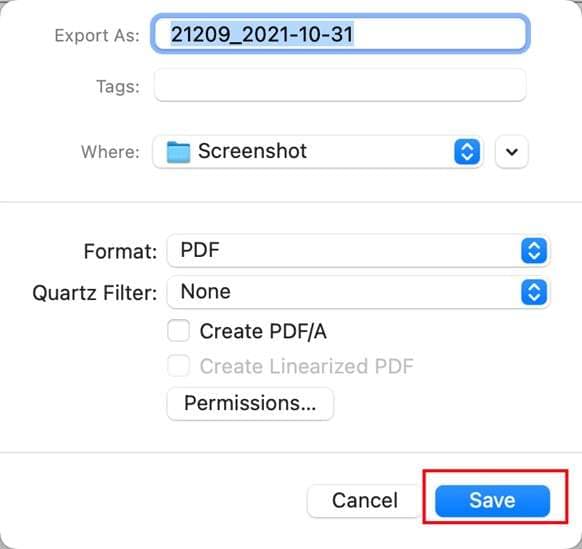
Android Solutions
1. PDF Unlocker Apps:
(1) PDF Password Remover (Android):
PDF Password Remover is an Android application that allows users to access password-protected PDF files. It uses brute-force and dictionary approaches to try to recover the password. This method can be time-consuming, particularly for complex passwords, but it is a possibility for simpler ones.
Steps for Use:
Step 1. Download and install Unlock- PDF Password Remover from the Google Play Store.
Step 2. Open the app and upload the locked PDF file you want to unlock.
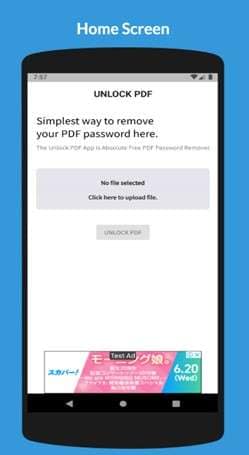
Step 3. Enter the recovery password and wait for the software to attempt to unlock the file.
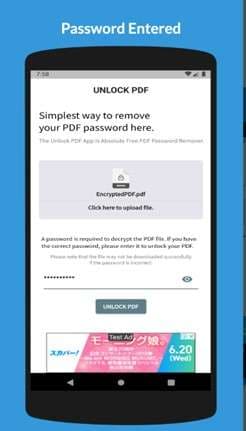
Step 4. Once the password has been obtained, you can open and use the PDF.
(2) Foxit PDF Reader (Android)
Foxit PDF Reader is a versatile PDF viewer and editor for Android. While it does not immediately erase passwords, users can access and annotate PDFs. If you can access the PDF on a PC, you can remove the restrictions and use Foxit on your Android smartphone to continue editing.
Steps for Use:
Step 1. Download and install the Foxit PDF Reader from the website.
Step 2. Move the unlocked PDF file from your desktop to your Android device.
Step 3. Open the PDF using Foxit PDF Reader.
Step 4. Use the app's functionality to view, annotate, and edit the PDF.
2. Workarounds:
Use Google Chrome Mobile:
Google Chrome's mobile version provides a workaround for creating an unlocked duplicate of a PDF. Follow the steps below:
Step 1. Open the locked PDF in Android Chrome.
Step 2. Tap the three-dot menu button and choose "Print."
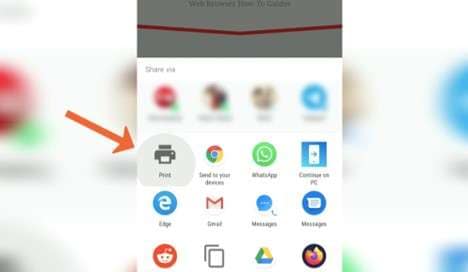
Step 3. In printer settings, select "Save as PDF."
Step 4. Save the new PDF to your device.
Step 5. The saved PDF should be unrestricted.
Transfer Files to Windows/Mac
Desktop tools like Dr.Fone – DocPassRemover are better for strong-encrypted PDFs. Move the restricted PDF from Android to Windows or Mac. Then use tools like Dr.Fone or online web tools to decrypt your files.
iPhone/iPad Solutions
1. Apps:
(1) PDF Expert
PDF Expert is a powerful iOS PDF reader and editor. It streamlines PDF viewing, annotation, and management. It can remove PDF owner passwords, especially if the file was unlocked on a desktop. Syncing the unlocked PDF with iCloud lets users manage their files across devices.
Step 1. Install PDF Expert from the App Store.
Step 2. Launch the app and select "My Files."
Step 3. Use the "+" icon, "Files," and the locked PDF.
Step 4. When asked, enter the password and tap "Unlock."
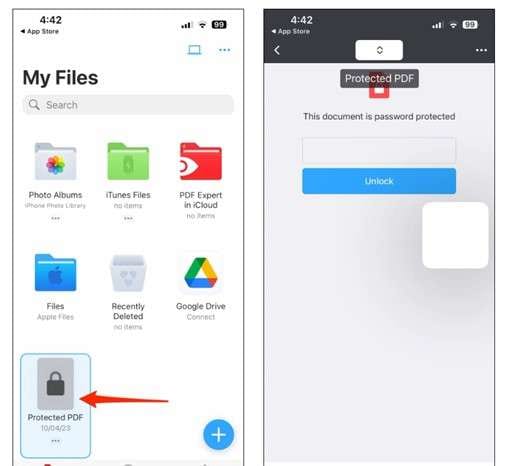
Step 5. To save an unlocked PDF, select "Print." Tap "Share."
Step 6. Save the PDF by clicking "Save to Files."
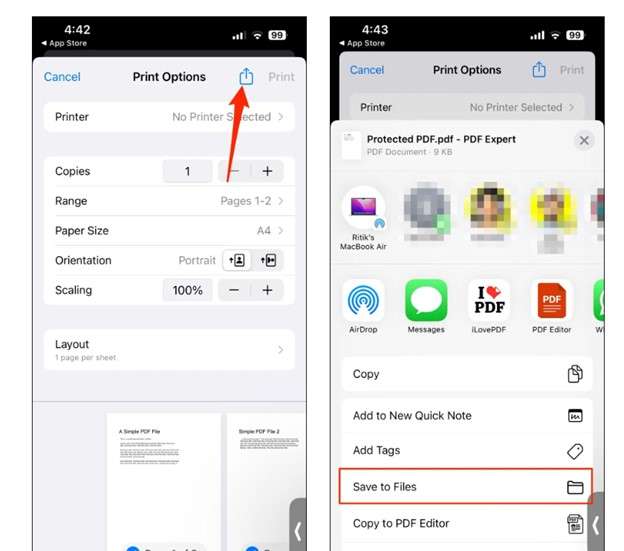
(2) Adobe Acrobat Reader
Adobe Acrobat Reader, a popular PDF viewer, has rudimentary iOS functionality. Mobile versions can open and view password-protected PDFs, but not edit them. Unlock such PDFs with Adobe Acrobat Pro on your desktop and access them on your iOS device to edit them.
Step 1. Get Adobe Acrobat Reader from the App Store.
Step 2. Find the password-protected PDF in "Files."
Step 3. Touch "Share" and "More."
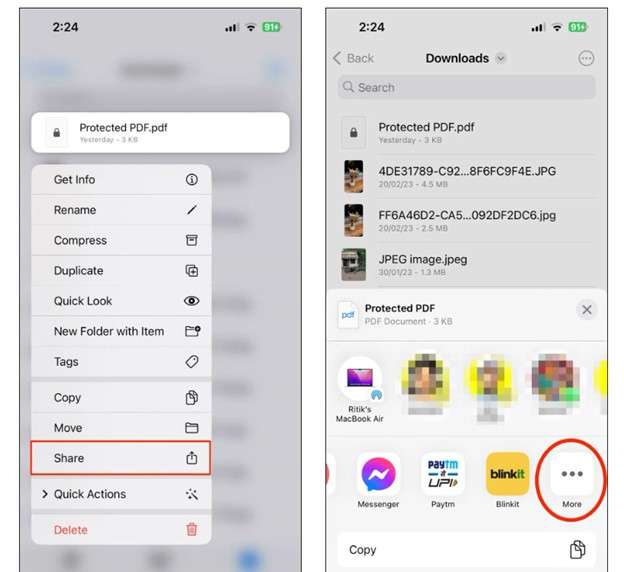
Step 4. Select "Acrobat" from the list.
Step 5. To read the PDF, enter the password.
2. Workarounds:
- Use Smallpdf/ILovePDF via Safari/Chrome. Steps are mentioned in the next part.
- Decrypt on the desktop using a tool like Dr.Fone – DocPassRemover and then AirDrop to your iPhone.
Web-Based Solutions (Online)
For less critical documents, web-based programs such as Smallpdf and iLovePDF provide easy ways to remove passwords from PDFs immediately from your iPhone or iPad. However, be cautious while submitting confidential material to online platforms.
1. Smallpdf:
Step 1. Open Safari or Chrome and go to Smallpdf Unlock PDF.
Step 2. To upload the locked PDF, choose "Choose File."
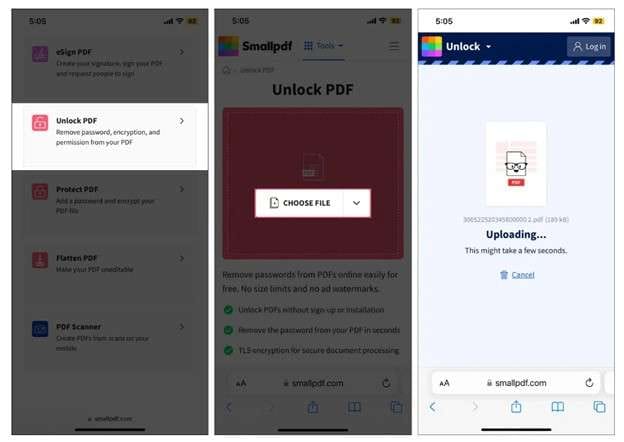
Step 3. Enter your password when prompted.
Step 4. Download the unlockable PDF to your device.
2. iLovePDF:
Step 1. Visit iLovePDF Unlock PDF on your browser.
Step 2. "Upload" the password-protected PDF.
Step 3. Enter your "password" when prompted.
Step 4. "Download" the unlockable PDF to your device.
Part 3. Troubleshooting Platform-Specific Issues
When unlocking PDFs across platforms, you may encounter these typical issues:
1. Android/iOS:
- "App can't process strong encryption": Most mobile apps cannot handle complicated encryption (such as AES-256). Unlock the file using PC software such as Dr.Fone - DocPassRemover before transferring it to your mobile device.
- "Unlocked PDF won't open": The file may be corrupted. Try decrypting it again with a desktop program or repairing it with a solution such as SysTools PDF Repair.
2. Web tools:
- "Decryption failed" usually occurs when PDFs employ high-level encryption (such as AES-256). Online tools may fail; for better results, use a desktop unlocker like Dr.Fone.
Conclusion
With the correct tools, you can open a password protected pdf without password almost any device. While mobile and web solutions are convenient, they frequently fall short on advanced encryption. For the greatest results, especially with sensitive or extensively encrypted data, use a reputable desktop tool like Dr.Fone - DocPassRemover, then transfer to mobile if necessary. To prevent data loss, always back up crucial files before editing them.












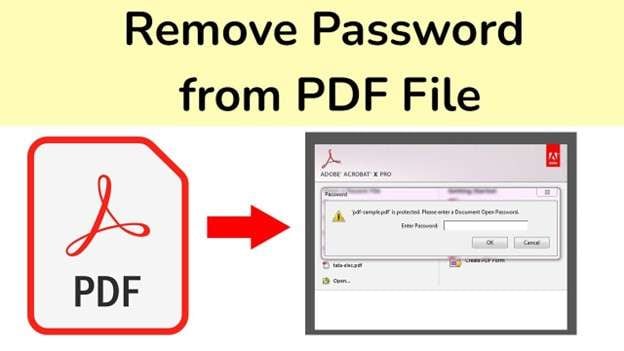
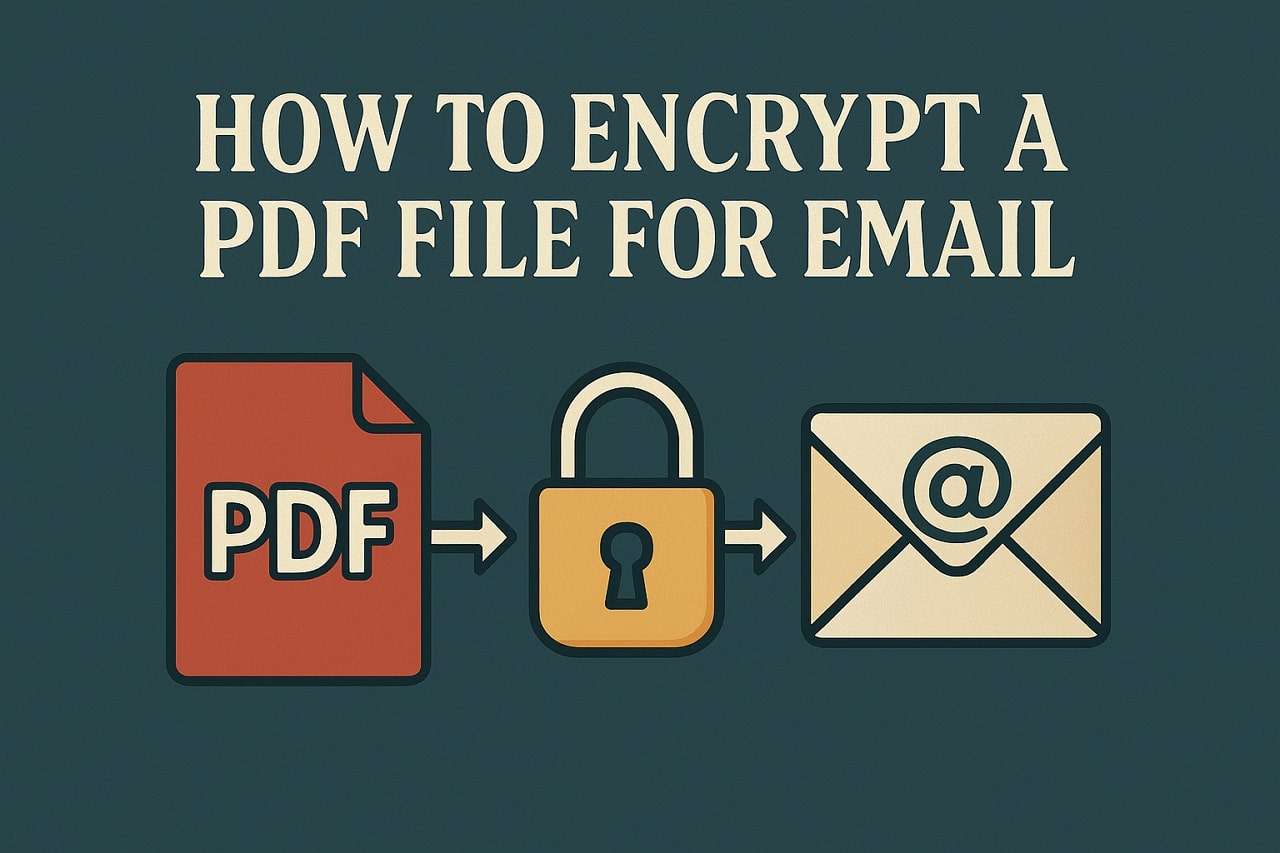
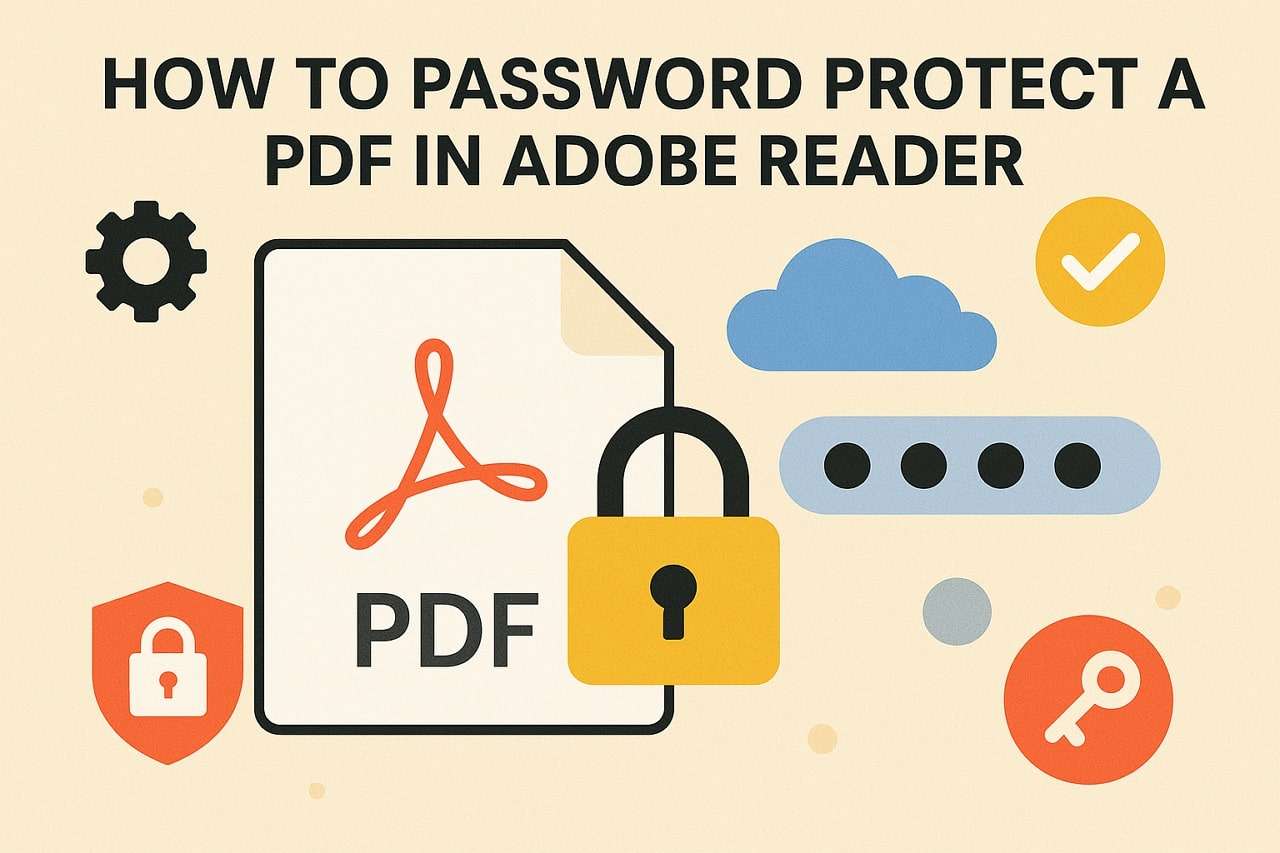


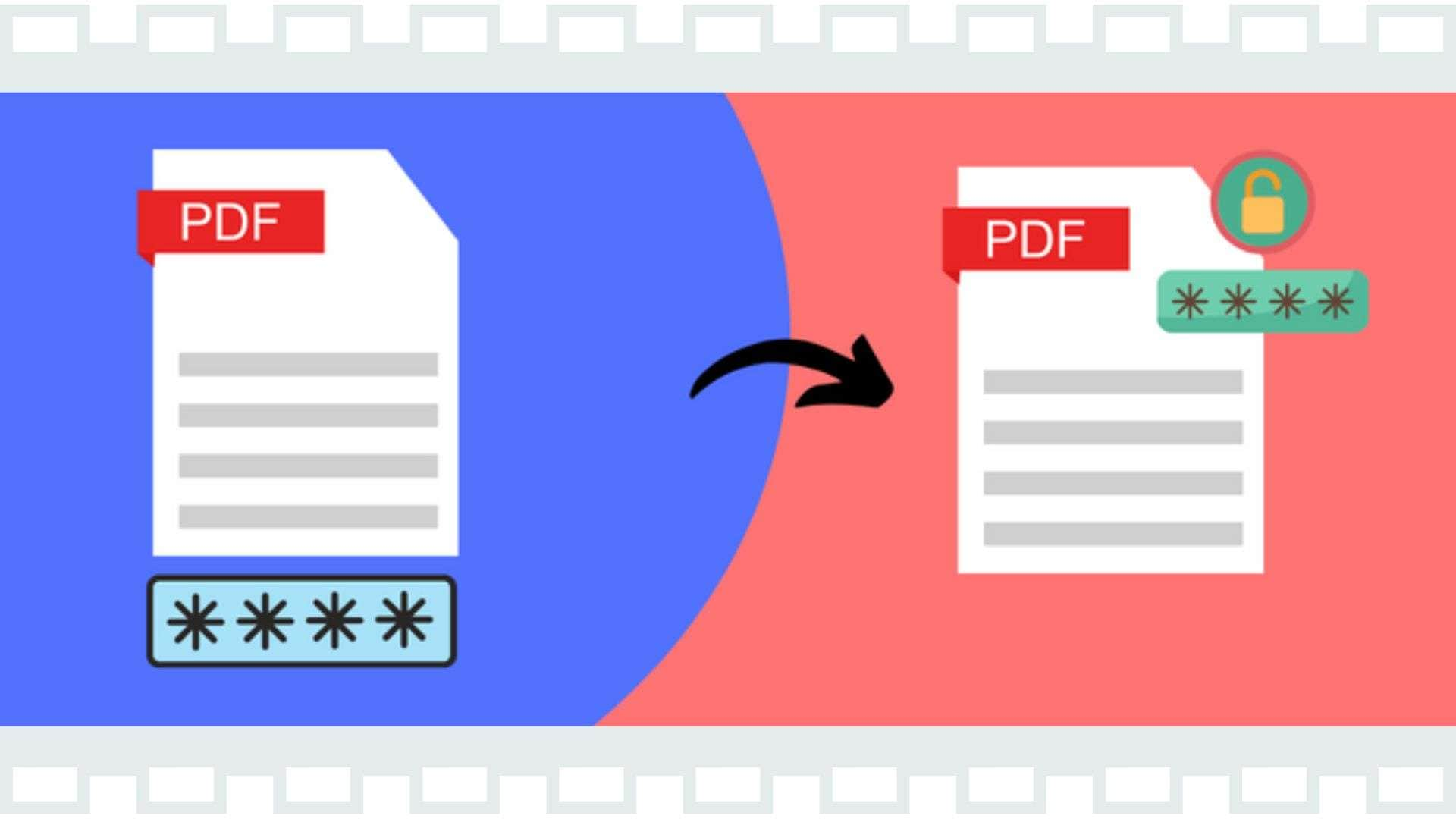

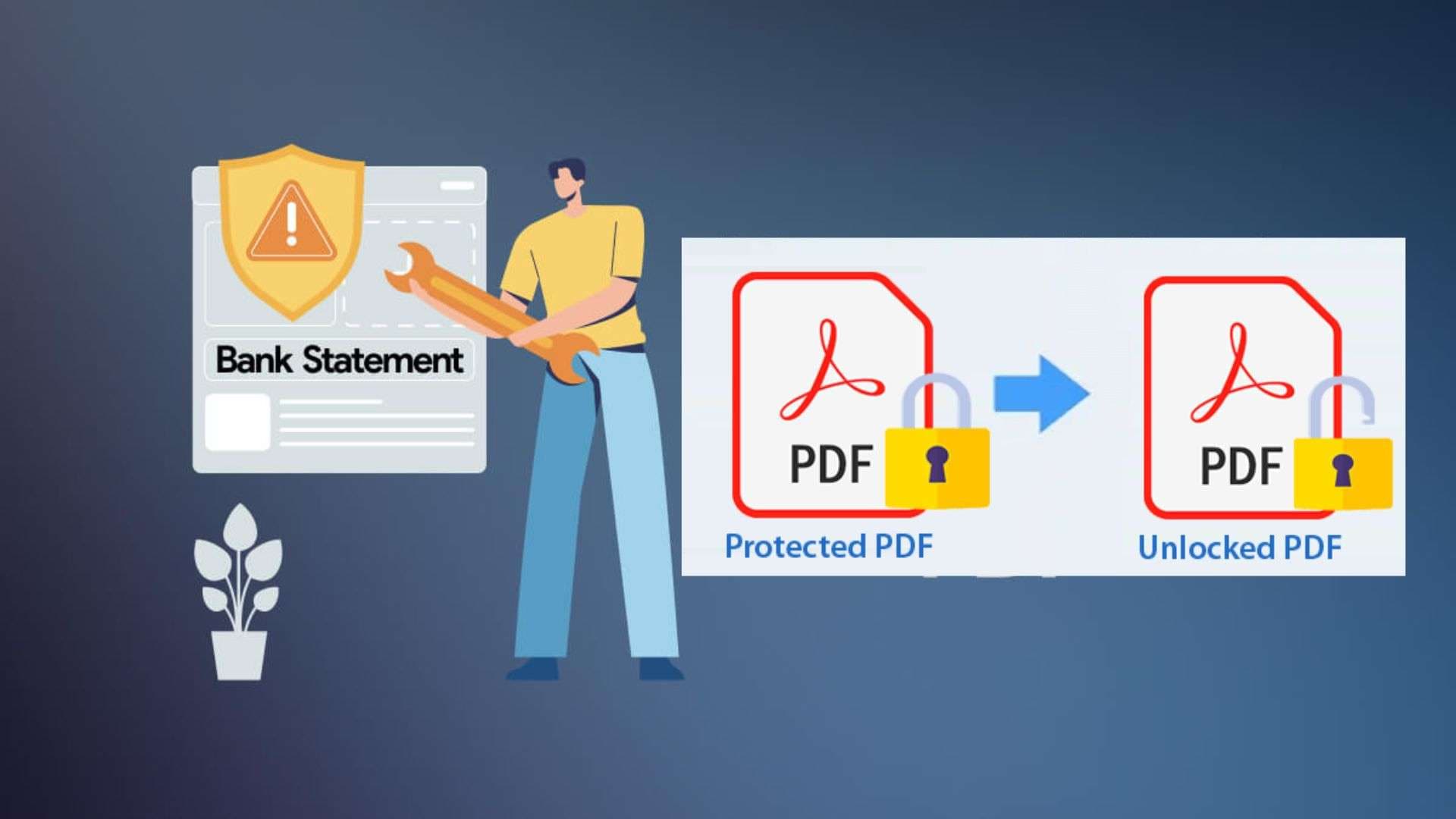
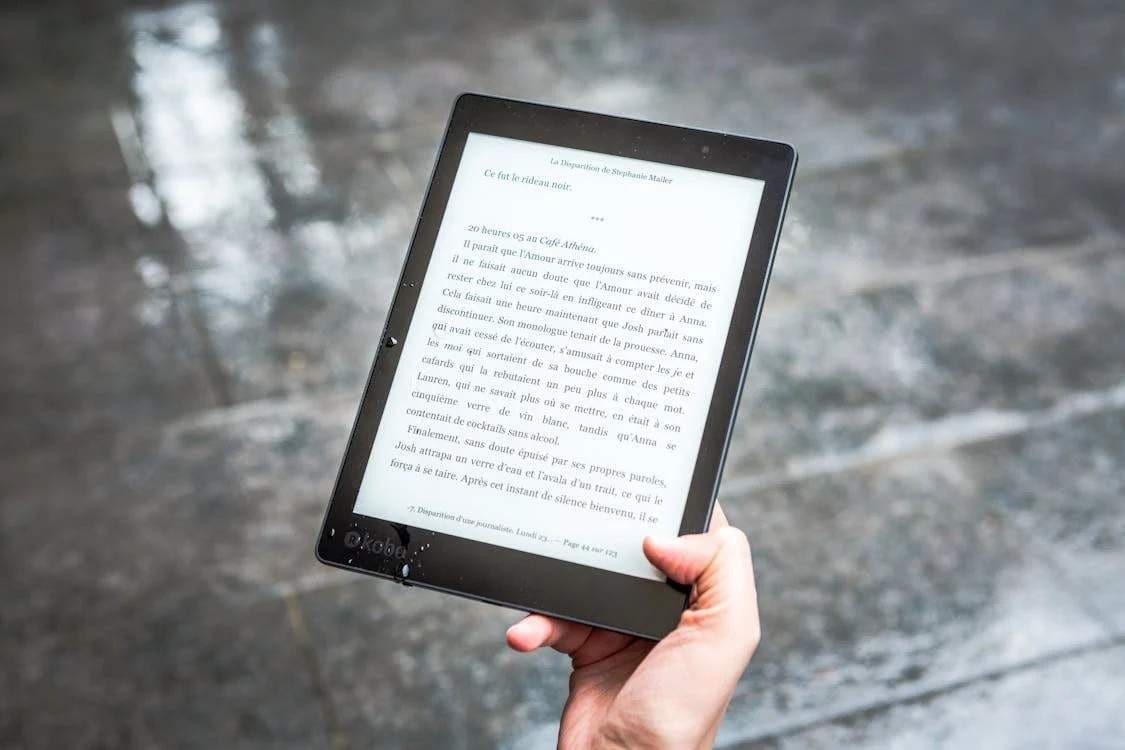

James Davis
staff Editor
Generally rated4.5(105participated)