Unauthorised access to documents is a real risk in both personal and professional life. A single unprotected file can expose private data, financial records, or company plans. That’s why knowing how to password protect a Word document is no longer optional. It is a simple way to control who sees or edits your files.
Password protection adds a critical layer of security to your digital workflow. Whether you work with contracts, reports, or shared drafts, this step helps keep your content safe.
This guide will teach you practical ways to lock a Word document with a password on Windows, Mac, and online. You’ll also discover how to remove a password easily using Dr.Fone without risking your content.
In this article
Part 1: Why Password Protection Matters for Your Word Document
Putting a password on your Word document helps keep your files private. It serves as a lock for your content. It doesn’t matter if someone can access your computer; the file can only be opened using the password. This is helpful when using a personal computer or a shared one. This prevents others from reading or editing work files.
For instance, if you share a laptop with family or workmates, locking your files prevents unwanted access. Adding this simple step gives you more control. It’s a smart way to secure a Word document from misuse or accidents.
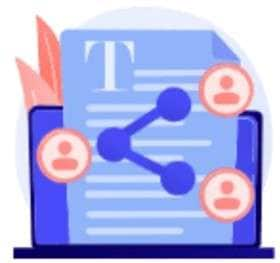
Part 2: Best Times to Lock Your Word Document with A Password
Sometimes, adding a password becomes more than just a good idea; it's a must. Consider how to add password protection to a Word document in these cases:
- Your computer is used by others frequently
- The file holds personal or sensitive details
- You’re working on a shared or office device
- Business policies require document security
- You want to stop others from editing your content
- It’s your personal choice for added control
Part 3: How to Set a Password on A Word Document In Windows
Microsoft Word works smoothly on Windows, making it easy to password protect a Word document without any extra tools. Just follow these simple steps:
01of 04Launch the Word document that requires protection.
02of 04Access the File tab located in the top corner Word interface. Click on Info from the left-sided options. Hit Protect Document.
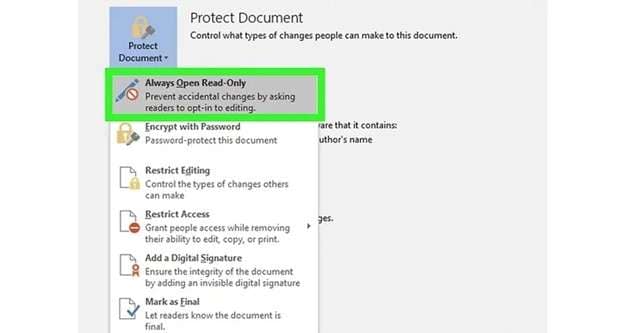
03of 04In the dropdown list, select Encrypt with Password.
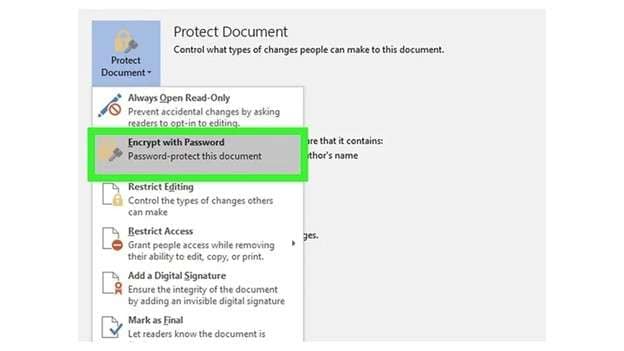
04of 04A prompt shall appear. Set the required password. Hit OK, then retype the password to Affirm.
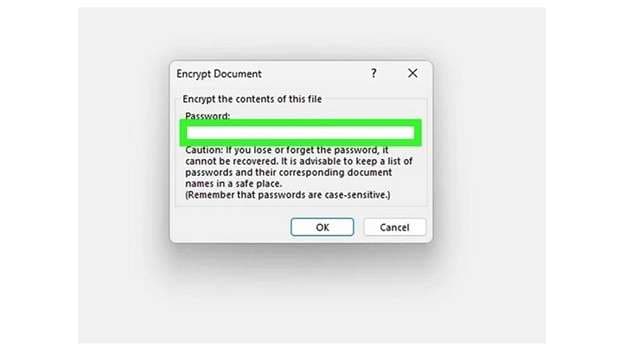
Part 4: How to Lock Word Document with Password on Mac
Locking Word document on a Mac with a password requires having Microsoft Word from the Office suite. To access all features, an active Office 365 subscription is also needed. Once confirmed, adding a password is simple and straightforward. Just follow these steps:
01of 04Launch the Word doc from your device. On top of the screen, select 'Review'.
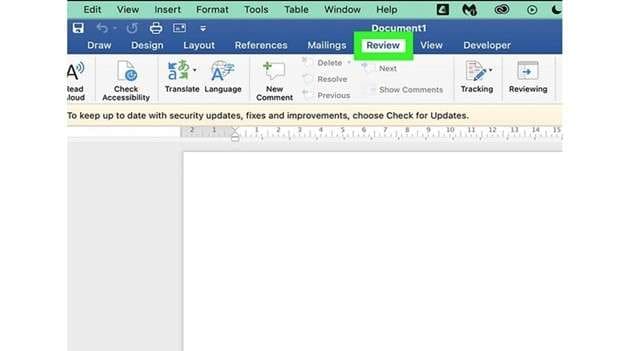
02of 04Select Protect. There will be a padlock icon visible as well. Click on Protect Document from the dropdown list.
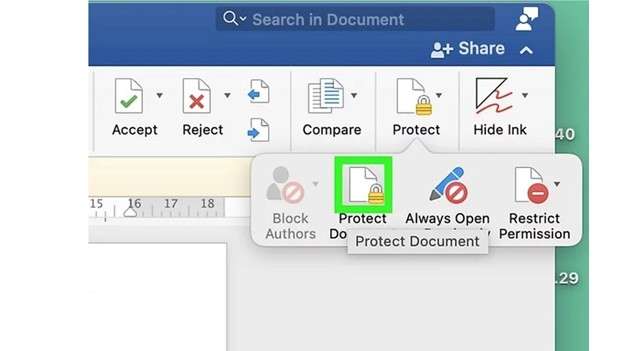
03of 04A pop up window will load. Type in a password in the relevant field to unlock the file You can also set a second password for editing, if needed.
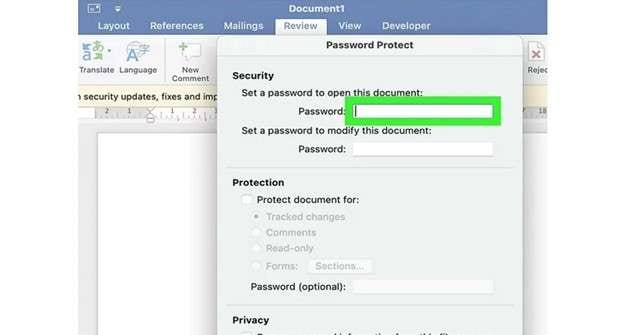
04of 04Want the file to open in read-only mode? Tick the box for Read-only recommended. Click OK to confirm. Close and save your document.
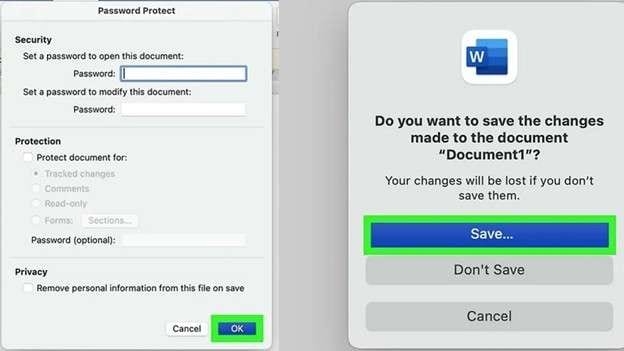
Part 5: How to Lock a Word Document with a Password Using Smallpdf
Another great option is Smallpdf, which lets you do everything online, and it is quick and doesn’t require Windows Word. This approach is best when you wish to password protect a Word document on any device without software installation. This guide will help you do it with Smallpdf:
01of 03Convert your document into a PDF. You can use any online converter or use Word’s built-in Save As PDF feature.
02of 03Open Smallpdf’s Protect PDF tool. Upload your PDF file. Click on Add Password from the menu.
03of 03Enter your password, then confirm it. Once done, download your secured file.

Bonus part: How to Remove a Password in a Word Document- Dr.Fone - DocPassRemover
If you’ve forgotten the password or received a locked Word document, Dr.Fone – DocPassRemover is a trusted tool to unlock it. Originally known for Excel file access, this software now supports unlocking various document types, including Word. It works without needing the original password and keeps your file's format and content safe. Whether you're dealing with open restrictions, edit blocks, or full document locks, it handles them all with ease.
- Works with different Word file types like DOC and DOCX.
- Removes open passwords, editing restrictions, and structural locks.
- No data loss: formatting, content, and layout stay intact.
- Easy for beginners and powerful enough for advanced users.
Dr.Fone - DocPassRemover
Decrypt open passwords, remove restrictions & passwords - all in one go!
- Convert secured PDF, Excel, Word, and PowerPoint files to a normal file even if you don't know the open password.
- Three decryption modes based on password complexity.
- AI-accelerated password recognition for fast results.
- Removes permission restrictions like editing, printing, and copying.
- Clean and easy interface, perfect for all users—no technical skills needed.
Here’s how to use DrFone – DocPassRemover to unlock a Word document:
Step 1: Launch and Upload
- Open Dr. Fone – DocPassRemover on your computer.
- Upload the locked Word file you want to unlock.
Step 2: Choose Your Unlock Mode
Dr. Fone offers three smart modes:
- AI-Powered Decryption – Use this if you know the editing password but not the file open password. The tool uses AI to unlock the document quickly.
- Brute Force Decryption – Choose this if you don’t know the password at all. It tries all combinations until it finds the correct one.
- Combined Decryption – Use this if you remember part of the password. Enter hints like length or common characters. The system then guesses the password using that data.
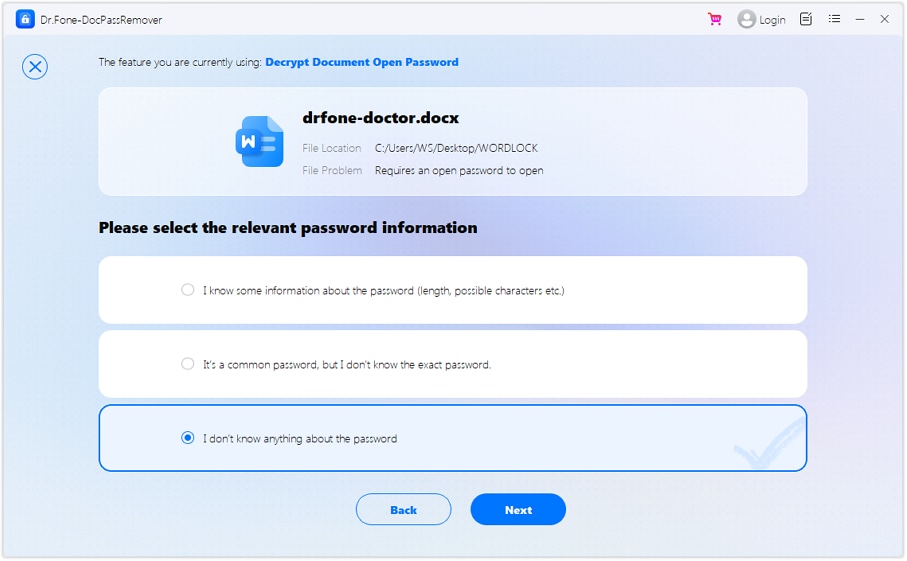
Step 3: Start Unlock Process
- Select the mode based on what you remember.
- Let the tool run and process the file. You can monitor the progress live.
Step 4: Save Your Unlocked File
- Once done, the password will be removed.
- Save or copy your fully unlocked Word document.
Smart Tips For Setting A Strong Password On Your Word Document
A strong password keeps your document secure and limits unwanted access. Here are a few simple tips to help you lock your files better:
- Use longer passwords: Aim for at least 16 characters. A full phrase is easier to remember and harder to crack.
- Mix it Up: Employ a potent combination of uppercase and lowercase letters, numbers, symbols, and even space characters for advanced security.
- Portray With Caution: For privacy and security reasons, steer clear of names, birthdays, contact details, usernames, or any attribute that can be associated with one’s identity.
- Share With Care: Trust only individuals actively collaborating on shared projects. Distributing file access passwords beyond this circle is ill-advised.
- Store it safely: If you can't memorise it, use encrypted apps, a secure notebook, or a trusted location.
Conclusion
Password protection is a simple yet powerful way to keep your documents safe. Whether you're handling personal notes or sensitive reports, taking time to password protect a Word document adds an essential layer of privacy. Use strong, mixed-character passwords and avoid anything tied to your personal life. Share access only when necessary and store your passwords safely.
If you ever forget the password or need to regain access, tools like Dr.Fone can help unlock your file without harming its content. This guide showed you how to lock a Word document with a password and protect it confidently, no stress, no guesswork, just secure and smart handling.
FAQs
-
Q1: Why does Microsoft Word not offer password recovery if I forget the password?
A1: Microsoft designed Word’s password protection to prioritise user privacy. Once a password is set, even Microsoft cannot retrieve it. This ensures that only the document owner has access. If you forget the password, the file remains locked. That’s why tools like Dr.Fone – DocPassRemover are often used as safe alternatives to regain access without damaging the file.
-
Q2: Can I still unlock a Word file if I remember only part of the password?
A2: Yes. If you remember fragments, such as a few characters, the length, or patterns, some tools allow you to input those hints to speed up password recovery. For example, Dr.Fone – DocPassRemover allows partial password input, then tries logical combinations to unlock the document without needing the full password.
-
Q3: Is converting Word to PDF and locking it just as secure as protecting the Word file directly?
A3: Not always. While PDF encryption is strong, converting to PDF may lose some editing restrictions or formatting. If you want to lock a Word document with a password and keep original features (like tracked changes or formatting), using Word’s built-in password feature is more effective.
-
Q4: How can I safely share a password-protected document with teammates?
A4: If others need access, share the password through secure methods—never in the same email as the file. Use a password manager, encrypted chat, or secure shared folder. Also, only share with trusted individuals. For teamwork, store the file in a shared drive but limit editing access through permissions.
-
Q5: What makes Dr.Fone different from free password removal tools?
A5: Many free tools have size limits, fail with updated Word formats, or risk corrupting your file. Dr.Fone – DocPassRemover supports DOC and DOCX files, works offline, and keeps your layout, images, and formatting safe. It removes both open and editing restrictions, making it more reliable than browser-based options.












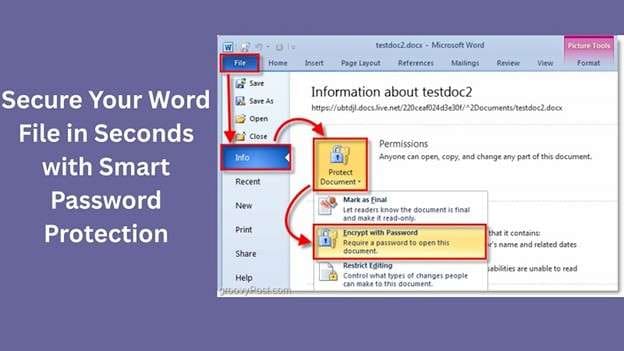

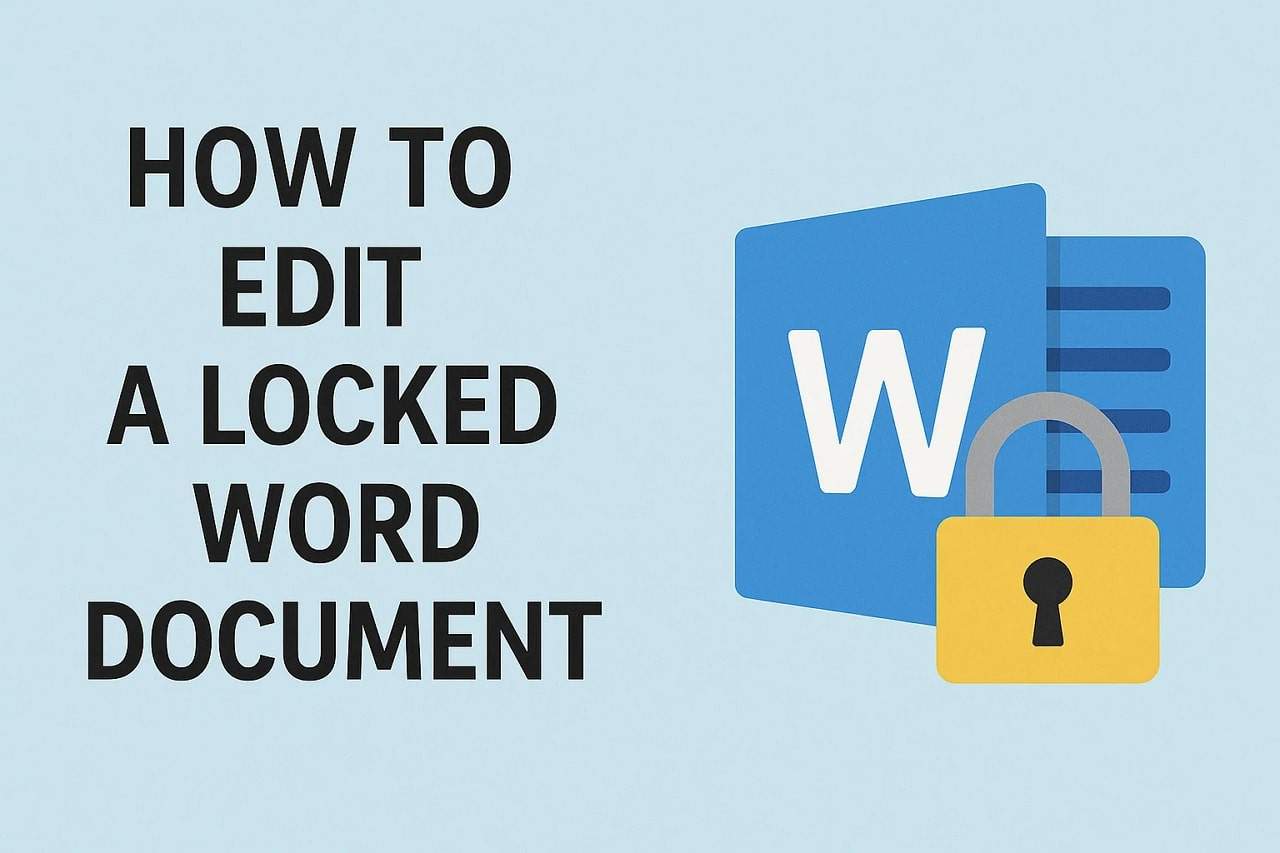

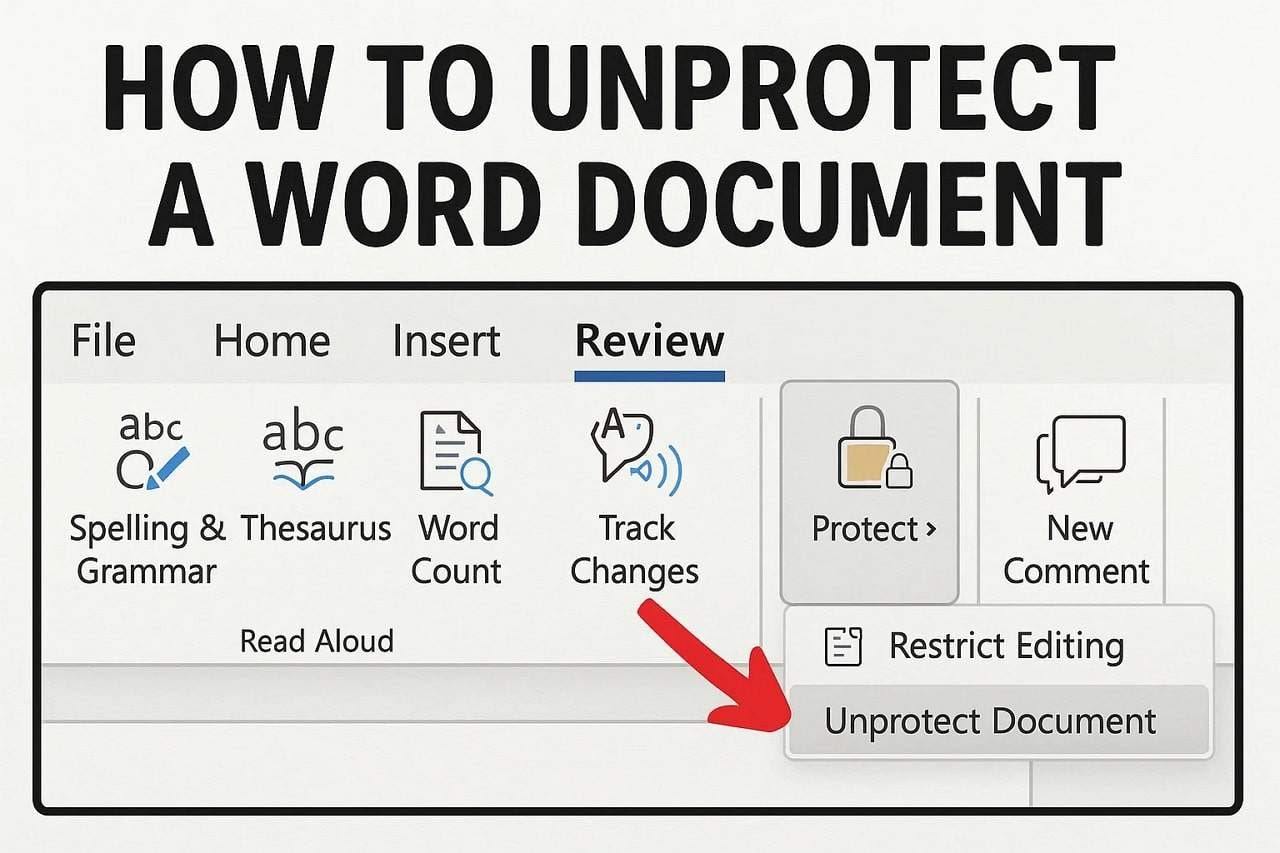


Alice MJ
staff Editor
Generally rated4.5(105participated)