Data breaches have become common today. So, protecting your information is essential. Even if you are not sharing sensitive data, you should make it a habit to password-protect your files. A confidential contract or financial report needs to have a password on it, especially PDFs. Keep in mind that securing PDF documents can be helpful for employees and entrepreneurs.
Using document security settings and password protection helps prevent unauthorized access and keeps your files safe. Let's make the PDF password setting easier for you in this blog. You will learn how to password protect a PDF file easily and set document password options.
Also, you'll see how Dr.Fone can simplify this process. By the end of this article, you'll be confident in managing PDFs like a pro. So, let's start learning, shall we?
In this article
Part 1. Understanding PDF Document Protection Settings
In 2024, 100 million Americans had their medical records leaked in a large-scale data breach. It shows the importance of understanding document protection settings.
PDFs are used widely. They preserve formatting and are compatible across different devices. A poorly secured PDF, however, leaves your data vulnerable to hacking. Anyone can open, copy, or modify your files. That's where PDF document security settings come in.
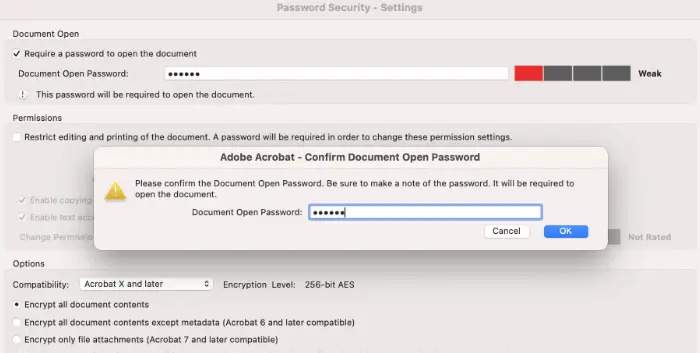
What Are PDF Document Safety Settings?
Did you know your PDFs have safety settings? These are built-in features that control access & permissions on your PDF. They include:
- Password Protection: Locks your PDF with one or two types of passwords:
Open Password: Required to open and view the document.
Permissions Password: Controls what users can do after opening.
- Editing Restrictions: Prevent others from changing your document.
- Printing Restrictions: Limit or block printing.
- Copy Restrictions: Stop users from copying text or images.
- Form and Comment Restrictions: Control who can fill forms or add comments.
Using these PDF document security settings ensures your documents remain intact and confidential. They are essential for business contracts, legal documents, financial reports, and sensitive information.
Why Are Document Security Settings Important?
These PDF document security features are essential because they:
- Don't let unauthorized users view your confidential data.
- Stop someone from editing or changing your PDF files.
- Limit doc printing & copying to reduce the leakage of data.
In the following few sections, we'll help you understand how document protection is set up.
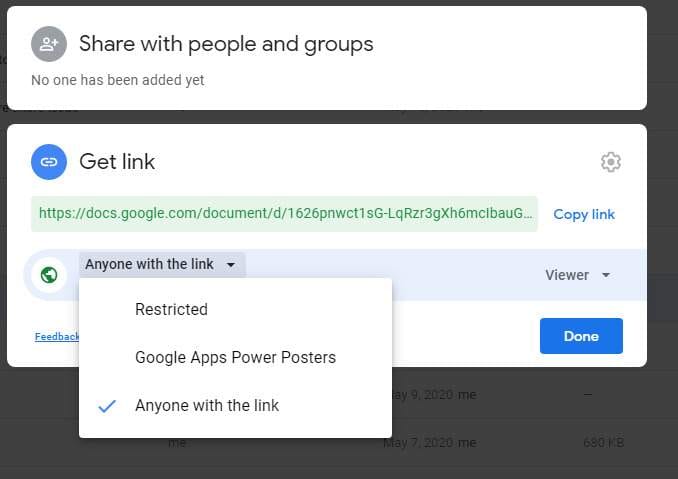
When to Use PDF Document Security Settings
| Document Type | Recommended Setting | Reason Why |
| Confidential contracts | Open password + editing restrictions | Prevent unauthorized access and changes |
| Financial reports | Open password + copy restrictions | Protect sensitive data from extraction |
| Forms for signatures | Permissions password + form filling allowed | Allow form completion, restrict edits |
| Public reports | Copy restrictions only | Allow reading, prevent plagiarism |
| Archiving sensitive records | Strong open password | Ensure long-term privacy |
Knowing PDF document security settings and configuring document security lets you tailor protection to your needs.
Part 2. How to Password Protect PDF File Documents?
Learning how to password protect a PDF file is easier than you think. Dr.Fone offers a simple and effective way to apply PDF document security settings without technical hassle.
Using OneDrive
OneDrive does not offer a built-in option to add a password directly to a PDF file. To secure your PDF with a password:
- Use a PDF editor (such as Adobe Acrobat, Dr.Fone PDF tools, or another password setting tool) on your computer to add a password to your PDF before uploading.
- Save the password-protected PDF.
- Upload the secured PDF file to your OneDrive account.
For additional security (not password protection, but access control):
- Right-click the PDF in OneDrive and select "Share."
- Share with specific people and set permissions (view or edit).
- You can also set link expiration dates and block downloads for extra control.
Using Google Drive
Google Drive does not let you add a password directly to a PDF file. However, you can still password-protect a PDF by simply not permitting people to view the PDF. Here's how it is done:
- Right-click the PDF in Google Drive and select "Share."
- Set the sharing to "Restricted" and add only the email addresses of people who should access the file.
- You can prevent viewers from downloading, printing, or copying the file by clicking the settings icon in the sharing window.
That's it! You've successfully learned how to password protect PDF file using Dr.Fone. Your document is now secure from unauthorized access.
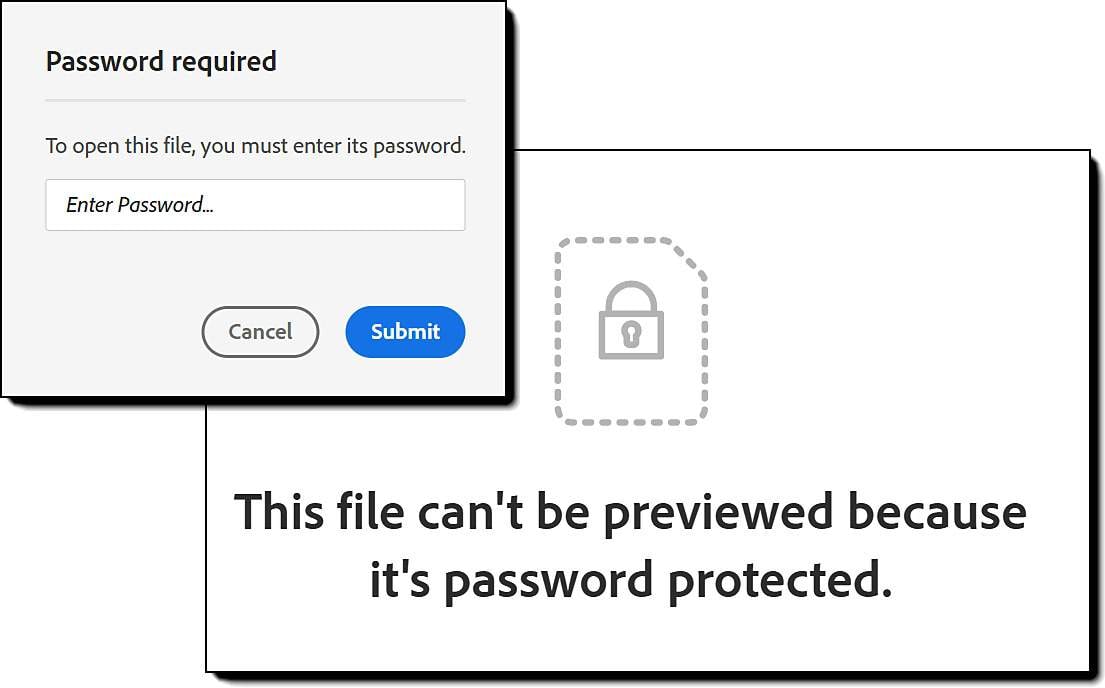
Alternative Ways to Set PDF Password Options
Using Adobe Acrobat DC
- Open your PDF in Adobe Acrobat.
- Go to "File" > "Properties" > "Security."
- Choose "Password Security" and set your open and permissions passwords.
- Save the file.
Using Online PDF Tools
- Find an online tool that offers this service.
- Upload your PDF.
- Set your password and permissions.
- Download the secured file.
Part 3. How to Remove PDF Password Settings?
We often create passwords for an account and later forget them. So, have you forgotten the file password recently? If you can't remember your PDF document's password, Dr.Fone - DocPassRemover is the perfect tool for you.
Dr.Fone - DocPassRemover
Decrypt open passwords, remove restrictions & passwords - all in one go!
- Convert secured PDF to PDF even if you don't know the open password.
- The "Remove Password" feature is free when the password is already known.
- Automatically detects the PDF file's name, location, and specific lock status.
- Removes permission restrictions like editing, printing, and copying.
- Clean and easy interface, perfect for all users—no technical skills needed.
Dr.Fone – DocPassRemover is a robust and intelligent PDF unlocker designed to decrypt document open password and document permissions password without any data loss. Also, with this tool, you can remove password settings for free:
- Upload Your Document: Launch the Dr.Fone - DocPassRemover and upload your document as a PDF file.
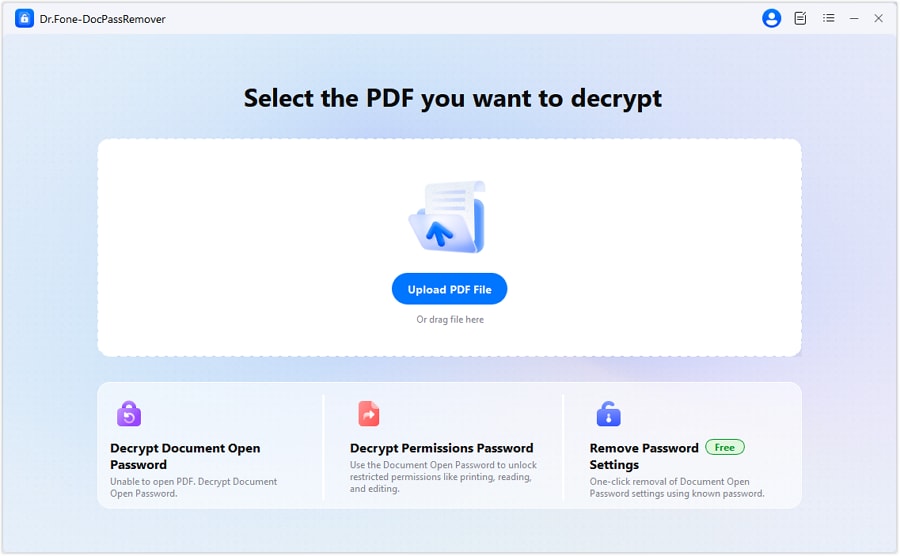
- Choose Password Removal: You can now see three distinct options here. You should click the one that reads: "Remove Password Settings." Select the relevant information on the password.

- Enter Your Passwords: Next, you can type in the password (if you can remember it). If you don't have the password, select the 1st option to decrypt the PDF document.
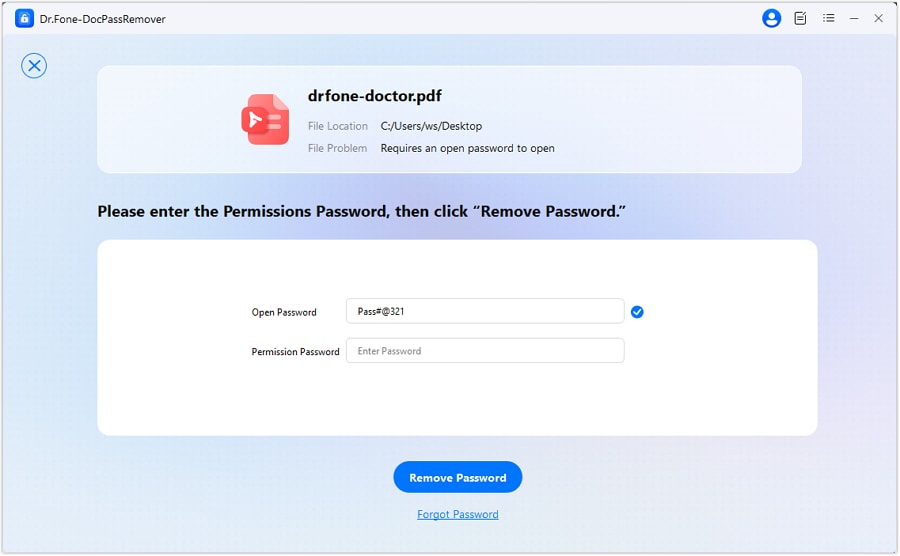
- Save Your PDF: Your PDF is now unlocked and has no password.
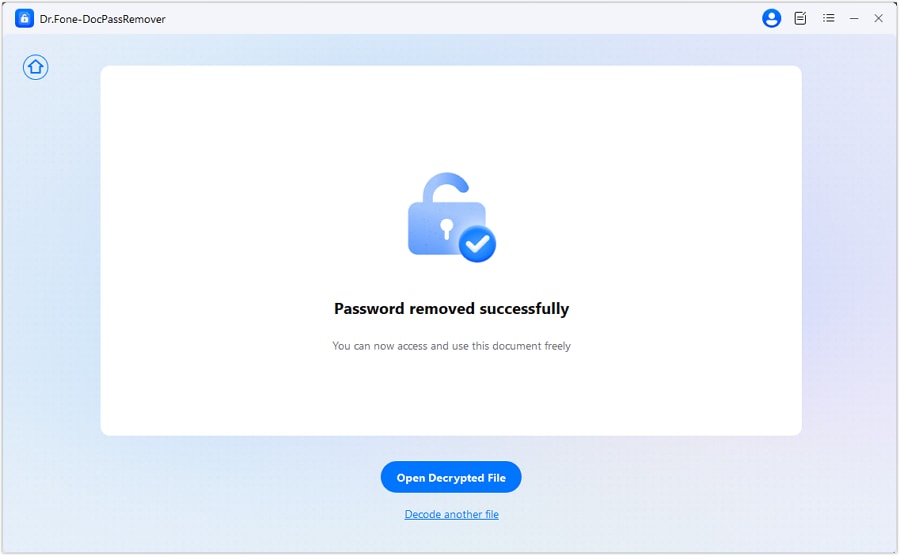
Dr.Fone - DocPassRemover is an excellent choice for anyone wanting to see how to password protect a PDF file or remove PDF file passwords.
Part 4. How to Set PDF Password? Open Password versus Permissions Password
Understanding the difference is key when you learn how to set a PDF password effectively.
Open Password
This password is required when someone wants to open and view the PDF. Unauthorized folks cannot access your PDF entirely. It's essential when you want nobody to look at the data you share except those you trust.
Permissions Password
It controls what users can do after opening a PDF document. It prevents someone from printing, editing, copying, and commenting on your PDF. This method is also practical when you want folks to view your document but not alter/modify it.
Best Practices for PDF Password Setting
Securing your PDFs is not just about setting a password. Follow these tips to protect your data:
- Use Strong Passwords
Your password must have 8 to 12 characters. Also, you can mix uppercase & lowercase letters with numbers or symbols, such as "123@$#xyz." Also, don't use common words, and avoid mentioning personal information.
- Manage Passwords Safely
Use a password manager to keep track of all your PDF passwords. Also, don't set the same one for two different documents.
- Test Your Security
You should also open your PDF on different devices to see if the password works. Also, do not forget to check if permissions are enforced as intended.
- Regularly Update Security Settings
Change passwords periodically, especially for sensitive files. Review and adjust PDF document security settings as needed.
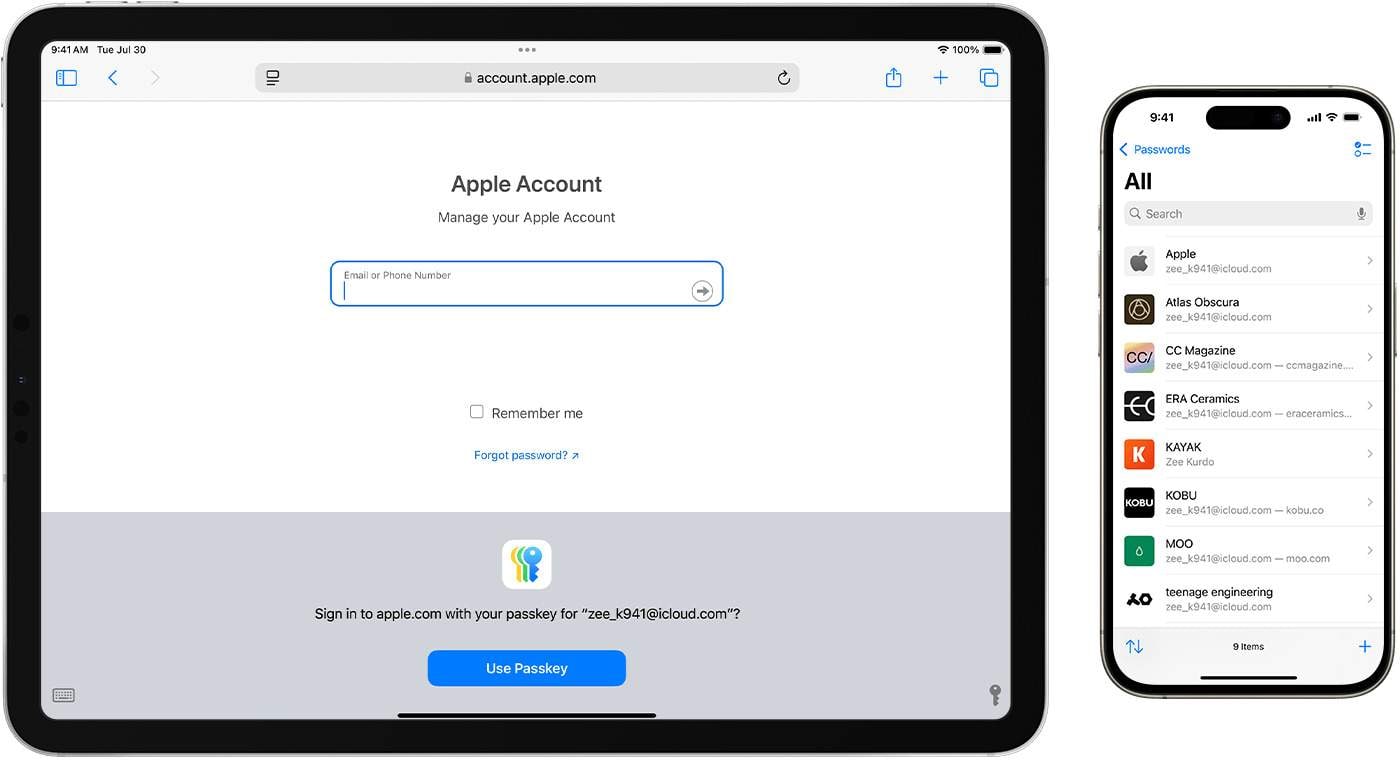
Part 5. Other Advanced PDF Security Settings
Here are some other PDF security suggestions for you:
- Encryption Strength: You should use 128-bit or 256-bit AES encryption. Also, getting a higher encryption level means stronger security. But it will make it challenging to read PDFs on older readers.
- Digital Signatures: You can add a digital signature to verify that this document is 100% authentic. Also, digital signing can detect unauthorized changes easily.
- Redaction: Redaction will easily remove sensitive information. It's a helpful website for someone sharing documents publicly without letting others know sensitive data.
- Watermarks: Visible marks will not allow someone to copy or distribute your content criminally.
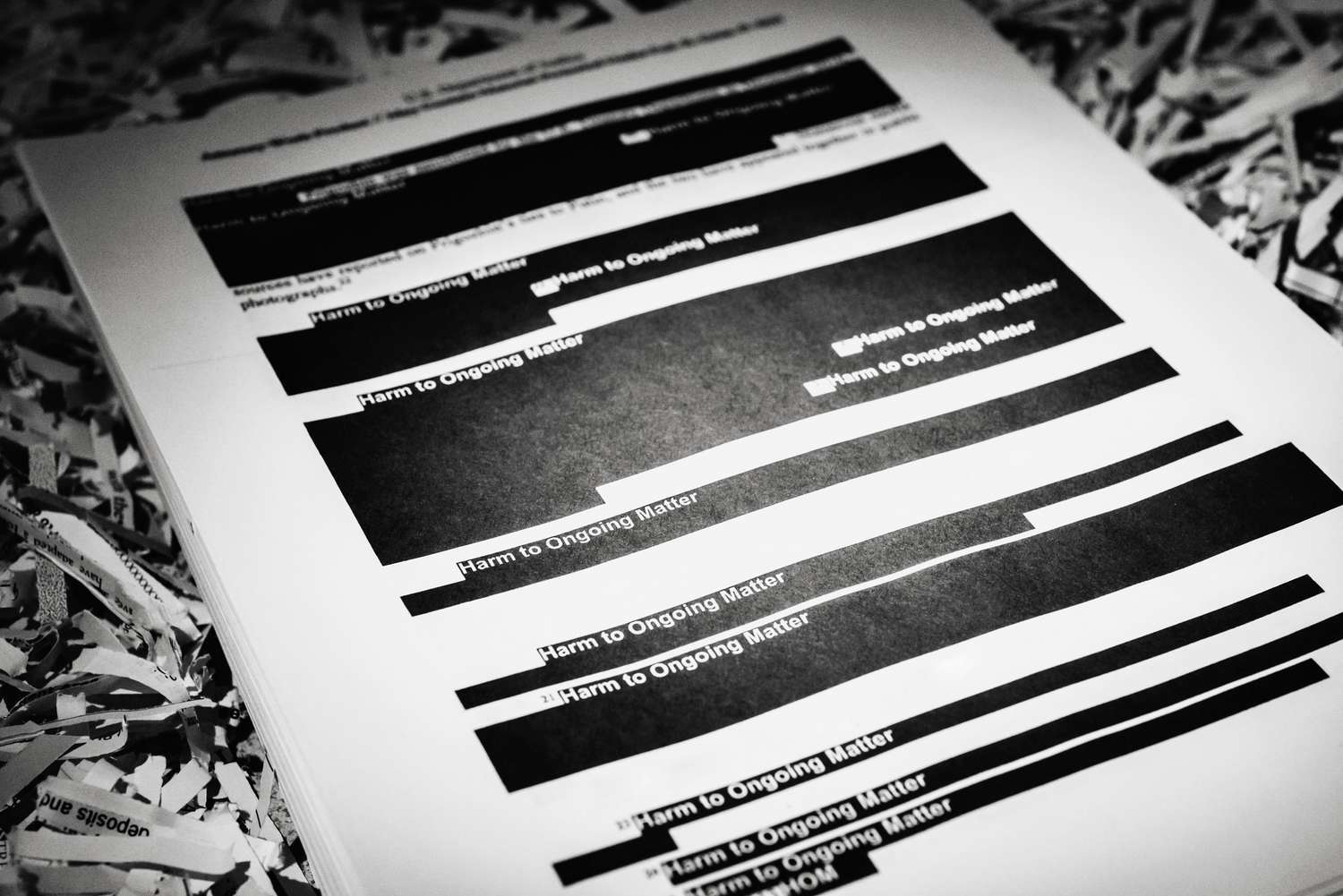
Conclusion
It's vital to keep your digital data safe these days. You need to know how to password protect PDF files correctly. The methods we've discussed here will protect your sensitive data. They will maintain the integrity of your documents and control who can access your PDF files.
Did you password-protect a file only to forget the password after a few days? Dr.Fone can help you regain access to your essential documents by decrypting them. If PDF password setting is a nightmare for you, use Dr.Fone - DocPassRemover. Removing passwords from your readable documents is way easier with Dr.Fone. This toolkit is a surefire way to unlock your inaccessible PDFs.
Also, remember to use strong passwords, update your security settings regularly, & always test your protected files. Hopefully, now you understand what password-protecting PDFs means!
FAQ
-
Q: How do I remove a password from a PDF file if I no longer need it?
A: If you know the password, use Dr.Fone to remove it.
-
Q: Can I set different permissions for different users in a PDF?
A: Standard PDF security does not support user-specific permissions. You need to create separate versions of the PDF with different settings.
-
Q: What should I do if I forget the password I set for my PDF?
A: Dr.Fone offers a PDF password recovery tool that can recover forgotten passwords.
-
Q: Are online PDF password tools safe to use for confidential files?
A: Online tools expose your files to privacy risks by uploading your data to external servers.













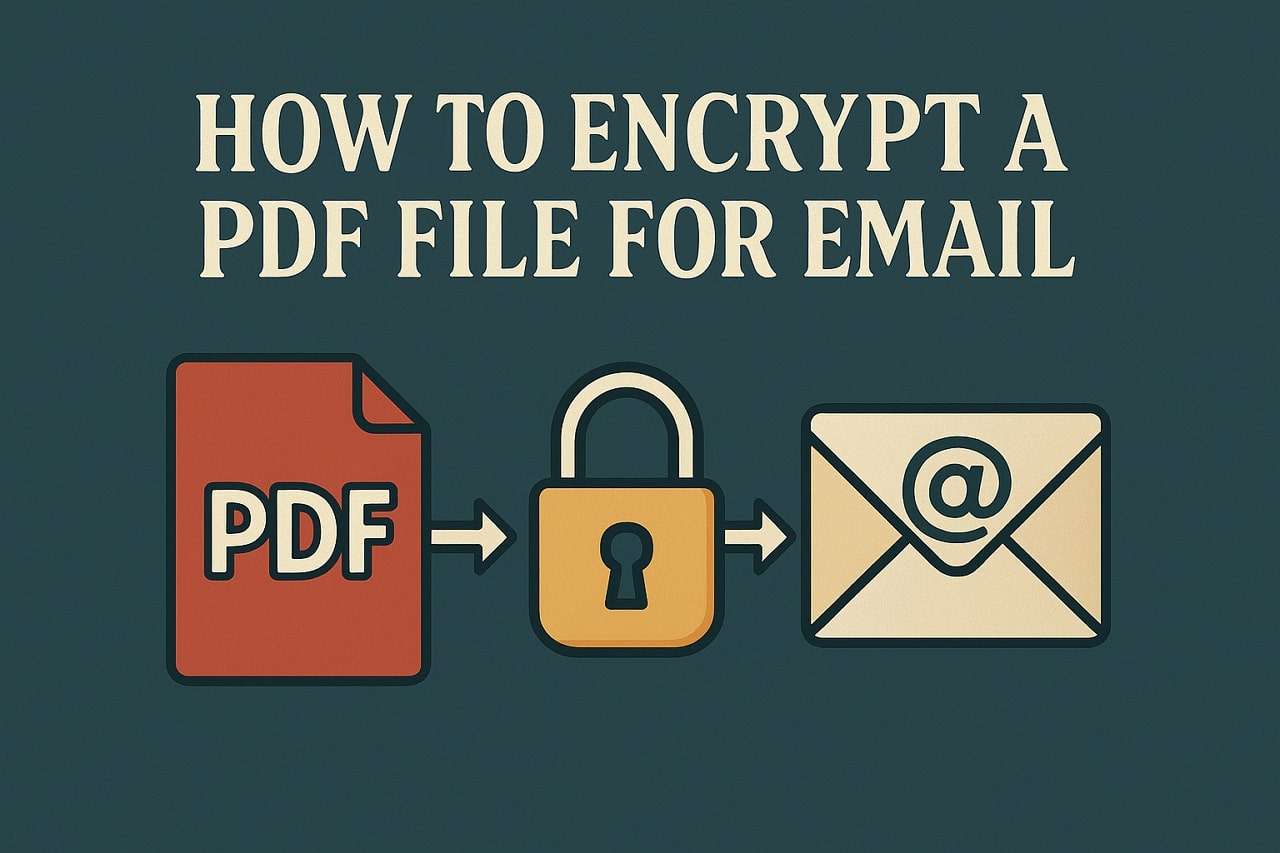
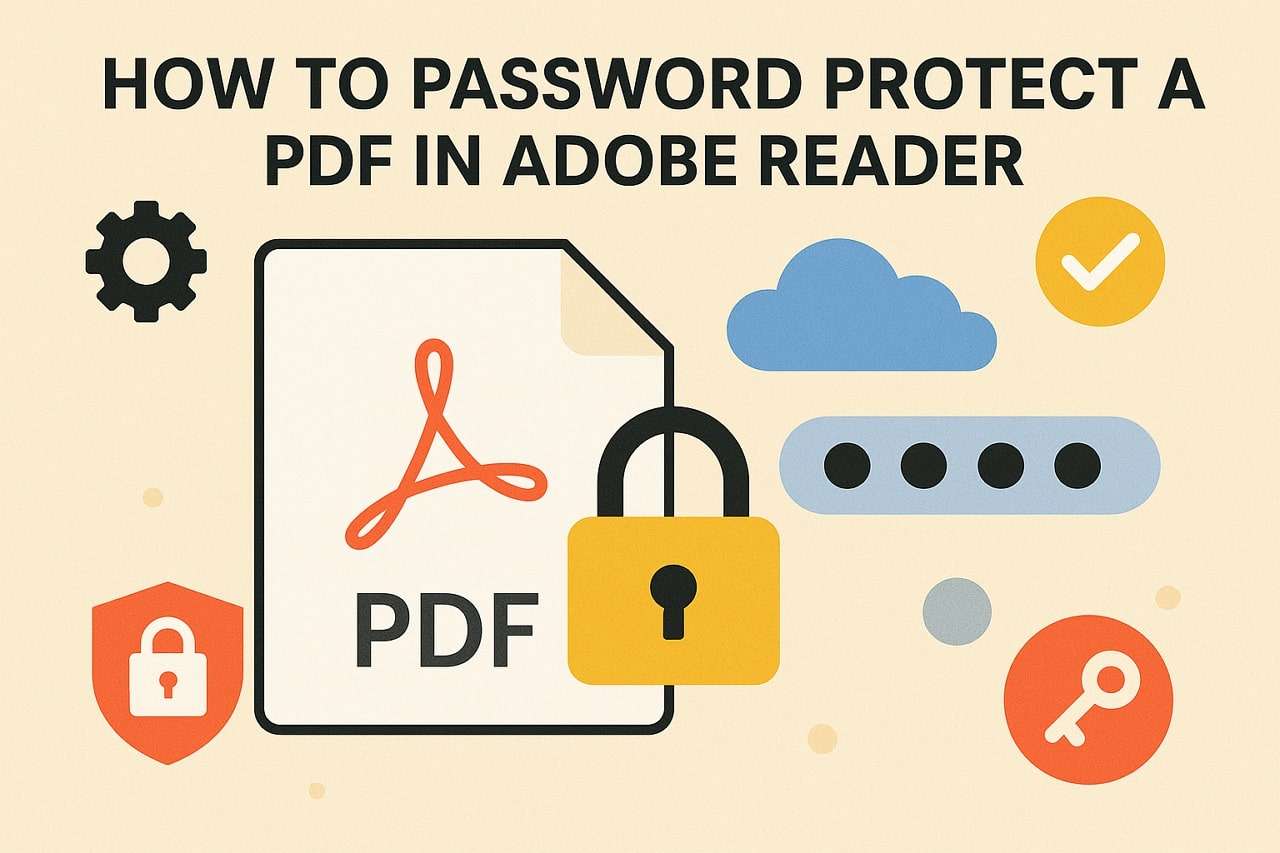

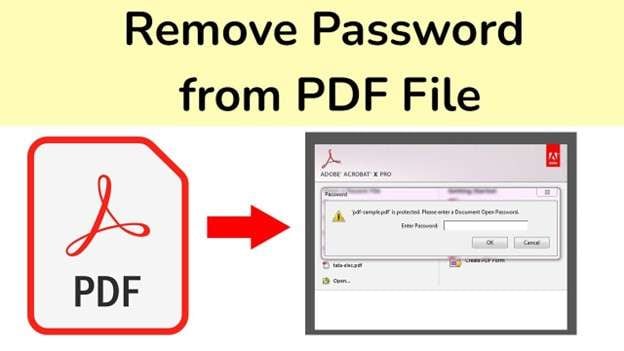

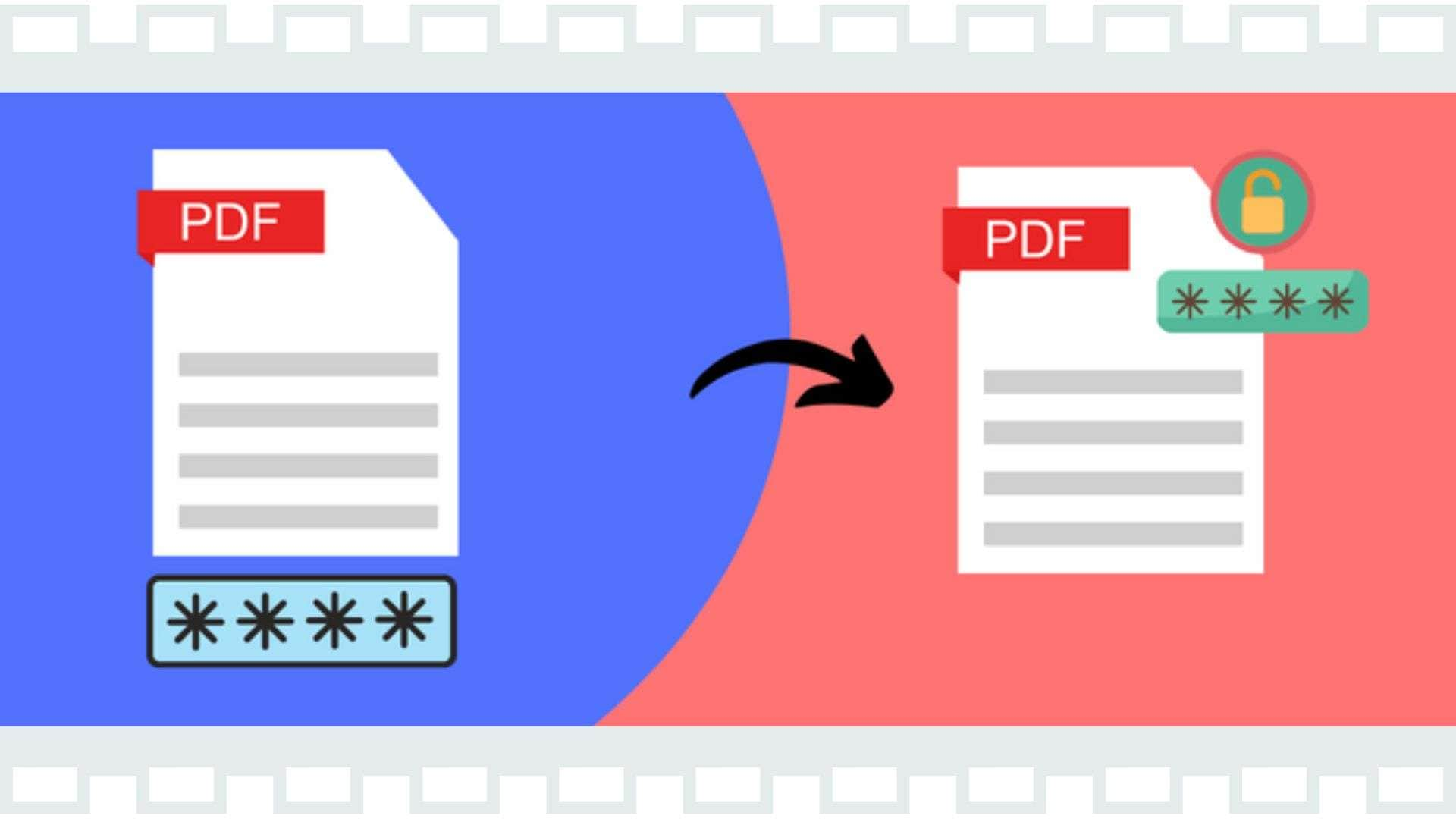

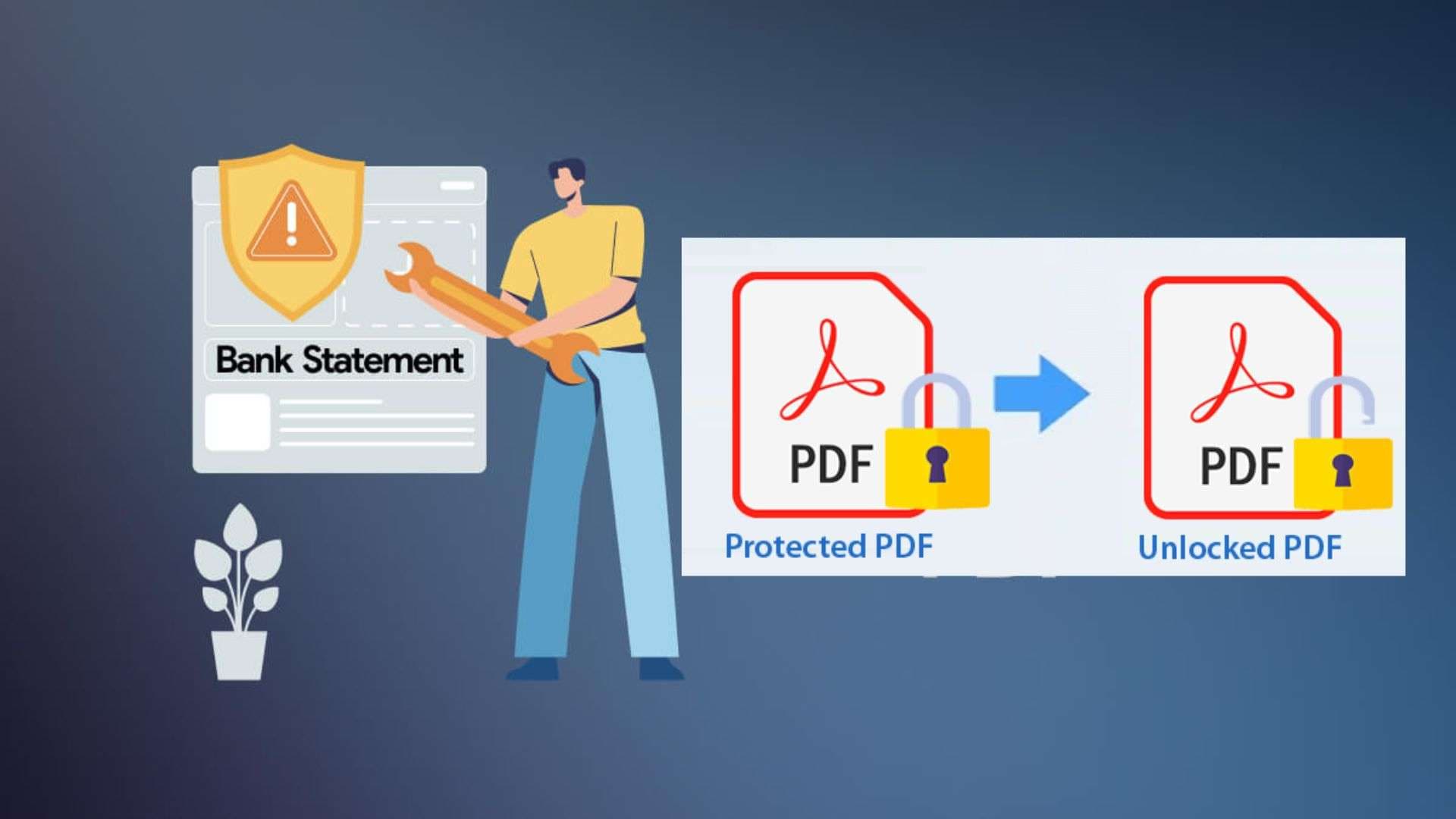
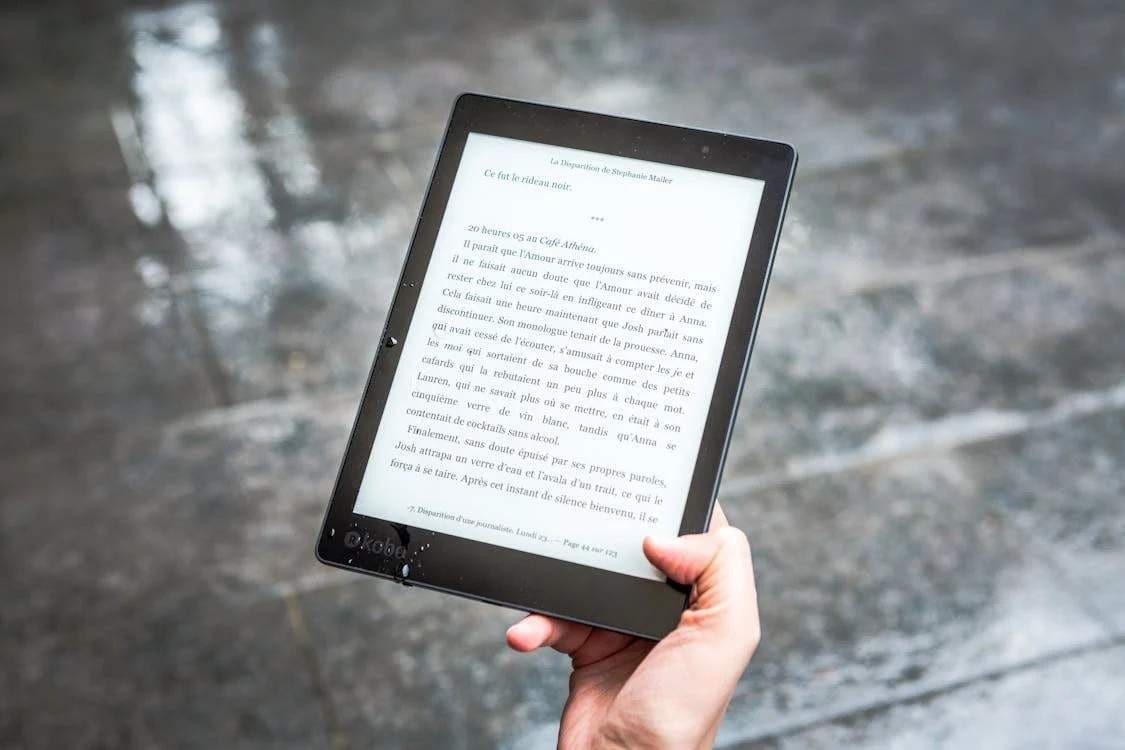

Selena Lee
staff Editor
Generally rated4.5(105participated)