Want to edit a document, and finding it locked is a scenario nobody wants to face. It can be an old document you forgot the password for or a file shared by someone else; getting past that security wall can feel like a dead end. Luckily, there are practical solutions that let you remove passwords from PDF Mac without much hassle.
This deep dive will take you through 6 easy and effective methods to unlock those PDFs and make your workflow smoother. Each choice has its prerequisites and will serve you in different situations. Keep reading to find the best options to regain access to your documents.
In this article
Part 1. How to Remove Password from PDF Mac via Preview
When looking for the most straightforward approach, look no further than the native Preview app. This tool is not only free but also eliminates the need for additional software installations. However, you must know the password to access the PDF. Plus, it works best for Open Password and not so much with the permission lock. Follow these steps to learn how to remove password from PDF Mac:
Step 1. Make your way to the targeted locked document and open it in the "Preview" app by entering its lock code. Following that, approach the "File" menu from the top bar and opt for the "Print" button.
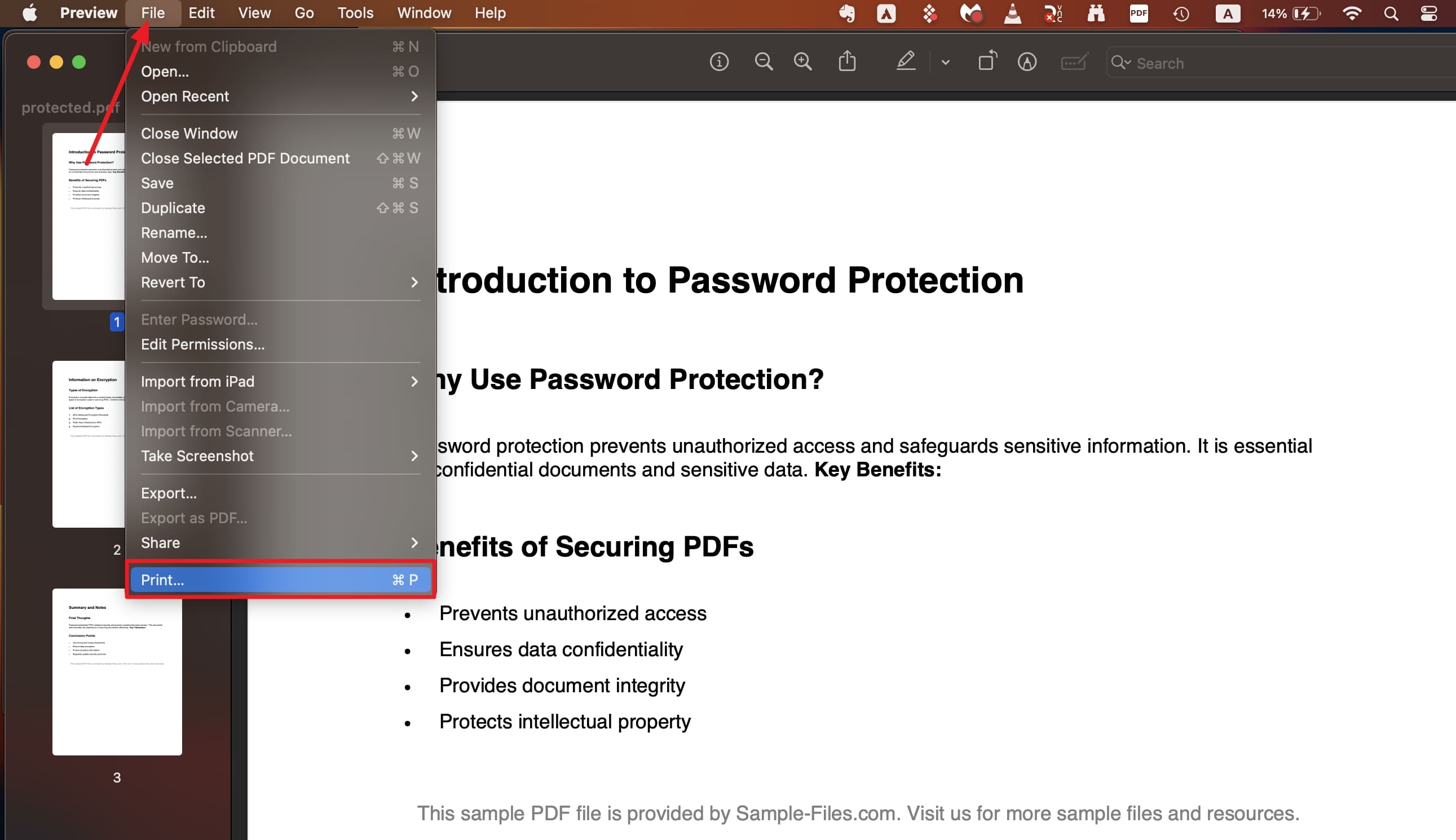
Step 2. In the Print dialog box, look for and click the "PDF" button located at the bottom-left corner. Lastly, choose "Save as PDF" and "Save" the document in the desired location to make it lock-free.
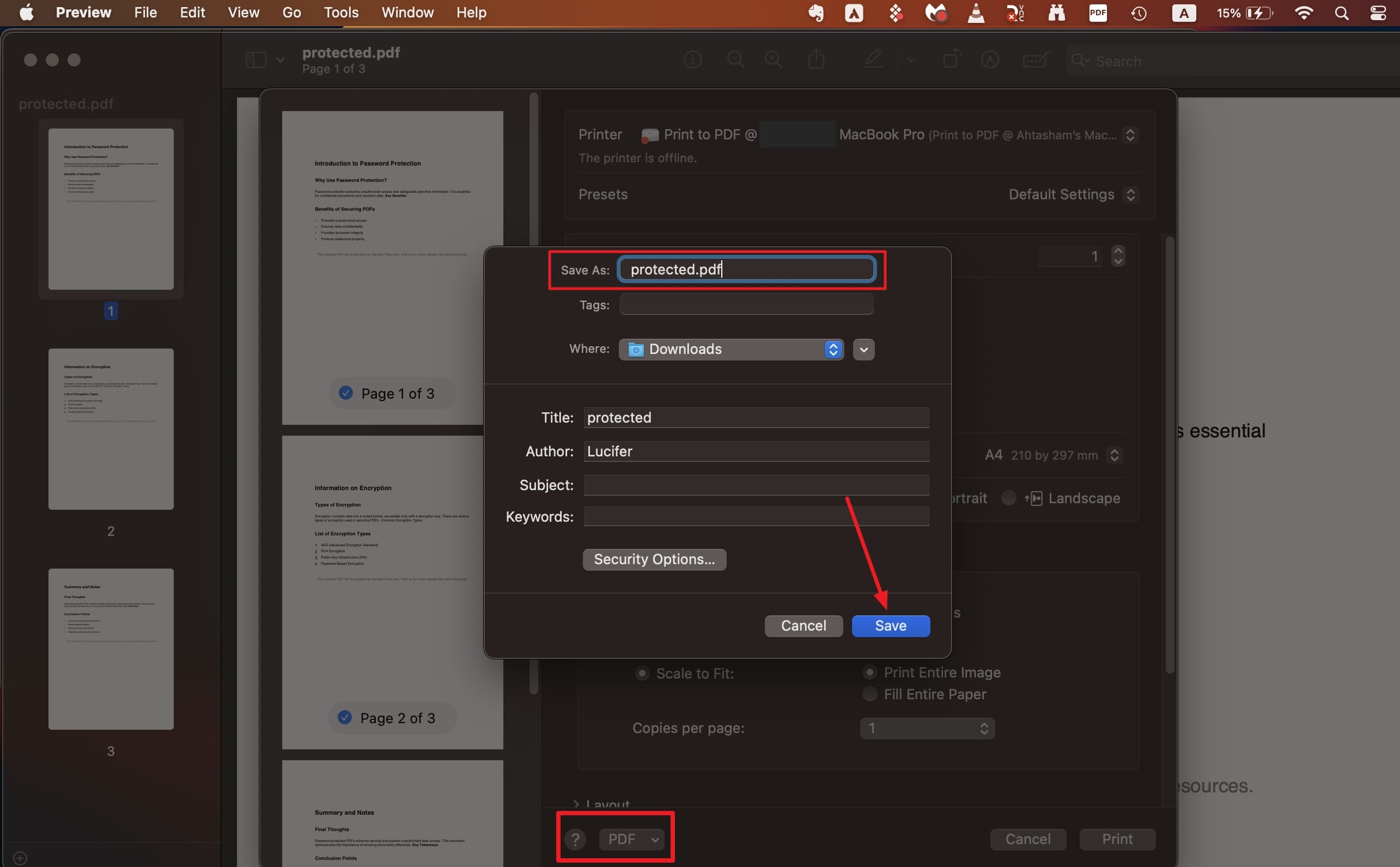
Part 2. How to Remove Password from PDF Mac using Adobe Acrobat
For a stronger approach, a dedicated PDF editor to unlock your document is the way to go. Adobe Acrobat Pro offers a robust way that aid you in getting rid of complex security settings or restrictions. However, it's worth noting that this method won't work unless you have the lock code to access the PDF. Utilize the following steps to learn how to unlock PDF Mac via Adobe Acrobat:
Step 1. Run the locked PDF document in Adobe Acrobat Pro and move to “All Tools” to hit “Protect a PDF.”
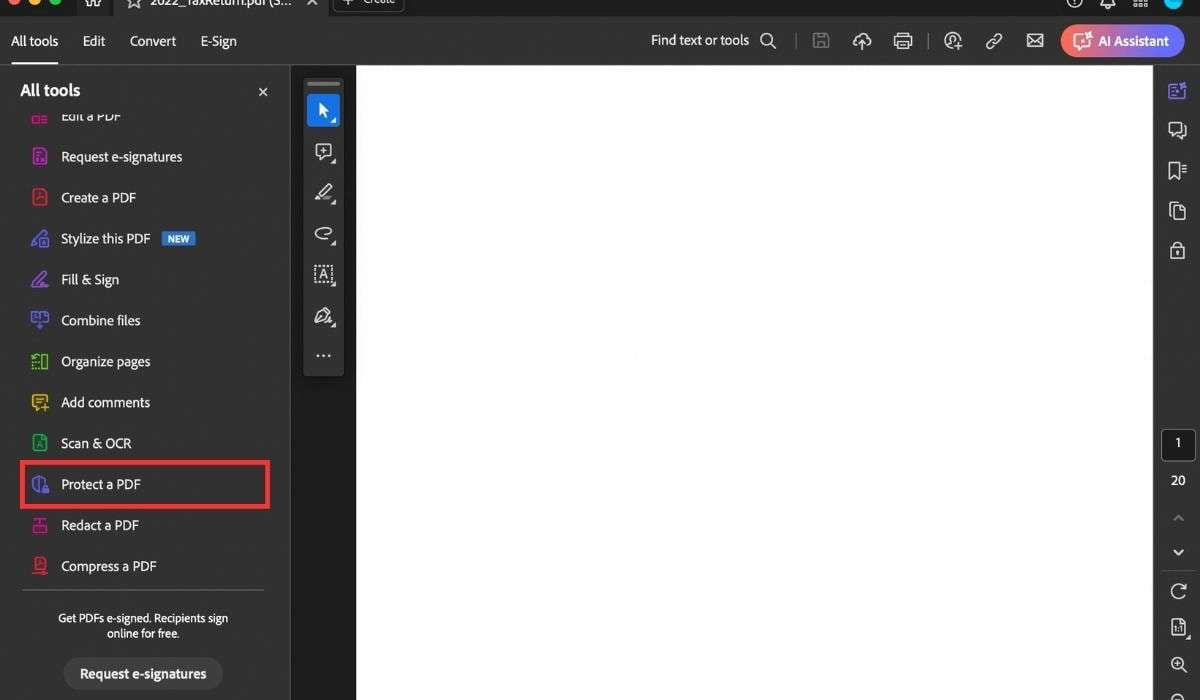
Step 2. On the subsequent screen, opt for “Remove Security” and enter the lock code if the file has been also locked with permission password. Following that, hit “OK” on the prompt asking you to confirm the removal of the protection.
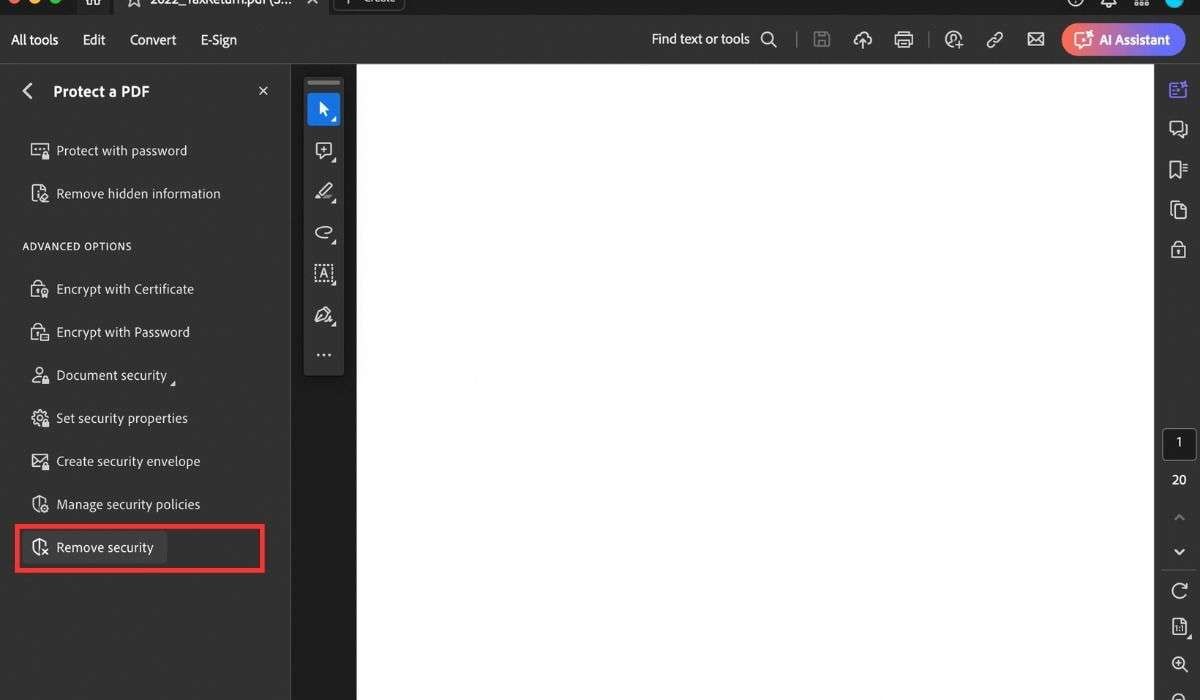
Part 3. How to Remove Password from PDF Mac with PDFelement
While Adobe Acrobat is great, it is not the tool recommended for new users. For a more versatile and simpler option, PDFelement stands out. This app is particularly beneficial when dealing with documents that have both open and permission passwords. Its comprehensive approach to restoring your access is straightforward. Here is how to remove passwords from PDFs on Mac via this robust program:
Step 1. Load the document you wish to unlock in PDFelement on your MacBook and enter the lock code to open it. You will also be required to enter the permission password after selecting a feature if the document has modification restrictions.
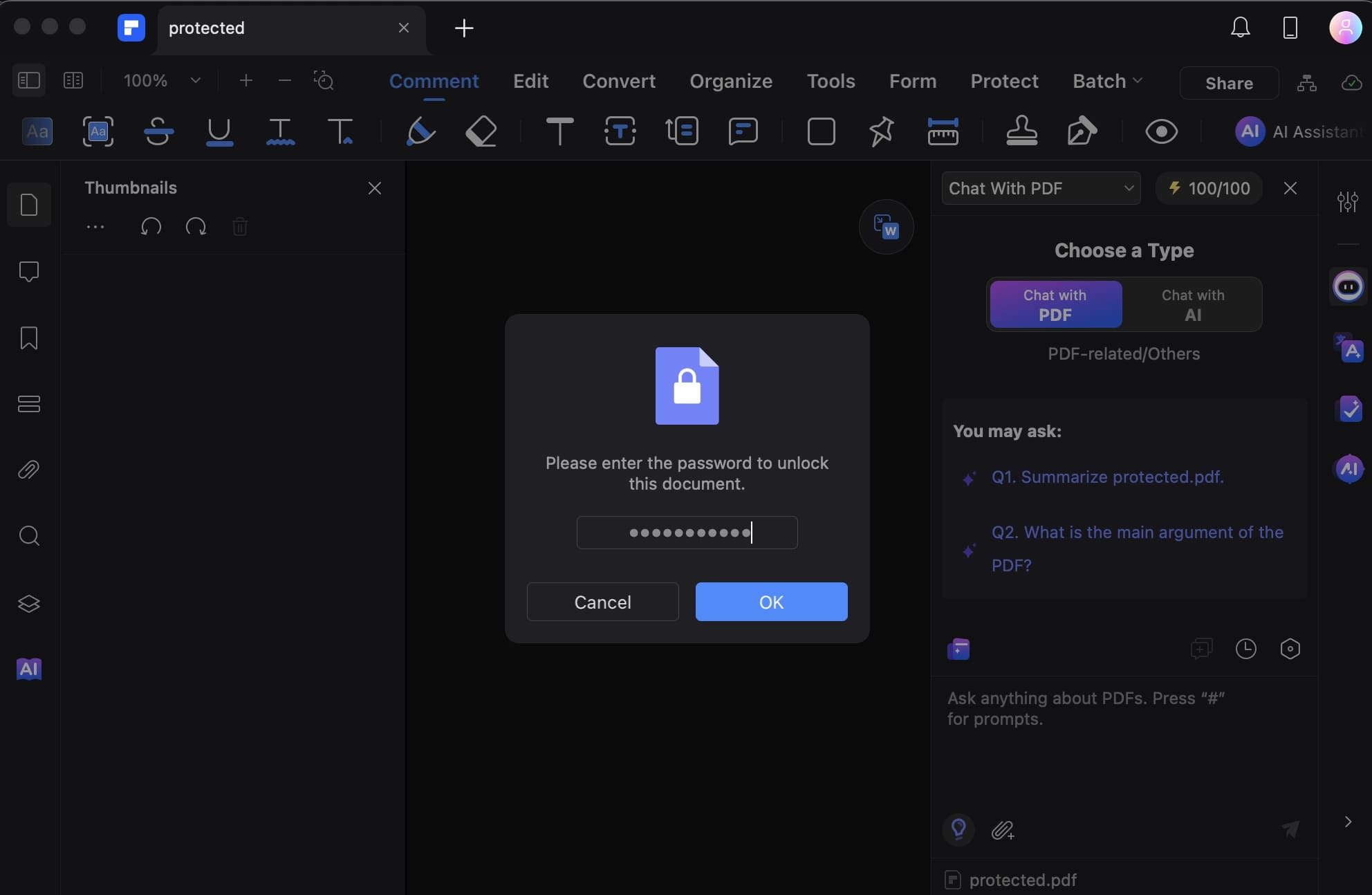
Step 2. When done with that, make your way to the "Protect" tab and hit the "Remove Security" option to get rid of all locks. Lastly, save your documents to finalize and implement all the changes.
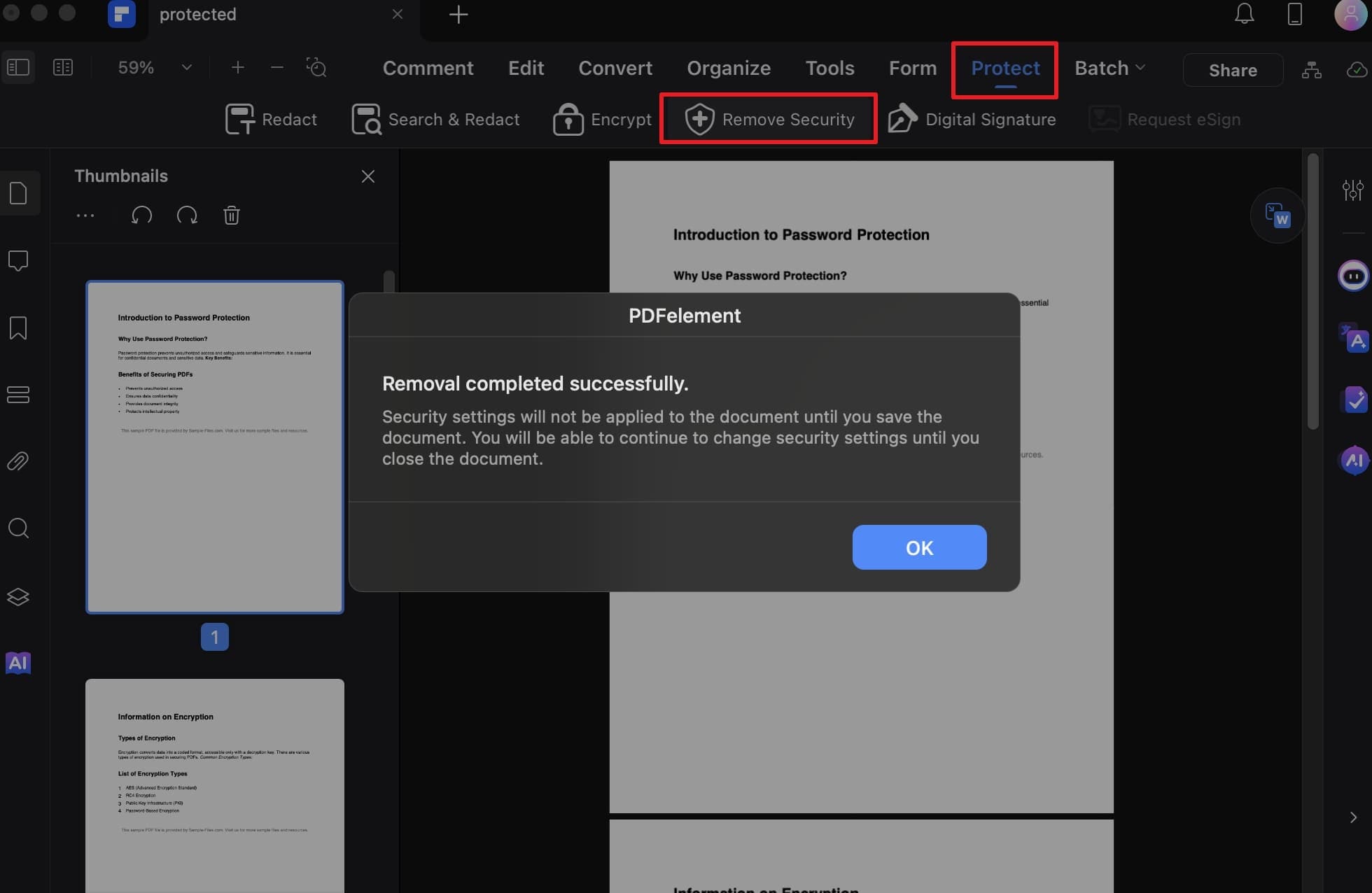
Part 4. How to Remove Password from PDF Mac through Browsers
When you're in a hurry and don't want to install extra software, using a browser can be a quick and effective way. While not dedicated to handling documents, they can unlock PDFs. On a Mac, both Chrome and Safari offer slightly different experiences. However, this approach only works if you know the password and printing is allowed. These guides explain how to remove PDF passwords on Mac:
For Safari
Step 1. Get to the document you want to unlock and launch it in Safari via the "Open With" approach. Here, enter the password for the PDF to access its content and proceed with the operation.
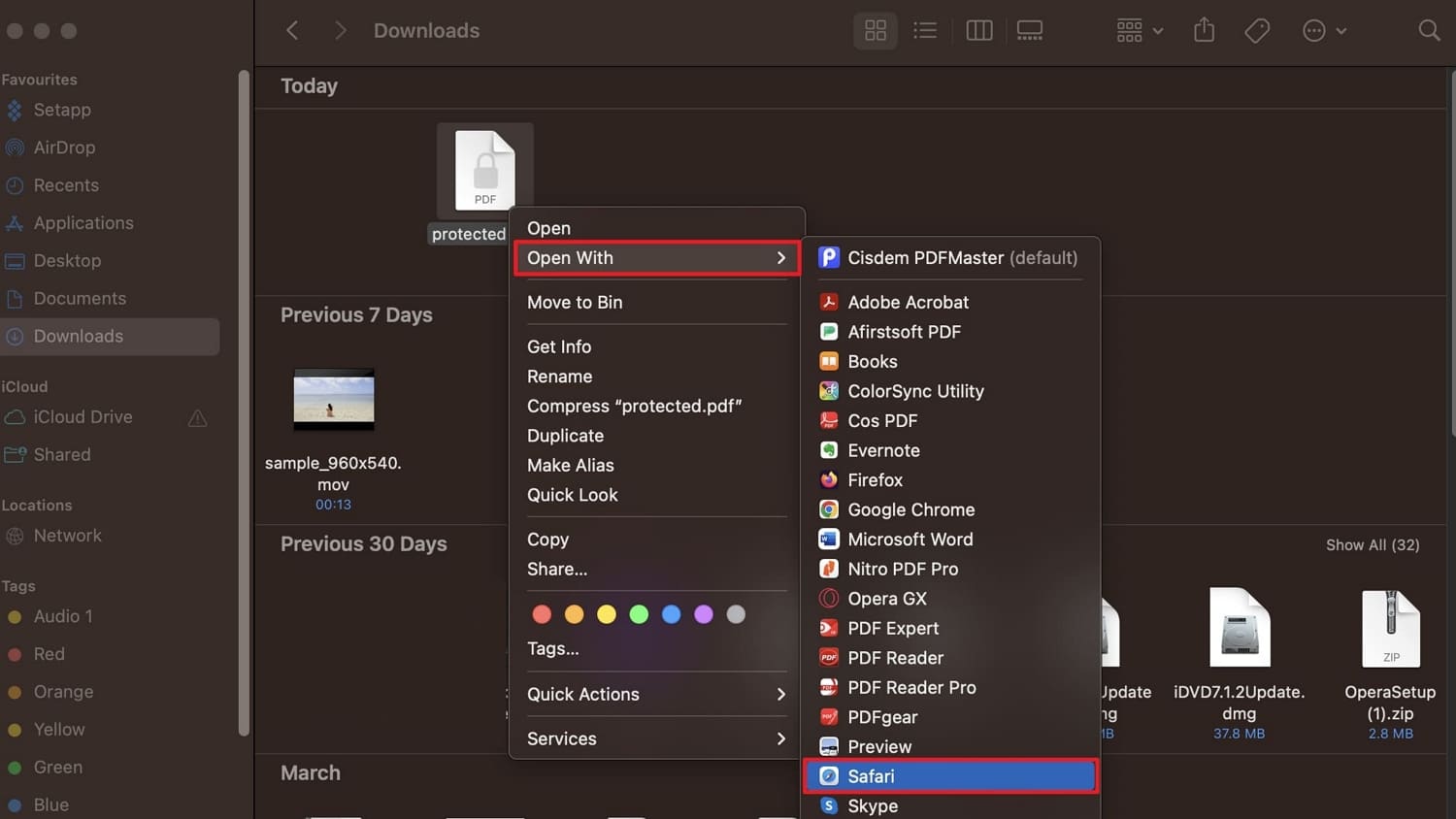
Step 2. Once the file is open, press “Command + P” or go to the “File” dropdown menu to opt for “Print.” Within the “Print” window, hit the “PDF” button in the bottom-left corner and select “Save As PDF” to store the unlocked file on your system via “Save.”
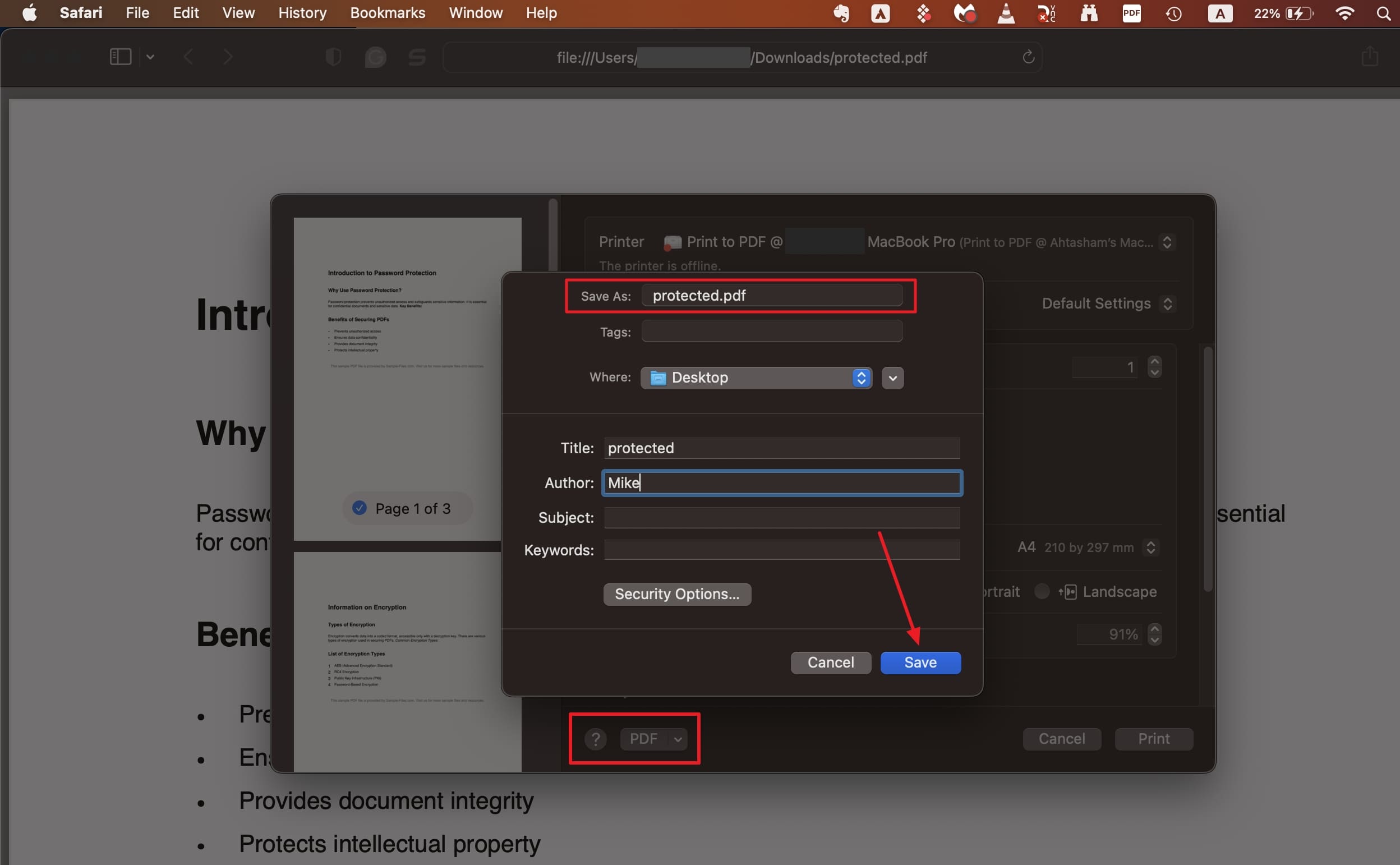
For Google Chrome
Step 1. Run Chrome on your macOS device and drag your password-protected PDF into the browser. When prompted, enter the document lock code to access the content of the file to continue.
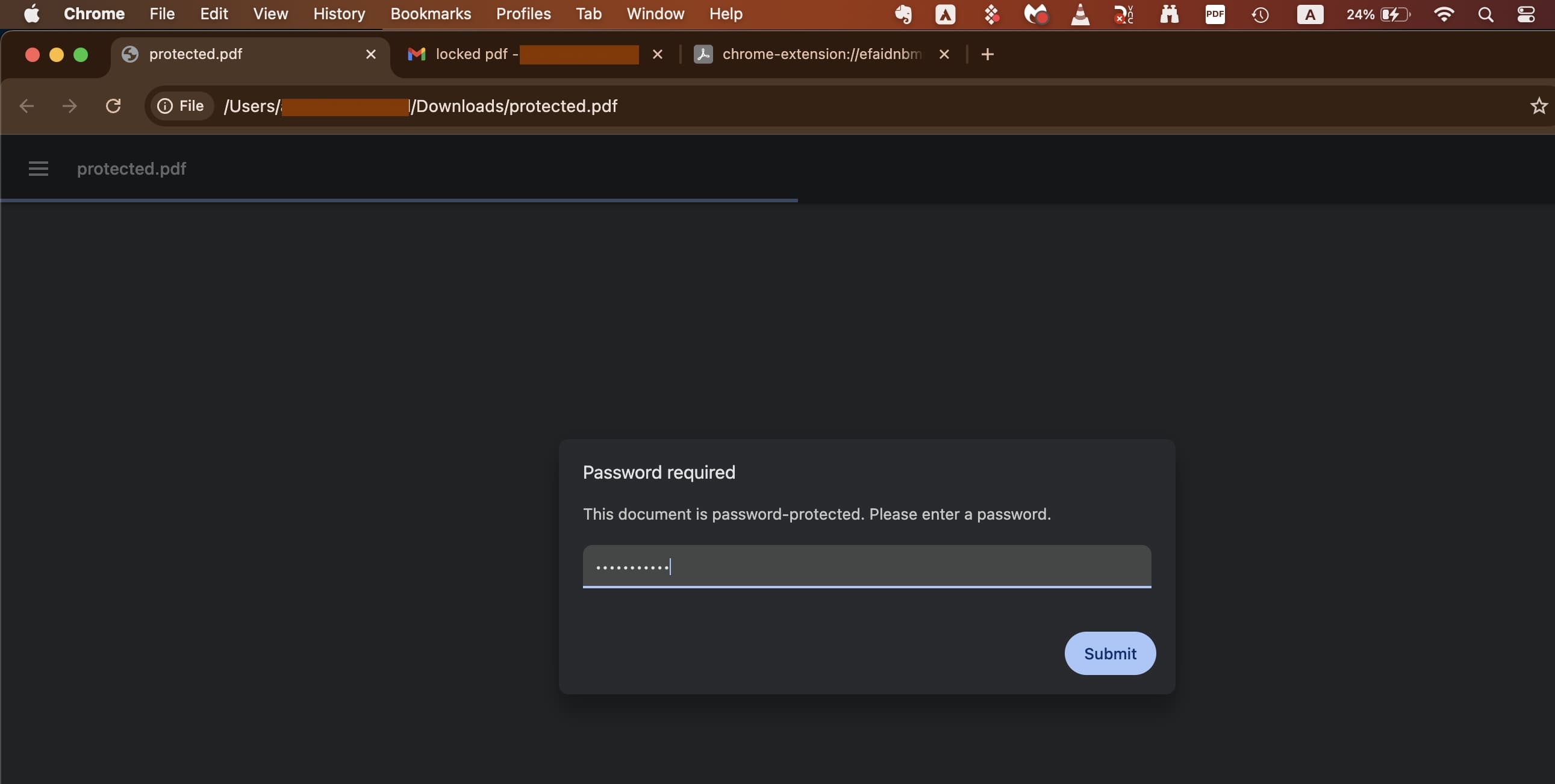
Step 2. Following that, click the “Print” icon in the upper-right corner and set the destination to "Save as PDF" in the print dialog. Lastly, opt for the desired location and tap "Save" to store the newly unlocked document.
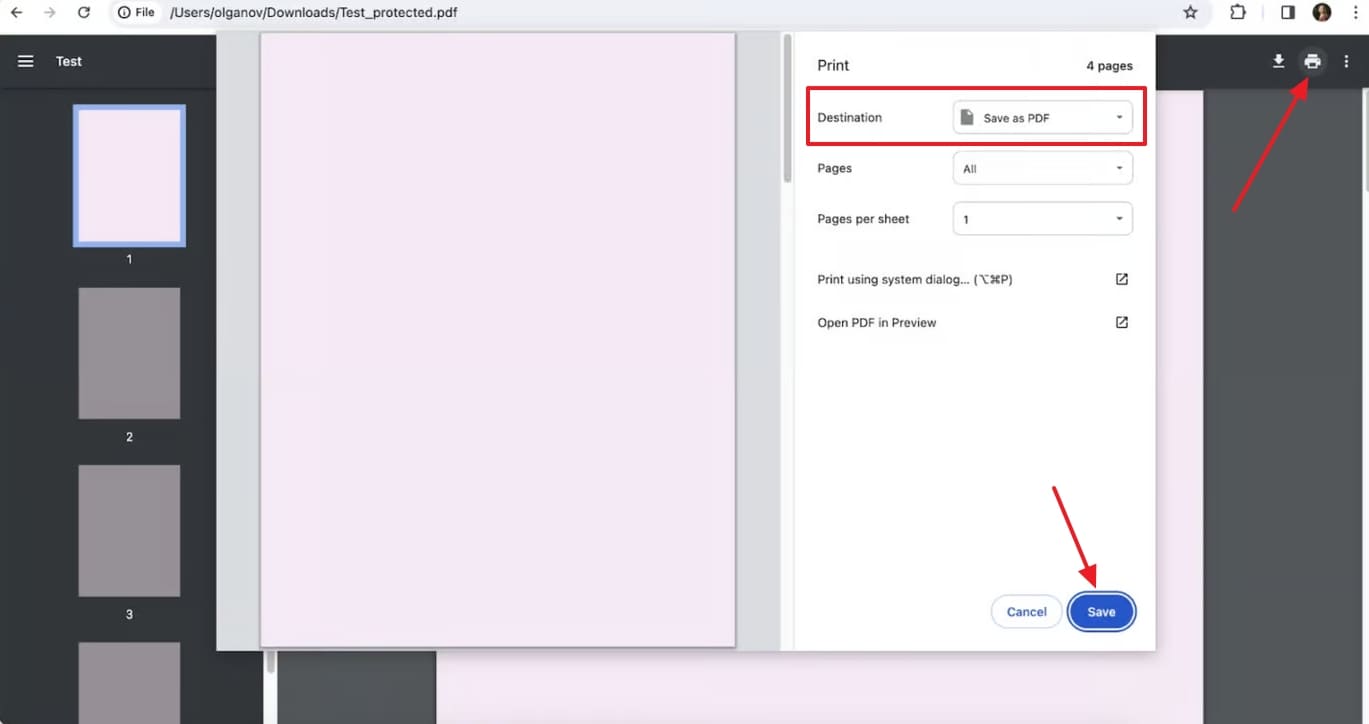
Part 5. How to Remove Password from PDF Mac with Terminal
It's a straightforward method for those comfortable with command-line operations. This approach uses the “qpdf" tool to remove restrictions from your documents. Using this technique requires you to have the lock code of the PDF file at hand. Furthermore, it can be a little complex and create issues if you do not follow the exact commands. Adhere to the following instructions to learn how to remove PDF passwords on Mac:
Step 1. Get started by running Terminal and inputting the following command to install Homebrew:
"/bin/bash -c "$(curl -fsSL https://raw.githubusercontent.com/Homebrew/install/HEAD/install.sh)"
Step 2. Next, observe the message in Terminal to check if you see "Warning: /opt/homebrew/bin is not in your PATH." When it happens, follow the on-screen instructions carefully to resolve it.
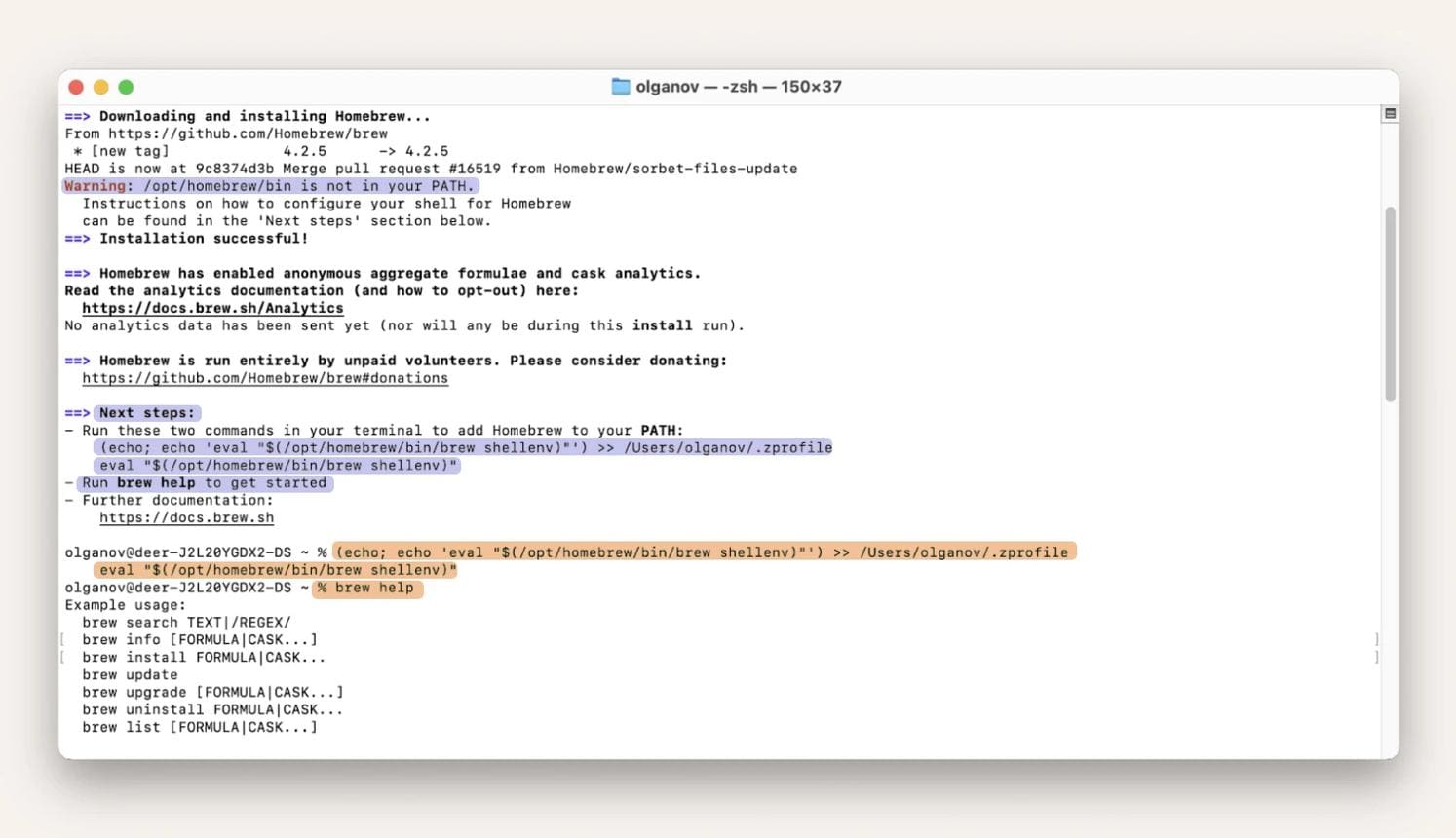
Step 3. Then, proceed by installing qpdf with the "brew install qpdf" command to proceed. Afterward, use the following instruction to get rid of the password.
""qpdf --password=YOUR-PASSWORD --decrypt input.pdf output.pdf""
Step 4. When executing this command, replace "YOUR-PASSWORD" with the PDF's current password and "input.pdf" with the PDF's location. Similarly, change "output.pdf" to the address where you want the unlocked PDF saved.
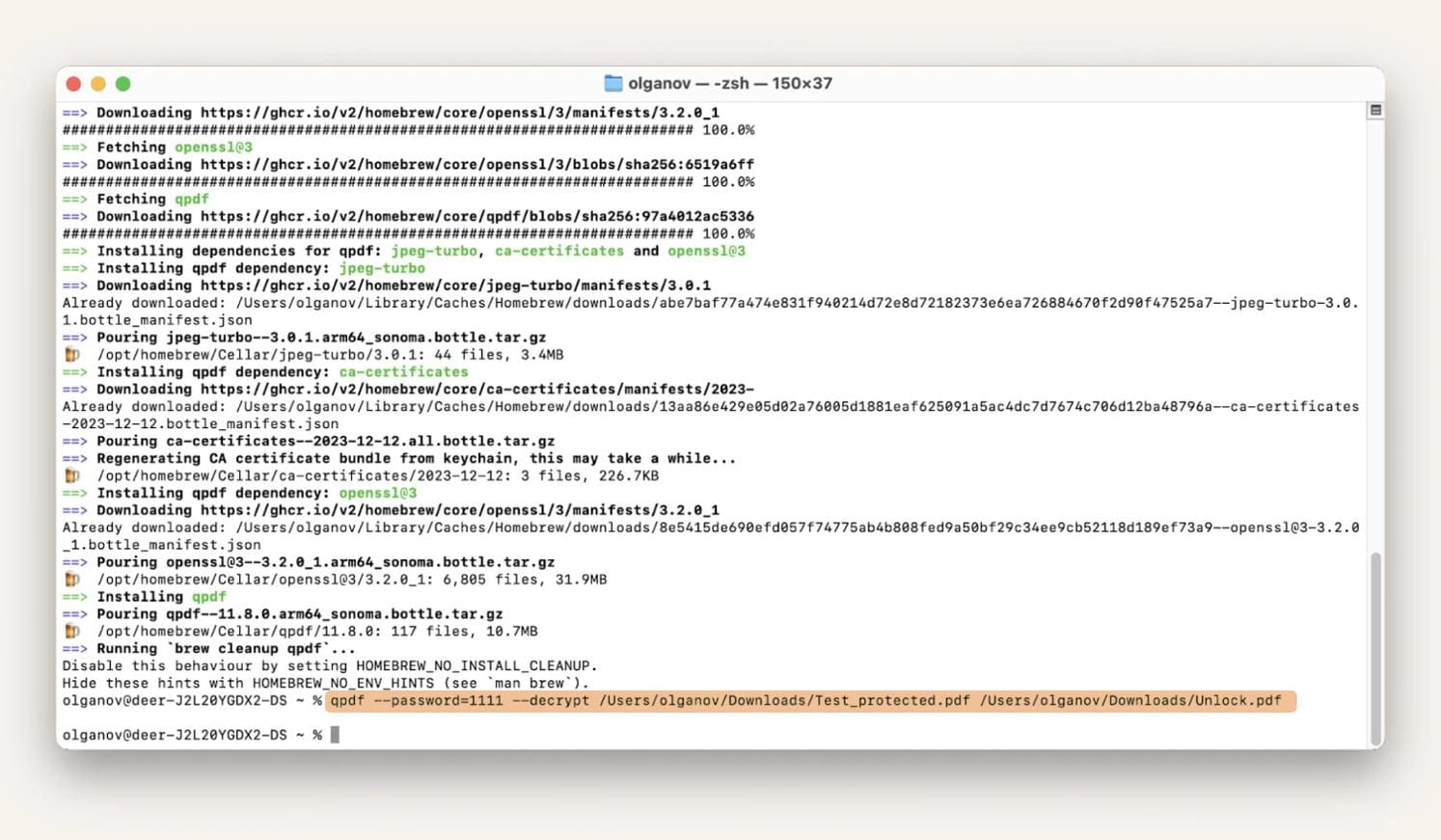
Step 5. To find the path, simply drag the PDF file into Terminal. Finally, open output.pdf to confirm that it is decrypted and accessible without a password.
Bonus Tip. Wait! Forget the Password? Remove Password From PDF Mac with Dr.Fone – DocPassRemover
At times, the usual tricks don't work when trying to remove the passcode. That is especially the case when you've entirely forgotten the PDF lock code. At this point, basic tools and browser workarounds won't help. That's when a more advanced solution becomes necessary. When you're on a Mac and stuck with a locked PDF and no way in, bring out a more powerful tool called Dr.Fone - DocPassRemover.
It is a program built specifically for this kind of challenge. This software rises with a specialized system crafted for recovering access to encrypted PDFs. Dr.Fone uses a high-speed password-processing engine to test up to 680,000 combinations per second. That means even long or highly secure 16-character passwords with 256-bit AES encryption can be bypassed efficiently.
Plus, everything regarding how to remove password protection from PDF Mac happens offline. So, your document stays fully private while you regain full editing control without needing to know the original password. It also lets you add hints you can remember about your passcode to make it easier to break down. Furthermore, you can only extract the lock code or fully unlock the document.
Dr.Fone - DocPassRemover
Decrypt open passwords, remove restrictions & passwords - all in one go!
- Convert secured PDF to PDF even if you don't know the open password.
- The "Remove Password" feature is free when the password is already known.
- Automatically detects the PDF file's name, location, and specific lock status.
- Removes permission restrictions like editing, printing, and copying.
- Clean and easy interface, perfect for all users—no technical skills needed.
Guide on How To Remove Password From a PDF Mac Without the Lock Code
Best of all, Dr.Fone – DocPassRemover has a success rate of up to 99%. That makes it one of the most effective offline document unlockers available. Run the following detailed steps to learn how to remove a password from a PDF on Mac:
Step 1. Launch the Tool and Import the Locked Document
Activate Dr.Fone - DocPassRemover on your computer and choose the "Import" function to add the secured PDF. Next, go ahead and click on the option that reads "I don't know anything about the password" before hitting "Next" to proceed further.
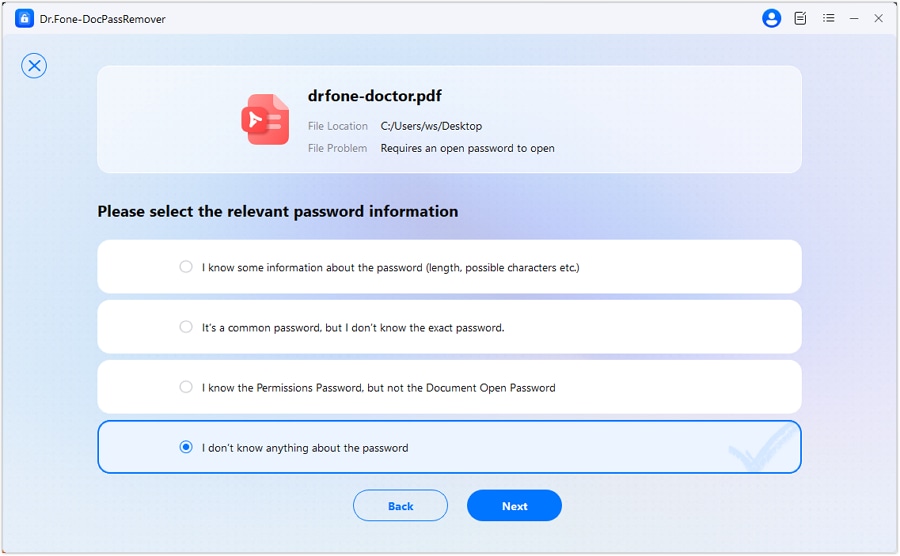
Step 2. Choose a Suitable Decryption Technique
Following that, select “Brute Force Decryption” from the available methods listed and continue by pressing “Next.” Now, the software can initiate the process of trying out different password combinations to find the lock code.
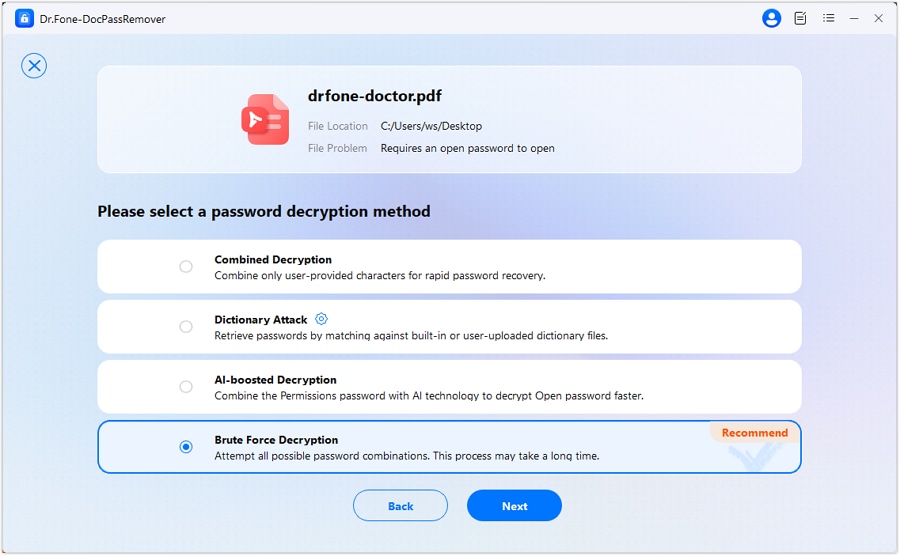
Step 3. Monitor the Unlocking Progress in Real-Time
Meanwhile, keep an eye on the on-screen progress display while the program cycles through potential passwords. Once the correct one is found, simply copy the provided passcode or click "Remove Password" to get the document unlocked.

Conclusion
In summary, learning how to remove password from PDF in Preview doesn't have to be complicated. As we've seen, there are plenty of ways to remove password protection depending on what you need. You can go with Preview for quick access or use a PDF editor for more flexibility. Relying on browsers like Chrome or Safari for occasional edits or preferring Terminal is also an approach.
Each solution works best when you already know the password. When you've forgotten the password altogether, Dr.Fone – DocPassRemover is your best bet. With its advanced technology and high success rate, it offers a reliable way to recover access to locked PDFs.












![6 Ways | How to Remove Password from PDF Mac? [2026]](https://images.wondershare.com/drfone/article/2025/05/how-to-remove-password-from-pdf-mac-1.jpg)
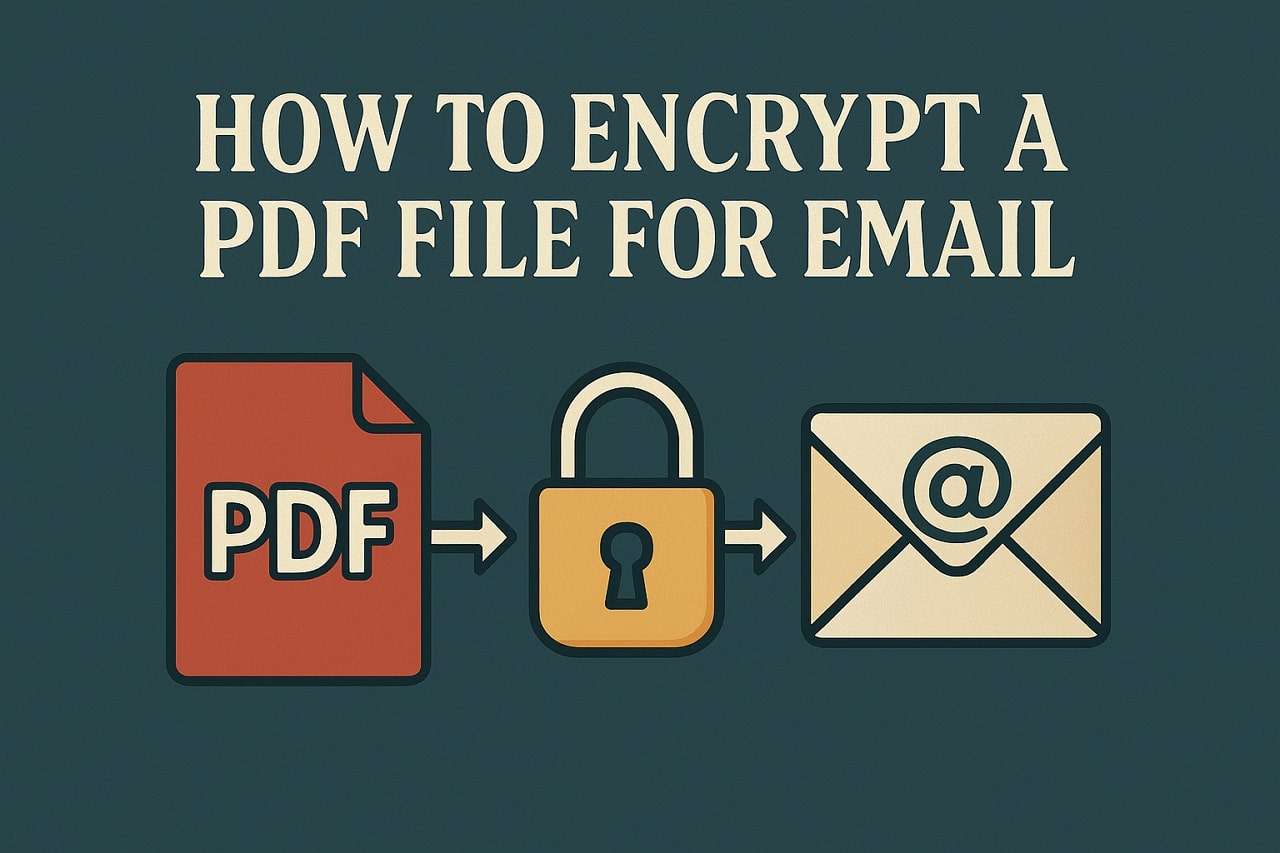
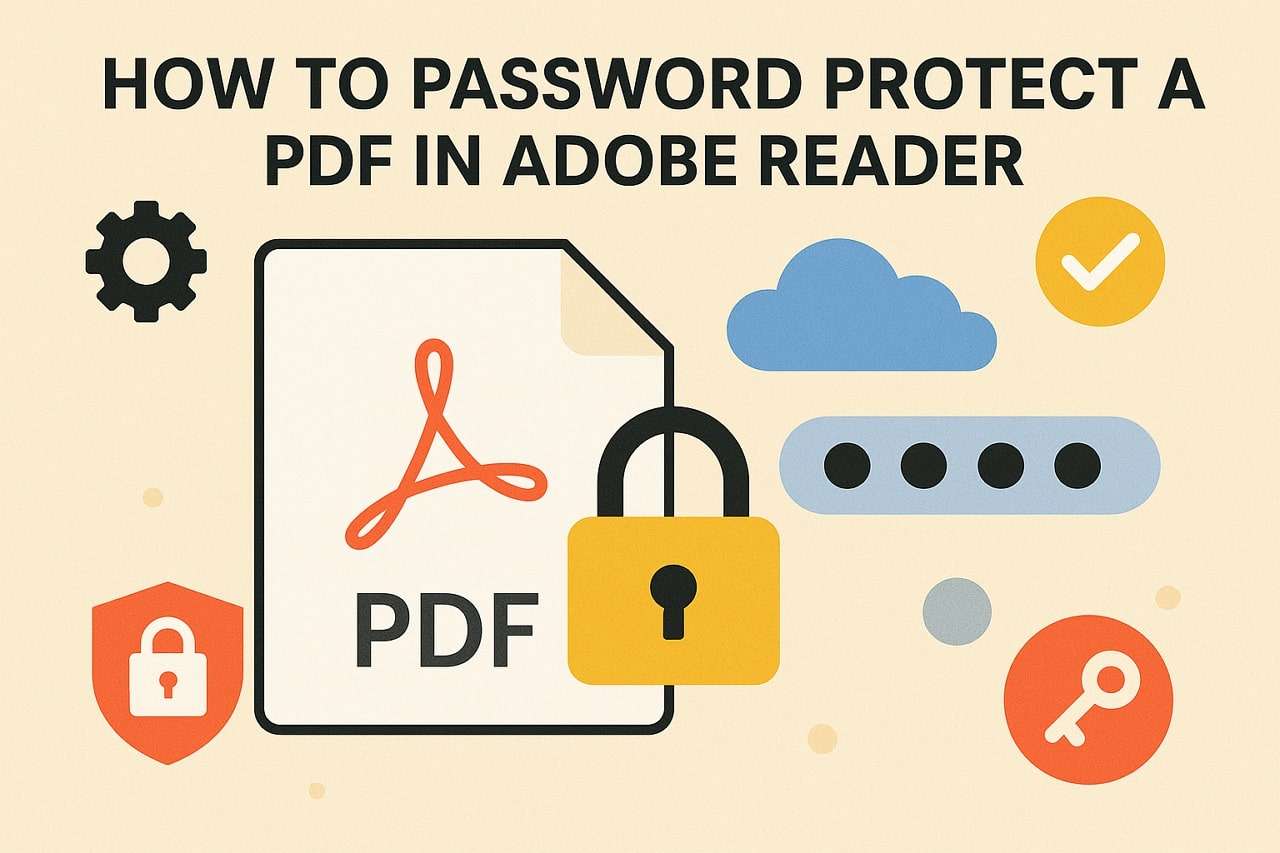

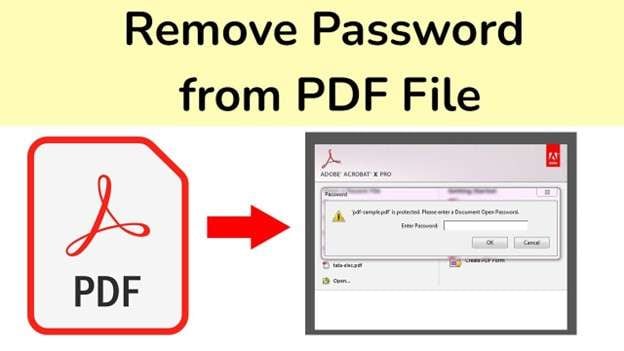

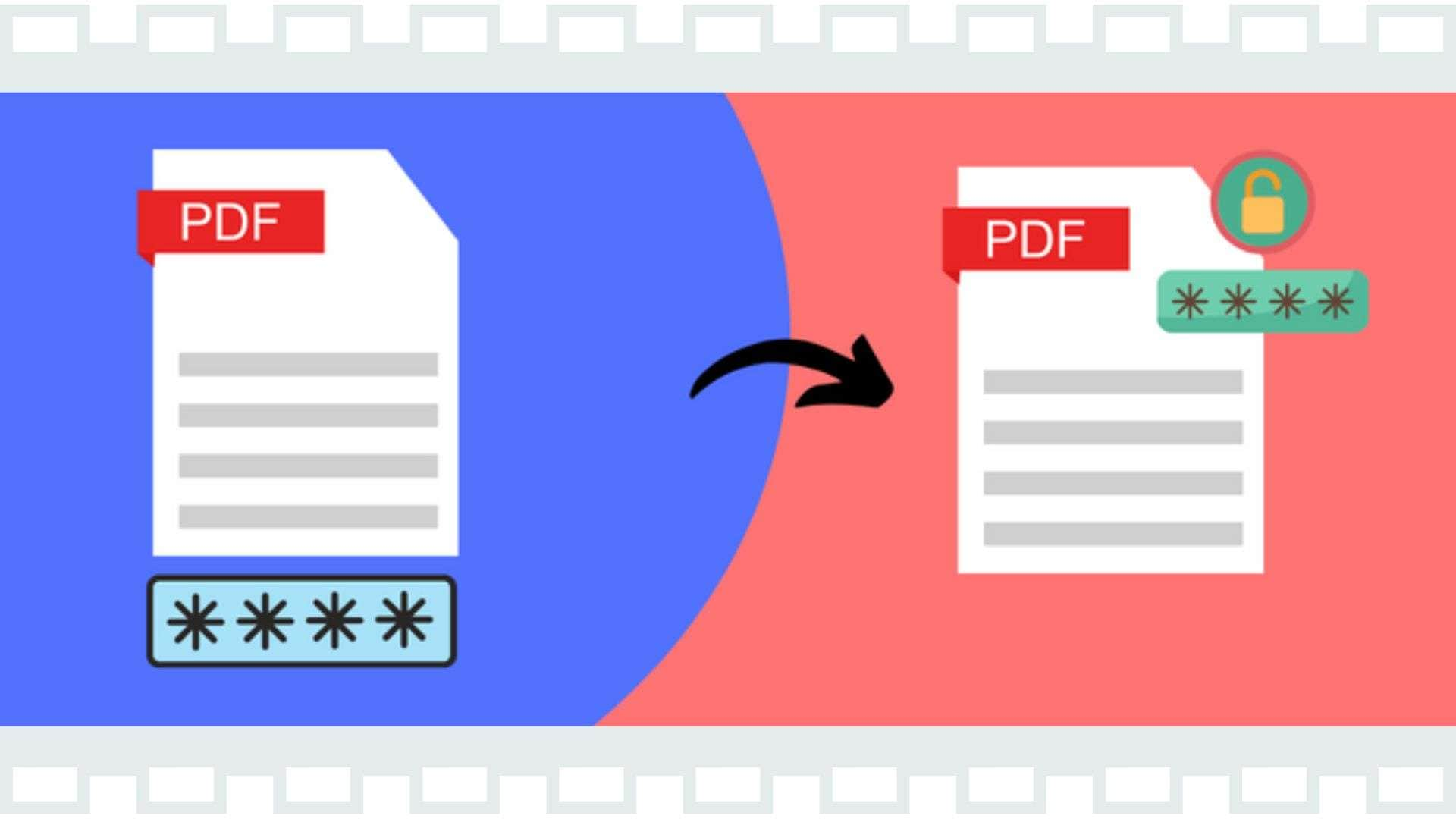

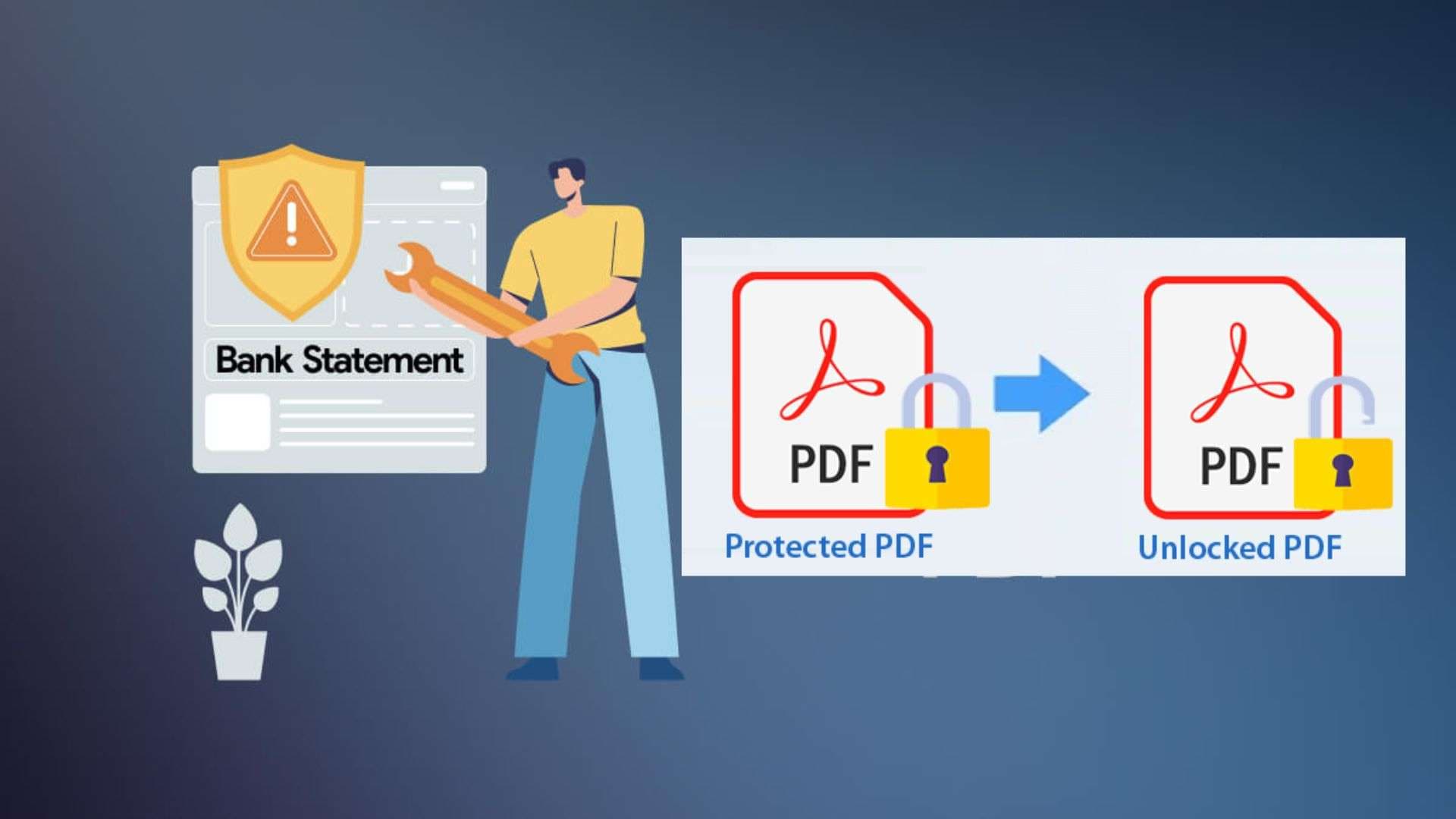
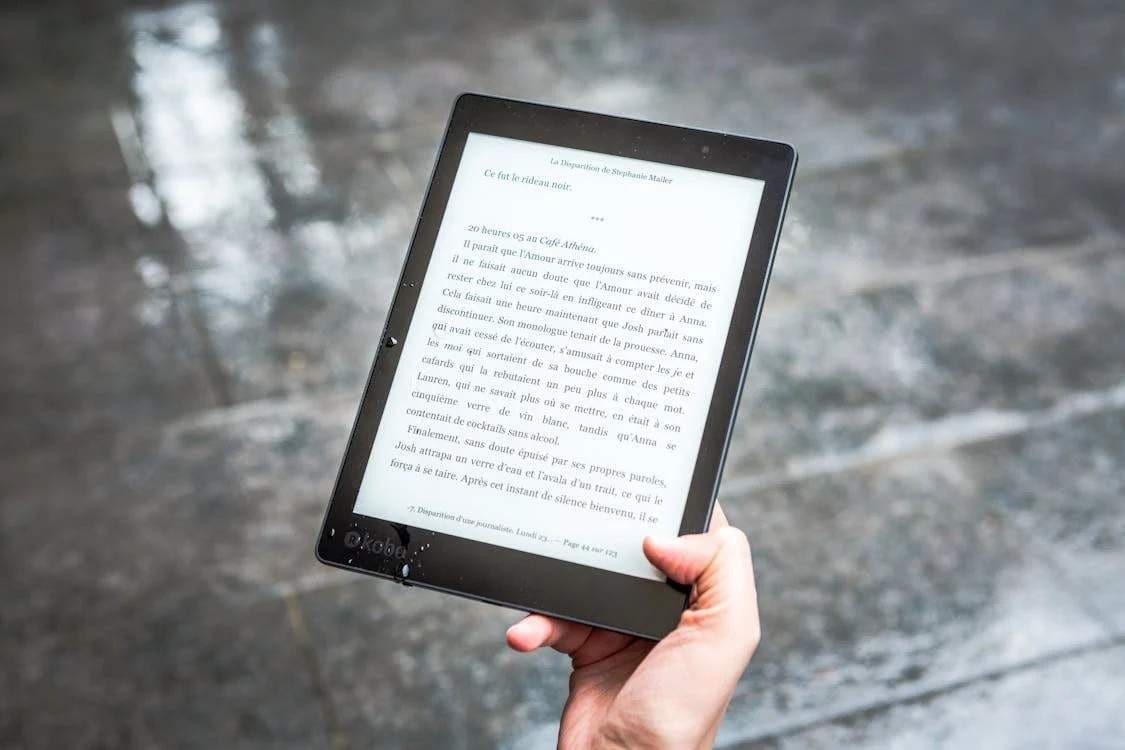

James Davis
staff Editor
Generally rated4.5(105participated)