When dealing with personal or professional documents, a top priority is to keep the sensitive content secure. From contracts and financial reports to academic papers, adding a lock code to your PDFs helps prevent unwanted access and misuse. A lot of people opt for Adobe Acrobat Reader to view and manage PDFs.
Yet not everyone knows that it also offers a way to lock your files with a password. This ultimate guide will explore how to password protect a PDF in Adobe Reader in a way that's clear and easy to follow. Hence, stay with us to get peace of mind that your content stays private.
In this article
Part 1. Understand the Basics of PDF Password Security
Before you jump into the actual steps, a better idea of how protection for documents in PDFs works matters a lot. Knowing this makes it easier to choose the right type of security for your needs and avoid any confusion. PDF password security is designed to limit who can open or change a file.
When you set a lock code, you're adding a digital lock that keeps unwanted people from accessing the content. That is especially useful for documents that include personal details or confidential business information. Hence, let's look at two types of security choices available before answering how do I password protect a PDF in Adobe Reader:
1. Document Open Password
This form of protection prevents anyone from opening the PDF unless they know the correct lock code. It acts like a locked door, letting no one see what's inside the document without the key. This type is highly useful when you need to share files privately, such as identity documents or sensitive business data.
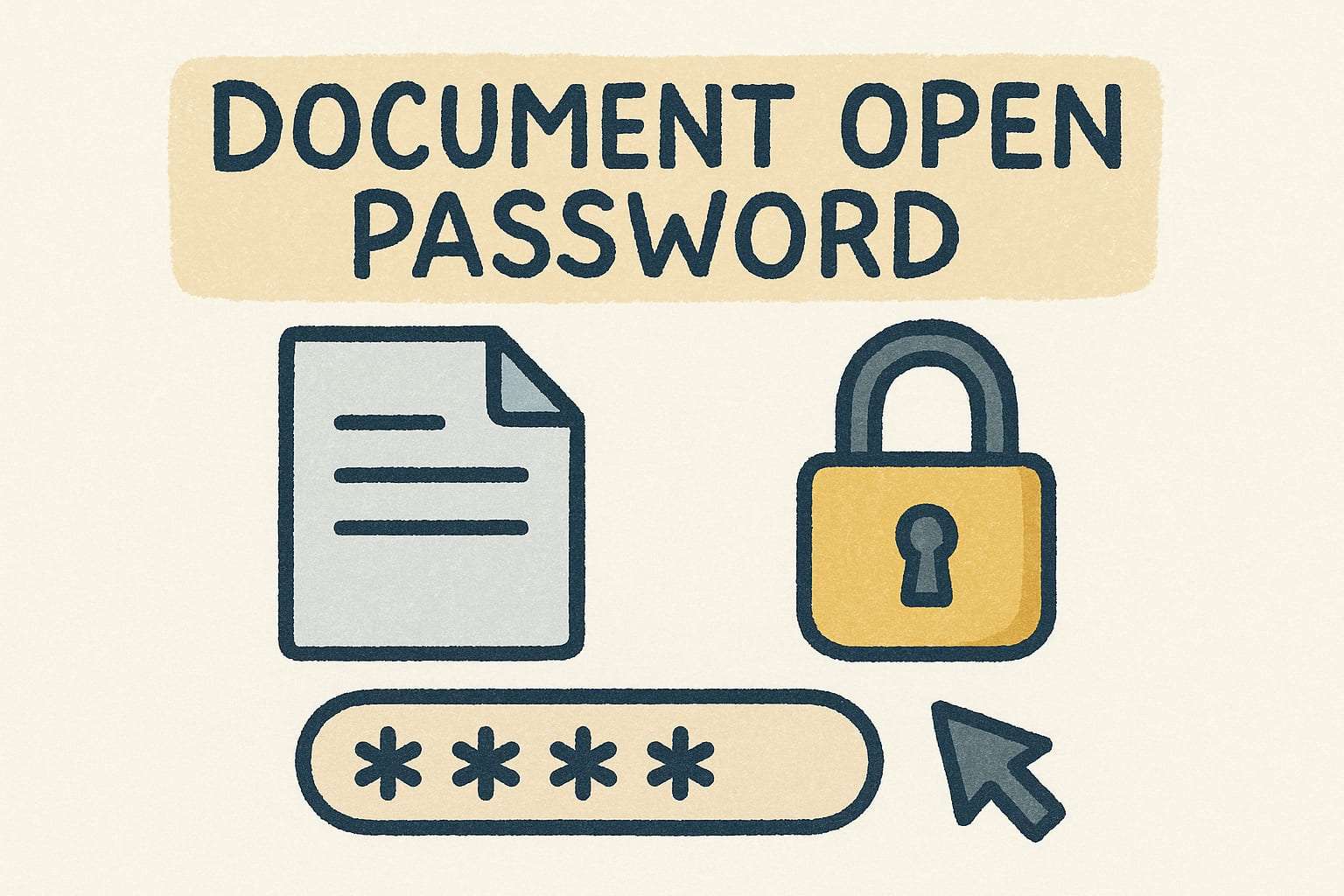
Moreover, this approach works if the file is accidentally sent to the wrong person or stored in a shared location. However, the PDF data remains hidden except in the case when the recipient has the accurate password. Anyhow, through it, one can ensure that access is fully restricted to only trusted individuals.
2. Permission Password
With this method, people can open and view the file to see its contents. However, their actions are limited unless they enter the permission password you implemented. It lets you restrict printing, editing, copying, or adding comments to the document. This approach is what you want when you let others read the PDF but prevent them from making changes or using the content elsewhere.
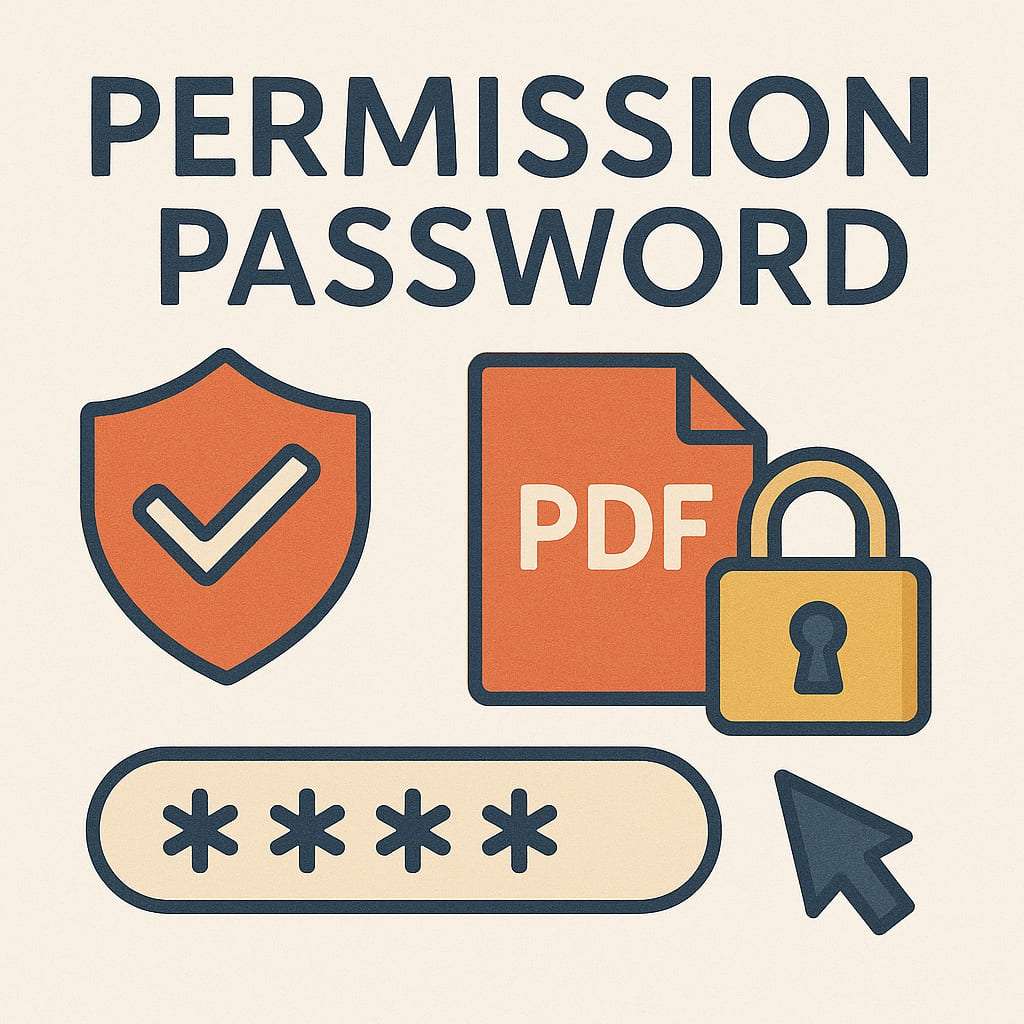
For example, it is widely adopted when sending a brochure, invoice, or any official communication. The permission protection helps you keep the formatting and data intact while still sharing the file openly. Moreover, this protection offers a reliable balance between control and accessibility.
Part 2. How to Password Protect a PDF in Adobe Reader? [Basic & Advanced Ways]
With a much better idea of how security for PDFs works, next is how to implement it. Adobe Acrobat Reader is among the most used programs, and it offers robust security options. Depending on what you need, there are different ways to apply password protection. Let's explore how do you password protect a PDF in Adobe Reader:
Way 1. One-Click Option to Password Protect a PDF
It is the perfect option for those interested in a quick lock without much hassle. Adding a basic level of security to your PDF ensures that only those with the password can access or modify the content. This approach is perfect for beginners and lets you restrict both "Viewing" and "Editing" of the document. Adhere to these instructions to learn how to password protect a PDF document in Adobe Reader:
Step 1. Make your way to the targeted file on your system and open it with the Adobe Acrobat Reader. Then, move to the "All Tools" tab to opt for "Protect a PDF" and click "Protect with Password" on the next screen.
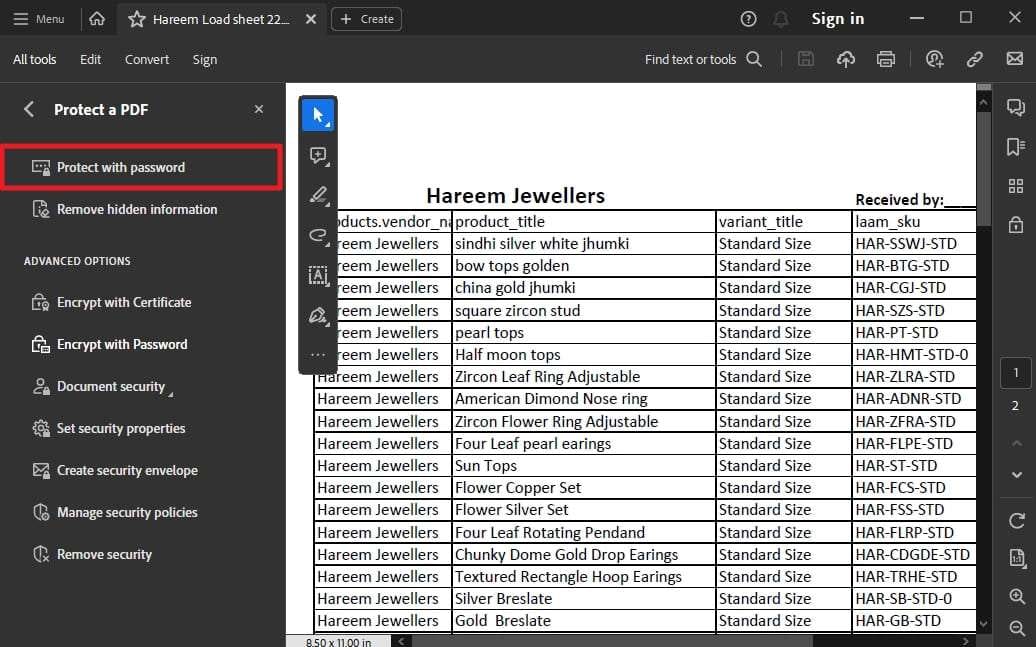
Step 2. Here, choose which sort of restrictions you want to impose between "Viewing" and "Editing." Lastly, enter the string you want to use as the password twice and hit "Apply" before saving the document to lock it.
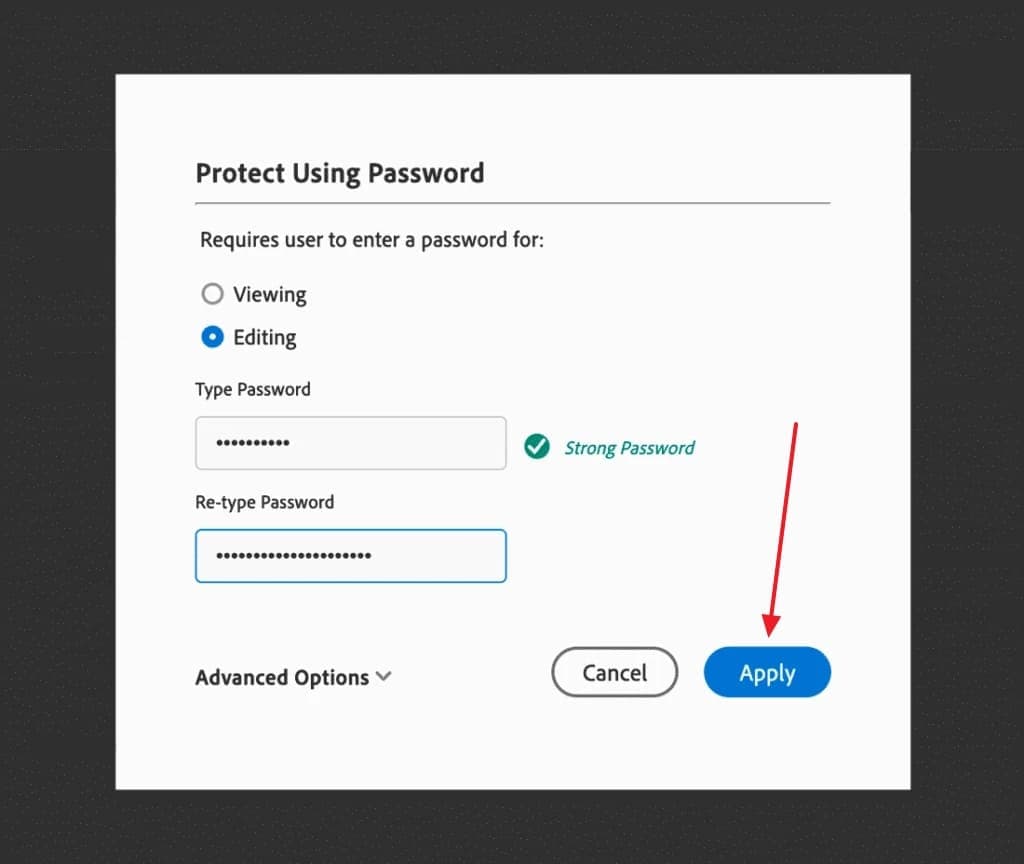
Way 2. Advanced Password Protection
While the basic locking feature is adequate for basic use, many users dealing with professional documents need a more advanced approach. This method is ideal for those who need to set detailed permissions beyond just opening the document. It lets you customize the security settings of your PDF to implement a higher protection level. The steps needed to learn how to password protect a PDF on Adobe Reader are these:
Step 1. As you load the targeted document with Adobe Acrobat, navigate to the "All Tools" section to select "Protect a PDF." Here, opt for the "Encrypt with Password" choice from "Advanced Options" and tap "Yes" on the pop-up.

Step 2. In the "Password Security" window, check the "Require a password to open the document" box in "Document Open." Then, enter the desired lock code to set up an open password for the file.
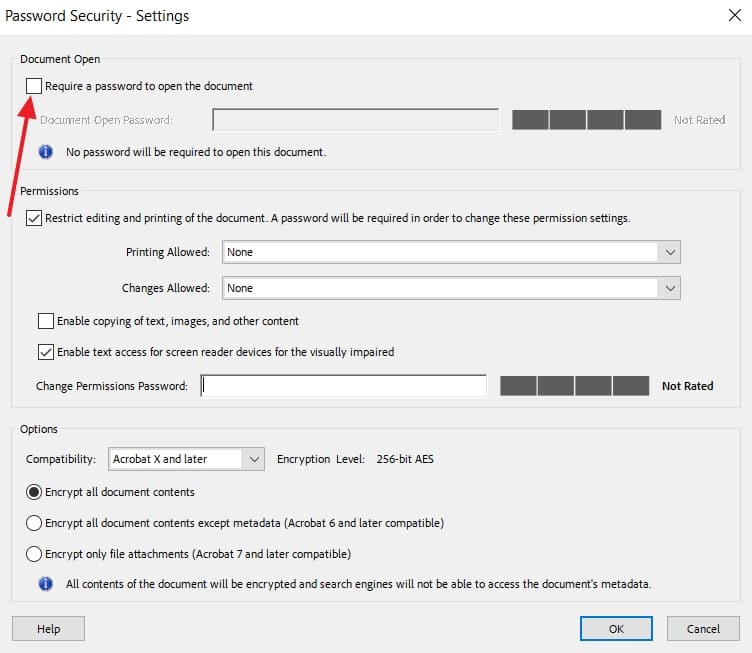
Step 3. Following that, move to the "Options" section and choose "Compatibility" to decide the "Encryption Level." Next, opt for one of the following options to decide what you want to encrypt in the document:
- Encrypt all document contents
- Encrypt all document contents except metadata
- Encrypt only file attachments
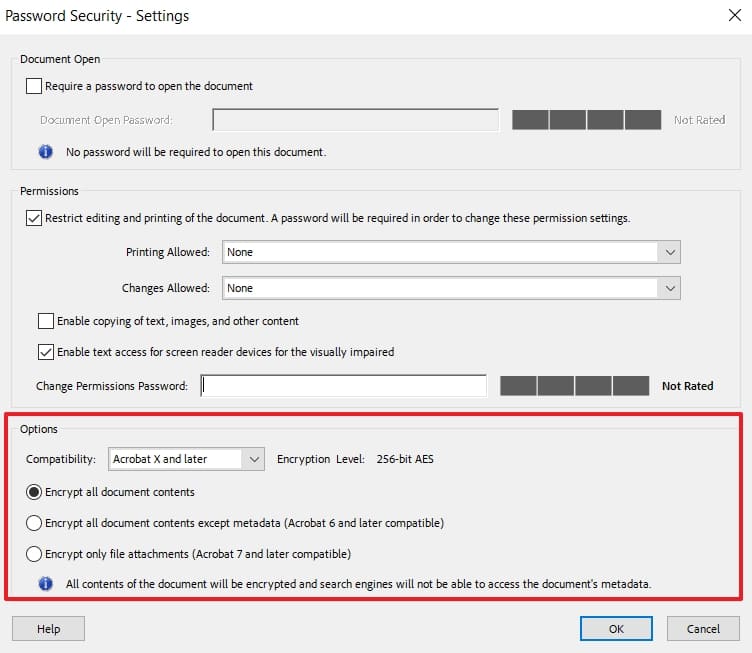
Step 4. When done, review all of your choices once more and hit the "OK" button to add them to the PDF. Lastly, save the document so these security changes take effect for future use.
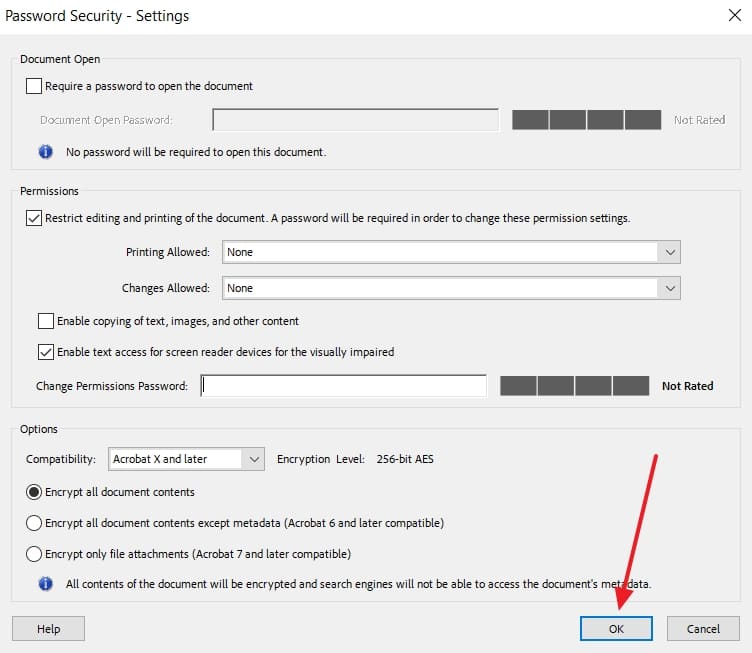
Way 3. Restrict Printing, Editing, and Copying
While you have learned how to lock a document, what about when you only want to limit some actions? For such a scenario, a permission password is the optimal solution. Within Adobe Reader, the "Encrypt with Password" function also lets you restrict the performable actions on your document file. Utilize the following guide to master how to password protect a PDF with Adobe Reader:
Step 1. After opening the targeted document, move to the "Protect a PDF" page from the "All Tools" menu. Here, tap "Encrypt with Password" and tap "Yes" to approach the options for setting up the permission password.
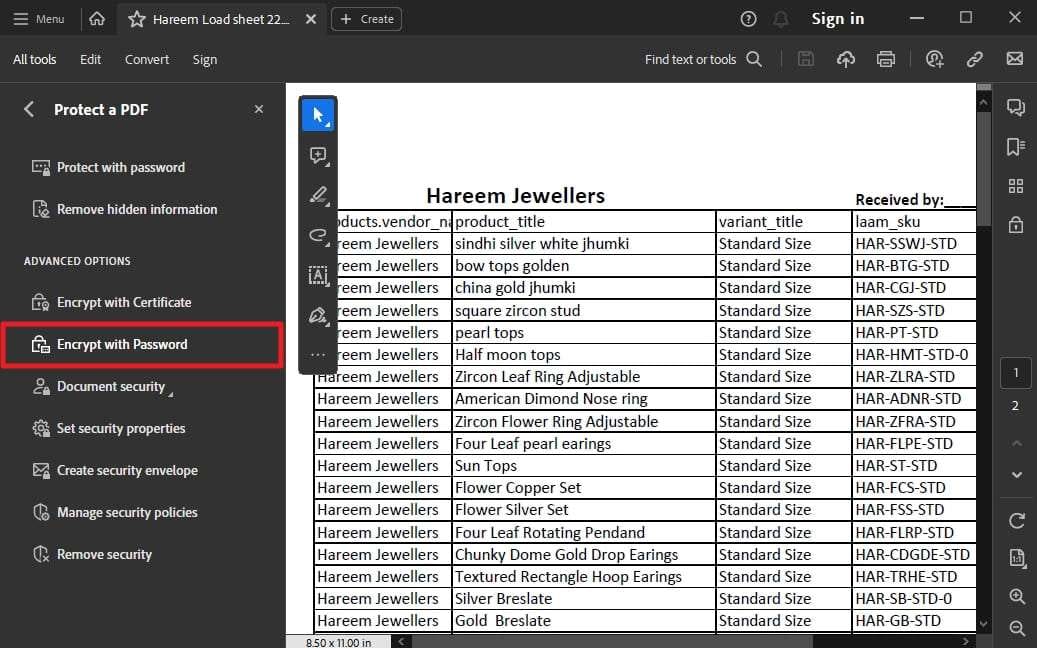
Step 2. Within the "Password Security" window, move to the "Permissions" section and check the option that says "Restrict editing and printing of the document." Then, decide the actions you want to restrict or allow via the "Printing Allowed" and "Changes Allowed" drop-downs.
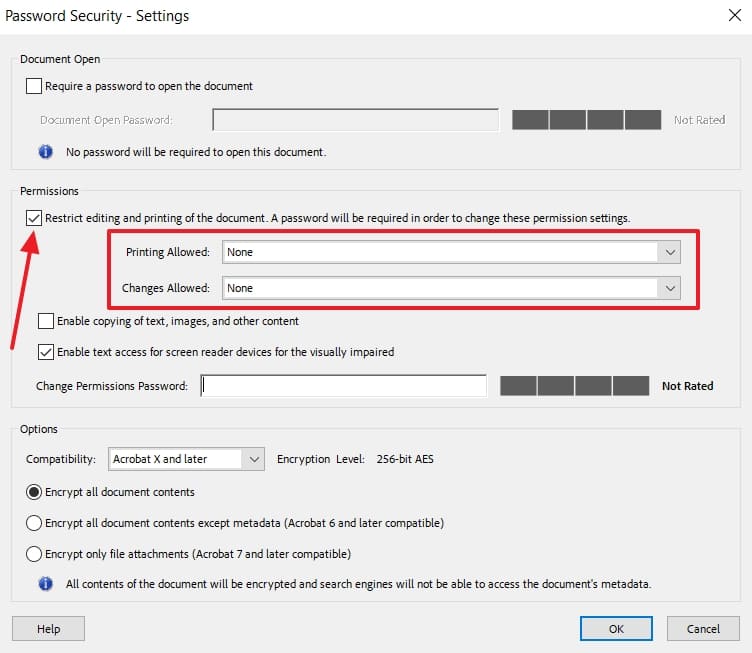
Step 3. Here, also disable content copying if you wish by unchecking the "Enable copying of text, images, and other content" box. Lastly, provide the desired password and hit "OK" before saving the PDF to conclude the task.
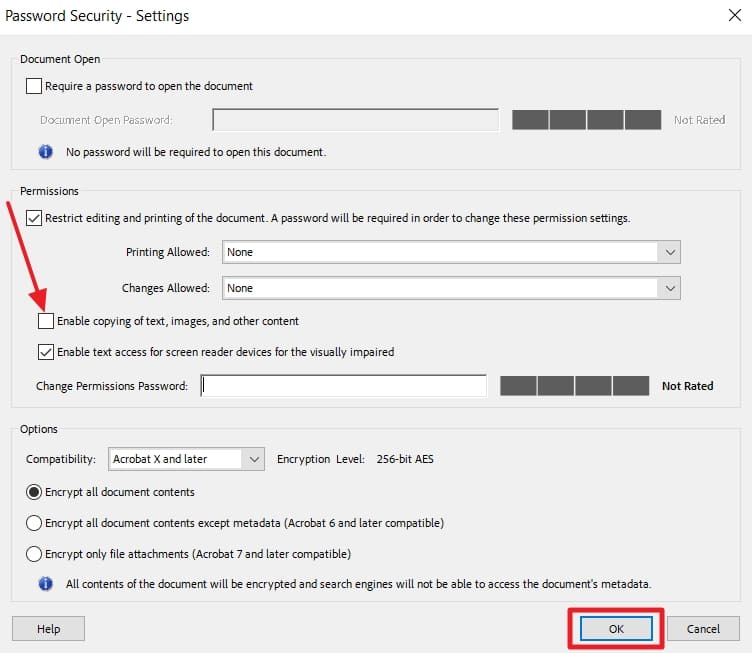
Bonus Tip. How To Unlock a Password Protect PDF Without Open & Permission Passwords
Locking your documents for security has a lot of pros, but one major con. That is when you forget the password used; it becomes a lot harder to unlock the file. You're not alone when locked out of your own PDF or receive one with restrictions you can't bypass. The good news is that Dr.Fone – DocPassRemover is a reliable way to regain control without risking the file content.
This powerful software is designed to unlock both open passwords and permission restrictions from PDFs with ease. It uses AI-powered technology and advanced decryption methods to remove security layers, even on complex documents. Regardless of the encryption level, DocPassRemover handles it smoothly and safely for up to the 256-bit AES protocol. What makes it the most favored choice is that there is no data loss or distortion of the file layout.
What Makes Dr.Fone – DocPassRemover Stand Out
- It offers AI Decryption, Brute Force Decryption, and Combined Mode, depending on how complex the password is.
- Uses smart algorithms to detect and unlock passwords faster, especially for weak to mid-strength passwords.
- Automatically try all combinations between 3 and 16 digits to find the correct lock code for your document.
Dr.Fone - DocPassRemover
Decrypt open passwords, remove restrictions & passwords - all in one go!
- Convert secured PDF to PDF even if you don't know the open password.
- The "Remove Password" feature is free when the password is already known.
- Automatically detects the PDF file's name, location, and specific lock status.
- Removes permission restrictions like editing, printing, and copying.
- Clean and easy interface, perfect for all users—no technical skills needed.
Manual on How To Unlock a Password Protect PDF With Open & Permission Passwords
Its dynamic and user-oriented approach means even non-technical users can regain access to their documents. Opt for the following elaborate guides to unlock your PDF in just a few clicks:
Remove Open Password
Step 1. Open the Software and Add the PDF You Want to Unlock
Kickstart the task by running Dr.Fone – DocPassRemover and opting for "Upload PDF File" to import your locked document. Then, choose the "Decrypt Document Open Password" feature to start unlocking.

Step 2. Select the Right Unlocking Mode for Your PDF
After that, pick the option like "I don't know anything about the password" to describe your knowledge of the password. Following that, decide on a method like "Brute Force Decryption" to let the tool handle the unlocking.
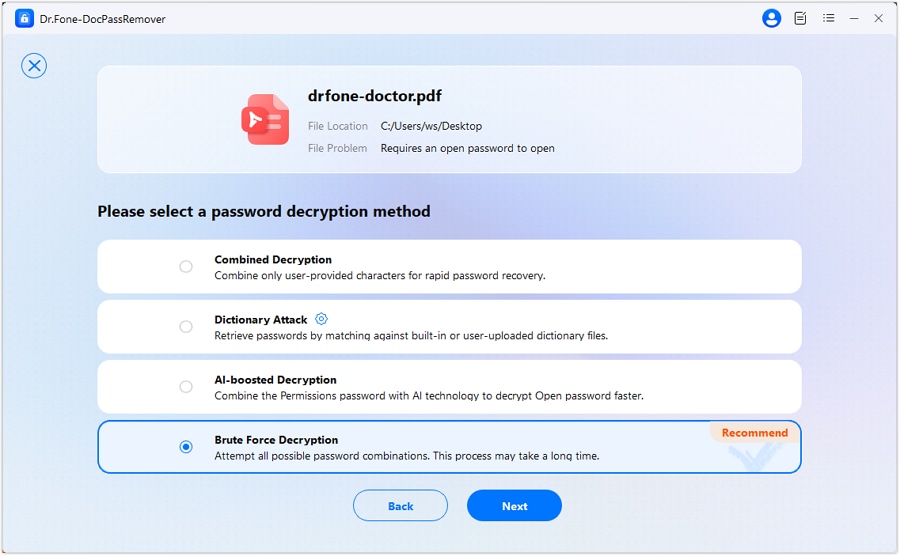
Step 3. Wait for Decryption to Complete and Access Your File
At this point, the program will work by checking millions of different password possibilities to break through the protection. When the scan is over, you can either copy the discovered password or press "Remove Password" to get the unlocked version.

Unlock Permission Password
Step 1. Choose the Option to Remove Editing Restrictions
As you get Dr.Fone – DocPassRemover going, use the "Upload PDF File" feature to import your protected document. Then, select the "Decrypt Permissions Password" function to initiate the removal of restrictions.
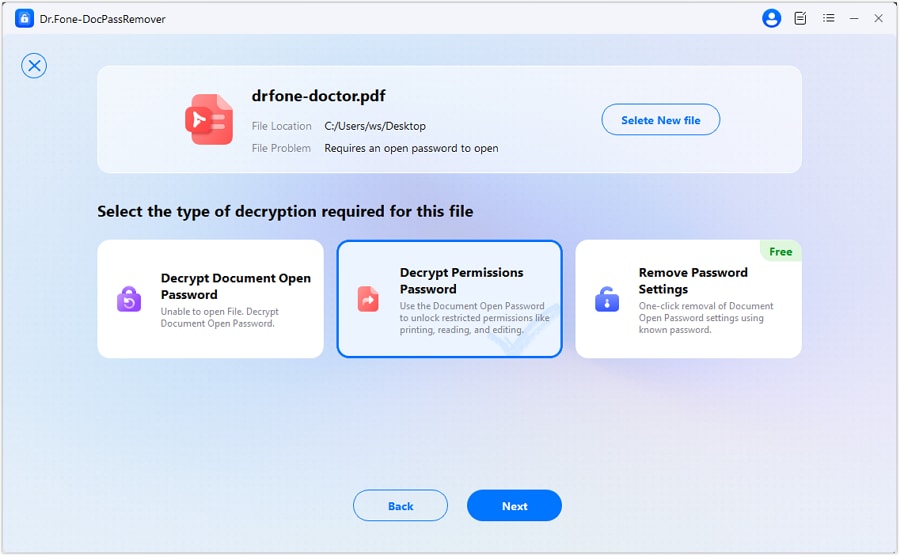
Step 2. Enter the Password Required to Open the Document
When prompted, input the document's "Open Password" and click the "Start Decrypting" button. After that, the software will quickly process the file to let you access it using the "Open Decrypted File" option.
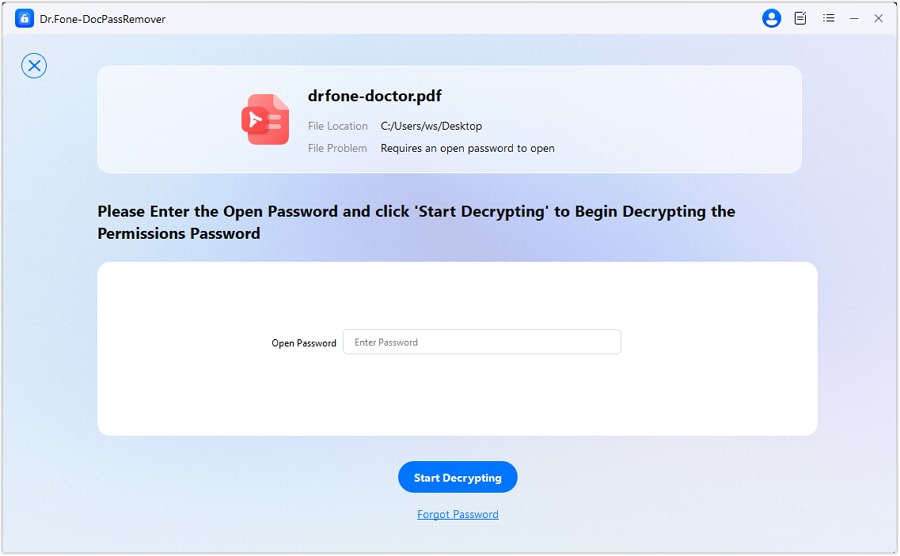
Part 3. Scenarios Where Unlocking Password Protect PDF Is Essential
As you learned how to password protect a PDF document in Adobe Reader and decrypt it later, some questions might arise in your mind. One such question could be in which situations removing a password is essential and adds to convenience. Hence, below are some common scenarios where unlocking a password-protected PDF is a must-have skill:
1. Forgotten Passwords
You created the file months ago and added an open password for security. The problem is that now you can't remember what it was. Without a way to unlock it, the content stays completely out of reach.
2. Lost Contact with the File Creator
Got a PDF from a colleague or client, but they're no longer available to share the password. As long as the file is locked or editing is restricted, unlocking becomes the only way to proceed.
3. Need to Edit or Update Existing Content
Received the permission to update the content of a document, but found out that it's restricted with a permission password. Unlocking is necessary to make changes, like correcting information or adding new data.

4. Printing for Legal or Work Purposes
Some official or work documents may arrive with print restrictions implemented. That means the only way forward is to remove those limitations when printing is legally or professionally required.
5. Merging With Other Documents
There are times when you have to combine several PDFs into one, and some are password-protected. In such a scenario, unlocking them is the only way to include their content in the final merged file.
Conclusion
In summary, knowing how to protect a PDF with a password in Adobe Reader is a skill many users might need at some point. It is a smart way to keep sensitive information safe, especially when sharing documents online. From simple open password protection to more advanced permission restrictions, Adobe Reader provides all the tools. However, situations arise where you might need to unlock such a secure document.
For a safe and efficient option, we recommend Dr.Fone – DocPassRemover. It supports open and permission passwords and uses advanced AI to speed up decryption. Not to mention, it preserves your original file quality and has a 99% success rate.












![How to Password Protect a PDF in Adobe Reader [Ensuring Security]](https://images.wondershare.com/drfone/article/2025/05/how-to-password-protect-pdf-in-adobe-reader-1.jpg)
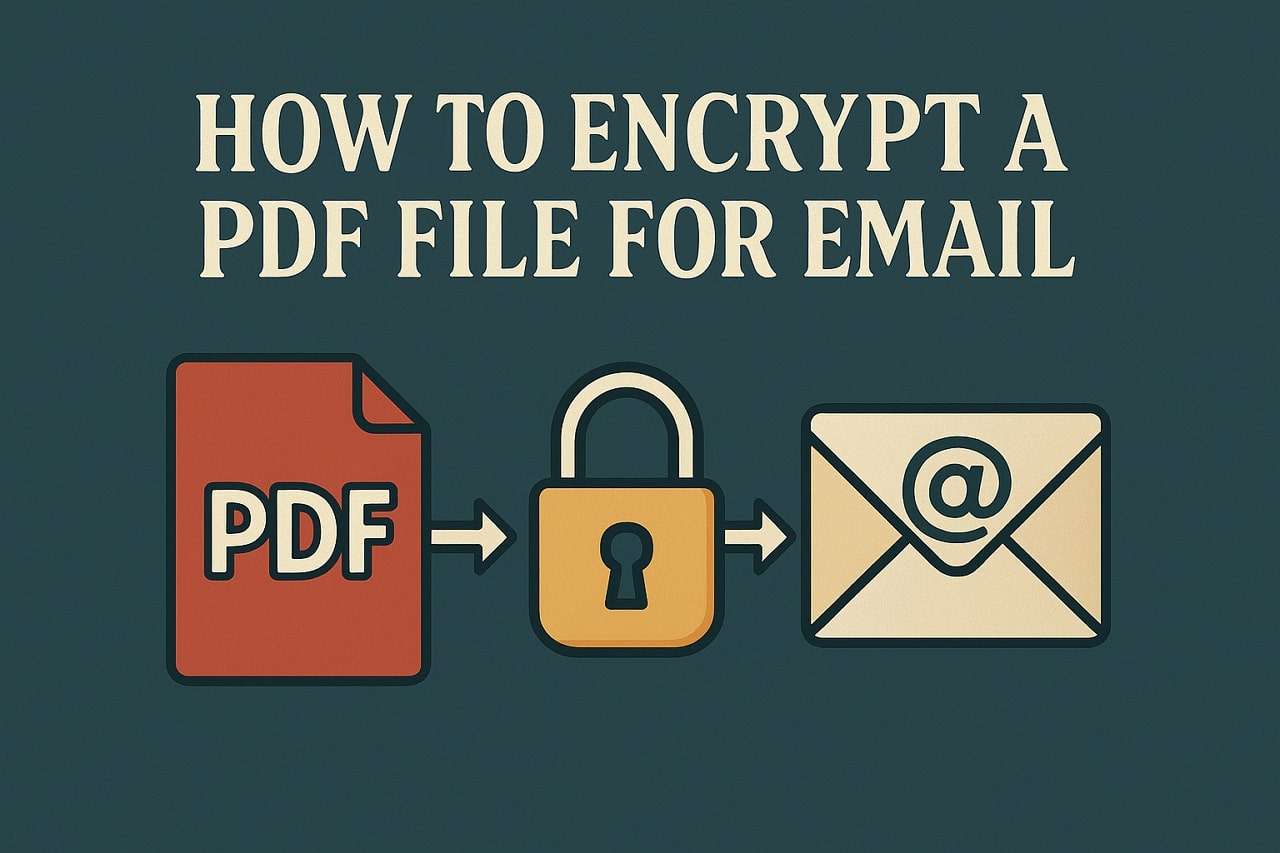
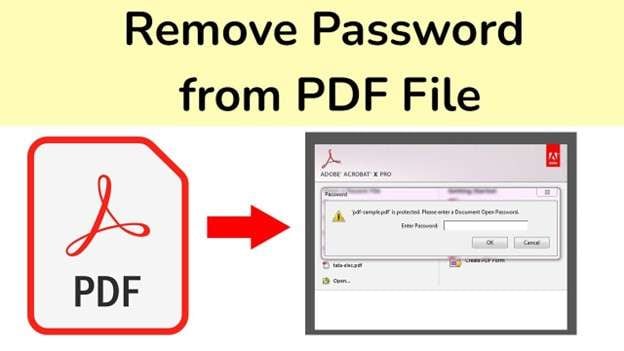

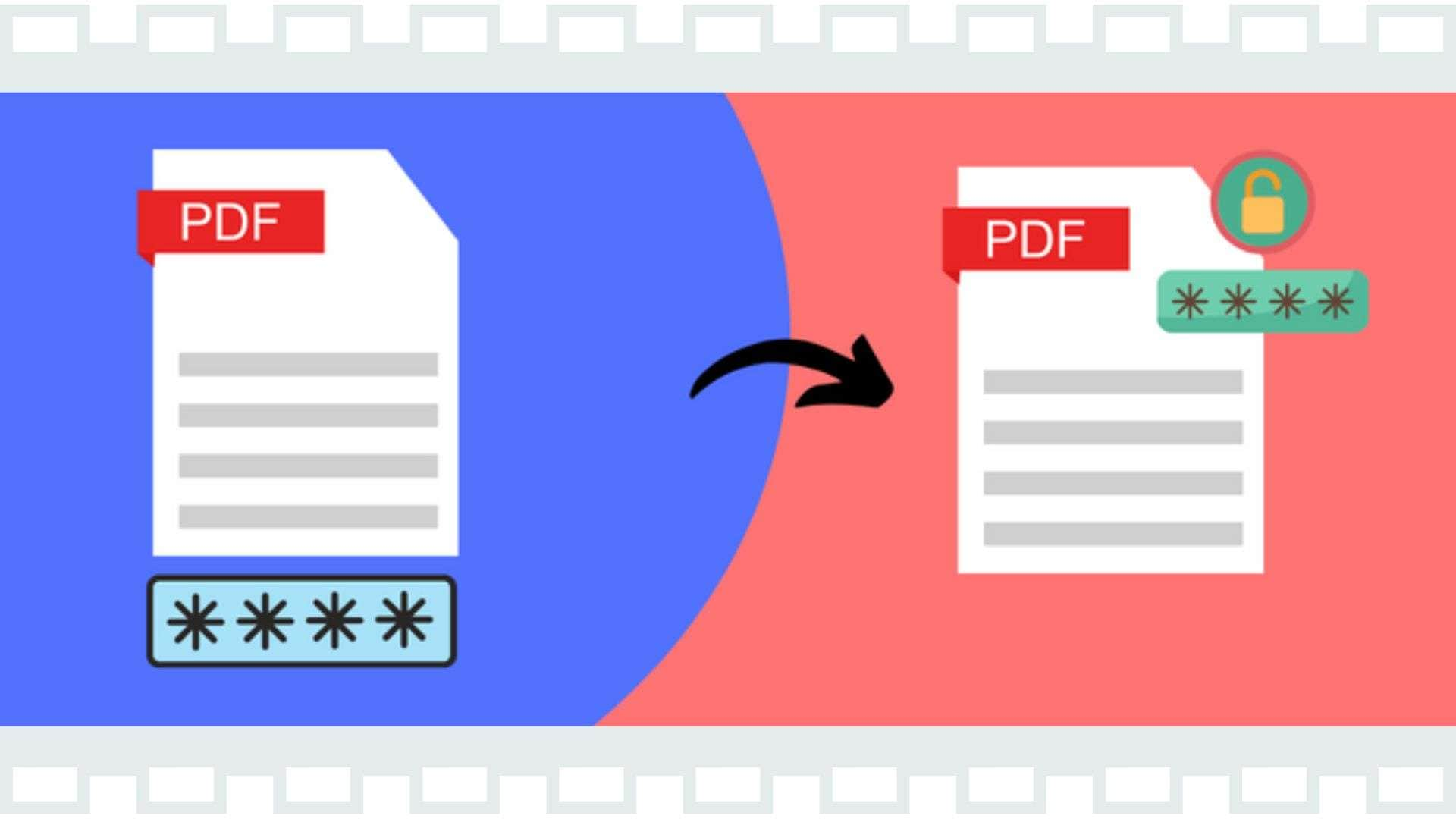

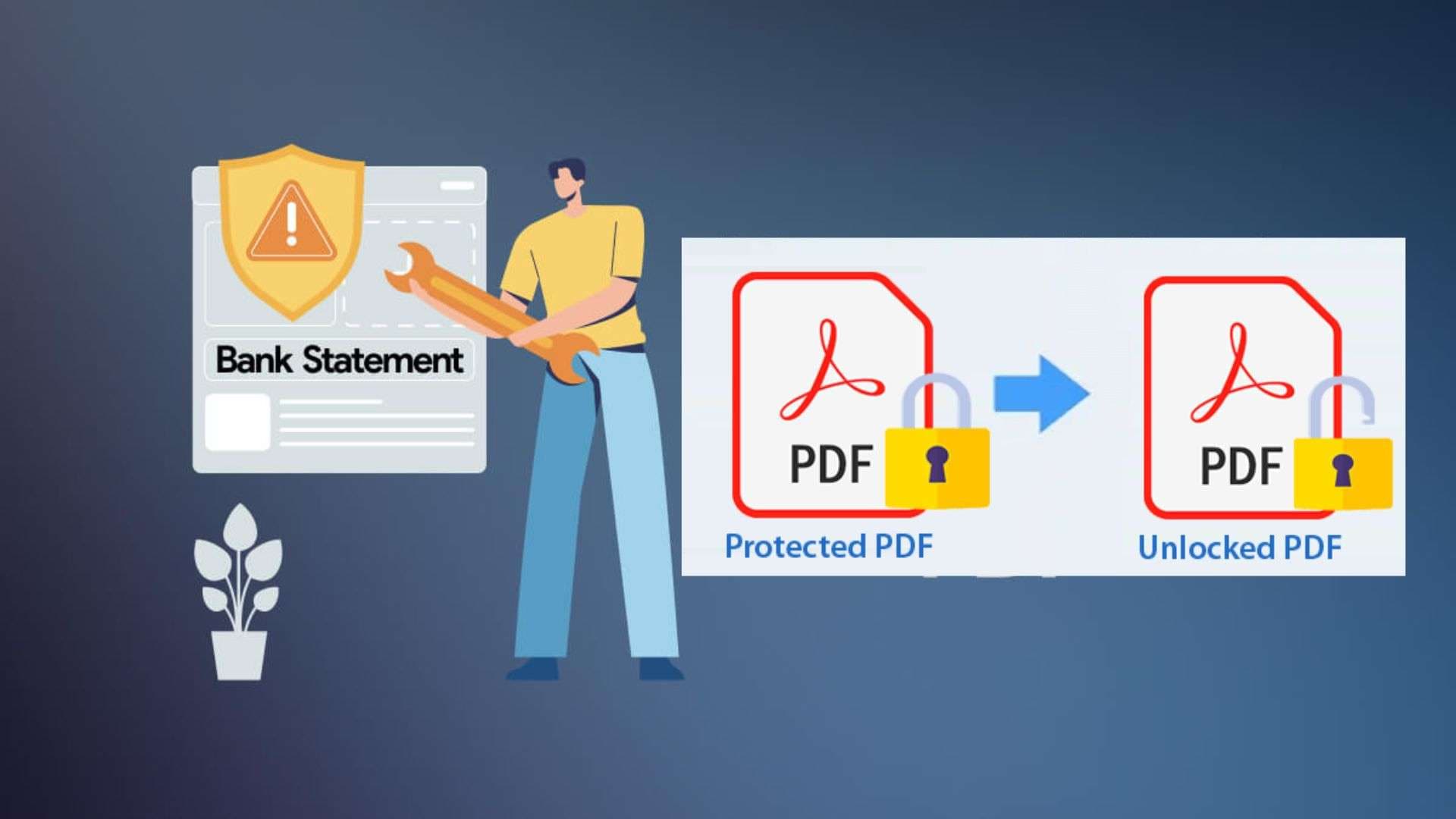
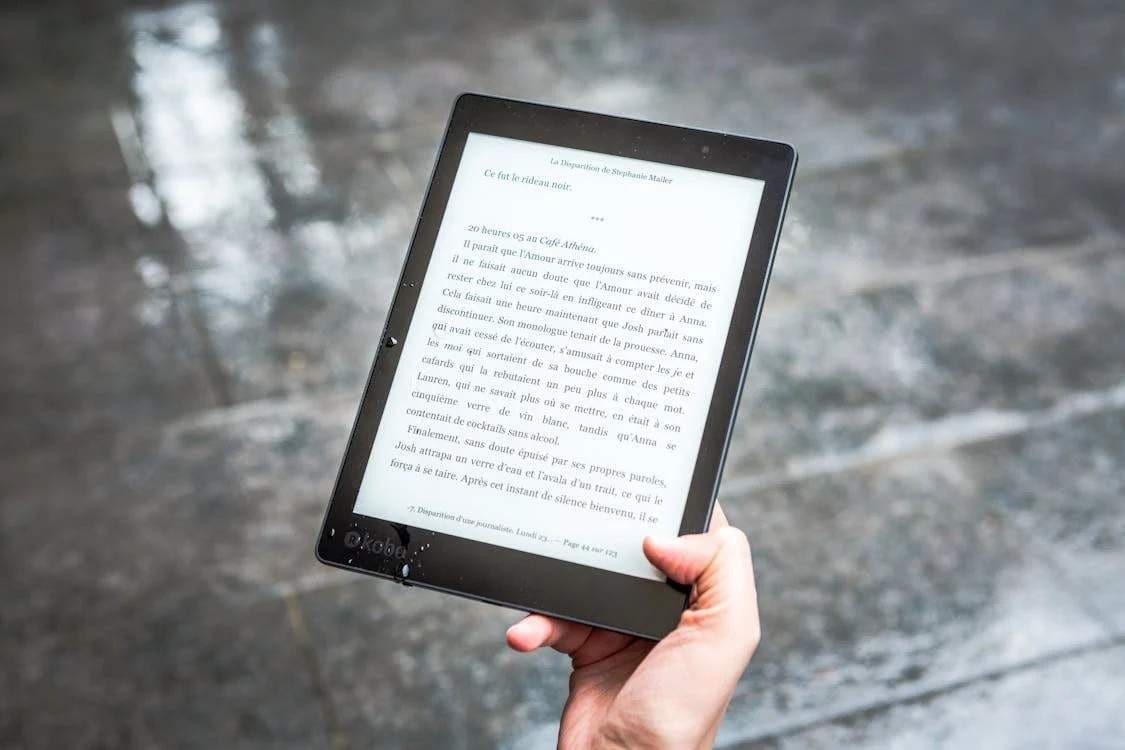

Daisy Raines
staff Editor
Generally rated4.5(105participated)