Locked PDFs can be an issue when you are trying to get information or make edits. It can be a password-protected file or a document that has restrictions for copying or printing. Well, whatever it is, it can be frustrating to deal with.
The reason for a locked PDF is security, privacy, or copyright protection. The person who created the document may want to control how the content is used or shared. This is understandable. But it does not always help when you need access for valid reasons, such as viewing, editing, or printing the file.
But don't worry, there are ways to unlock these files. You can use a PDF unlocking tool, or if you know the password, enter it to access the full document. If the password is unknown or the file is locked for other reasons, you need special methods to convert locked PDF to unlock PDF.
In this article
Part 1. Why Do PDFs Get Locked?
There are several reasons why PDFs get locked in the first place. Some of the most common include:
- Password Protection – This is perhaps the most common form of PDF locking. Without the correct password, you cannot access, view, or edit the document.
- Copy and Print Restrictions – These restrictions stop users from copying text or images or printing the document. It happens even if they can view it.
- Editing Restrictions – This prevents any changes to the content. It includes the ability to add or remove text, images, or other things in the file.
- Digital Rights Management (DRM) – PDFs locked using DRM technology have stricter protection. They cannot be unlocked without specific software.
Part 2. How to Convert Locked PDF to Unlock PDF: Manual Methods
Before you resort to using tools, there are a few manual methods you can try to convert locked PDF to unlock PDF. Here are some steps to get started:
1. Use the PDF Password (If You Have It)
If the file is password-protected, and you know the password, unlocking it is simple. Enter the password, and it will open. Here is how you can do it:
- Step 1: Open the PDF in Adobe Acrobat Reader or any other PDF viewer.
- Step 2: When prompted, enter the password.
- Step 3: Once the document is open, click File > Save As and save it as an unprotected PDF.
Unfortunately, if you do not know the password, this method won't work. But don't worry! There are other ways to unlock the PDF.
2. Remove Print and Copy Restrictions (If You Have Permission)
If the document isn't password-protected but only has print or copy restrictions, you can try the following steps:
- Step 1: Open the locked PDF using Adobe Acrobat.
- Step 2: Go to File > Properties.
- Step 3: Click the Security tab and check the Document Restrictions Summary.
- Step 4: If restrictions are applied, you might be able to remove them by entering the document password (if known).
Part 3. How to Convert Locked PDF to Unlock PDF Using Dr.Fone – DocPassRemover
Dr.Fone – DocPassRemover is an efficient tool. It allows you to convert locked PDFs into accessible and editable formats. It does all that without compromising the security of your data. Below are the steps you need to follow to unlock a PDF using Dr.Fone.
Dr.Fone - DocPassRemover
Decrypt open passwords, remove restrictions & passwords - all in one go!
- Convert secured PDF to PDF even if you don't know the open password.
- The "Remove Password" feature is free when the password is already known.
- Automatically detects the PDF file's name, location, and specific lock status.
- Removes permission restrictions like editing, printing, and copying.
- Clean and easy interface, perfect for all users—no technical skills needed.
01of 03Launch Dr.Fone – DocPassRemover
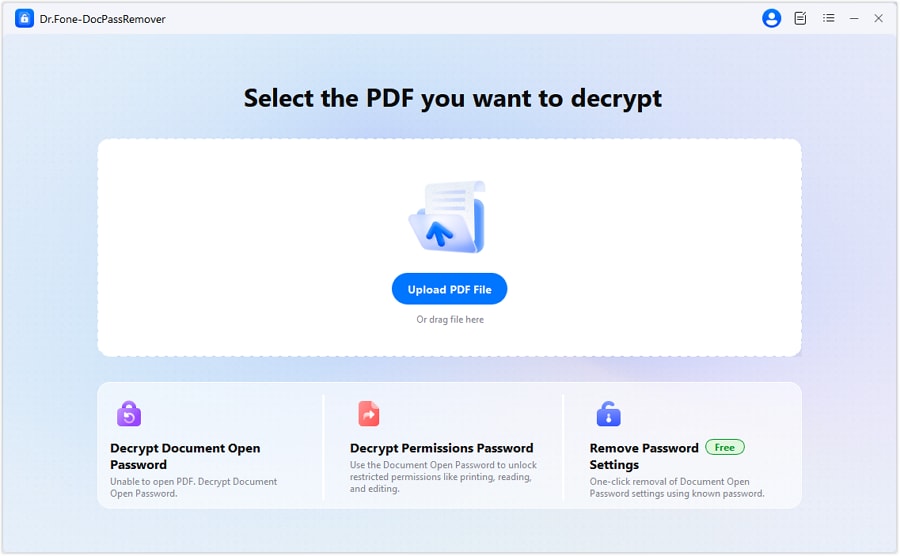
Open the Dr.Fone software on your computer and ensure it's updated to the latest version to access PDF unlocking features.
02of 03Upload the Locked PDF File and Select the Appropriate Unlocking Option
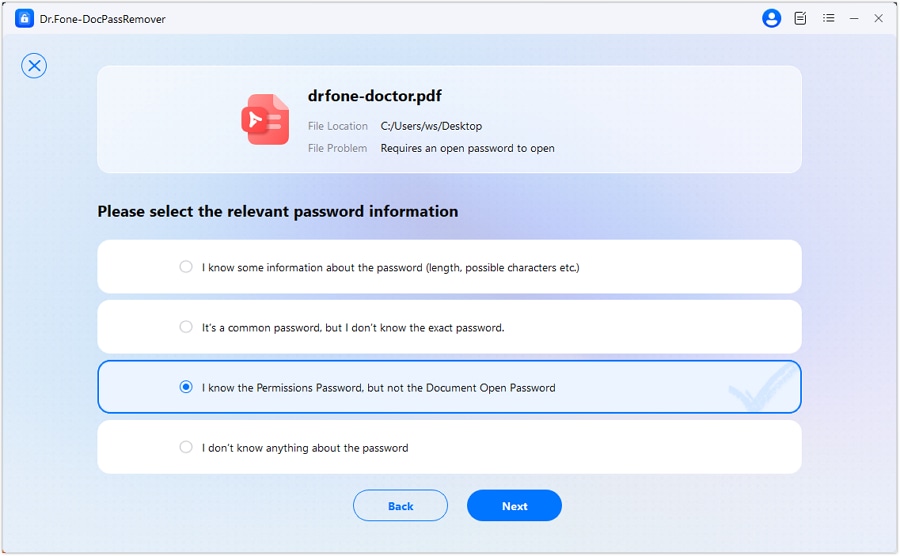
Click "Upload PDF File" and select the PDF that has editing, copying, or printing restrictions. Then select the unlocking option.
03of 03Remove Restrictions and Save the File
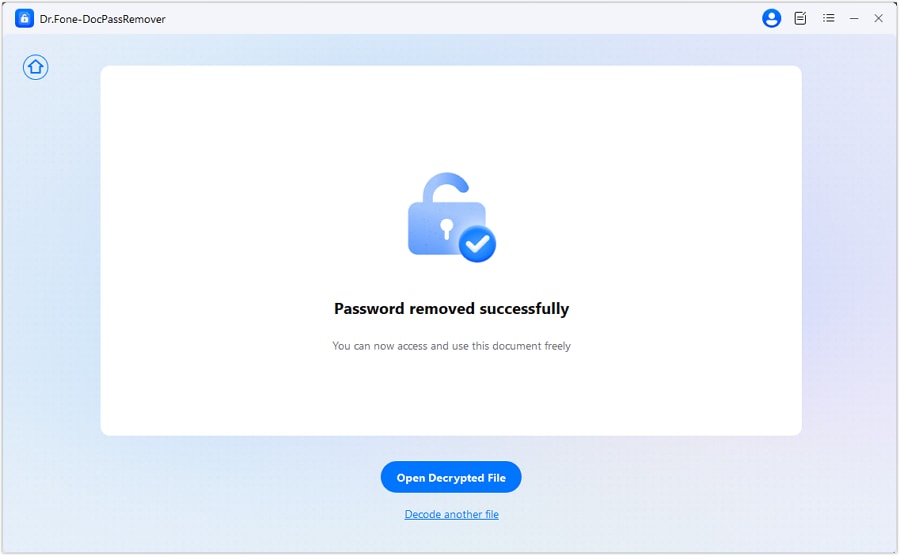
Once the PDF password is removed, Dr.Fone will unlock the restrictions. Save the file as a normal PDF — now fully editable, printable, and shareable without limitations. Now you have successfully converted your locked PDF to an editable or unprotected version!
Part 4. Choosing the Right PDF Unlocking Tool for Your Needs
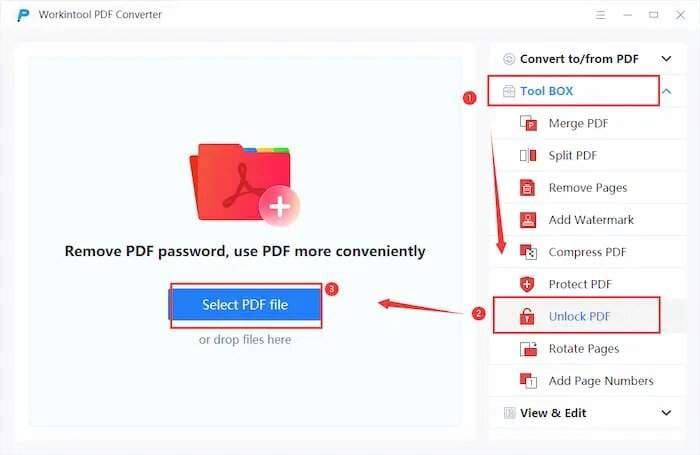
When deciding on a locked PDF to PDF converter, consider the following factors:
- Security: If you're dealing with sensitive or confidential documents, choose a tool that offers offline unlocking or one with a solid privacy policy. Dr.Fone – DocPassRemover, for example, processes files locally on your device, ensuring your data remains private.
- Functionality: If you only need to remove restrictions, a simple tool like Smallpdf might suffice. However, if you need to unlock a password-protected file and remove editing restrictions, a more advanced solution like Dr.Fone – DocPassRemover is recommended.
- Ease of Use: If you're not tech-savvy, look for a user-friendly tool with a straightforward interface. Dr.Fone – DocPassRemover is designed with simplicity in mind, making it a good choice for beginners.
- Support: Make sure the tool you choose provides support in case you encounter issues. Dr.Fone offers customer service to guide you through any problems you might face during the unlocking process.
Part 5. Other Tools to Convert Locked PDF Files
If Dr.Fone – DocPassRemover isn't suitable for your needs, there are other great tools to help you convert locked PDF files. Here are a few alternatives:
- Smallpdf – A free online PDF unlocker tool that allows you to remove restrictions and password protection.
- PDFUnlock! – Another online tool that helps remove password protection and allows for downloading the unlocked file.
- Adobe Acrobat Pro – If you have a subscription to Adobe Acrobat Pro, you can use it to unlock PDF files by entering the correct password or using advanced settings.
Part 6. How to Prevent PDFs from Being Locked in the Future
While tools and tricks can help you unlock PDFs, it's always a good idea to prevent your own PDFs from being locked in the first place. Here are some tips for avoiding locked PDFs in the future:
- Be Careful with Permissions – When creating PDF files, consider whether you really need to apply restrictions.
- Password Management – If you do use passwords, make sure they're stored securely and that you can easily access them when needed.
- Use PDF Encryption Wisely – If you must encrypt a PDF, make sure you are using strong encryption, but also ensure the recipients are given the proper keys or passwords.
Conclusion
Locked PDFs can be a headache, but now that you know how to convert locked PDF to unlock PDF, you're equipped to deal with them effectively. Whether you use manual methods, PDF unlocking tools like Dr.Fone – DocPassRemover , or one of the alternative solutions, you can easily convert locked PDFs to PDFs you can edit, copy, or print.
If you find yourself dealing with locked PDFs frequently, using the right unlocking tool will save you time and frustration. Make sure to always use these tools responsibly and respect copyright and privacy laws when handling locked documents.
FAQ
-
Q: Can I unlock a locked PDF without the password?
A: If the PDF is password-protected and you don't know the password, tools like Dr.Fone – DocPassRemover can help remove the password and unlock the file. However, be sure that you have the legal rights to unlock the PDF, as circumventing security features may violate copyright laws.
-
Q: What if the PDF has restrictions, but no password?
A: In cases where the PDF has printing, copying, or editing restrictions but isn't password-protected, you can use Dr.Fone – DocPassRemover or other similar tools to remove these restrictions. This will allow you to interact with the document without limitations.
-
Q: Are online PDF unlockers safe?
A: Many online PDF unlockers are free and easy to use, but they come with certain risks. Some online tools may not be secure, and uploading sensitive information could compromise your privacy. Always ensure you use trusted and reputable tools. For sensitive or confidential documents, using a desktop application like Dr.Fone is more secure.
-
Q: Is it legal to unlock a PDF file?
A: Unlocking a PDF is generally legal if you have the proper authorization to do so. If you created the PDF or if you have explicit permission from the creator, unlocking it should not be an issue. However, it's essential to respect copyright and privacy laws when dealing with documents you don't own or have permission to unlock.













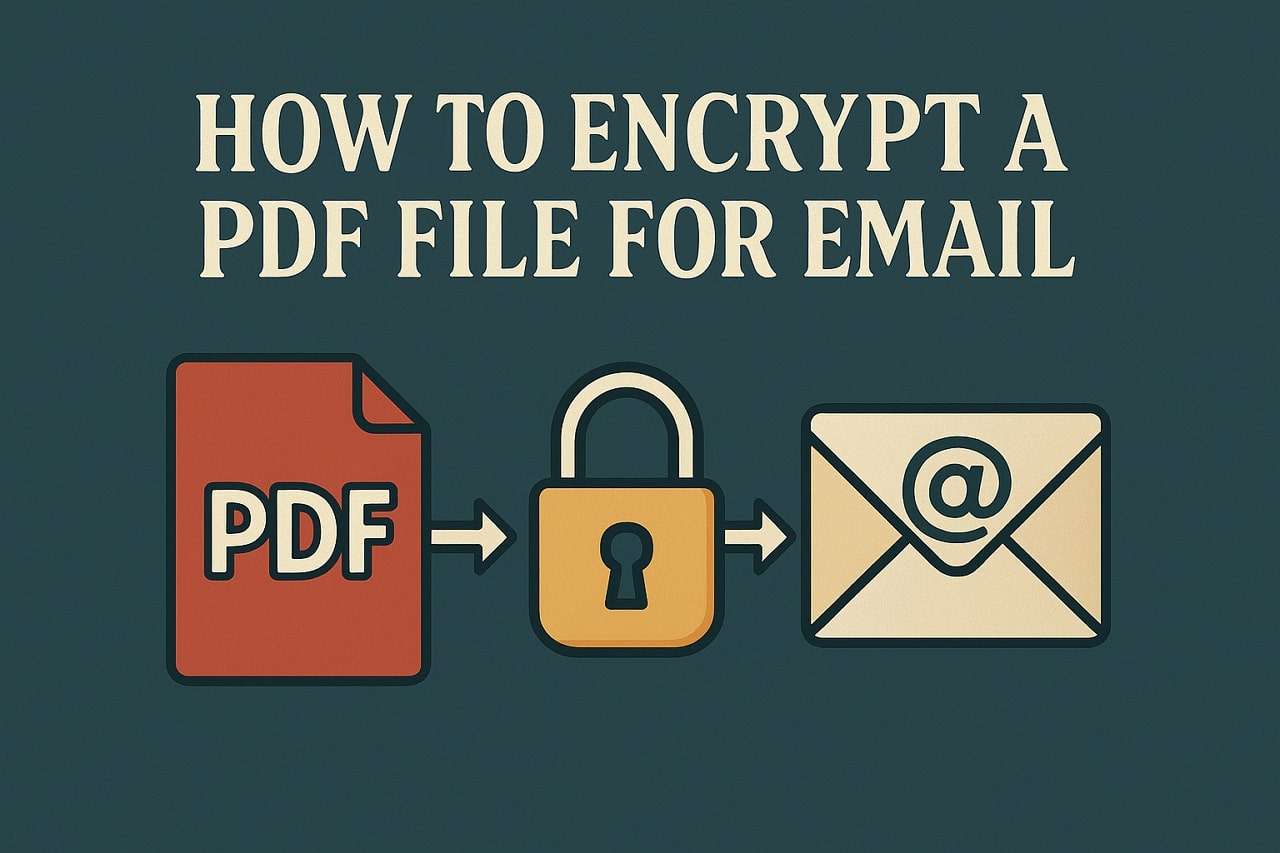
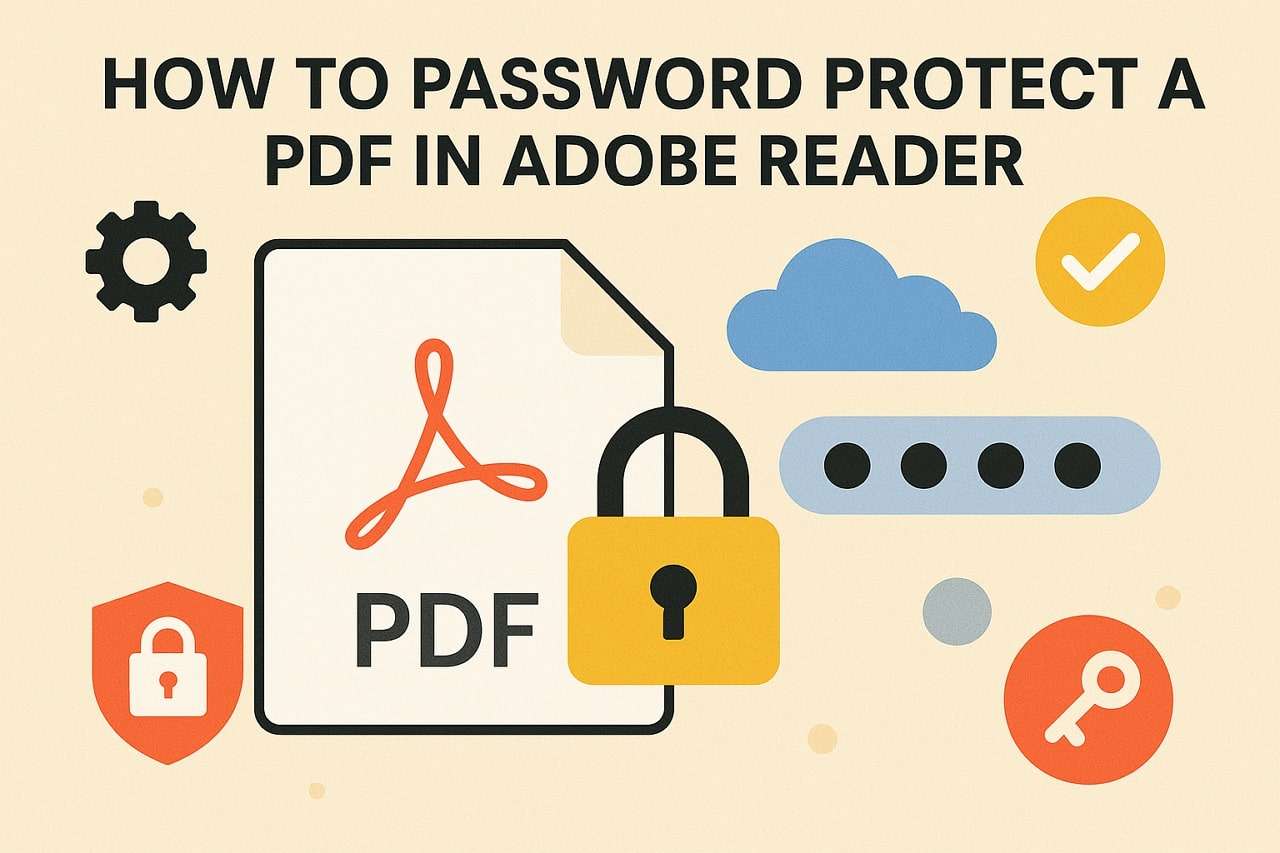

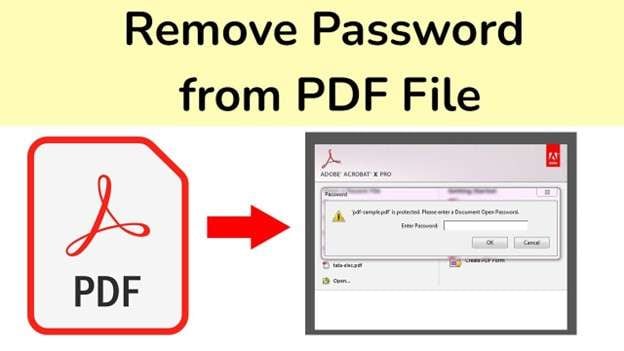
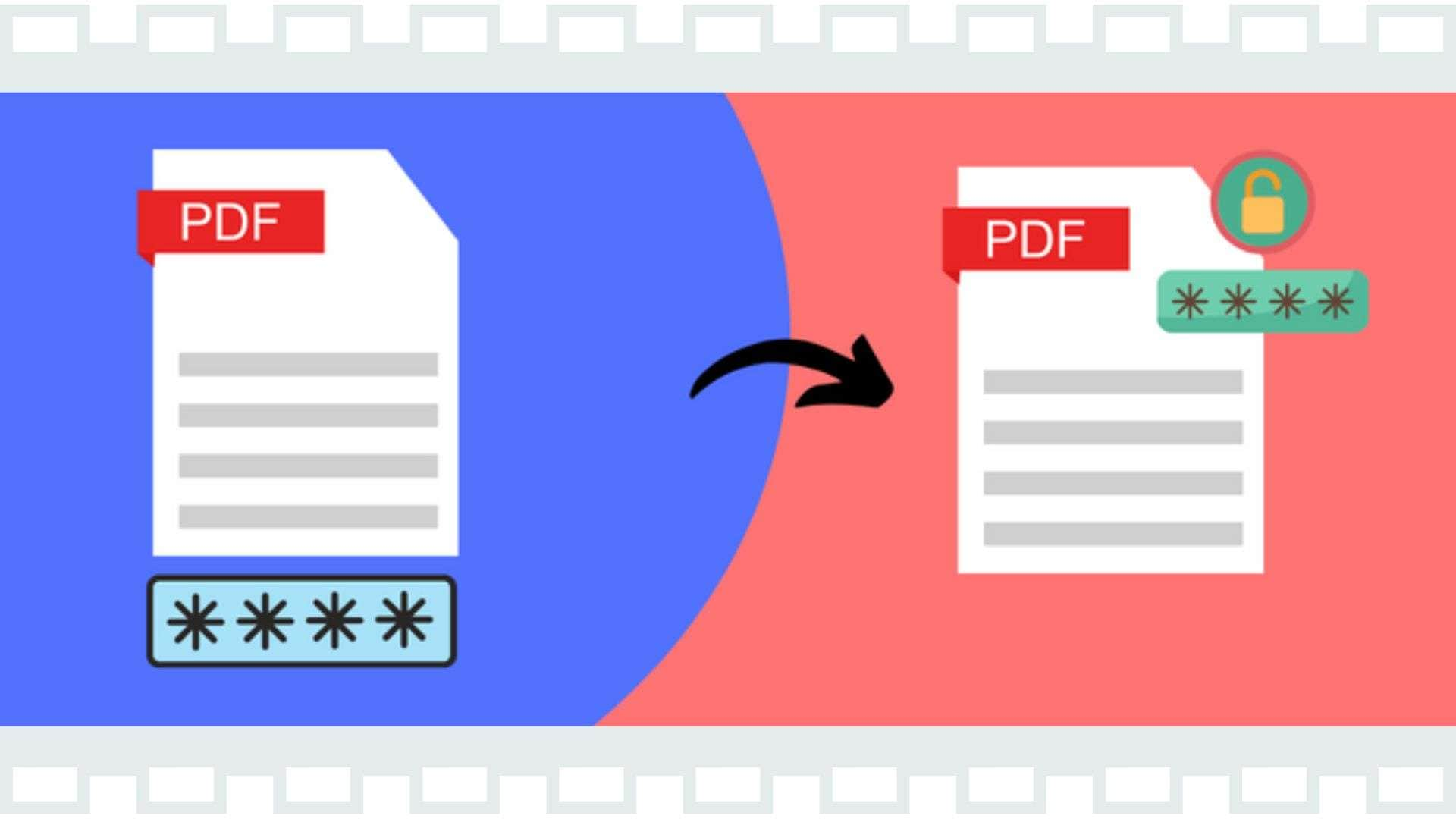

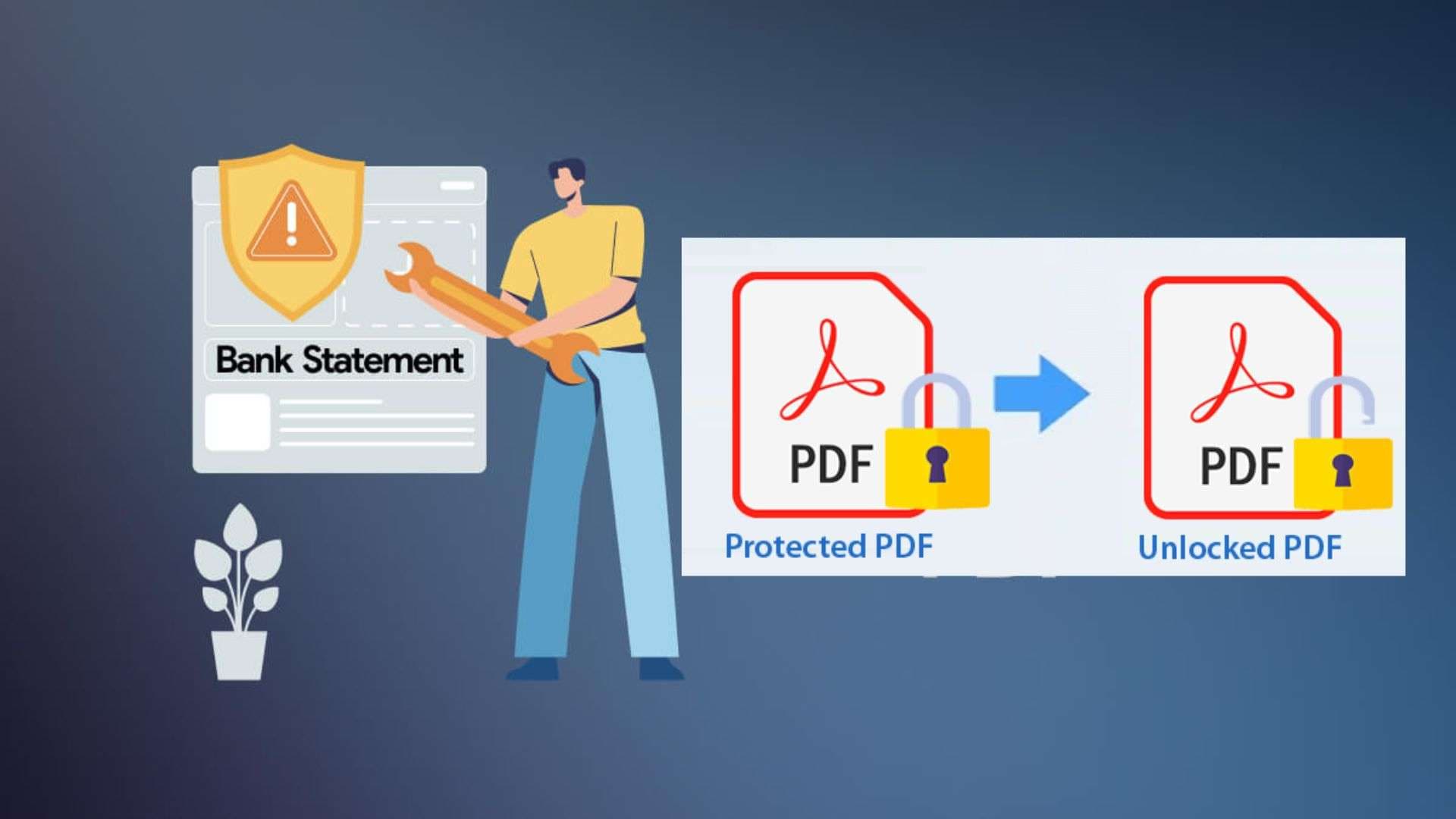
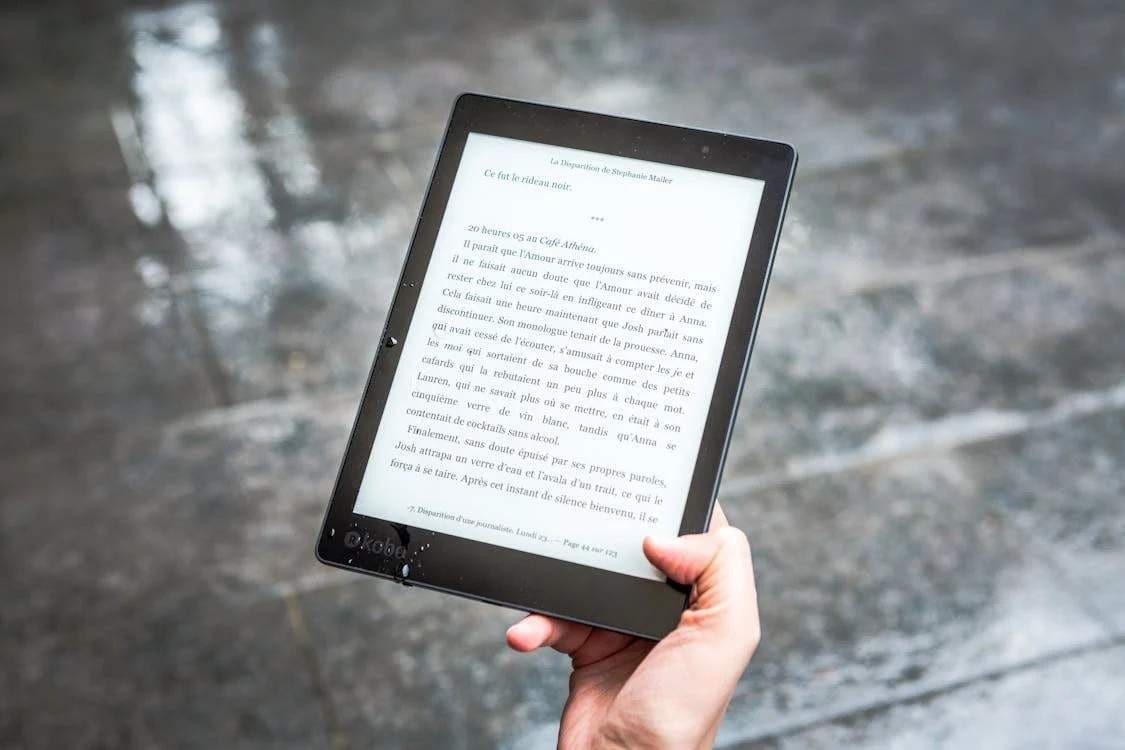

Julia Becker
staff Editor
Generally rated4.5(105participated)