Today, PDF files are everywhere. After HTML and XHTML, PDF is the third-most popular format for accessing web files. You use it for business contracts, eBooks, academic papers, taxes, and whatnot. That's because PDFs are secure and versatile. Sharing them is easy and will open on almost any device. But what do you do when a PDF document has a password?
You need a portable PDF password remover in this case! After all, the term "PDF" stands for "portable document format." So, if your PDF document has printing or editing restrictions, unlock it using a PDF password remover. If you are on the move or using a shared computer, installing new software isn't always an option. So, let's explain how PDF Unlock Portable tools work.
We'll cover what they are, how they work, their key features, and why Dr.Fone is a fine choice for unlocking PDFs on the go. Whether you are a student, business traveler, or IT professional, you will find practical advice here to make your PDF workflow smoother and more flexible.
Part 1. Understanding Portable PDF Unlocker Tools
What is a Portable PDF Unlocker?
A portable document unlocking app removes passwords and is a lightweight, standalone app. It also eliminates all restrictions from your PDF files, making it easily accessible. Unlike traditional software solutions, this app doesn't need installation. It unlocks your files whether you're online or offline. You can carry it on a USB stick, an external hard drive, or a cloud storage folder.
It doesn't leave any trace either. There are no registry entries or leftover files. Also, it unlocks all PDF files in mere seconds. These tools are perfect for anyone who needs fast access to locked PDFs but can't (or doesn't want to) install software on their workstation.
The Need for Portable PDF Unlocker Tools
Imagine you're traveling for work. Or you're attending an academic conference. You realize you need to print something from a hotel business center. However, the PDF is locked. You don't know the password. What do you do now? How do you access this locked PDF file?
Traditional PDF password removers require installation and admin rights. With PDF unlocking apps, however, you can run the program directly from a USB drive or cloud folder. There is no installation and no hassle. These tools are designed for flexibility, portability, and speed, giving you the freedom to unlock PDFs wherever you are. So, let's see how these tools work.
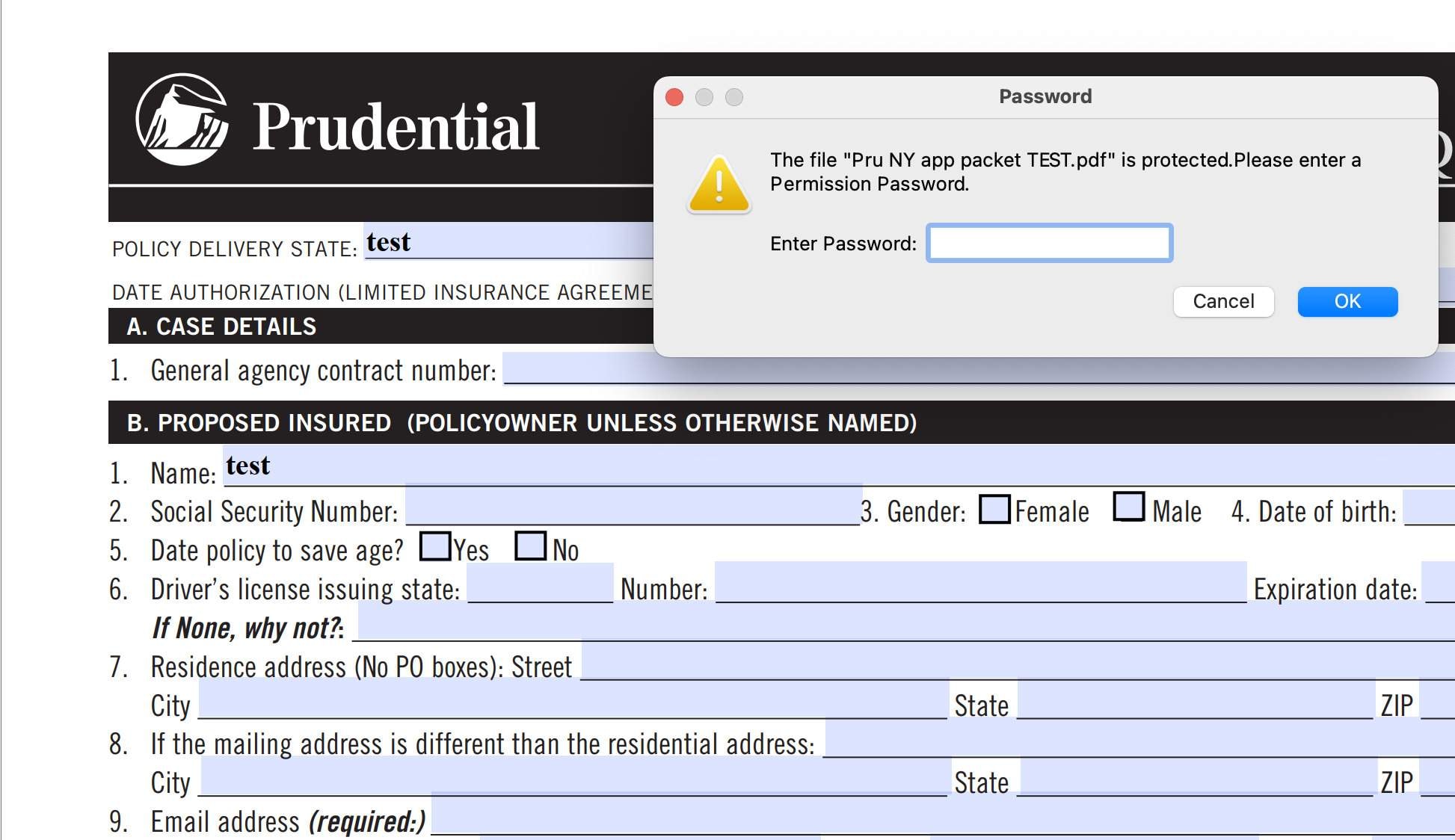
How Does a Portable PDF Unlocker Work?
Studies show that 30% of Americans read eBooks now. The process is straightforward. Here's what you need to do:
- Download the tool and extract it to your USB drive.
- Run the application directly from your portable storage; no installation needed.
- Add your locked PDF by dragging it into the tool or using the "Add File" button.
- Choose the type of unlocking (remove open password, remove restrictions, or both).
- Start the unlocking process.
- Save the unlocked PDF to your desired location.
The tool will remove passwords and restrictions, letting you print, copy, edit, or open the file as needed.
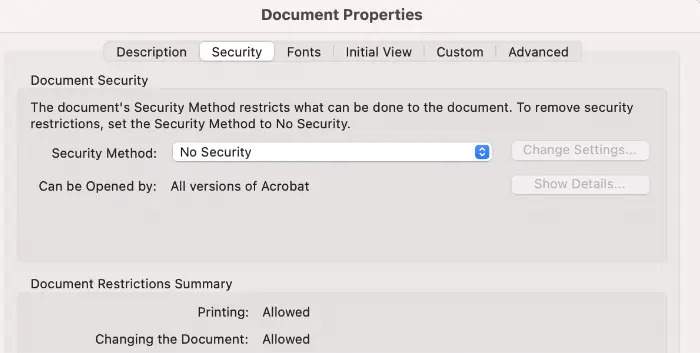
Limitations of Portable PDF Password Remover
PDF Unlocking tools are handy, but there are some things to remember. These fine apps are not omnipotent. They have their limitations, such as the following:
- Most portable unlockers are meant for Windows devices. If you're using Max or (Heaven forbid, Linux), you're out of luck.
- Most such tools can't crack unknown passwords; if you don't know the open password, a tool may be unable to crack your PDF files.
- Free versions often limit you to one file at a time; batch processing is unavailable.
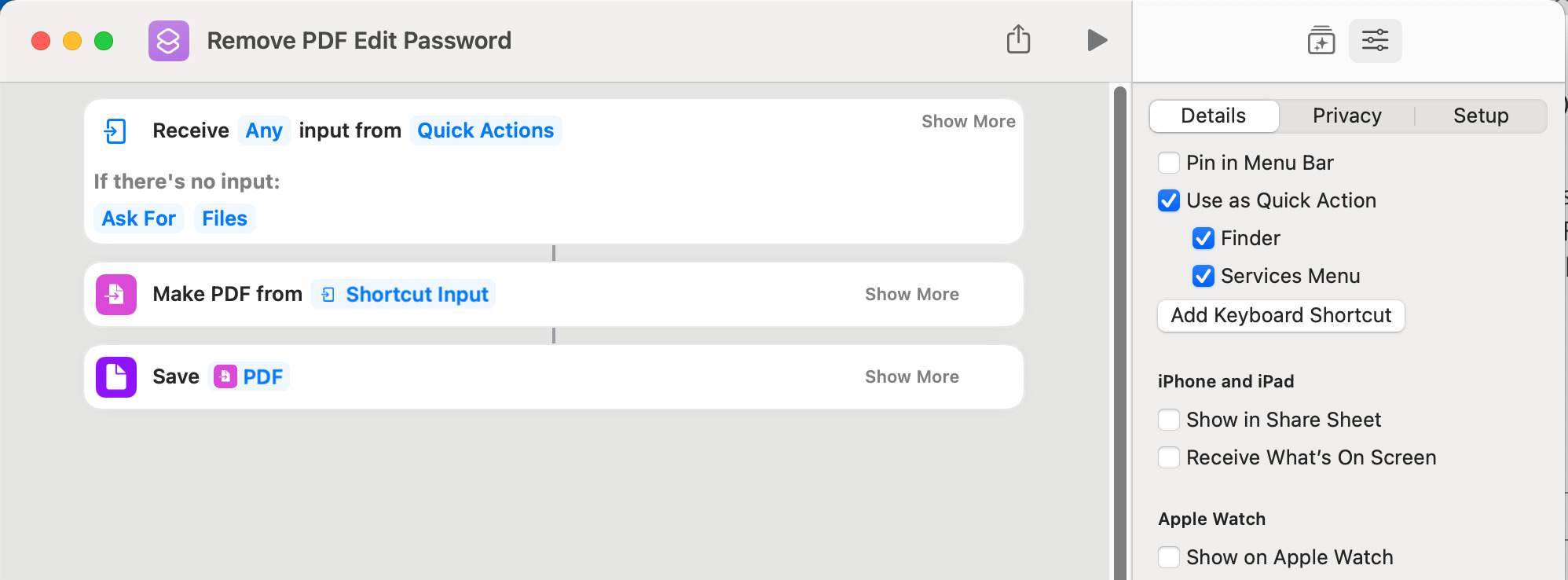
Bonus Tip: Using Dr.Fone for PDF Password Unlocking
If you're open to exploring software options for your computer, Dr.Fone - DocPassRemover would be a fantastic choice. It is a trusted name in file management and recovery. Here's why Dr.Fone stands out as the perfect PDF unlock tool:
Dr.Fone - DocPassRemover
Decrypt open passwords, remove restrictions & passwords - all in one go!
- Convert secured PDF to PDF even if you don't know the open password.
- The "Remove Password" feature is free when the password is already known.
- Automatically detects the PDF file's name, location, and specific lock status.
- Removes permission restrictions like editing, printing, and copying.
- Clean and easy interface, perfect for all users—no technical skills needed.
Removing PDF Passwords With Dr.Fone: Simple Steps
Here's how you can use Dr.Fone – DocPassRemover to remove PDF passwords:
- Upload Your PDF File: You will start by uploading the file that needs decrypting. Then, you will choose the right decryption option from the 3 choices given on-screen.
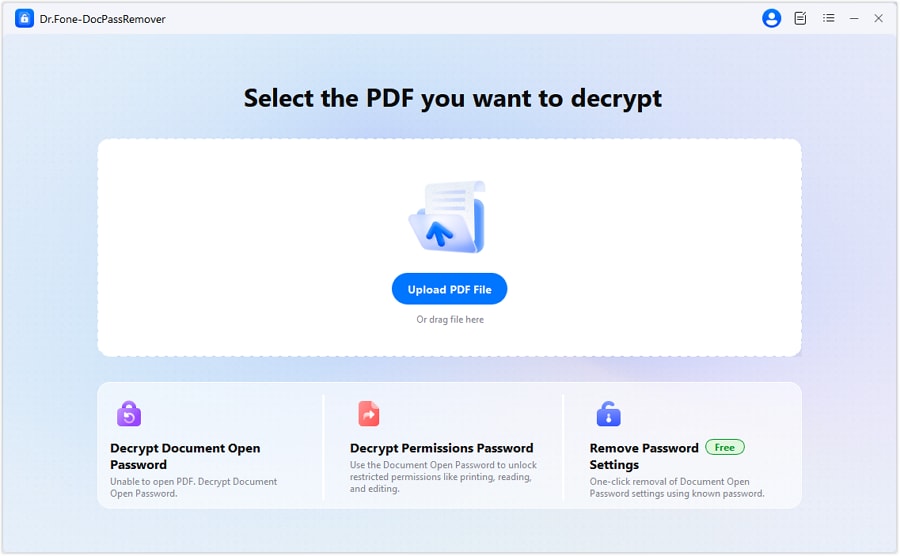
- Give Password Clues: Next, you will choose the relevant password information.
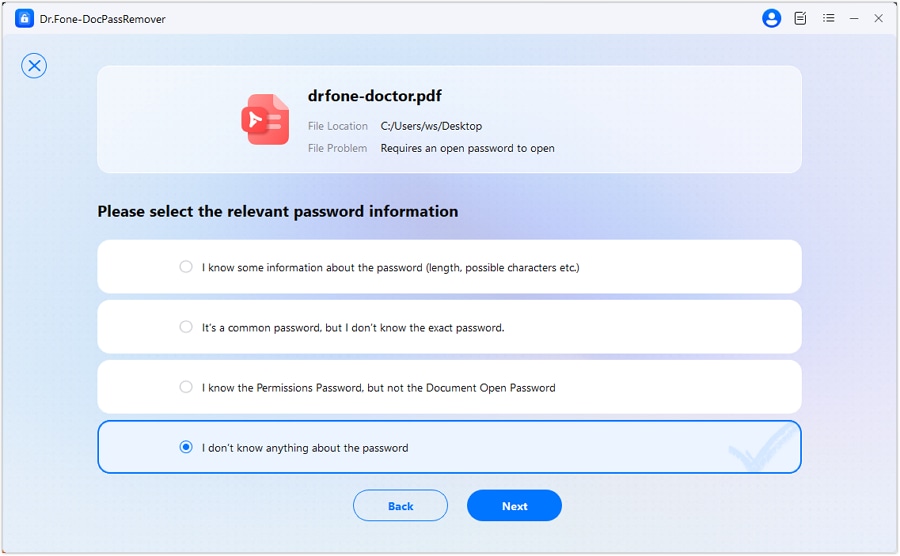
- Provide Additional Details: Let Dr.Fone know what restrictions you're removing. The software will offer you "Combined," "AI-Boosted," and Brute Force decryption methods to choose from; you can select the right mode based on how much of the password you know.
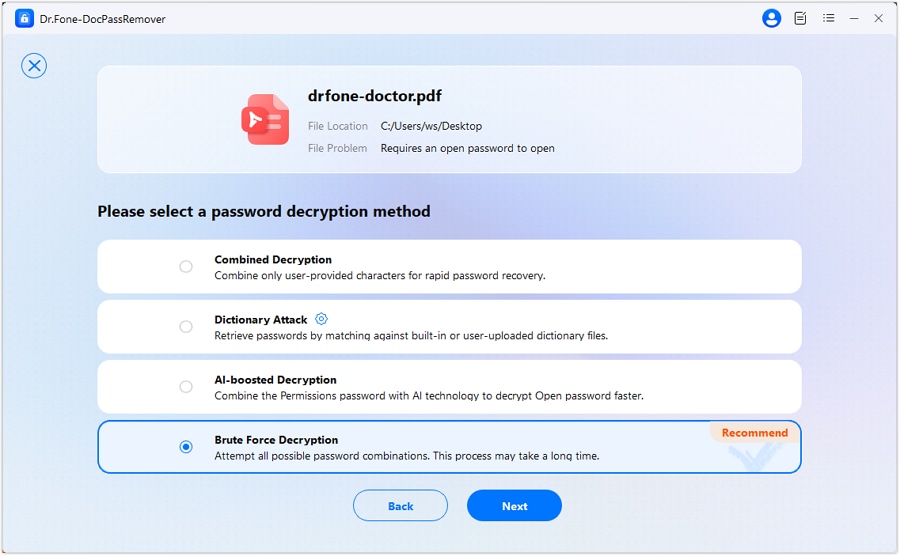
- Decrypt the PDF File: In the end, Dr.Fone will decrypt your file. It's now unlocked. You can download it for safekeeping.

Part 2. Top 5 Portable PDF Password Remover Tools
1. PDFCrack (Portable)
PDFCrack is a free, open-source, command-line utility for recovering lost passwords from PDF files. It's completely portable and requires no installation, making it ideal for use from a USB stick or any portable storage.
PDFCrack can attempt to recover both user (open) and owner (permission) passwords. Some of its key features include:
- Open-source and free to use
- Recovers both user and owner passwords
- Portable; runs from any folder or USB drive
- Supports all major PDF encryption types
- Available for Windows, Linux, and Mac OS
Pros & Cons
2. XenArmor PDF Password Remover Pro (Portable Version)
XenArmor PDF Password Remover Pro offers a portable version that can instantly unlock PDF files by removing passwords and all restrictions. It also supports all PDF encryption types and is trusted by enterprises and government agencies. Its key features include:
- Instantly removes all PDF restrictions (copy, edit, print, etc.)
- Supports all PDF versions and encryption (RC4, AES)
- Command-line support for automation
- Can run directly from USB on unlimited PCs
Pros & Cons
3. Portable PDF Unlocker (Softaken)
Portable PDF Unlocker by Softaken is a free, portable tool designed to remove restrictions from encrypted PDF files. It allows users to edit, print, and copy content from protected PDFs without installation. The key features of this software are:
- Free and portable (no installation)
- Removes editing, copying, and printing restrictions
- Simple user interface
- No file size limit
Pros & Cons
4. PDF Password Remover (Karan PC, Portable Version)
PDF Password Remover Portable is a shareware tool that removes restrictions from protected PDF files. It often offers two work methods and is available in a portable version for use without installation. The key traits of this software are the following:
- Removes printing, copying, and editing restrictions
- Portable, runs from USB
- Two work methods for flexibility
- Supports batch processing
Pros & Cons
5. PDF2Go (Online, Portable via Browser)
PDF2Go is a web-based PDF password remover that can be accessed from any device with a browser, making it effectively portable. It removes permission restrictions and offers a range of other PDF editing tools. Key features:
- No installation (works entirely online)
- Removes permission (owner) passwords
- Accessible from any OS or device
- Additional PDF editing and conversion features
Pros & Cons
Part 3. Tips for Using Password PDF Remover Portable Tools Safely
Keep these tips in mind when you're using a new software solution to unlock PDFs:
- Download from Trusted Sources: Only use official or reputable sites to avoid malware.
- Keep Your Tool Updated: Use the latest version for best compatibility and security.
- Back Up Your Files: Always keep a copy of the original PDF before unlocking.
- Respect Privacy: Never use these tools on files you do not own or have permission to unlock.
- Secure Your USB Drive: Protect portable tool with encryption or a strong password if it contains sensitive files.
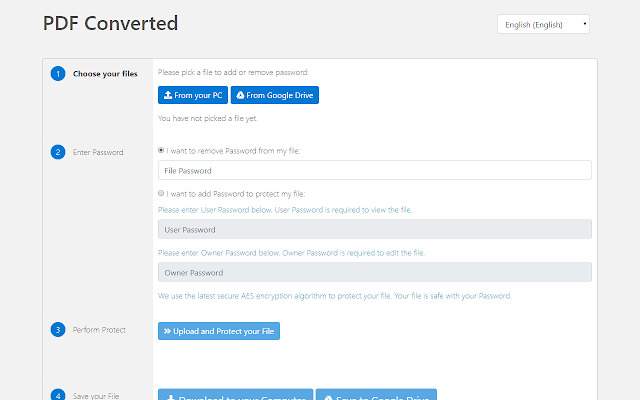
Conclusion
Locked PDFs can be a significant hassle. Especially when you're constantly on the move. If you use a shared computer, use a portable PDF password remover to get access to your documents.
Dr.Fone's PDF unlocking solutions combine power, convenience, & security in a single easy-to-use package. Whether you are a student, business traveler, or IT pro, you can always trust Dr.Fone to help you unlock your PDF files wherever you are. It's discreet and works smoothly!
FAQ
-
Q: What's the difference between open password & owner password in PDFs?
A: An open password restricts PDF opening, while an owner password can restrict actions like printing, copying, or editing.
-
Q:Can I use a Portable Unlocker on Mac or Linux?
A: Most portable unlockers are Windows-only. For Mac or Linux, look for dedicated tools.
-
Q:Is it legal to use PDF Unlock tools on any PDF?
A: Only use these tools on files you own or have permission to unlock. However, unlocking without authorization may be illegal.
-
Q:Can PDF Password Remover Portable unlock multiple files at once?
A: Some tools support batch processing, but this may require a paid license.












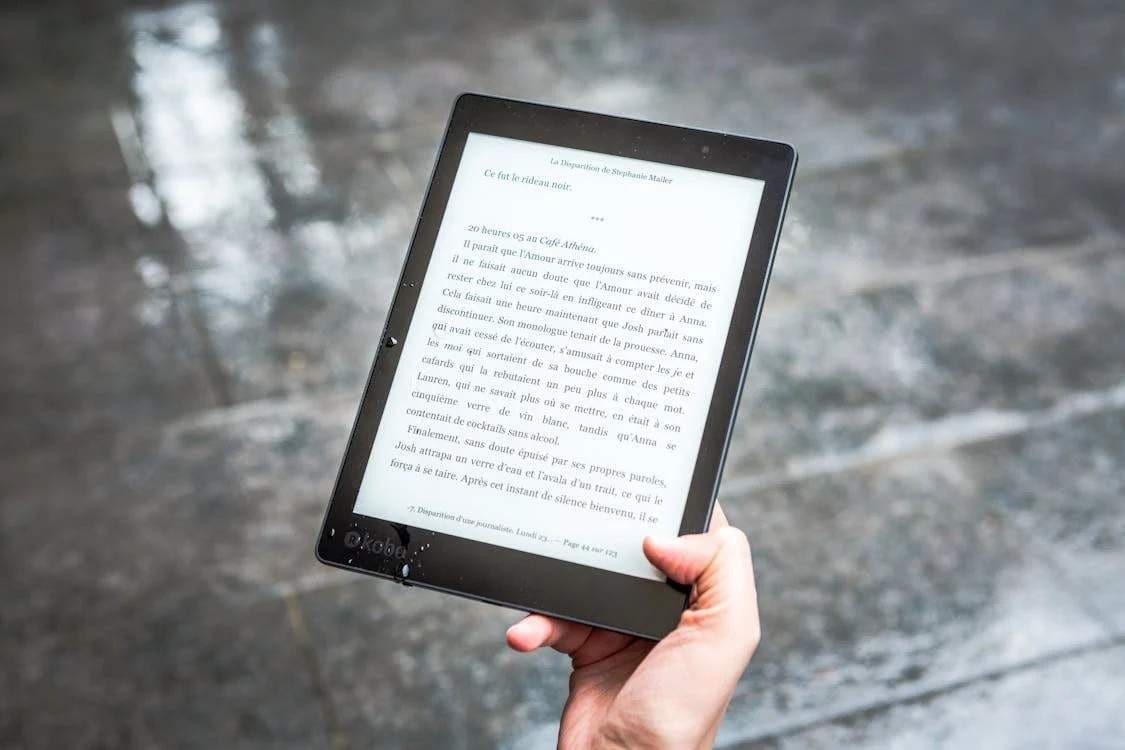
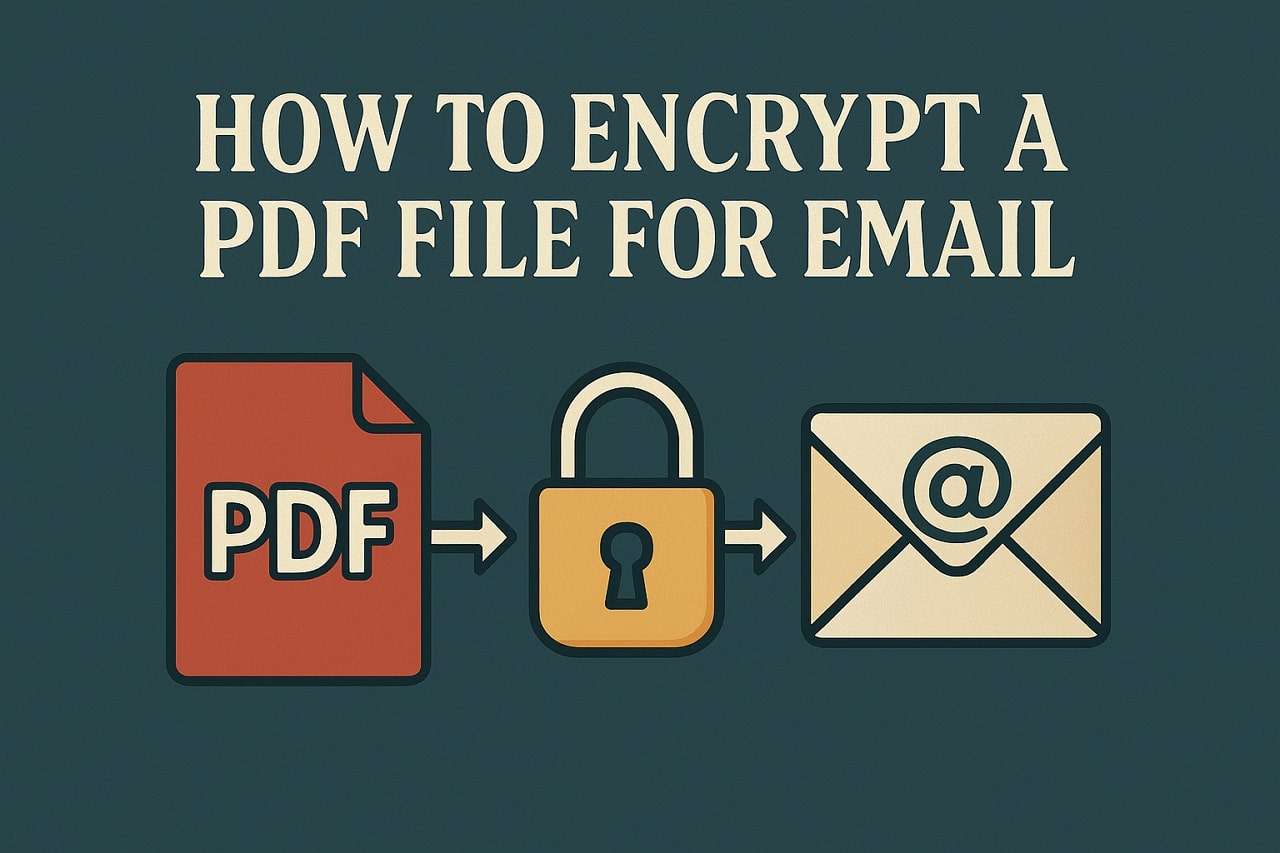
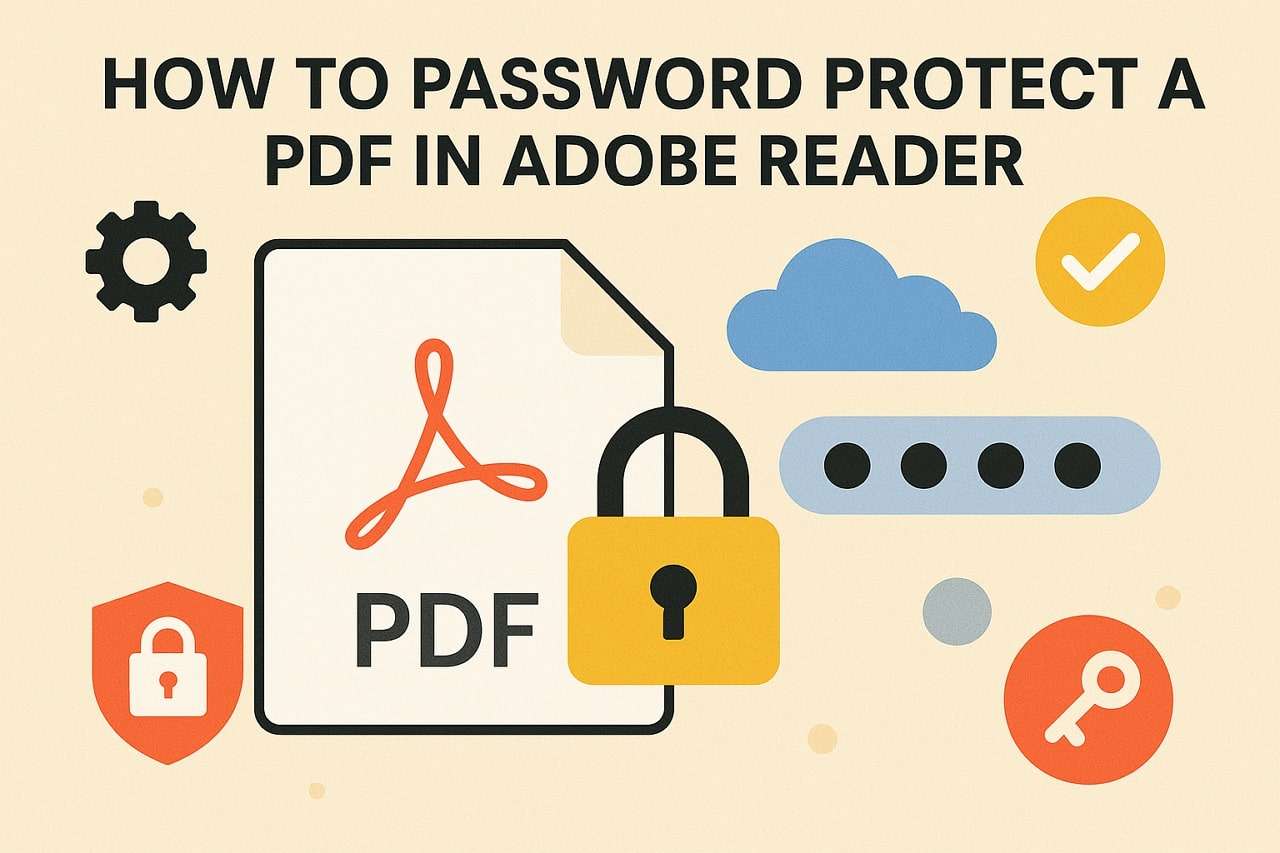

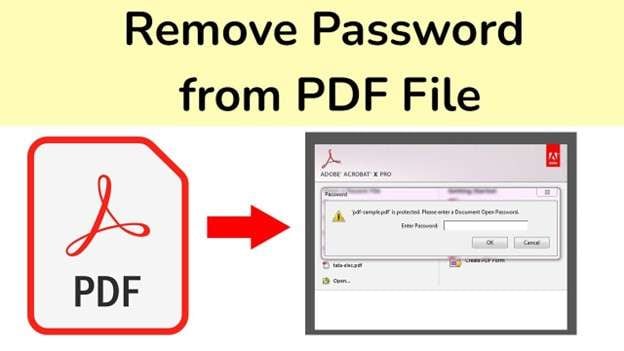
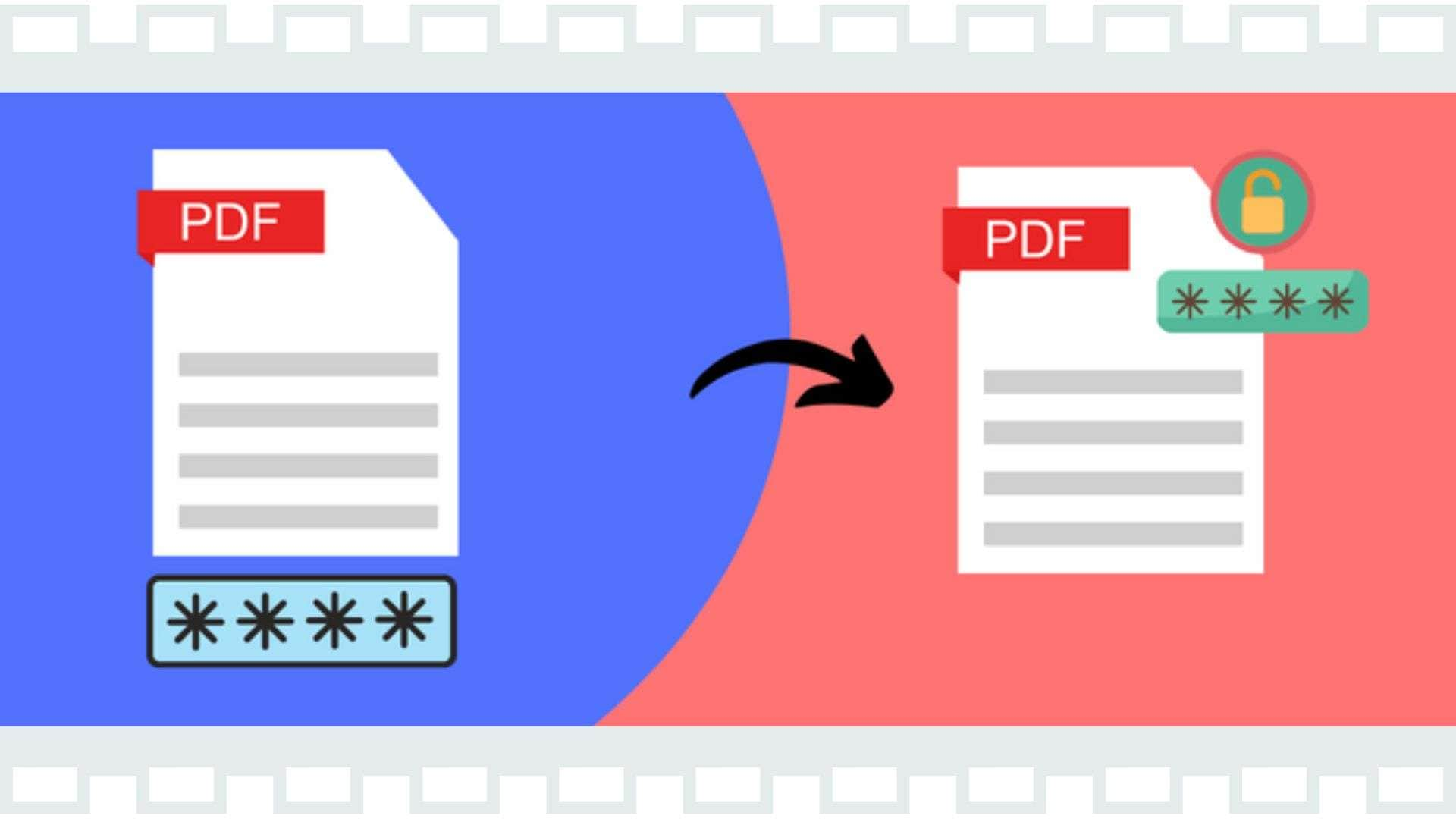

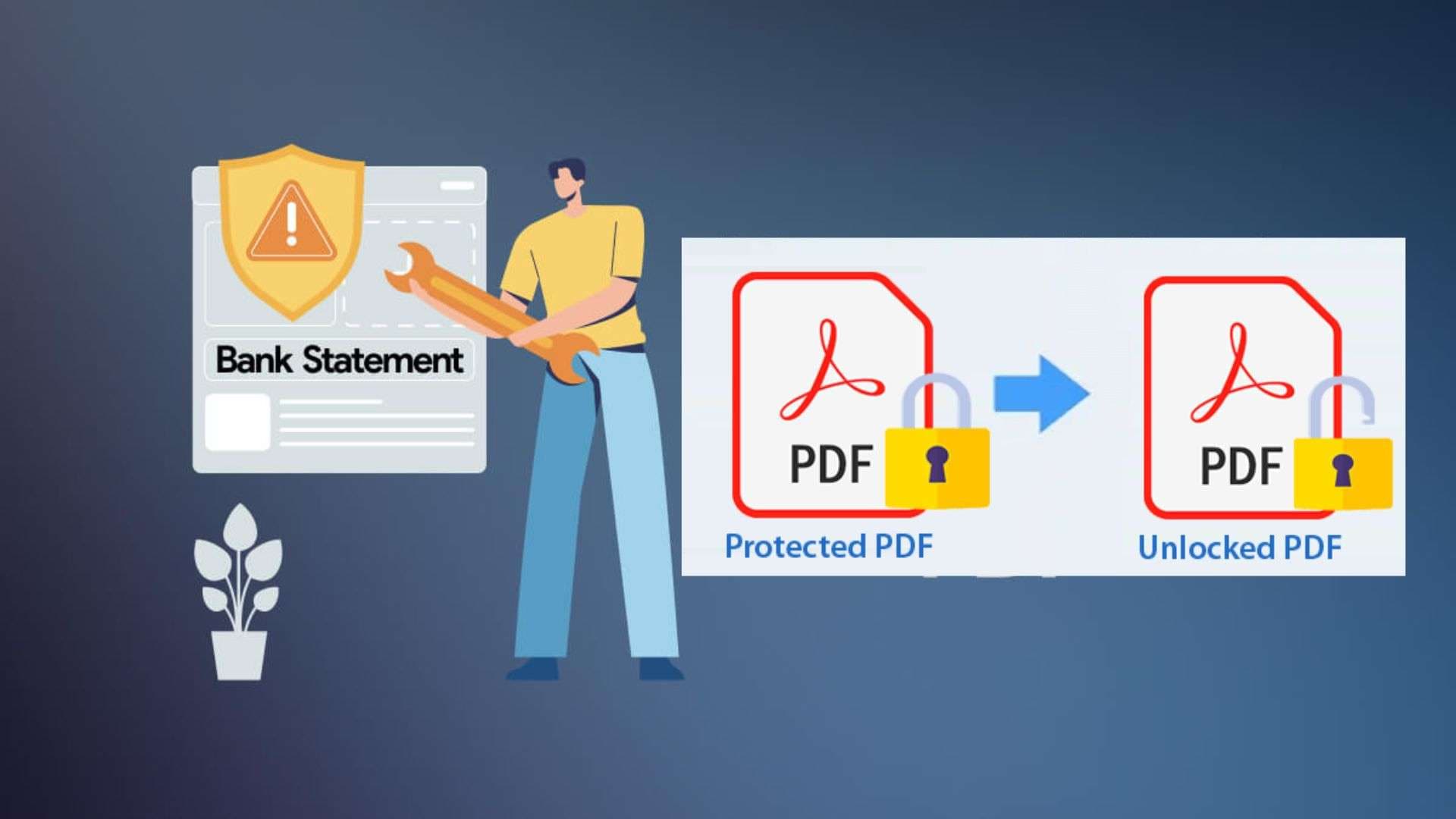

Julia Becker
staff Editor
Generally rated4.5(105participated)