Working with PDFs can be convenient until you realize that some of them are locked and can't be edited. Your documents are critical to you, from updating a report to filling out a form. Hence, facing restrictions when trying to modify a file can slow everything down. That’s where learning how to unlock PDF for editing becomes essential. Erasing these limitations lets you make your workday smoother to complete the projects.
Instead of spending hours trying to convert or reformat documents, finding a reliable method to unlock your PDFs is a lot better. This thorough guide will explore trusted approaches that can help you resume your workflow much faster. Keep reading to discover the way that suits you best.
Part 1. Advantages and Disadvantages of a Locked PDF Document
Getting stuck at the PDF editor demanding the passcode for the document, you might wonder why you locked it in the first place. That’s where taking a look at the pros and cons of securing a PDF with a password can help. Doing so is vastly beneficial in protecting your sensitive content and is recommended. However, it can also introduce certain limitations, forcing you to unlock and edit PDF.
Advantages
- Prevents unwanted users from making changes that could compromise the document’s accuracy or professionalism.
- Keeps sensitive information intact by blocking editing, copying, or extracting content without permission.
- Maintains original formatting, ensuring the file appears exactly as intended across different devices and systems.
- Lowers the risk of accidental edits or deletions, especially in forms or finalized contracts.
- Helps enforce compliance with security policies by restricting how and where a file can be accessed or altered.

Disadvantages
- Stops even the original creator from making quick changes unless the password or permissions are remembered.
- Causes delays in urgent edits, especially when you can’t access the tools to unlock or modify the file.
- Collaboration is harder since others can’t add notes, fill out forms, or update sections directly.
- Forces users to look for third-party tools, which may not always be safe or easy to use.
- Creates extra steps in your workflow that slow down productivity, especially during time-sensitive tasks.
Part 2. How To Unlock a PDF for Editing With a Password Offline
It has been made clear that having a lock on a document hinders any modifications. Luckily, removing this password protection from the file is not a hard ask. That is, as long as you have the passcode you used to lock it. One such solution you can utilize is PDFelement, a highly advanced PDF editor with advanced protection options.
It can implement and remove both Open and Permission passwords. As for the process of PDF unlock for editing, this program makes it a breeze. Follow these detailed steps to get rid of the lock password from your documents via PDFelement:
Step 1. Run the program on your system and open the locked document you wish to edit. As it loads, you will be required to provide the lock code if the file is locked with the “Open Password.”
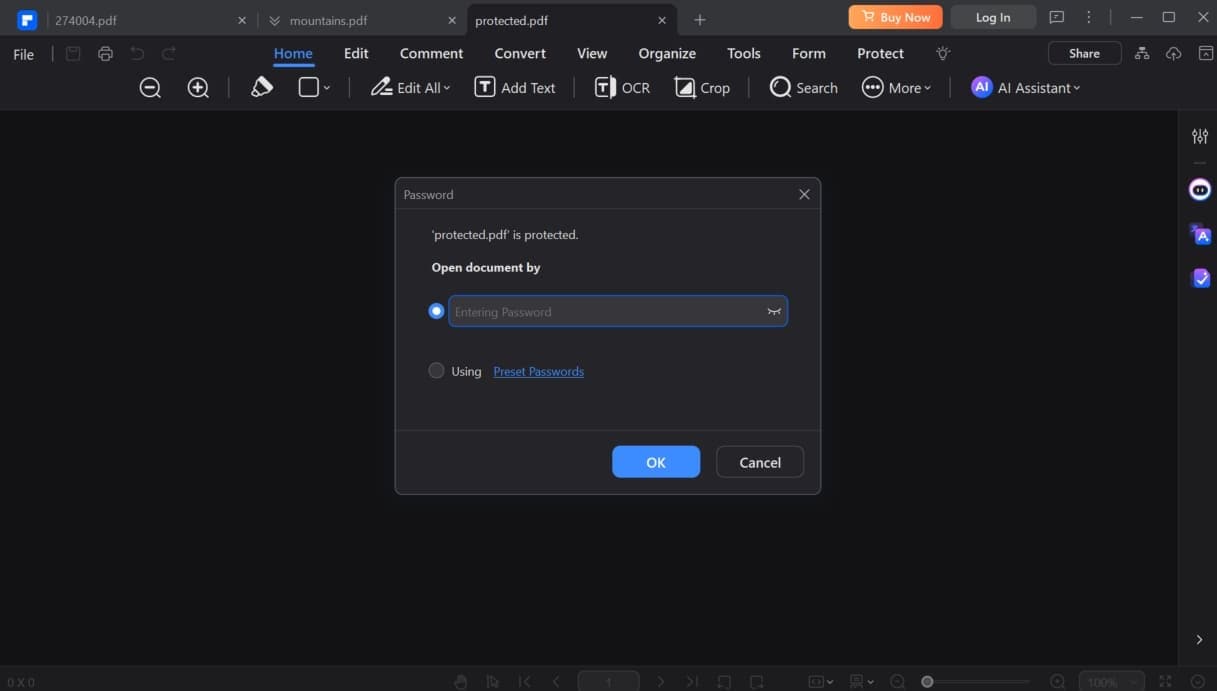
Step 2. After the PDF loads, approach the “File” menu from the top left corner and opt for “Properties.” Within this window, move to the “Security” tab and select “No Protection” under the “Permissions.”
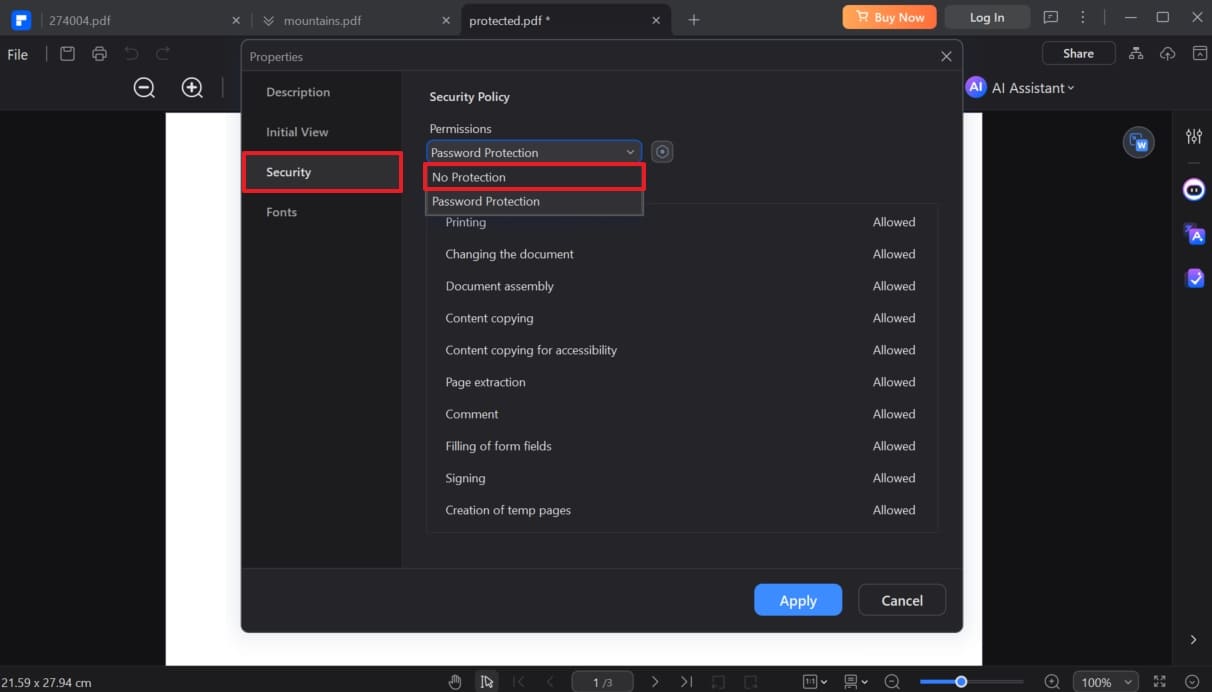
Step 3. Here, you will be required to enter the “Permission Password” if it was enabled. Lastly, press “Apply” to remove the restrictions and save the document for the changes to take effect.
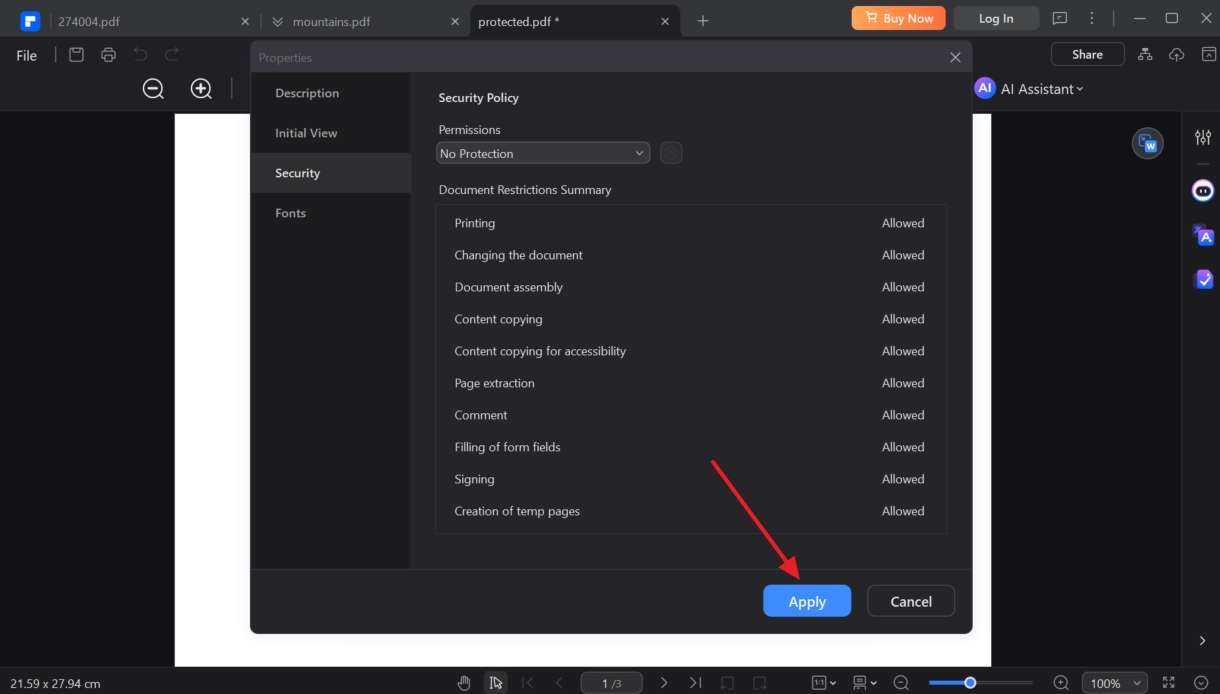
Limitations
- Doesn't support batch unlocking of PDFs, though you can lock multiple documents at a time.
- Not available on lightweight systems like Chromebook, limiting access.
- Cannot remove the document password if you do not have the lock code.
Part 3. How To Unlock a PDF for Editing With a Forgotten Password? [Bonus Tip]
While it is easy to remove edit restrictions when you have the lock code, the question is what to do when you don’t. Completely forgetting the PDF password can make unlocking the document a lot harder. At this point, simple solutions won’t work, and you’ll need something much more powerful, like Dr.Fone – DocPassRemover, to get past the encryption.
Designed for tough situations like this, it offers a smart and reliable approach for PDF unlock edit documents without damaging their content. Given the importance of your content, this program takes no risks in resolving the situation. Instead of relying on guesswork, this tool scans through every possible combination using a speedy processing engine. Due to that, it is capable of trying up to 680,000 password guesses per second.
Even if the password is long or complex, it still delivers excellent results. In fact, the software can handle up to 16-character lock codes. Supporting high-level encryption up to 256-bit AES, it manages to maintain an impressive 99% s1uccess rate. And since it works entirely offline, your files stay private while you regain editing access without needing to employ the original password.
Dr.Fone - DocPassRemover
Decrypt open passwords, remove restrictions & passwords - all in one go!
- Convert secured PDF to PDF even if you don't know the open password.
- The "Remove Password" feature is free when the password is already known.
- Automatically detects the PDF file's name, location, and specific lock status.
- Removes permission restrictions like editing, printing, and copying.
- Clean and easy interface, perfect for all users—no technical skills needed.
Tutorial on How to Unlock a PDF for Editing with a Forgotten Password
Using this robust program, you can remove the restrictions regarding viewing and modifying files. Adhere to the detailed instructions described below to learn >how to unlock a PDF for editing:
Step 1. Start the Application and Add the Protected File
Have Dr.Fone - DocPassRemover up and running on your desktop and tap the “Import” button to bring in the PDF that requires unlocking. After that, select the option stating “I don't know anything about the password” and proceed by clicking “Next.”
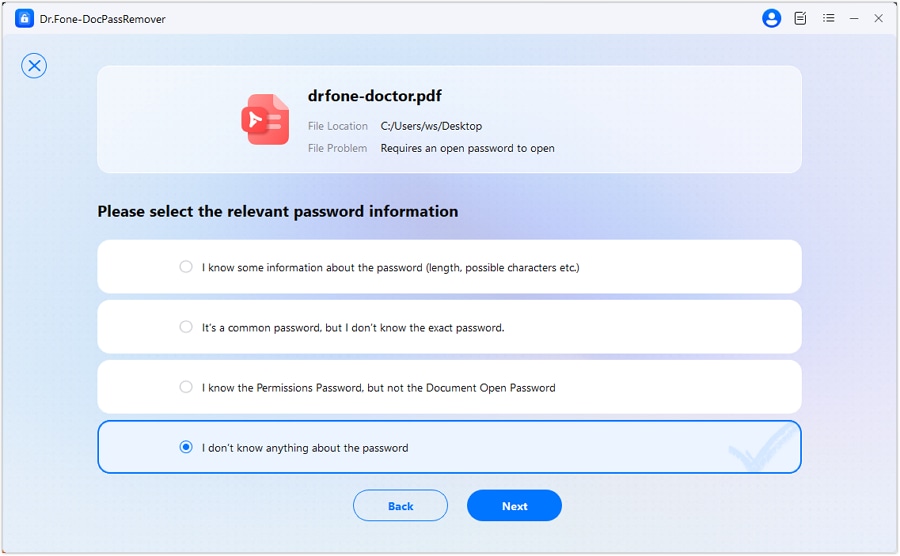
Step 2. Select an Effective Unlocking Method
Afterward, pick the "Brute Force Decryption" technique from the choices shown on the screen and press "Next" so the software can begin generating potential password matches.
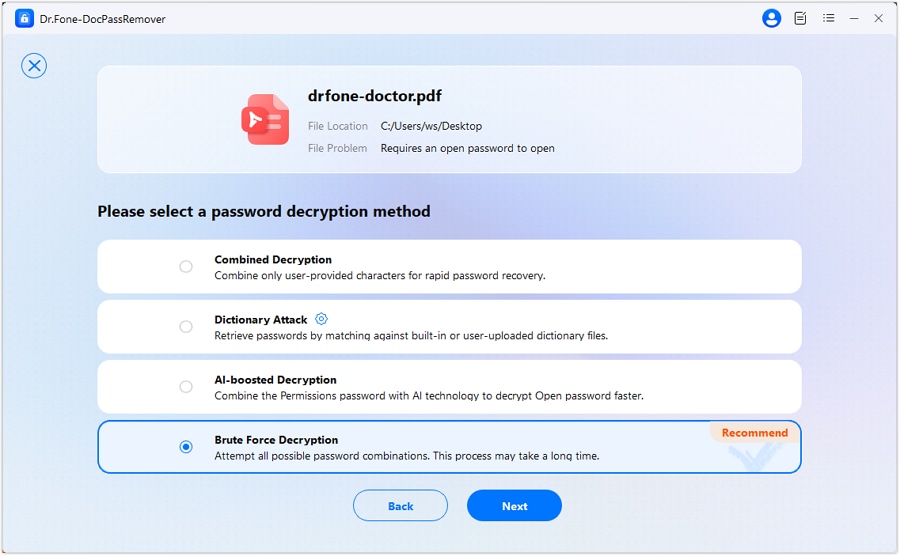
Step 3. Track the Progress as the Tool Works
In the meantime, watch the live progress indicator as the application automatically runs through various password possibilities. Once a valid password is located, you can click "Remove Password" to turn off the protection and access the document freely.

Part 4. How Do You Unlock and Edit a PDF Online? A Quick Tutorial
Once you've explored offline methods, you might prefer something faster. For this purpose, the preferred choice of the users is the web PDF editors. A wide variety of them offer the ability to let you learn how to unlock a PDF document to edit.
One such great choice is HiPDF, a robust online tool that can solve your dilemma. Employ the following guide to unlock your document via this web program:
Step 1. Make your way to the “Unlock PDF” function of the HiPDF and utilize the “Choose Files” button to upload the locked document.
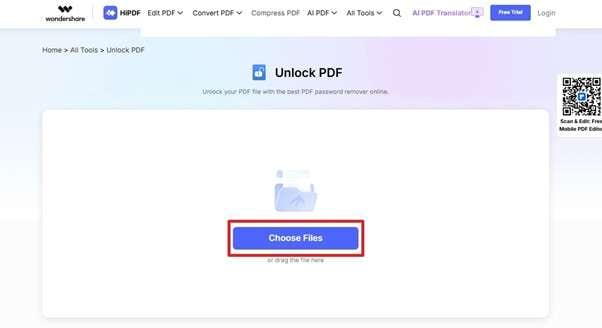
Step 2. In the following window, enter the password for your PDF file and hit the “Send” option. Once you do that, this web tool will take a few moments to unlock your document. Lastly, the newly unlocked PDF file will be automatically downloaded after the operation is done.
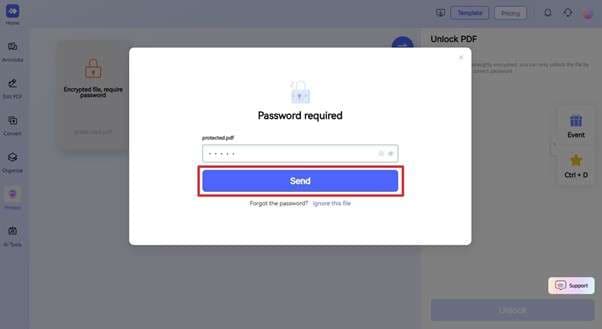
Limitations
- Uploading your sensitive document to an online tool can be considered quite risky.
- You cannot use this specific tool to lock or erase the Permission Password with it.
- To utilize this online PDF editor, you are required to log in beforehand.
Conclusion
To wrap things up, unlocking PDFs for editing doesn’t have to be complicated. You can choose the right method as long as you understand the type of protection you're dealing with. There are many ways available for how to unlock a PDF file for editing, and each solution has its place. From quick online fixes to more secure offline methods, you now have a clear path to make edits smoothly.
Among all the options explored, Dr.Fone – DocPassRemover stands out as the most dependable solution. Its powerful unlocking engine, offline capability, and high success rate make it a reliable tool for anyone dealing with forgotten credentials.
FAQ
-
Q1: How can I unlock a PDF for editing using Google Chrome?
A1: Google Chrome's native PDF viewer can help bypass certain restrictions. Open the password-locked document in Chrome, click the Print icon, select "Save as PDF" as the destination, and create a new copy. The newly saved PDF will lack the original restrictions, allowing free editing.
-
Q2: Can you unlock a PDF for editing on Linux?
A2: Linux users can use tools like QPDF. Run the command
qpdf --decrypt input.pdf output.pdfin the terminal to remove restrictions. This method requires terminal access and appropriate permissions. -
Q3: How to unlock a PDF for editing using Google Drive?
A3: Use this cloud service workaround: upload the locked PDF to Google Drive, right-click and select "Open with" → "Google Docs." Allow Google Drive to convert the file. Once opened in Google Docs, you can edit the document and download it as a new PDF.












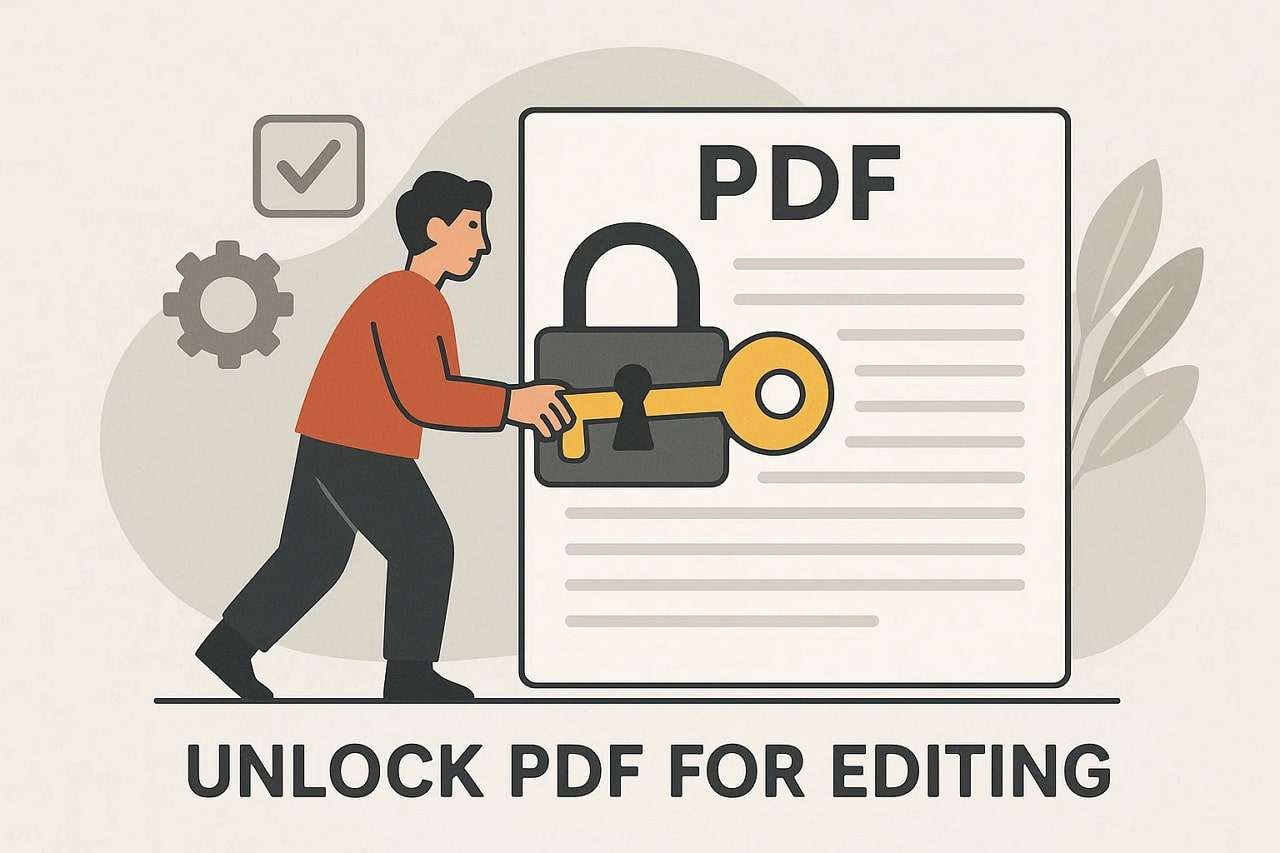
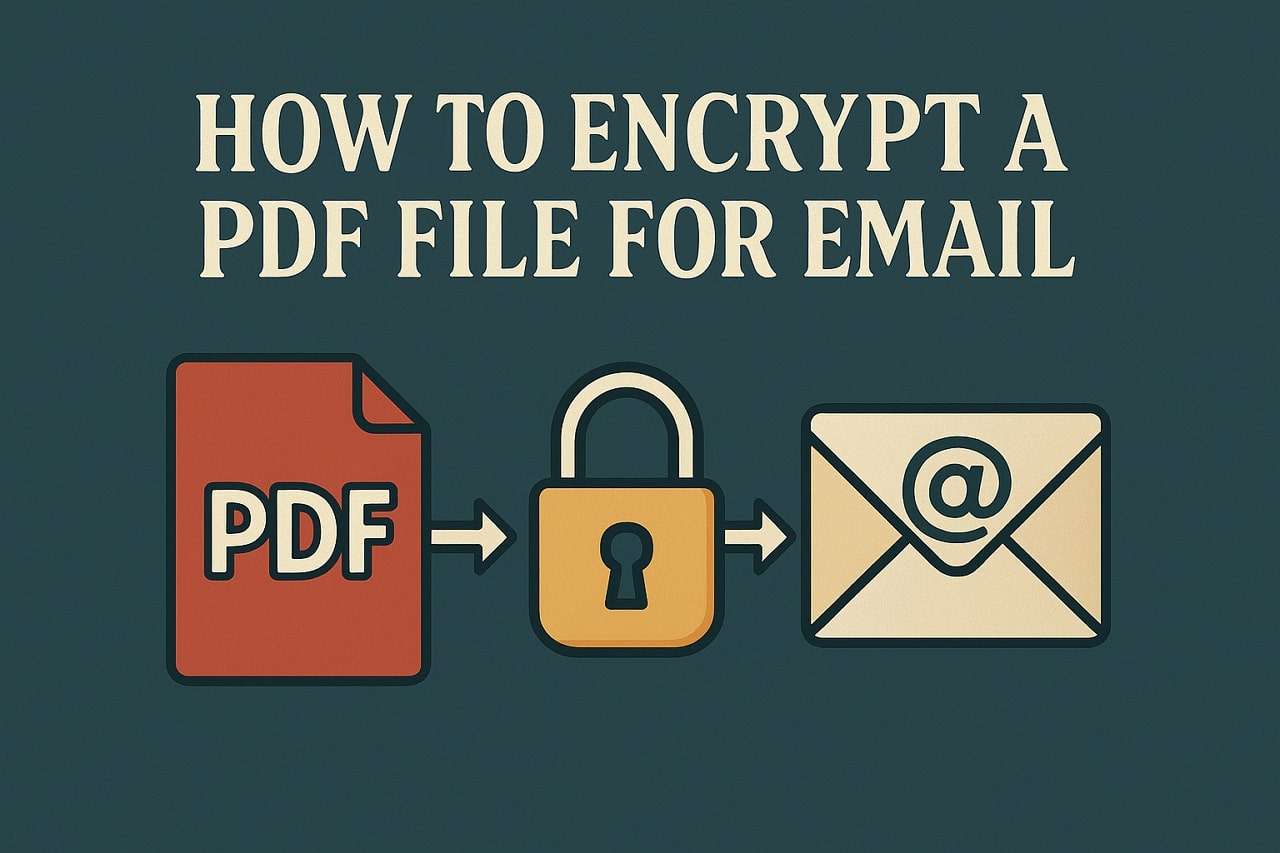
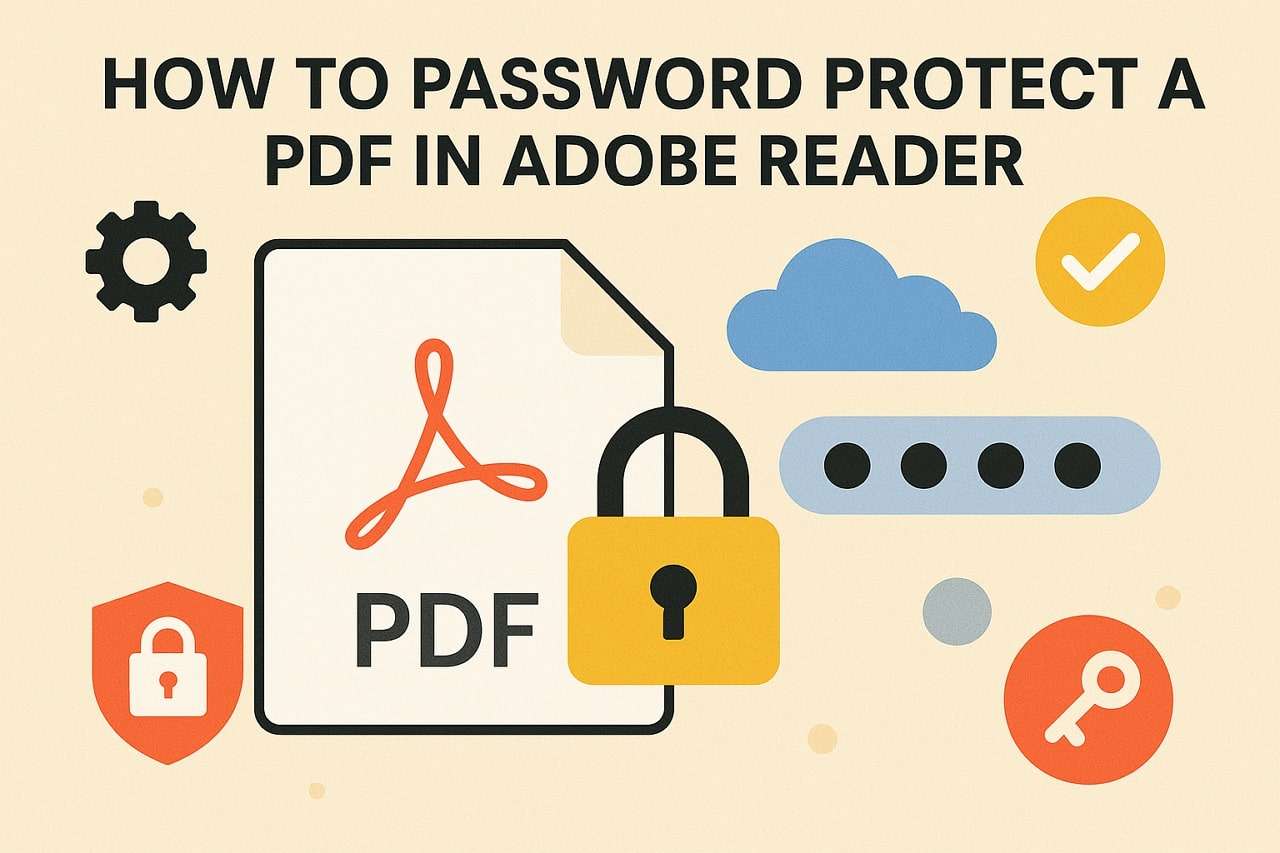

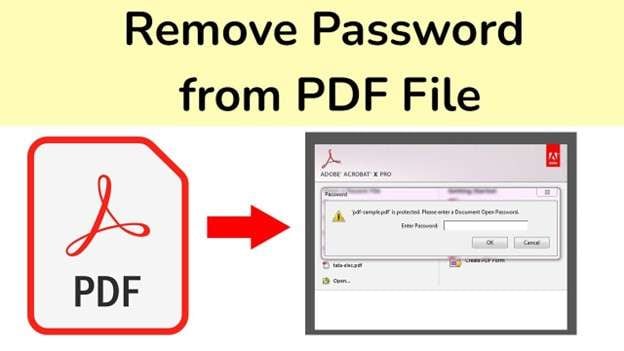

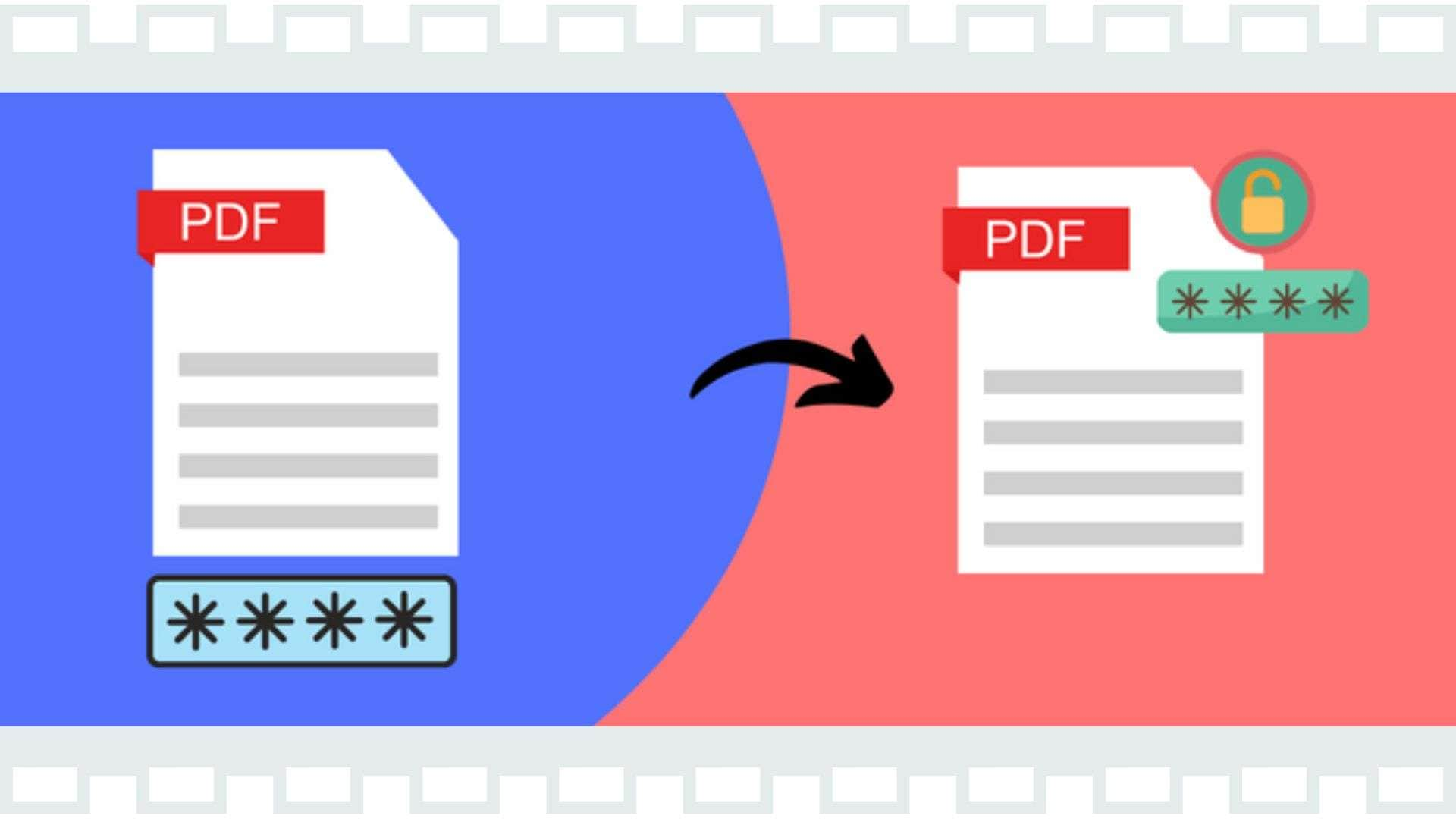

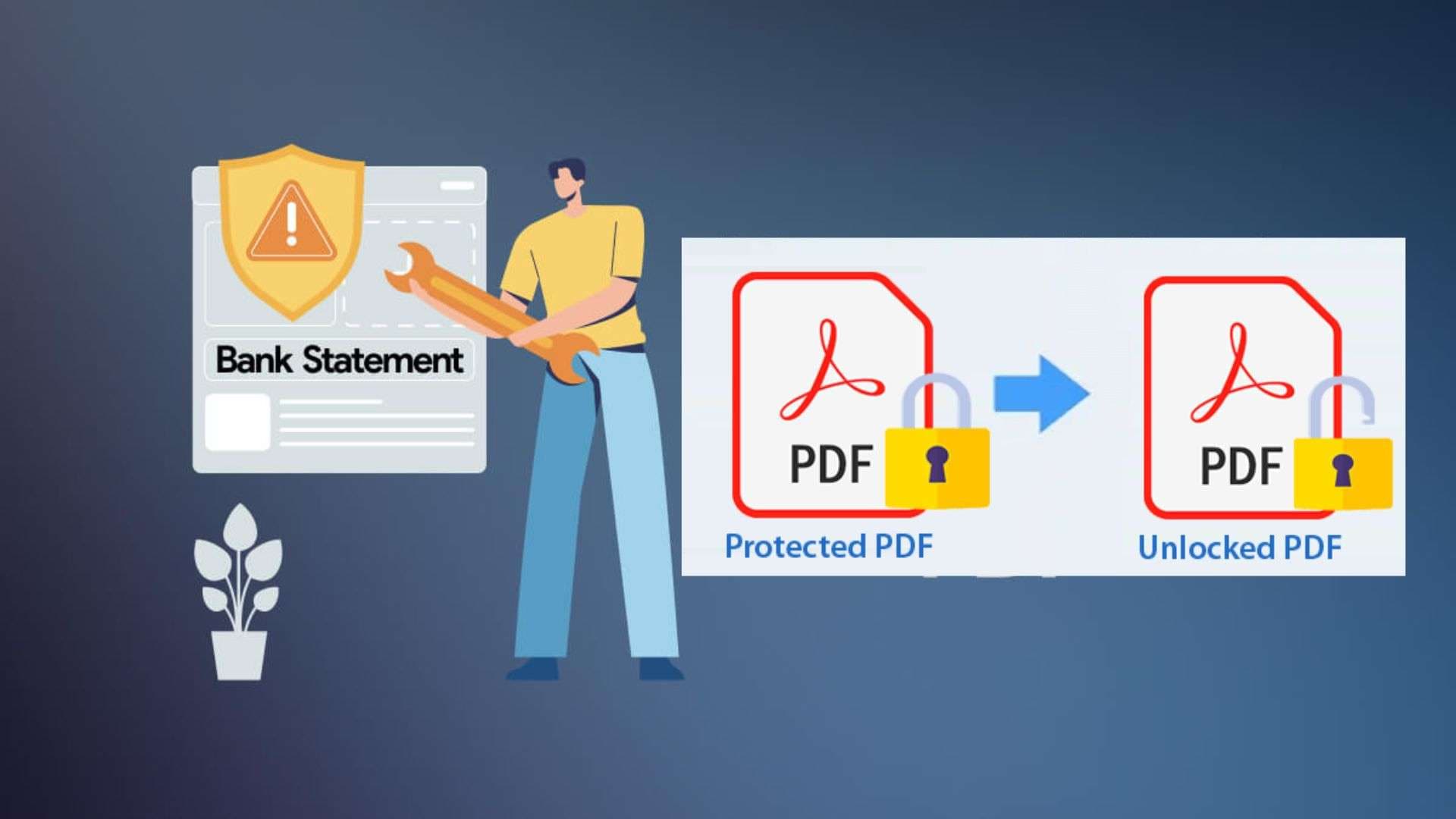
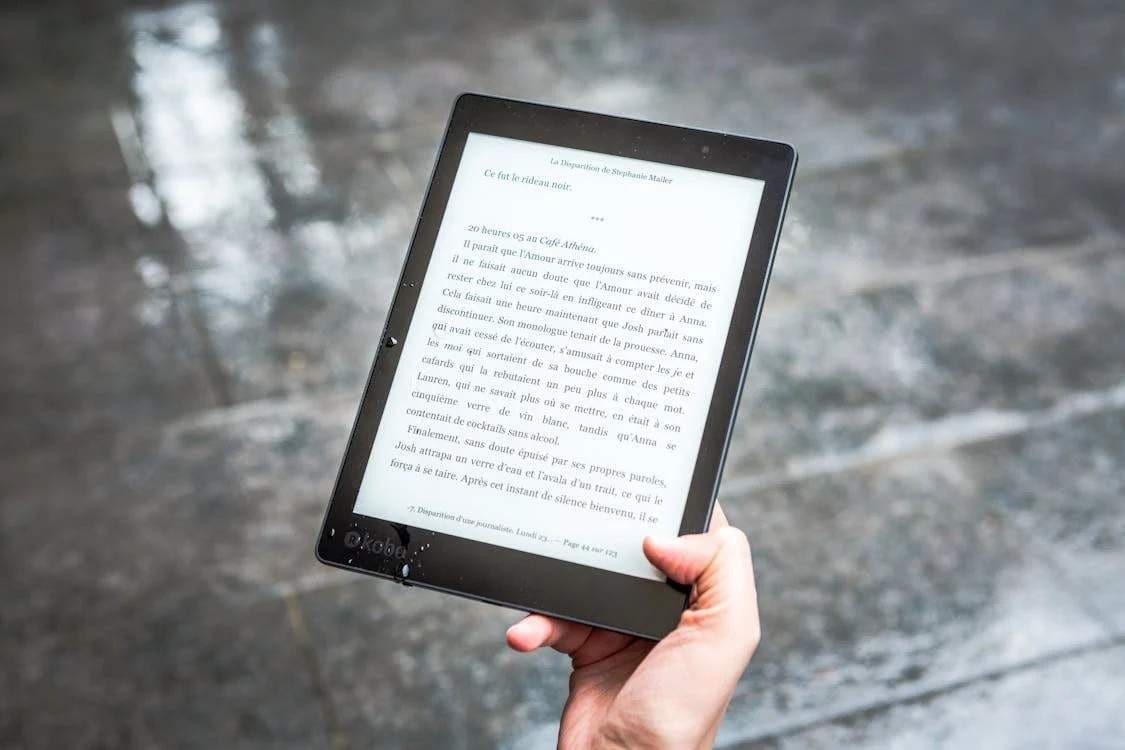

James Davis
staff Editor
Generally rated4.5(105participated)