The addition of a lock code to your document makes it a lot more secure from unwanted access or modifications. To be fair, it often turns into a hurdle when you need quick access and don’t remember the password. In this situation, you also won’t be able to share it with anyone. For anyone looking to remove passwords on Adobe PDF files, there are methods that don’t require any advanced skills.
With the tools and steps discussed in this guide, you'll be able to handle locked PDFs confidently. More importantly, you won’t have to worry about damaging the content or compromising file quality during the removal process. Read on to find a quick fix to your dilemma and resume your workflow.
In this article
Part 1. Can Adobe Remove Password From PDF?
Before jumping into external tools or advanced methods, it makes sense to first explore what the program itself offers. After all, Adobe is the creator of the PDF format and might already have a native solution. The answer is that it does provide the option to remove passwords from documents.
However, this feature is only available in the paid version and there are a few prerequisites are there that you have to fulfil beforehand. First, you need to have the correct password to open the file in the first place.
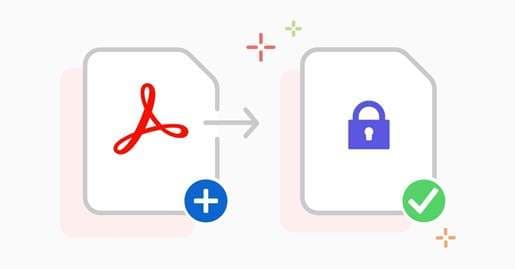
Adobe will not bypass or crack a password for you. Once you’ve opened the protected PDF using the correct credentials, Adobe Acrobat Pro lets you permanently get rid of the security restrictions. This Adobe Remove password from PDF is secure and keeps the original content intact, making it a reliable option.
Part 2. [Simple Guide] How To Quickly Remove Password on Adobe PDF
As discussed, there is a native way to get rid of security locks when you meet the requirements. It offers you the ability to remove both the Open Password and the Permission Password. With the correct lock code, you can easily disable these restrictions. Furthermore, it does not affect the format or quality of the document, so you can adhere to the following guides to unlock Adobe PDF documents:
Step 1. Run Adobe Acrobat Pro on your system and load the password-protected PDF file. Afterward, type in the correct password when prompted so you can unlock the document.
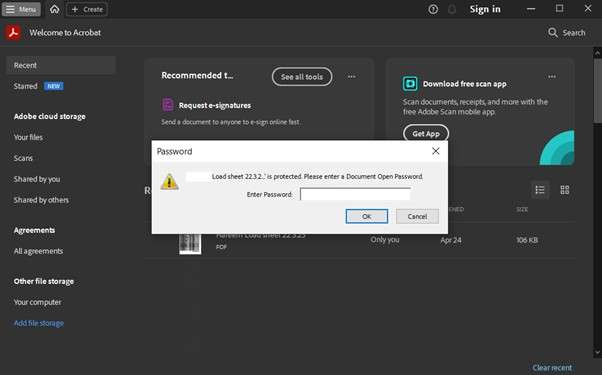
Step 2. Next, go to the top menu bar and choose “All Tools” to access the “Protect a PDF” section. Within this tab, opt for the “Remove Security” option to proceed and enter the lock code of the file.
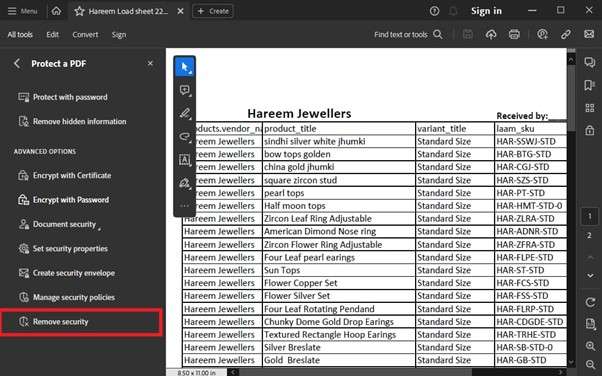
Step 3. You will be required to enter the Permission Password in the previous steps if it was also enabled and was different from the “Open Password.” Following that, click “OK” to confirm, then save the file to finalize the changes.
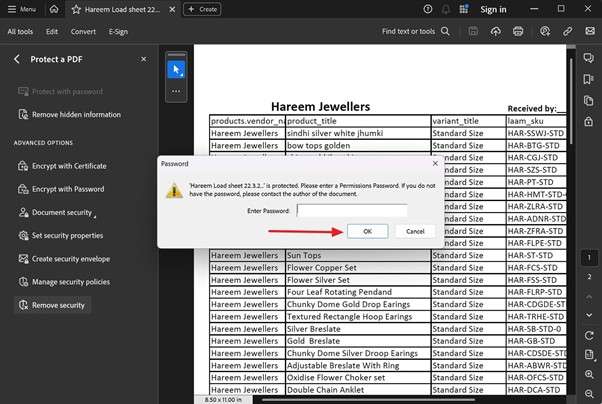
Part 3. Unable To Remove Password on Adobe PDF? Try Dr.Fone – DocPassRemover Now!
When Adobe isn’t helping or you don’t have the password for it, the frustration can build up quickly. Instead of giving up or trying random online tools, there’s a safer and more effective solution worth considering. One of the most reliable ways to handle this situation is by using Dr.Fone - DocPassRemover. It delivers a high-powered solution designed specifically to unlock PDF open passwords without risking file damage.
Even if there are no clues to the password, this Adobe password remover explores every possible combination to unlock your document. With a remarkable 99% success rate, it ensures your important files stay secure and fully readable. Its fast-processing engine can perform up to 680,000 attempts per second, making it a time-saving choice for urgent needs. What makes it even more impressive is the level of flexibility it offers.
This advanced unlocker can crack passwords up to 16 characters in length and supports tough encryption standards up to 256-bit AES. When dealing with forgotten credentials or complex security, it offers a dependable alternative without requiring any initial password. Not to mention that this software works offline and provides a much higher level of success and file safety.
Dr.Fone - DocPassRemover
Decrypt open passwords, remove restrictions & passwords - all in one go!
- Convert secured PDF to PDF even if you don't know the open password.
- The "Remove Password" feature is free when the password is already known.
- Automatically detects the PDF file's name, location, and specific lock status.
- Removes permission restrictions like editing, printing, and copying.
- Clean and easy interface, perfect for all users—no technical skills needed.
3.1 How To Remove PDF Password Restrictions Without Needing the Password
Designed for all levels of users, no technical background is required to utilize this software to unlock your documents. Follow these elaborate steps to remove your Adobe Acrobat password in a matter of minutes:
Step 1. Launch the Tool and Import Your Locked PDF
To begin with, open Dr.Fone - DocPassRemover on your computer and click on the “Import” option to upload the secured PDF. Then, choose the option labeled “I don't know anything about the password” and hit “Next” to continue.
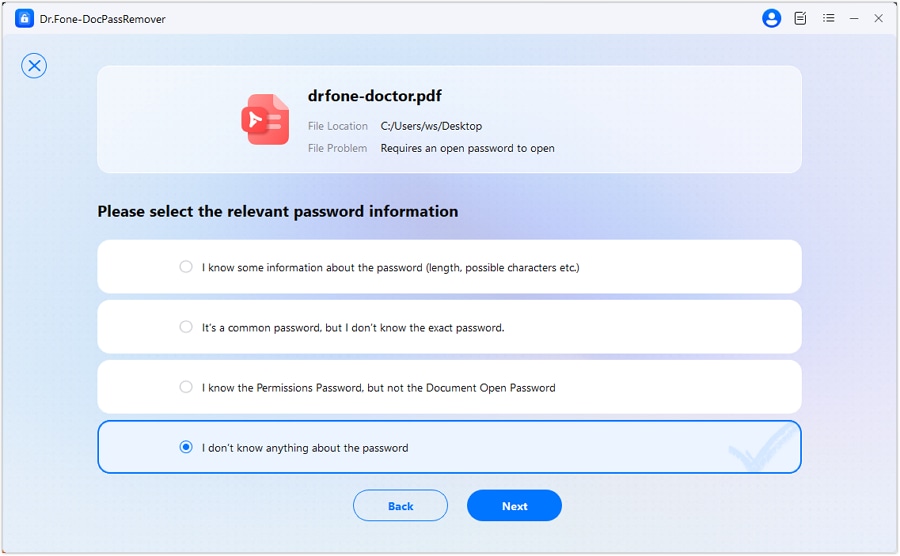
Step 2. Choose the Right Decryption Technique
Next, go ahead and select the “Brute Force Decryption” method frm the available list, then click on “Next” to let the program start working on possible password combinations.
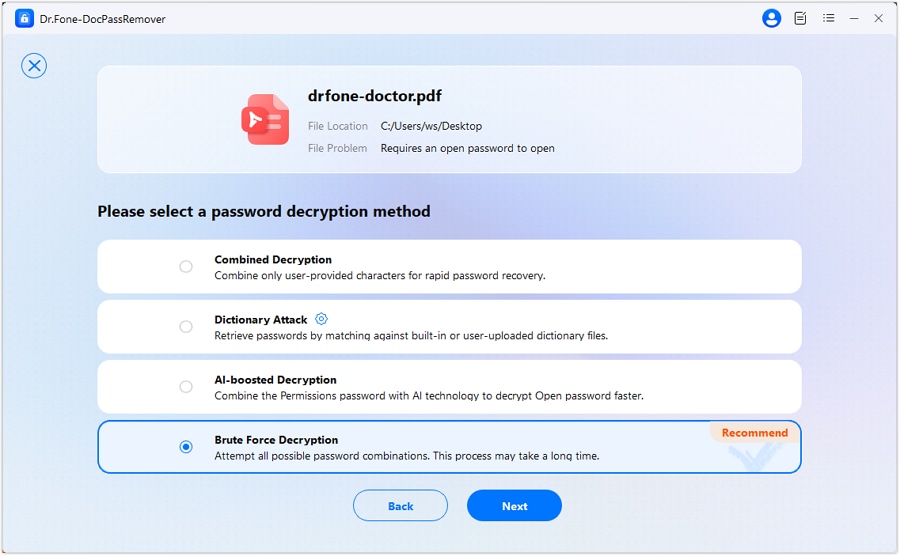
Step 3. Monitor the Ongoing Recovery in Real Time
Meanwhile, keep an eye on the real-time progress bar as the system tests different password guesses automatically. Alternatively, once the code is identified, you may choose “Remove Password” to fully unlock the file.

Pro Tip. Enable Protection for PDF Documents and Prevent Unauthorized Access
Making your documents secure is kind of vital to stop unwanted approaches and maintain the integrity of your content. When sharing sensitive information or simply wanting to control who can view or modify your files, Adobe Acrobat offers robust tools. Let's explore how you can add both open and permissions passwords.
How To Add an Open Password (Restrict Viewing)
Step 1. Run Adobe on your system and go on to load the PDF you want to secure. Then, head over to the “All Tools” section to choose “Protect a PDF” and opt for the “Protect with password” choice to continue.
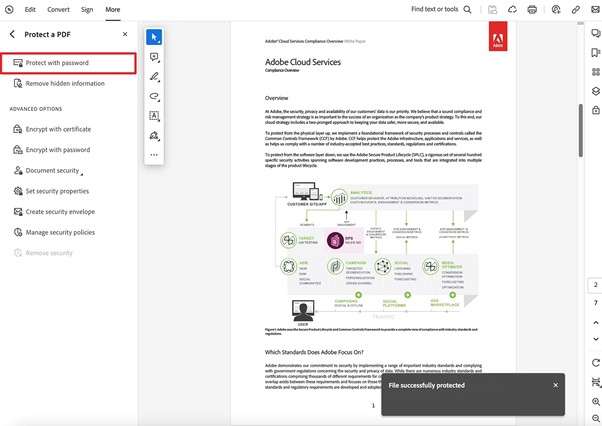
Step 2. Next, the password you'd like to use needs to be typed in two times to ensure you don't forget it. Finally, opt for “Viewing” and hit “Apply” to conclude the task to protect your document.
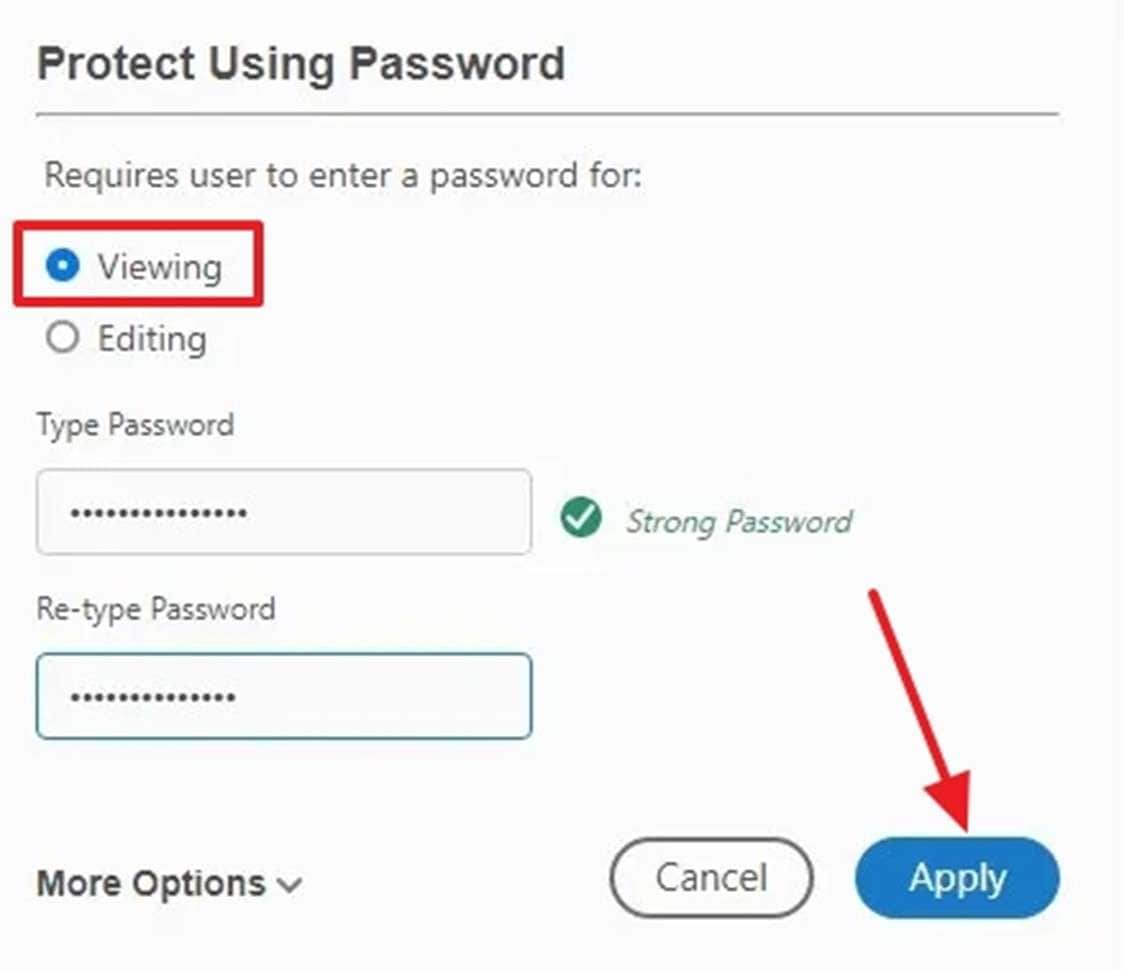
How To Add a Permissions Password (Restrict Editing and Printing)
Step 1. As you get Acrobat going, import the document you want to secure through access limitation. Next, navigate to the “All Tools” section and select “Protect a PDF” to proceed.
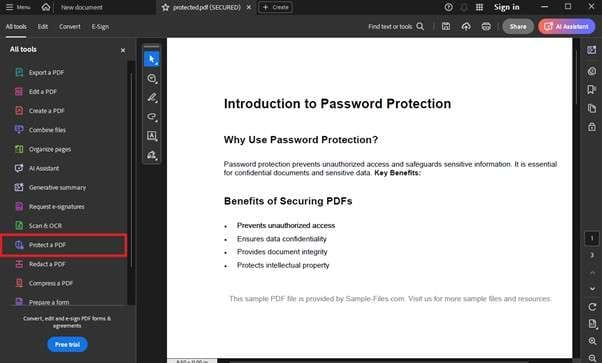
Step 2. Following that, choose the “Encrypt with password” option and pick “Permissions” as the restriction type. Here, define what sort of permissions you wish to restrict via “Printing Allowed” and “Changes Allowed.”
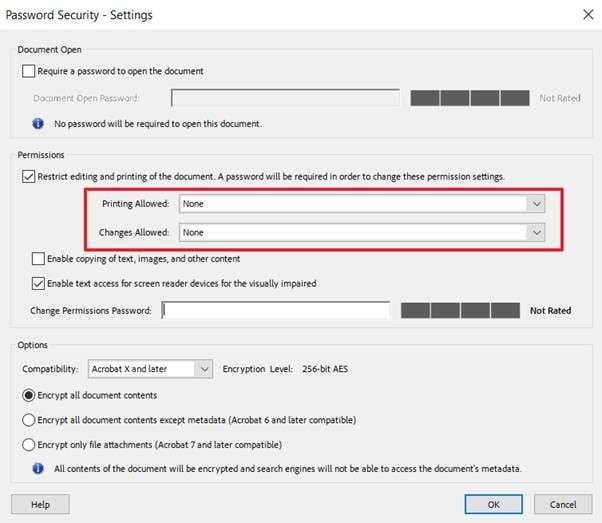
Step 3. Afterward, write the passcode for your document, tap "OK," and enter it again to proceed with the lock. Lastly, save your PDF to implement the permission password on your document.
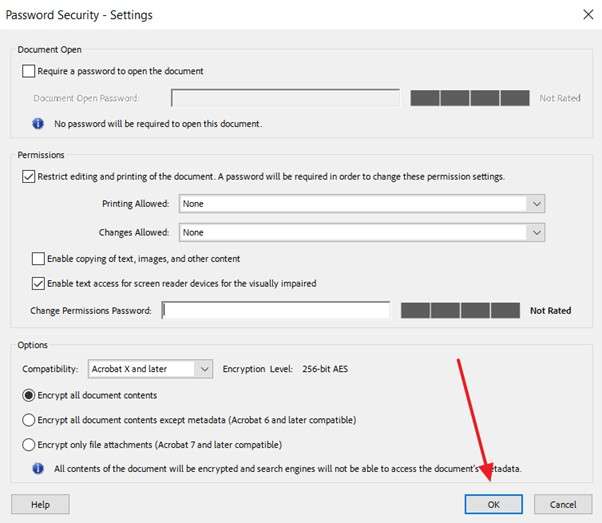
Conclusion
In summary, removing passwords from Adobe PDF files doesn't have to be a frustrating experience. From understanding how it handles security to following the correct steps, you now have all the practical knowledge to take control of your protected files. When Adobe Acrobat doesn't work, or you're stuck with a forgotten password, there's still a reliable solution available.
For those tougher cases, Dr.Fone – DocPassRemover offers a powerful way to unlock even the most stubborn PDFs. Its ability to bypass encryption without damaging the file ensures your documents remain safe and accessible. So, instead of stressing over inaccessible files, let Dr.Fone restore your access within minutes.
FAQ
-
Q1: What does the "bad parameters" error mean when saving a password-protected PDF in Adobe?
A1: This error usually signifies a problem with the parameters configured during the saving process, likely caused by incorrect settings. You should review the security configurations and make sure all fields are filled in correctly. If the error continues, think about resetting Acrobat preferences or reinstalling the application.
-
Q2: Why can't I remove security from a PDF even after entering the correct password in Adobe Acrobat?
A2: This may be because the document is secured by a server - based security policy. This kind of restriction needs specific permissions to make alterations. Besides, the document may have been created with limitations that stop changes. In these situations, you should consult the document's creator or administrator for help.
-
Q3: Why does Adobe Acrobat say my password is incorrect even though I can open the file?
A3: This often happens when the code used to open the PDF is different from the permissions password needed to remove security settings. Adobe Acrobat differentiates between these two types of security restrictions. Therefore, when trying to change security settings, make sure you are entering the correct permissions password.












![Ultimate Guide: How To Remove Password on Adobe PDF [2026]](https://images.wondershare.com/drfone/article/2025/05/adobe-remove-password-from-pdf-1.jpg)
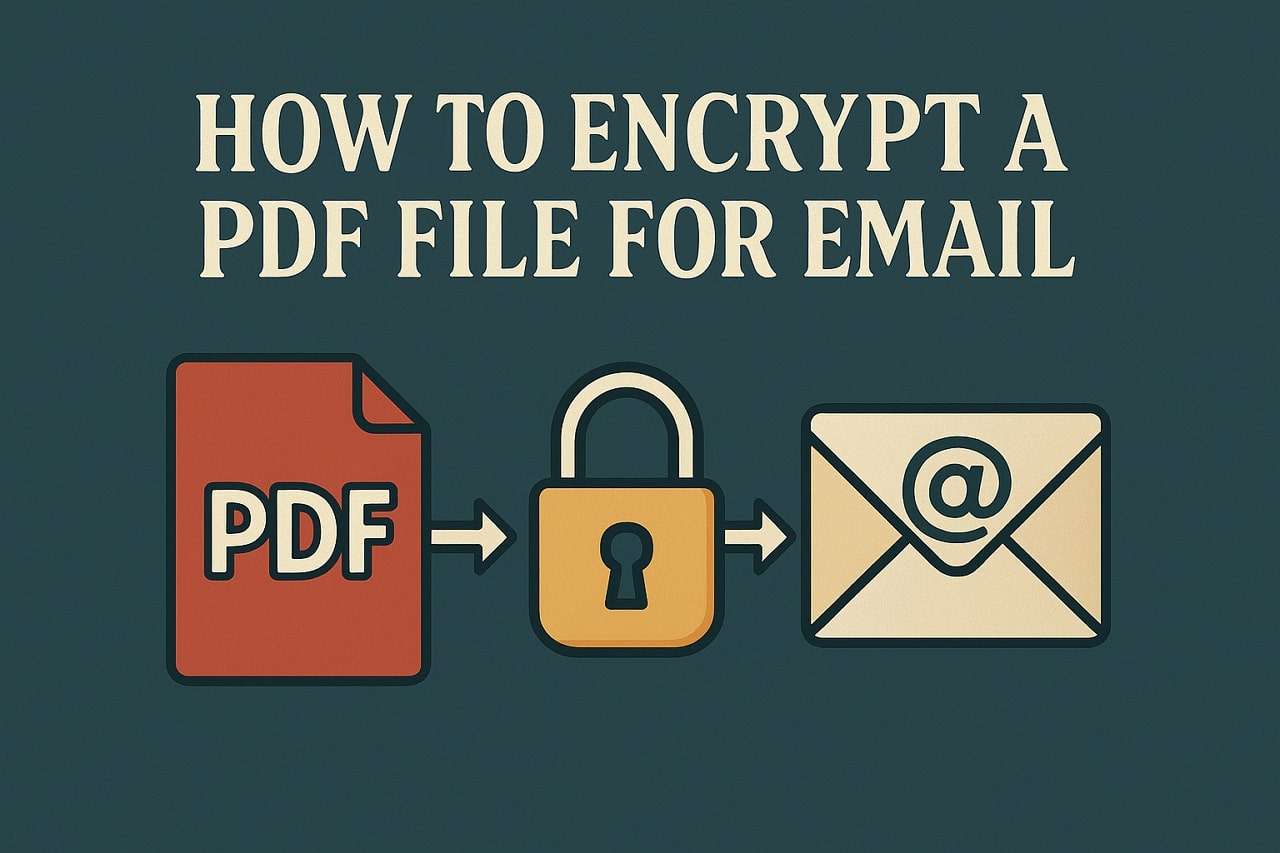
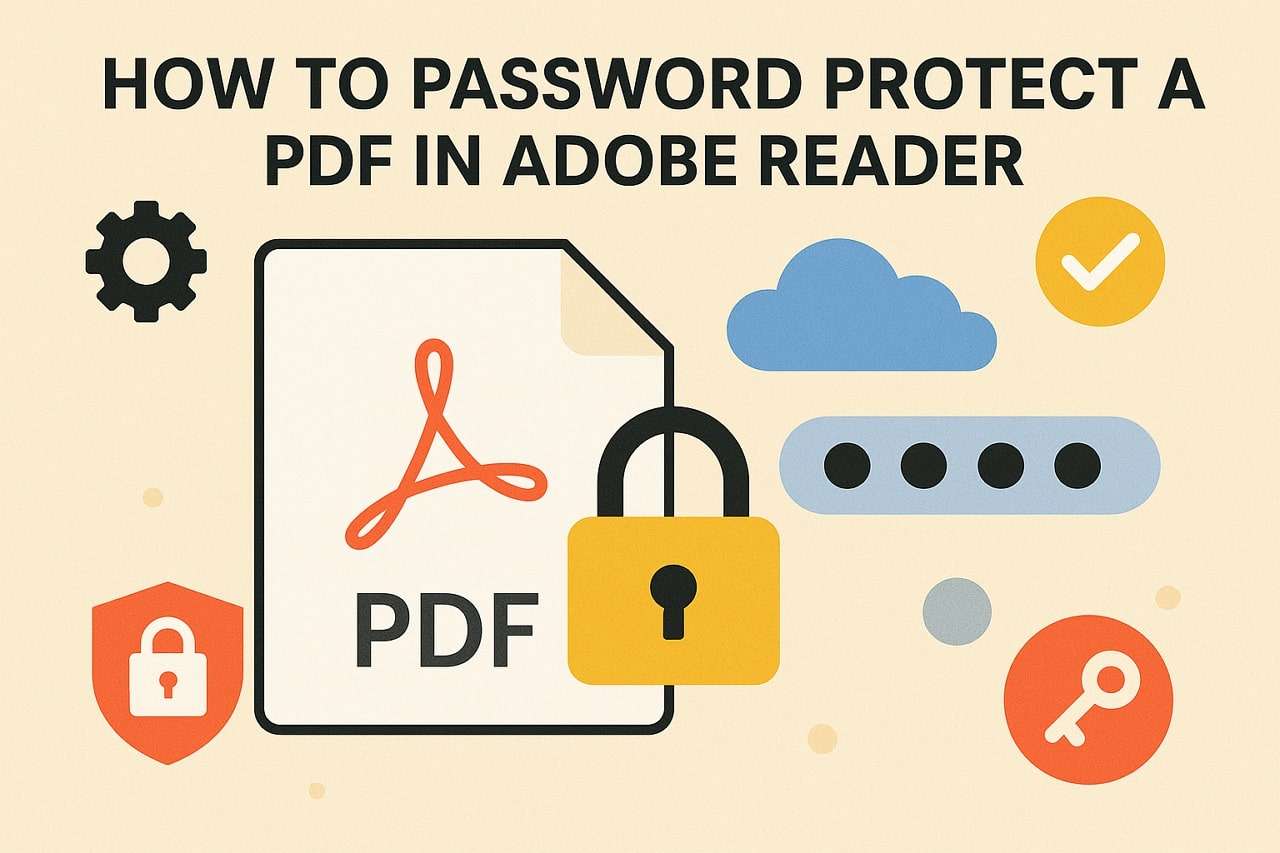

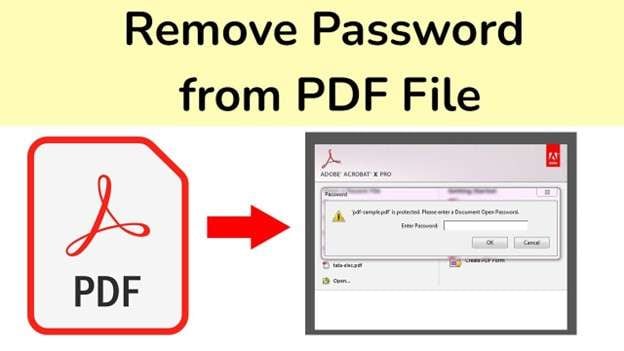

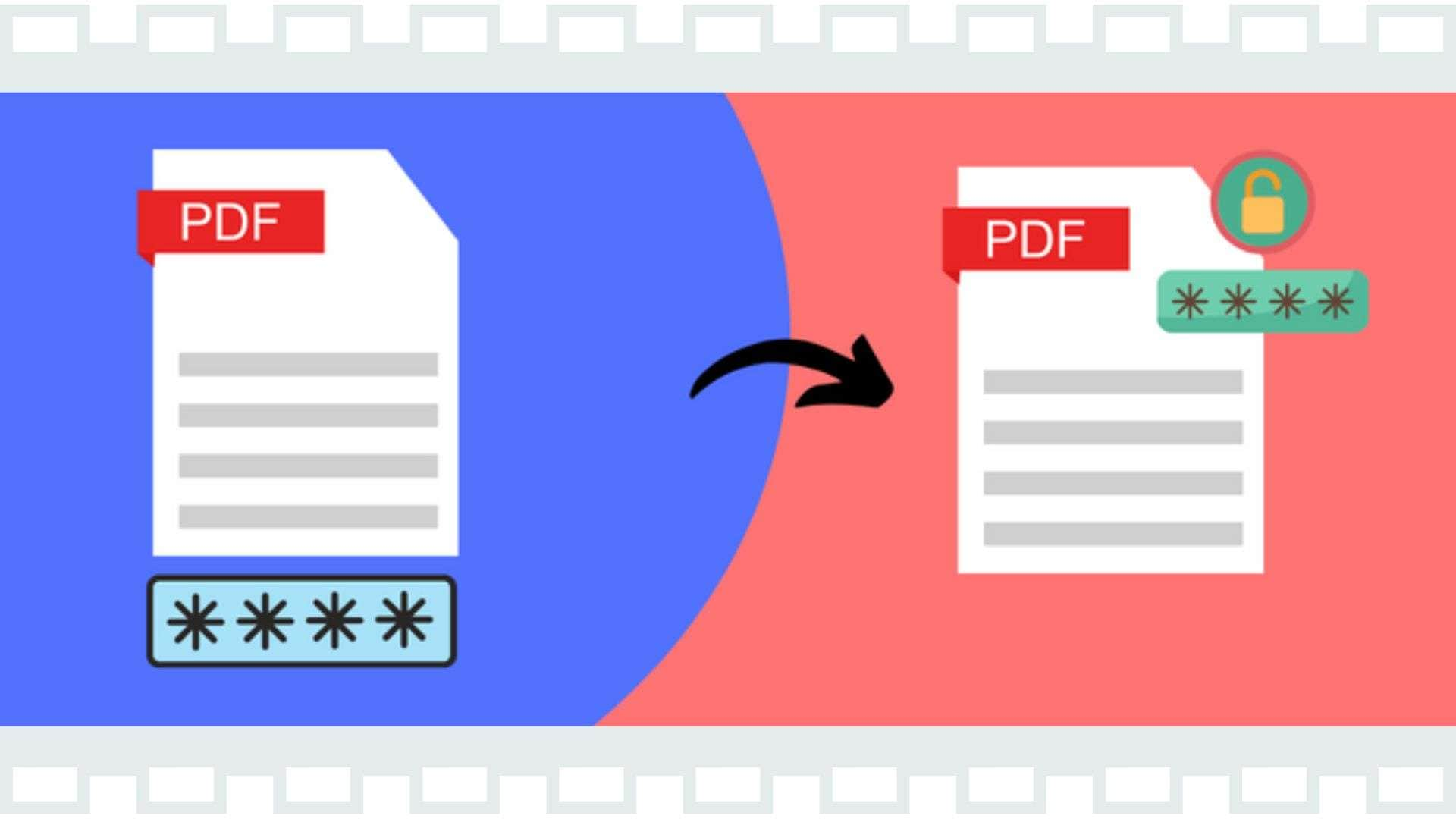

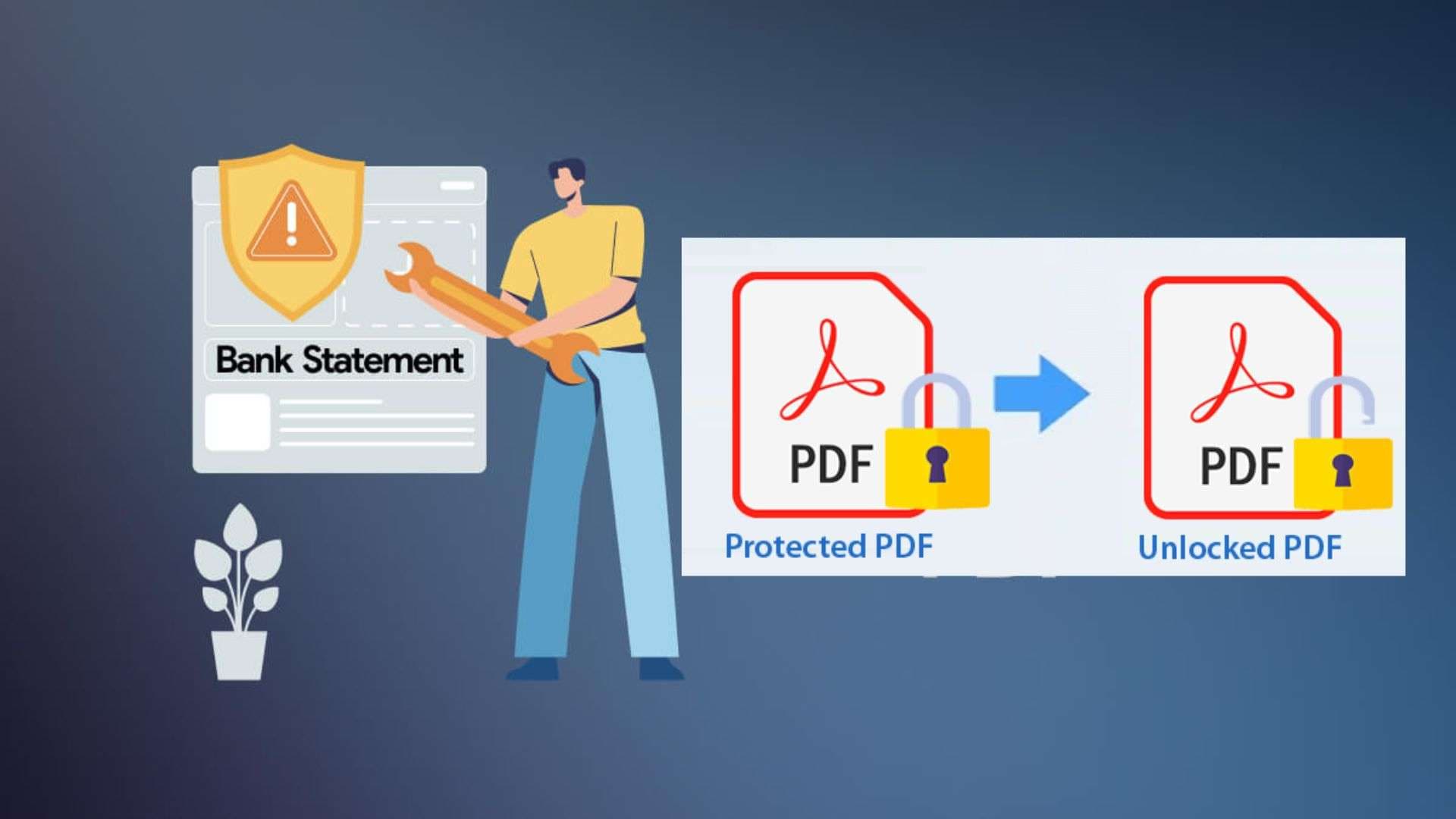
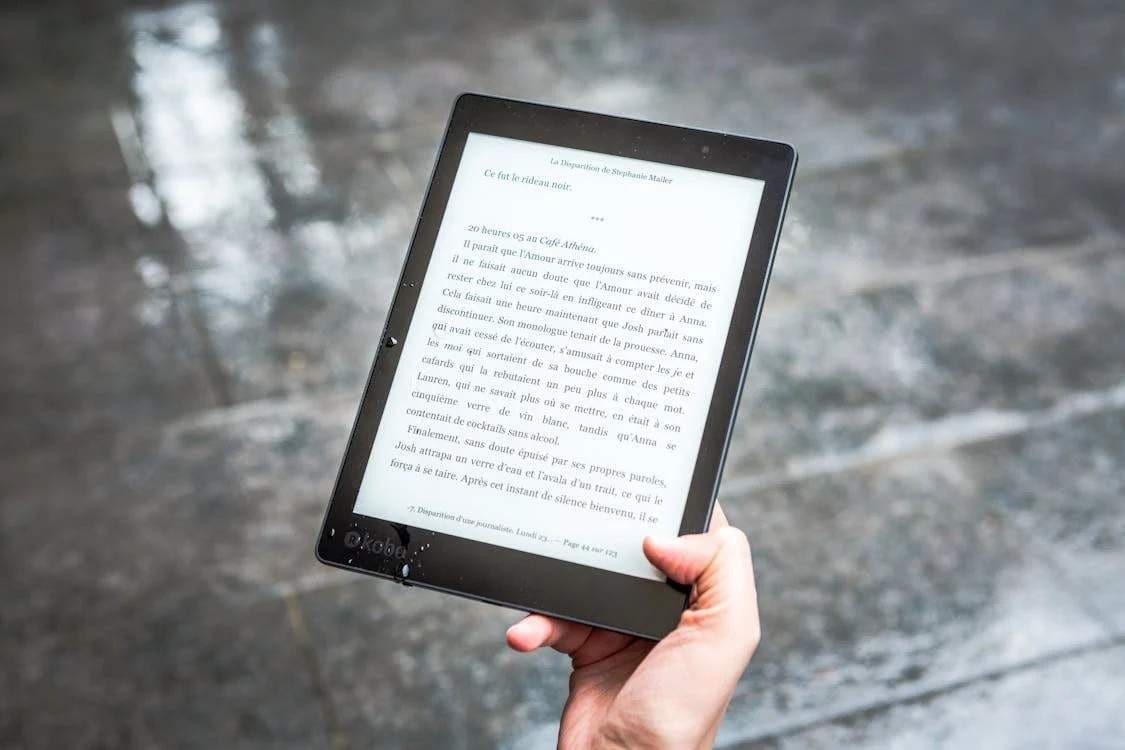

James Davis
staff Editor
Generally rated4.5(105participated)