Many of us have encountered a password-protected PDF at one time or another. It can be a working document, a secure report, or a personal file. These PDFs are often locked for privacy and security purposes. Unfortunately, that is all well and good until you need to access the contents of the PDF, and you cannot access the file. While this can be frustrating, it is not the end of the road. There are ways to remove that protection and convert password protected PDF to normal PDF. This process is much simpler than you might think, and you do not have to be a tech expert to do it.
In this article
Part 1. Why Does a PDF Get Password-Protected?
Before we look at how to convert password-protected PDFs to normal PDFs, let's see why these documents are password-protected. Password-protected PDFs mean that the creator wanted to restrict access to it. Common reasons for this include:
- Confidential Information: The PDF might contain sensitive or private information. They can be financial records, personal details, or business documents.
- Prevention of Unauthorized Editing: The document owner might want to make sure that no one can edit, copy, or print the file's contents.
- Licensing or Copyright: In some cases, documents are password-protected to prevent unauthorized distribution or misuse.
These protections help keep your information private and secure. But they can cause problems if you forget the password or need to change the document.
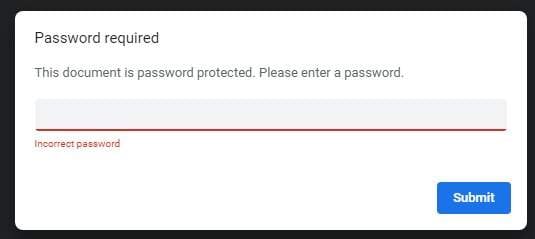
Part 2. How to Convert Password Protected PDF to Normal PDF
There are a few methods for converting password-protected PDFs to regular PDFs. Some methods involve manual steps, while others need the help of other tools.
1. Manually Unlock the PDF (If You Have the Password)
This is the easiest route to take if you have the password for the protected PDF. Here's how you can unlock and convert a password-protected PDF into a normal one manually:
Steps:
- Open the PDF in your preferred PDF reader (Adobe Acrobat Reader, for example).
- Enter the password when prompted.
- Once the PDF is open, click on File > Save As.
- Save the file as a regular PDF without password protection.
Now, you'll have a normal PDF that you can freely edit, copy, or print.
2. Using Online Tools to Convert Protected PDFs
If you don't have the password, using online tools can help. Websites like Smallpdf, PDF2Go, or ILovePDF offer free services. These can remove the password from a PDF. They can be helpful, but be careful. Avoid uploading sensitive or confidential documents to unknown sites.
Steps:
- Go to an online PDF unlocking tool (e.g., Smallpdf, PDF2Go).
- Upload your password-protected PDF.
- The tool will prompt you to enter the password (if known).
- After unlocking the document, the tool will give you the option to download the unprotected version of the PDF.
These online tools can be quick and effective. However, beware of potential privacy concerns when uploading sensitive documents.
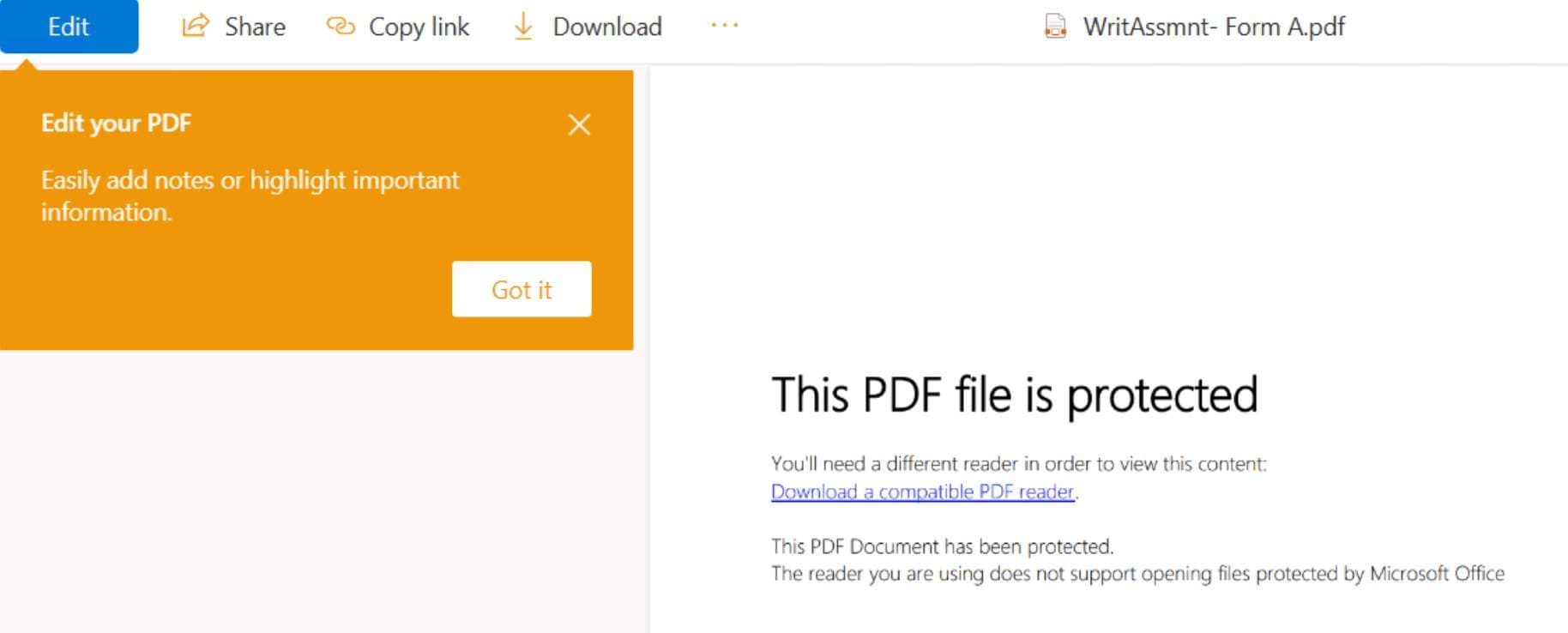
3. Fix the Problem Using Dr.Fone - DocPassRemover
Dr.Fone - DocPassRemover is a reliable tool that can unlock and convert password-protected PDFs into nomal PDFs. This is useful when you have the password but prefer not to enter it each time you access the document.
Dr.Fone - DocPassRemover
Decrypt open passwords, remove restrictions & passwords - all in one go!
- Convert secured PDF to PDF even if you don't know the open password.
- The "Remove Password" feature is free when the password is already known.
- Automatically detects the PDF file's name, location, and specific lock status.
- Removes permission restrictions like editing, printing, and copying.
- Clean and easy interface, perfect for all users—no technical skills needed.
01of 03Open Dr.Fone – DocPassRemover
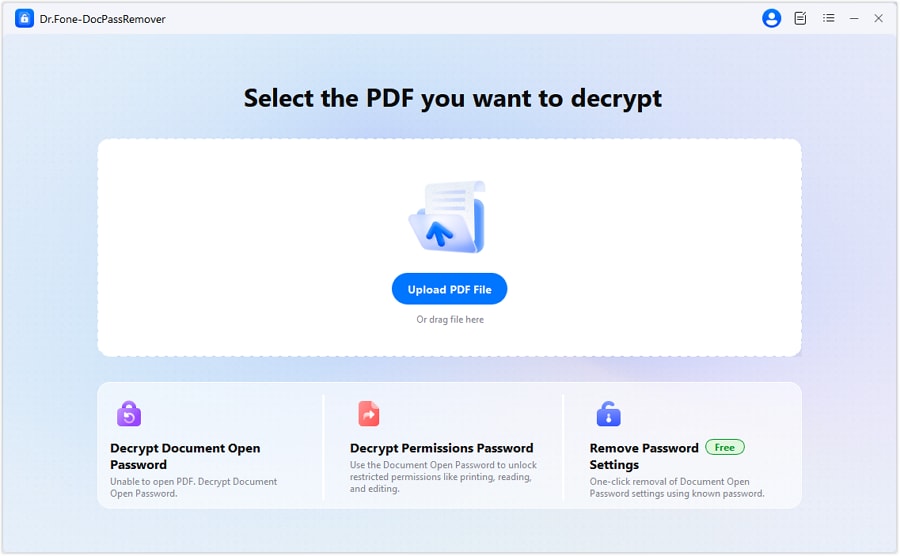
Launch the Dr.Fone software on your computer. Make sure you're using the latest version to access all decryption options and the AI-powered unlocking engine.
02of 03Import the Locked PDF File
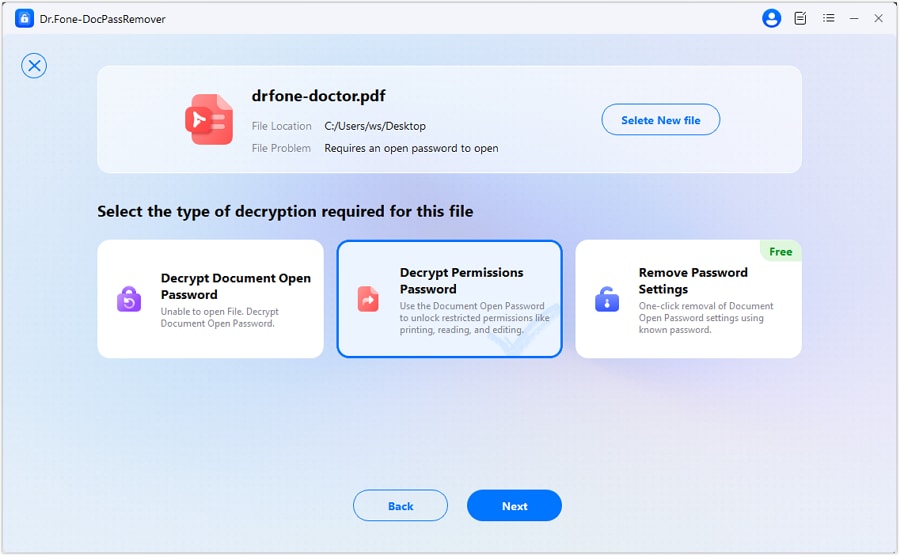
Once installed, open Wondershare Dr.Fone. Navigate to the 'Toolkit' section and select the 'PDF Unlock' tool. The purpose of this tool is to handle PDF password removal tasks.
03of 03Unlock and Save the Normal PDF
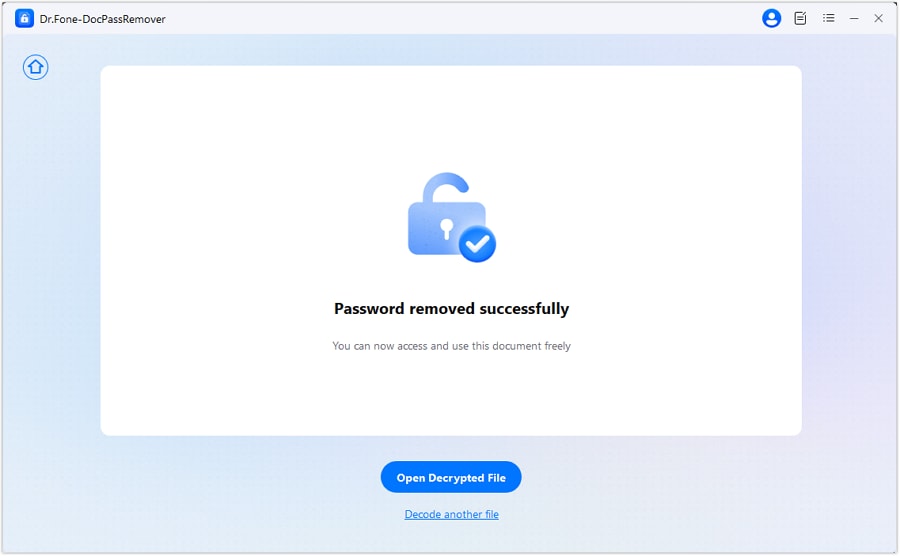
Once the password is removed or recovered, Dr.Fone gives you the option to permanently remove the password. Choose this option, then save the unlocked PDF—now it's fully accessible without any restrictions.
This way, you can convert a password-protected PDF to a normal, unprotected PDF using Wondershare Dr.Fone. This method ensures that you can access your documents without the need to enter passwords. It can streamline your workflow and enhance productivity.
Part 3. Additional Methods to Convert Password-Protected PDFs
While Wondershare Dr.Fone is a powerful tool to unlock and convert PDF files, there are also other methods you can explore to remove password protection from a PDF. Depending on your specific needs, these alternative solutions may provide the flexibility you're looking for.
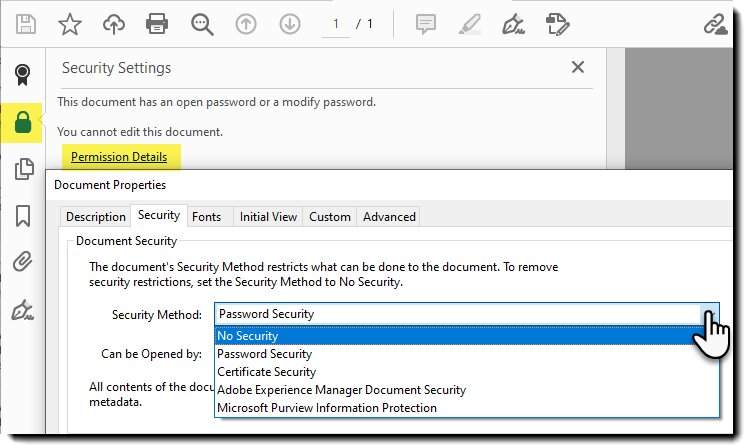
1. Using Online PDF Unlocking Tools
Many online tools help unlock password-protected PDFs directly through your browser. Websites like Smallpdf, ILovePDF, and PDF2Go provide simple, free services for decrypting PDF files.
Steps to use an online tool:
- Go to the website of your choice (e.g., Smallpdf or ILovePDF).
- Upload the password-protected PDF.
- Enter the correct password when prompted.
- Download the unprotected version of the file.
These tools are convenient for small and non-sensitive documents. However, it is important to be careful when uploading private or confidential files. If your documents have sensitive information, using a secure tool like Dr.Fone is a safer choice.
2. Using Adobe Acrobat Pro DC
If you're already using Adobe Acrobat Pro DC, it has a built-in feature to remove passwords from PDF files. This method is more advanced but can be a reliable choice for those who prefer desktop solutions.
Steps to use Adobe Acrobat Pro DC:
- Open the PDF file with Adobe Acrobat Pro DC.
- Enter the password to unlock the PDF.
- Go to 'File'> 'Properties' and select the 'Security' tab.
- Choose 'No Security' from the Security Method dropdown.
- Save the document as an unprotected PDF.
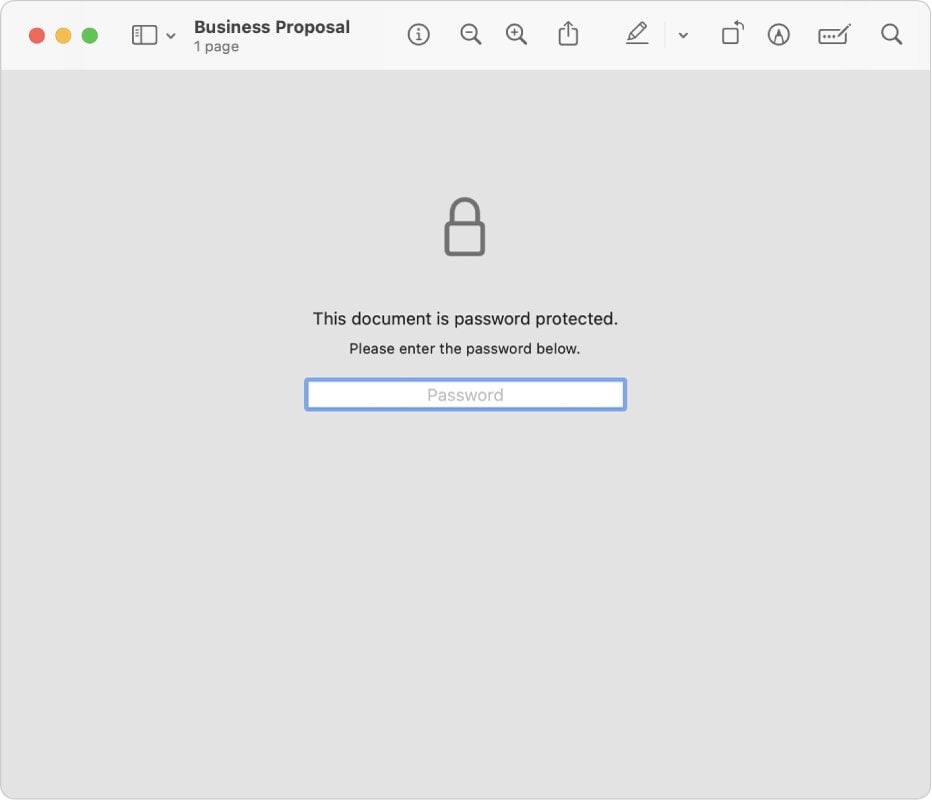
Part 4. Important Tips for Managing PDF Security
Understanding how to secure your PDFs is important to keep unauthorized people away. It's useful to know how to unlock and convert password-protected PDFs. But you should also learn the best ways to protect your own PDF files.
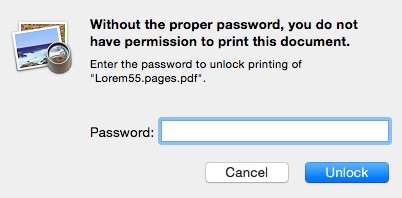
1. Always Use Strong, Unique Passwords
When setting passwords for PDF files, always use strong and unique passwords. A weak or guessable password can make your document vulnerable to unauthorized access.
- Best practices: Use a mix of uppercase and lowercase letters, numbers, and special characters.
- Password length: Aim for a password length of at least 12 characters for added security.
2. Avoid Using Default PDF Passwords
Many tools offer default passwords or simple security options to protect PDF files. While convenient, these can get bypassed by unauthorized users. Instead, always create a custom password that is complex and secure.
3. Enable Encryption and Permissions
Other than password protection, encrypt and adjust permissions for your PDF documents. This makes sure that even if someone gains access to the file, they may be unable to edit, print, or copy the content.
- Encryption: This adds a layer of security by encoding the document's contents.
- Permissions: Set permissions to stop users from performing actions.
4. Regularly Update Your PDF Management Tools
Whether you're using Wondershare Dr.Fone, Adobe Acrobat, or another PDF tool, ensure you're running the latest version of the software. Regular updates help patch security vulnerabilities and improve the functionality of the tool, offering enhanced protection for your documents.
Conclusion
Dealing with password-protected PDFs can be annoying. The good news is that there are plenty of ways to handle the issue. You now know how to remove a PDF password using manual methods, online tools, or software like Dr.Fone – DocPassRemover. This lets you turn a protected PDF into a regular file.
Whether you have the password or not, there is always a solution. Dr.Fone offers a fast and efficient way to unlock encrypted PDFs. It restores them to their original state without compromising data or privacy.
FAQ
-
Q: How can I convert a password-protected PDF to a normal PDF without the password?
A: You can use tools like Dr.Fone if you don't have the password. It can help you bypass or recover the password and remove the protection.
-
Q: Is it safe to use online tools to remove passwords from PDFs?
A: Online tools can be convenient. However, you should be cautious when uploading sensitive documents to unknown sites. Using trusted software like Dr.Fone ensures the security and privacy of your files.
-
Q: Can I convert multiple password-protected PDFs at once?
A: Yes, Dr.Fone supports batch processing. It allows you to remove the password from many PDFs at once.
-
Q: What happens to my PDF data when I remove the password?
A: When you remove the password protection from a PDF, all your content (text, images, etc.) stays. The only change is that the file is no longer locked.













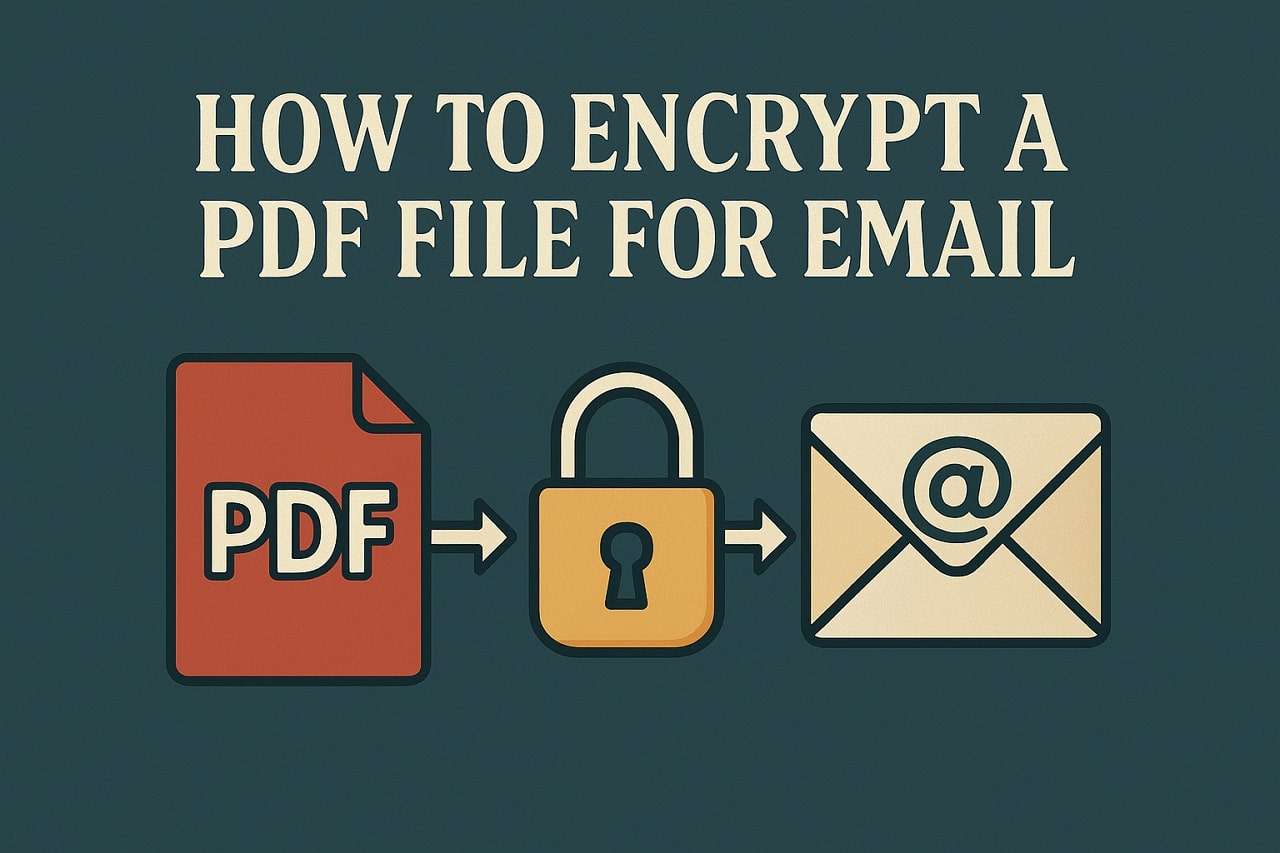
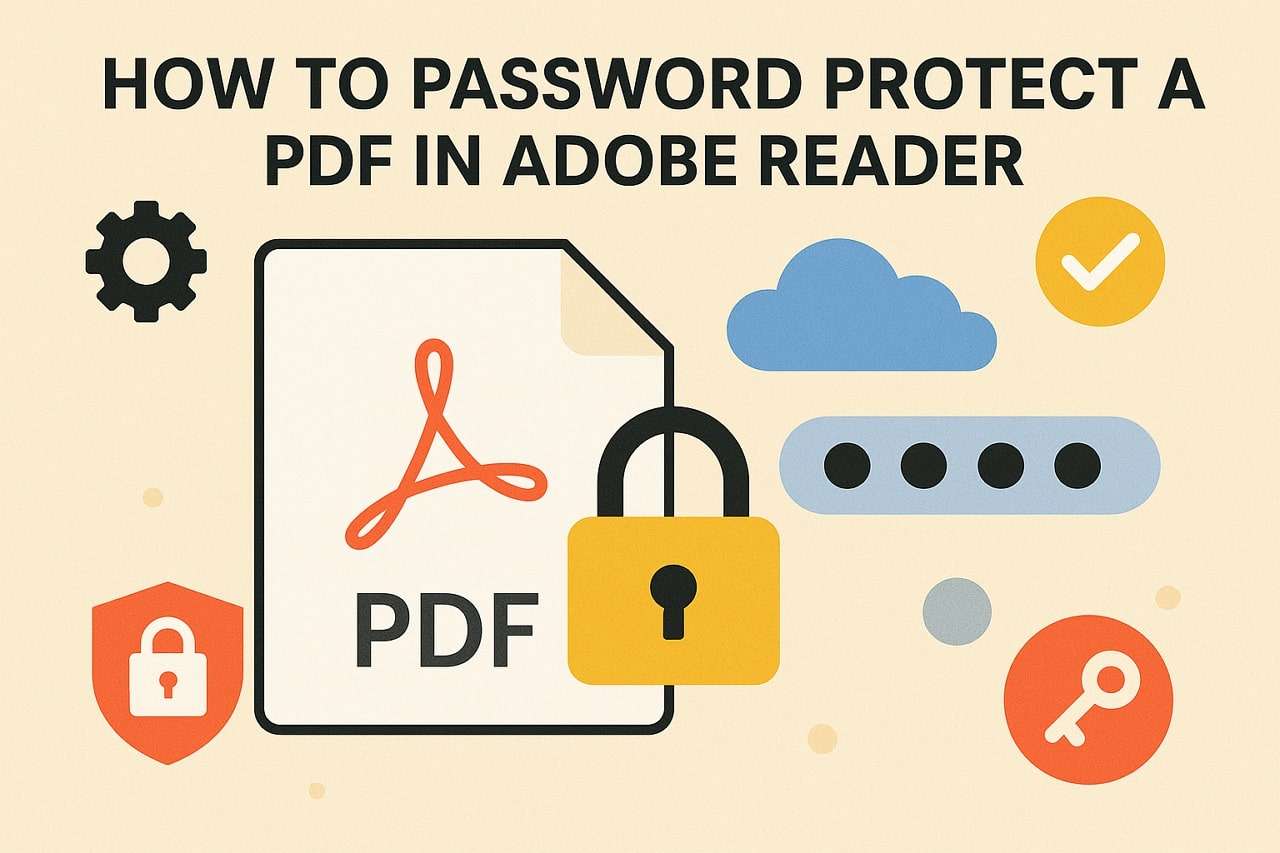

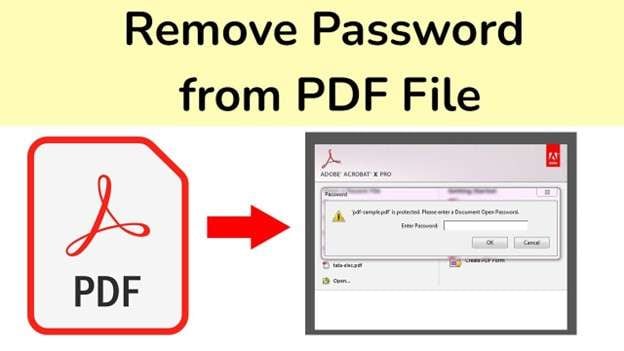

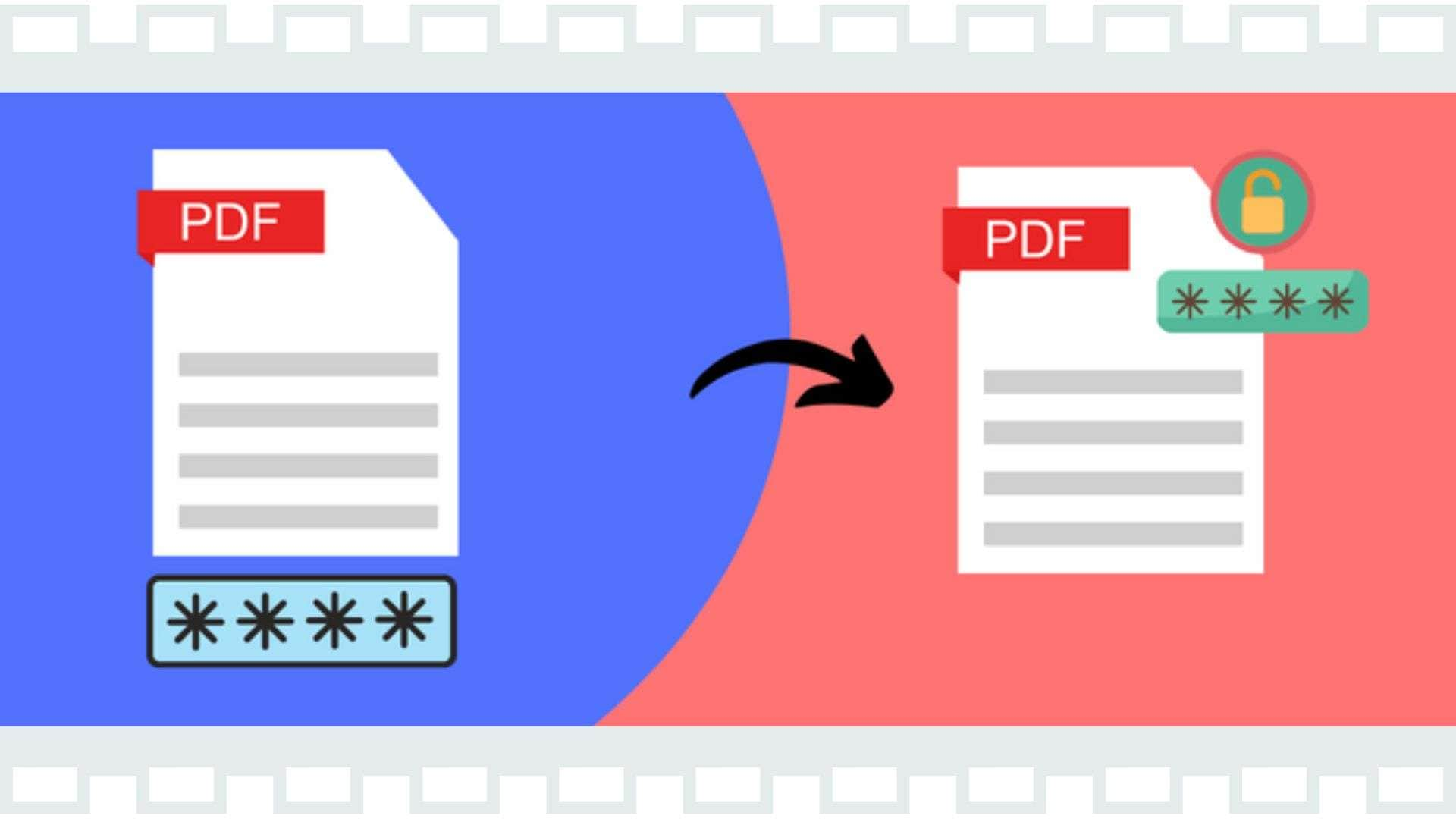

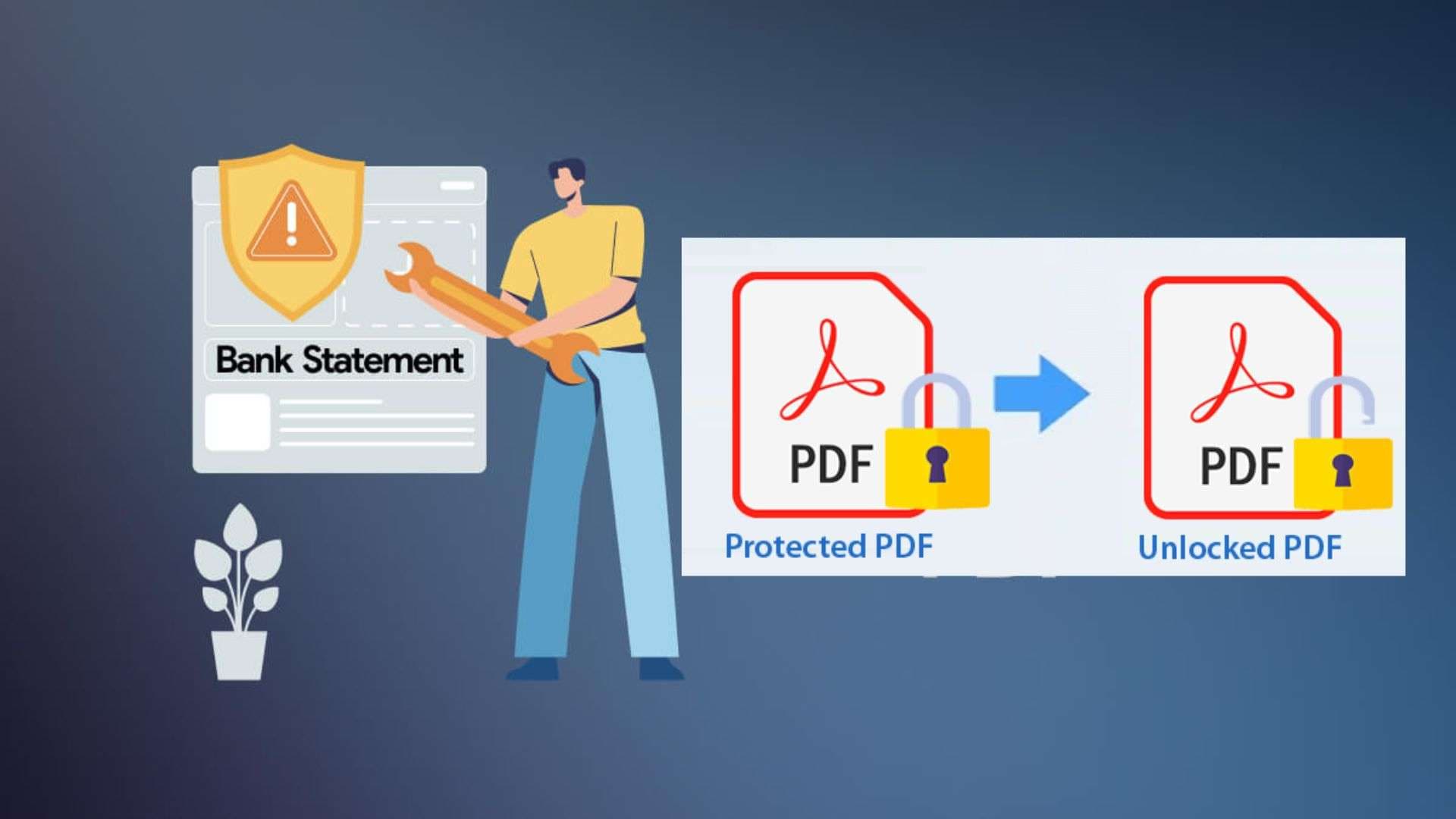
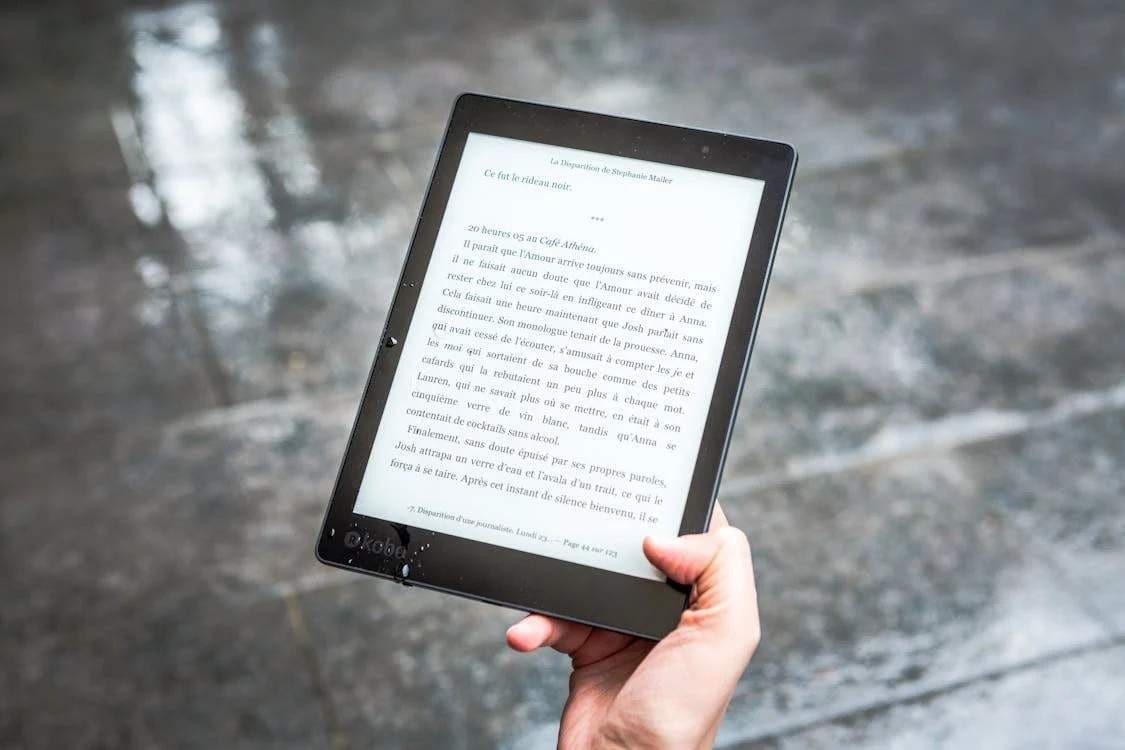

Alice MJ
staff Editor
Generally rated4.5(105participated)