A locked presentation can stop your work cold. Teams face this daily, opening a file only to hit a wall with password protection. Whether inherited from another user or saved months ago, the result is the same: no access. The need to remove a password from a PowerPoint isn’t rare; it’s essential.
You don’t need to start over or risk file damage using shady tools. This article covers trusted methods to unlock PPT without a password using built-in PowerPoint settings, file tricks, and secure professional software. We’ll also introduce a smarter way to handle stubborn files with a powerful tool. The goal is to help you regain full control of your presentation quickly, safely, and without frustration.
In this article
-
- 1-1. File Info Method to Remove Password from PowerPoint
- 1-2. Use the General Option to Unlock PPT Without a Password
- 1-3. Remove PPTX Password by Changing To Zip Extension (Without Password)
- 1-4. PowerPoint Remove Password using PowerPoint
- 1-5. Editor’s Pick: Remove Password from PowerPoint Presentation via Dr.Fone - DocPassRemover (Without Password)

Ultimate Guide: Effective Methods to Remove PPT Passwords [Step-by-Step Tutorial]
Before you abandon your locked presentation or try risky shortcuts, here are five proven ways to safely unlock PPT and regain full access without losing your content or formatting.
1-1. File Info Method to Remove Password from PowerPoint
Using the File option in PowerPoint is one of the easiest ways to unprotect a presentation. But it only works if you remember the password set earlier. Follow these steps to remove it safely:
01of 04Open your PowerPoint file and go to the File tab.
02of 04Click Info on the left panel. Then select Protect Presentation.
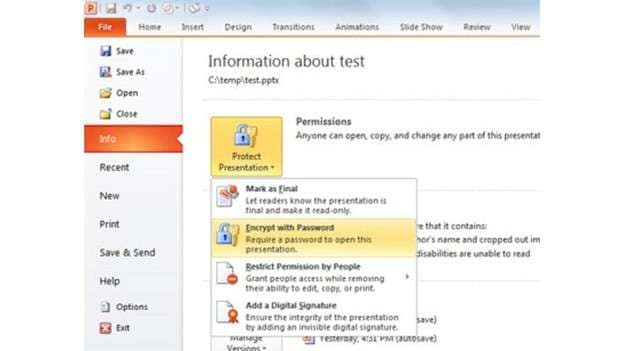
03of 04From the dropdown, choose Encrypt with Password.
04of 04A box will appear. Clear the password field and click OK.
That’s it. Your file is no longer protected and ready to edit. This is a quick solution if the password is known.
1-2. Use the General Option to Unlock PPT Without a Password
Another simple way to unlock a PowerPoint presentation is to use the General Options setting. This method also requires that you know the current password.
01of 04Open the PowerPoint file and click on the File tab.
02of 04Choose Save As and pick where you want to save the file.
03of 04In the Save As window, click the Tools button and select General Options.
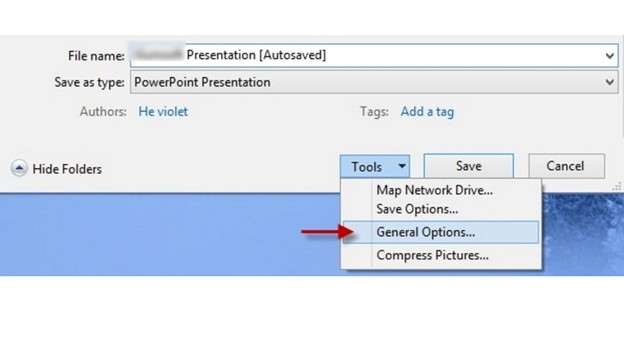
04of 04Delete the password shown in the box and click OK.
Now save the file again. The password is gone, and you can fully unlock PPT for editing without restrictions.
1-3. Remove PPTX Password by Changing To Zip Extension (Without Password)
If your file became read-only and you don’t know the password, you can try changing the file extension to remove the lock. This method works only if the PPT isn't fully encrypted.
01of 08As stated before, close the PowerPoint file. In addition, ensure you have WinRAR or WinZip.
02of 08Proceed to the file and right-click on it, then select the option to rename it. Change the extension from .pptx to .zip and confirm the change when prompted.
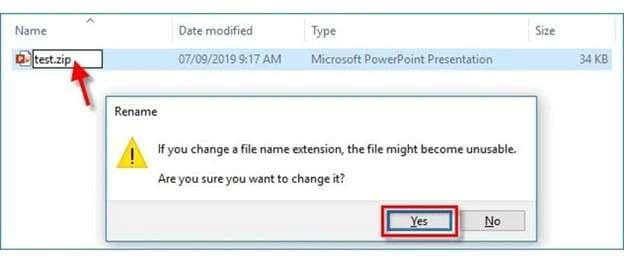
03of 08Open the newly created .zip file through WinRAR or WinZip
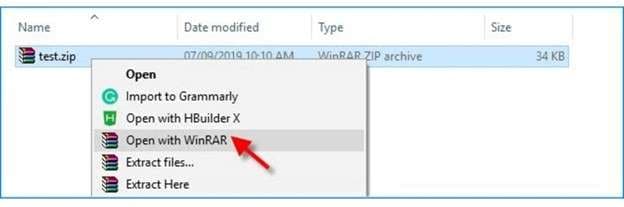
04of 08Now the PPT folder should be opened to locate the presentation.xml file
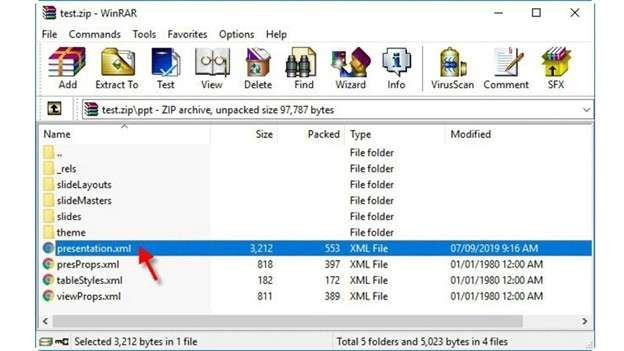
05of 08You should then copy it to the desktop where it can be opened with Notepad.
06of 08Using Notepad, press Ctrl + F to open the search function, type modify into the box, then click Find Next.
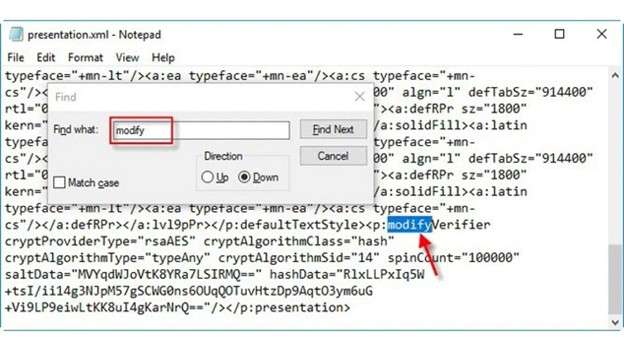
07of 08Delete the full line that includes <p:modifyVerifier.../>. Save and close the file.
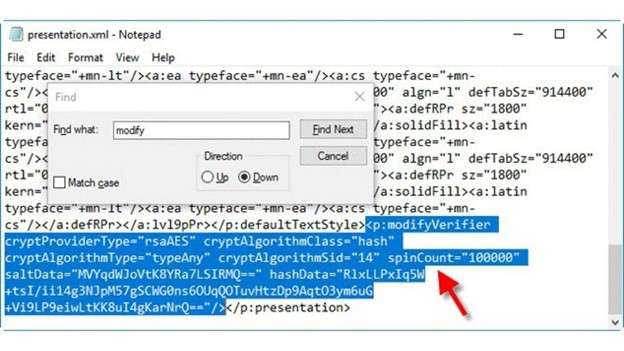
08of 08Replace the old file inside the ZIP with your edited version. Then, rename the file back to .pptx.
1-4. PowerPoint Remove Password using PowerPoint
You don’t always need extra tools to remove restrictions. If you still remember the password used to lock your PowerPoint file, you can remove it right inside the app. PowerPoint has built-in settings for different versions that allow you to clear the password for both opening and editing. Below are simple steps based on the version you use.
For PowerPoint XP/2002
These versions have a basic option in the Tools menu:
- Step 1: Open PowerPoint. Go to Tools. Select Options. Click the Edit tab
- Step 2: Look for the setting called Disable New Features. Uncheck Password Protection
For PowerPoint 2003
In this version, password removal works through the Save As settings:
- Step 1: Open the file. Click File > Save As. In the Save As window, select Tools.
- Step 2: Choose Security Options. A dialogue box will pop up. Remove the password fields and click OK. Save the presentation again.
For PowerPoint 2007 and Later Versions
Modern PowerPoint versions make the process easier through General Options:
- Step 1: Open the file and click the Office button. Choose Save As. In the dialog box, find Tools in the lower-left corner.
- Step 2: Click General Options. Delete the passwords entered in both open and modify fields. Click OK. Save the file again.
PowerPoint Remove Password To Allow Slide Editing
If your presentation asks for a password only when you try to edit it, it means there’s a “Modify” password in place. You can remove it easily—if you know the code.
- Step 1: Open the file. Enter the modified password when prompted. Go to File > Save As
- Step 2: In the Save As box, click Tools (bottom-left corner). Choose General Options. Find the Password to Modify field
- Step 3: Delete the password. Click OK. You’ll return to the Save As screen. Click Save to confirm
1-5. Editor’s Pick: Remove Password from PowerPoint Presentation via Dr.Fone - DocPassRemover (without password)
If manual tricks fail or the password is completely lost, DrFone – DocPassRemover becomes your most reliable choice. This tool is built to handle locked PowerPoint files without needing the original password. It can unlock PPT protected by open passwords, editing locks, or other restrictions—safely and quickly. The software ensures that the original formatting, layout, and content of your presentation remain untouched.
- Removes all kinds of restrictions from PowerPoint files without needing the original password.
- Supports different formats like PPT and PPTX.
- Keeps slide design, animations, and transitions exactly as they were.
- Offers a fast and clean solution to unlock PPT passwords without any technical effort.
Dr.Fone - DocPassRemover
Decrypt open passwords, remove restrictions & passwords - all in one go!
- Convert secured PDF, Excel, Word, and PowerPoint files to a normal file even if you don't know the open password.
- Three decryption modes based on password complexity.
- AI-accelerated password recognition for fast results.
- Removes permission restrictions like editing, printing, and copying.
- Clean and easy interface, perfect for all users—no technical skills needed.
Method 1: Brute Force Decryption – For Unknown Passwords
This method tries all possible combinations if you don’t know any part of the password.
01of 04Select the option that says you don’t remember the password.
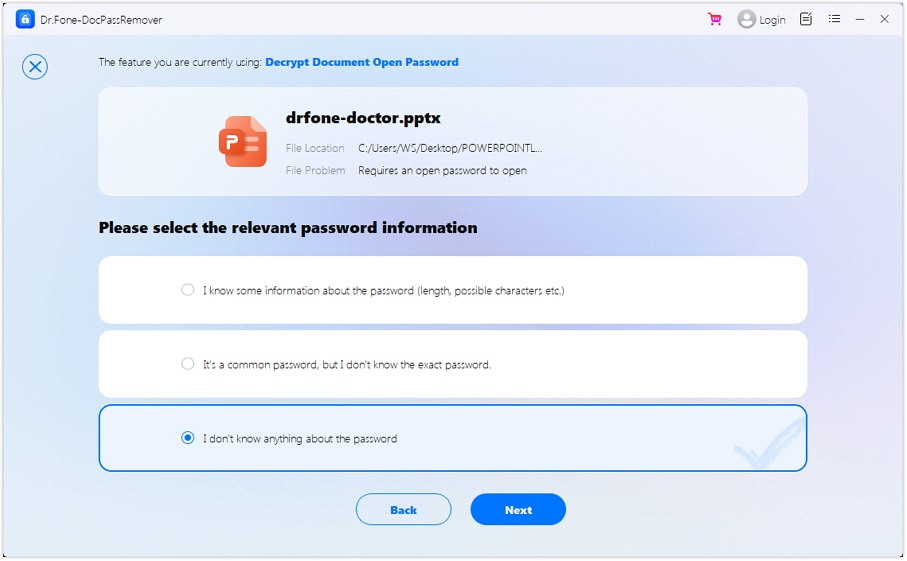
02of 04Choose Brute Force Decryption mode.
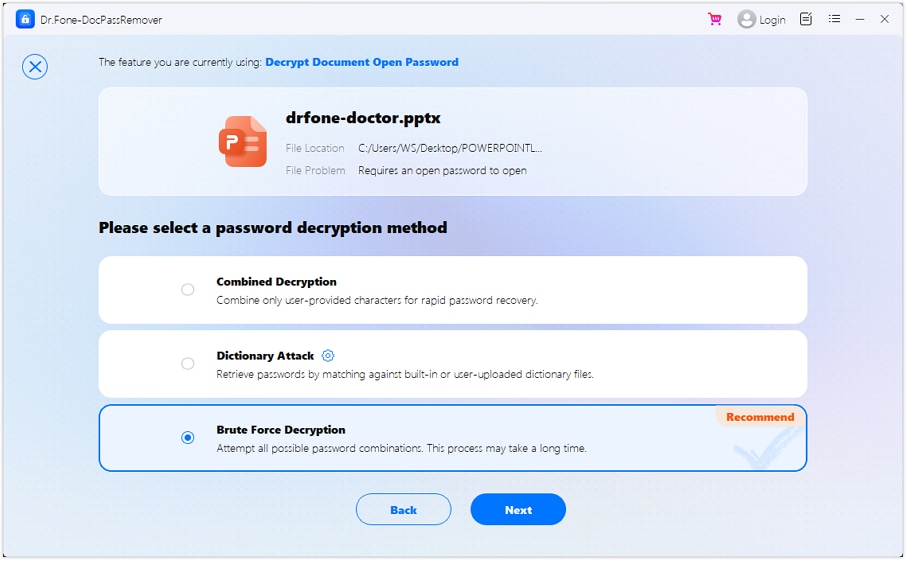
03of 04Click Next to begin the unlocking process. The tool will try all possible passwords automatically.
04of 04Watch the real-time progress. Once unlocked, you can either copy the password or remove it completely to unlock PPT without password.
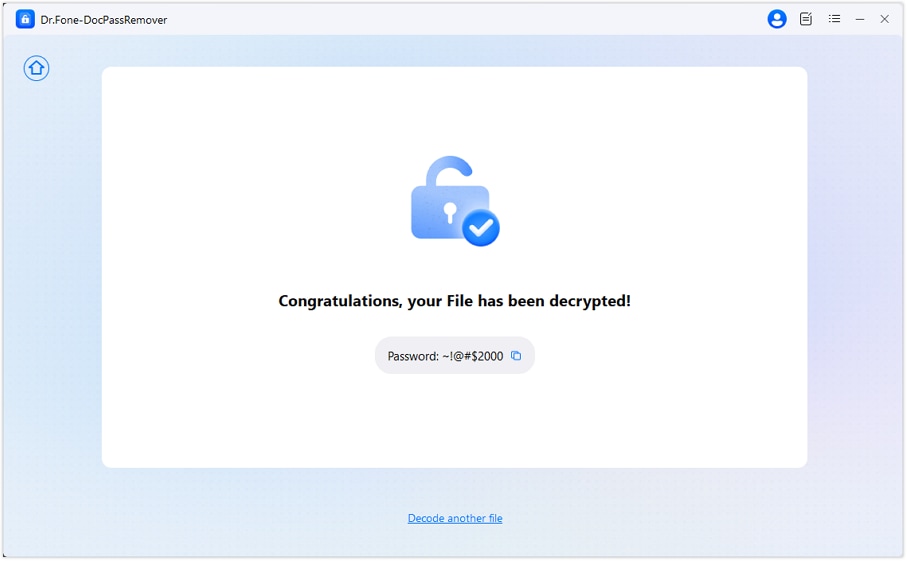
Method 3: Combined Decryption – When You Know Some Password Hints
This mode is best if you recall certain parts of the password, like a few characters or its length.
01of 05Choose the option that says "I know some information about the password".
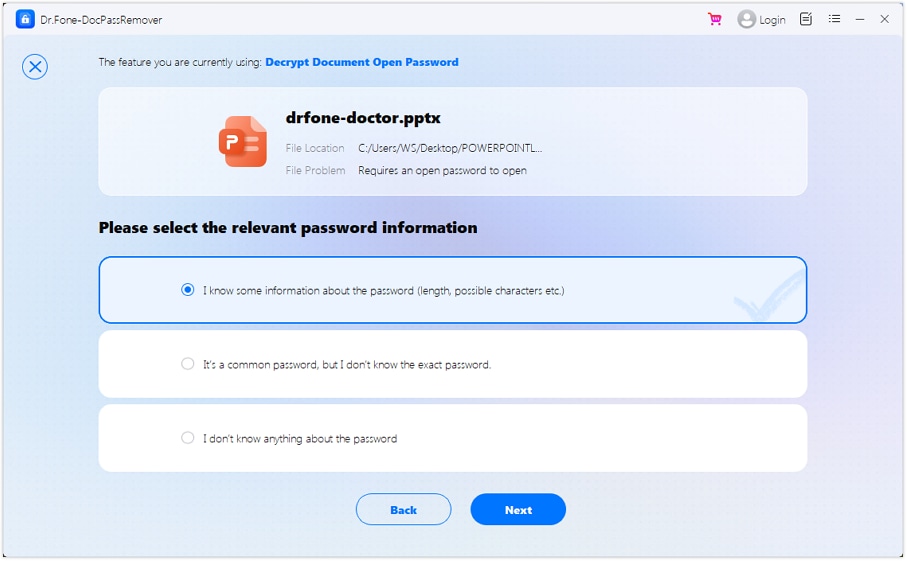
02of 05Select Combined Decryption mode.
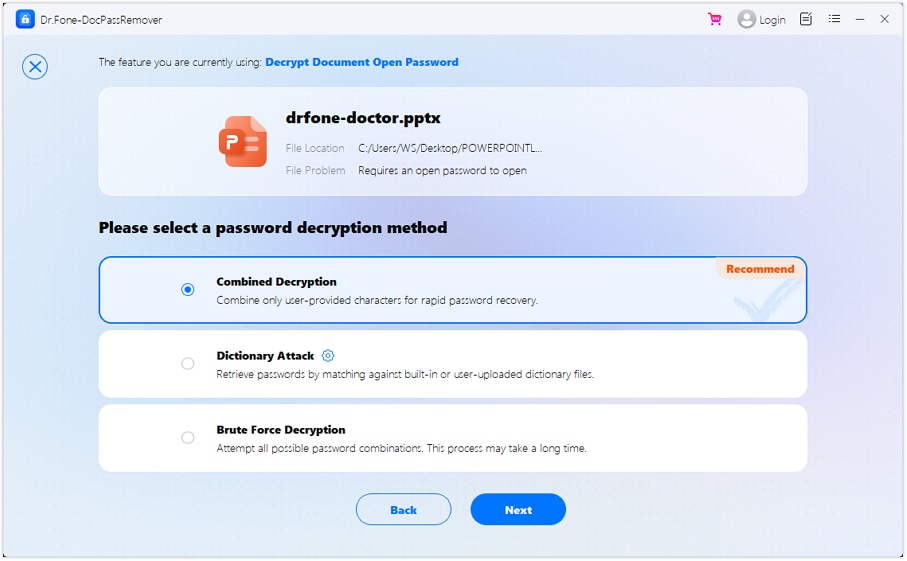
03of 05Enter any hints you remember, like part of the word, password length, or common terms.
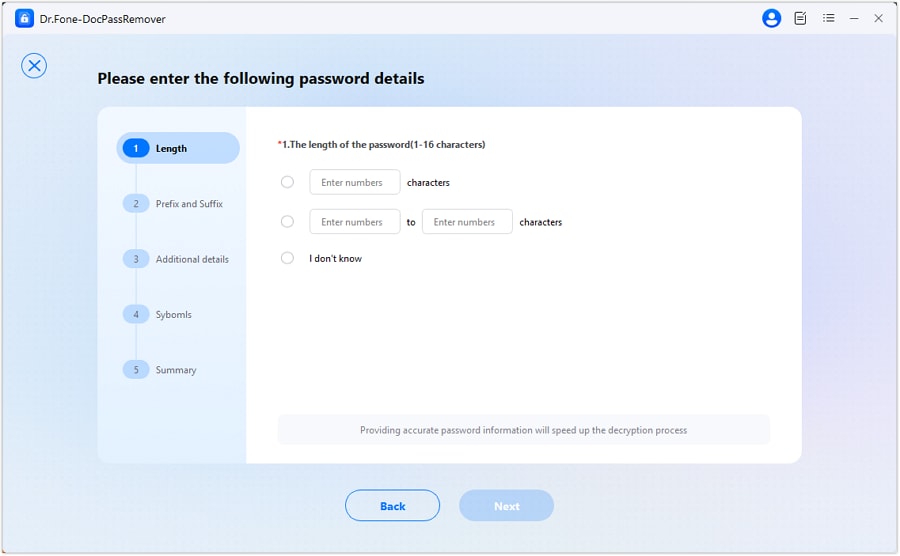
04of 05The tool will use your input to guess the correct password more quickly.
05of 05Once successful, you can either save the password or remove it to fully unlock the PowerPoint presentation.
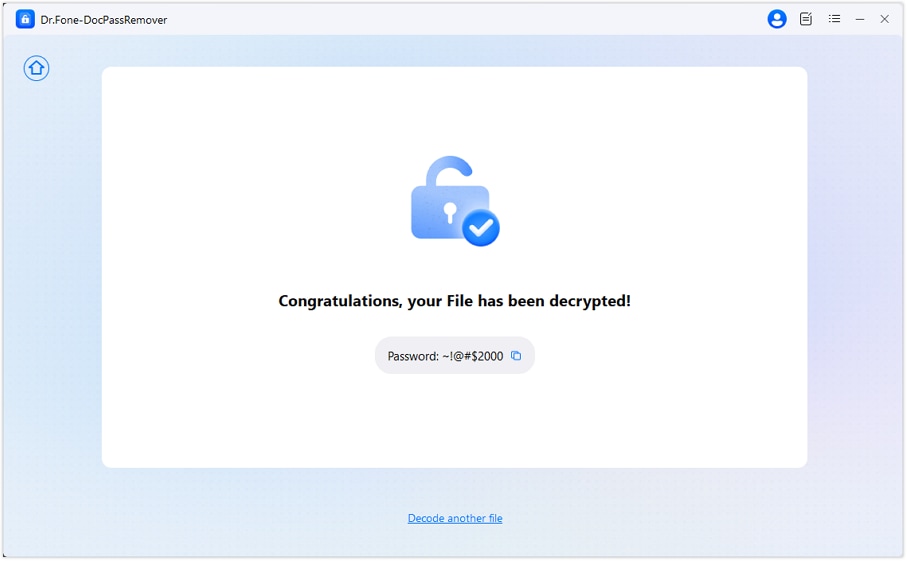
PowerPoint Password Removal Methods Compared
| Method | Works Without Password | Editing Restriction Removal | Open Password Removal | Risk of File Damage |
| File Info Method | ✖️ | ✔️ | ✖️ | Safe |
| General Option Method | ✖️ | ✔️ | ✖️ | Safe |
| ZIP File Method | ✔ (Limited) | ✔ | ✖️ (Only for light locks) | Moderate risk if done wrong |
| PowerPoint Built-In Settings | ✖️ | ✔️ | ✔ (if password known) | Safe |
| Dr.Fone DocPassRemover | ✔ | ✔ | ✔ | Safe |
Conclusion
From forgotten passwords to restricted editing, locked presentations can create real blocks in your workflow. This guide covers manual and advanced methods to help you recover access fast. Whether you used built-in settings or tried a smarter fix, the aim remains the same: regaining control.
If the basics don’t work, tools like Dr.Fone - DocPassRemover offer a smooth way to unlock PPT password without damage or delay. Now, with the right steps, you’re ready to unlock the PowerPoint presentation and get back to what truly matters: delivering impactful content.
FAQs
-
Q1: Can I remove a PowerPoint password if I don’t remember it?
A1: Yes, but not with built-in PowerPoint tools. If you’ve forgotten the password, you’ll need alternative methods like editing the file structure (ZIP trick) or using a dedicated password removal tool. Tools like Dr.Fone - DocPassRemover are designed to handle forgotten or unknown passwords securely.
-
Q2: Is it safe to use the ZIP method to unlock a PowerPoint file?
A2: There is some risk involved, but it may be safe if you follow the correct procedures. A possible risk can occur if you edit internal XML files; if you edit the wrong part, or if a file is heavily encrypted, it may severely damage the file’s presentation. Always keep a backup before trying this method.
-
Q3: Will any of these methods work if my file is fully encrypted?
A3: Only some manual methods, like File Info or General Options, require the original password. The ZIP method won’t work on fully encrypted files. In such cases, a software-based solution like Dr.Fone is better suited, as it supports both open and editing password removal, even for encrypted files.
-
Q4: Does removing the password affect my slide content or formatting?
A4: No, not when done properly. PowerPoint’s built-in options and tools like Dr.Fone preserve the layout, animations, fonts, and all other formatting. However, manual edits using the ZIP method may lead to layout issues if improperly handled.
-
Q5: How do I remove the modify (editing) password only?
A5: Open the file, enter the modify password, then use the Save As > Tools > General Options path to delete the “Password to modify” field. Save the file again. This is a quick way to unlock PPT for editing without affecting the open password.












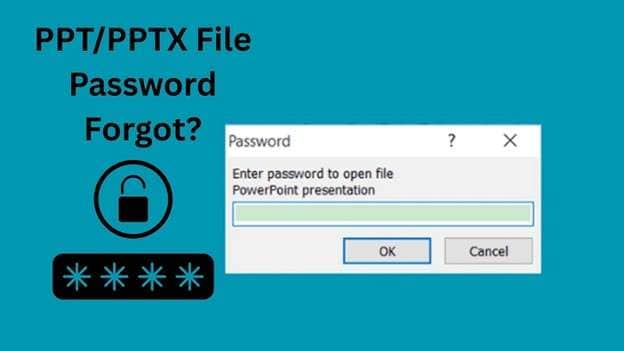

Alice MJ
staff Editor
Generally rated4.5(105participated)