Many banks password-protect their digital statements to ensure that only authorized individuals can access sensitive financial information. While this is a smart security measure, it can cause hassle when you're trying to print, upload, or share your bank statement for official purposes.
Manually unlocking these PDF files each time can be time-consuming, especially if you regularly access multiple statements. Thankfully, there are reliable bank statement password remover tools available that can help streamline the process by removing the password permanently—saving you time and effort.
One such tool is Dr.Fone – DocPassRemover. This trusted software allows you to safely and easily unlock your bank statement PDFs in just one click. Whether you're managing finances or preparing documents for submission, DocPassRemover makes accessing your statements simpler and more efficient.
In this article
Part 1: Why Are Bank Statements Password-Protected?
Bank statements often come with password protection to safeguard your financial data. While this ensures privacy, it can also cause inconvenience if you forget or don't know the password. Here's why banks use this method and the challenges users commonly face.

Protecting Sensitive Financial Data
Digital statements include personal information such as account numbers, transaction history, and balances. To prevent unauthorized access and identity theft, banks encrypt these files with passwords.
Common Password Formats Used by Banks
To make things easier for users, banks usually set passwords using predictable formats like:
- Date of birth (e.g., DDMMYYYY)
- Last 4 digits of your account number
- A combination like birth year + initials
Although simple, these formats can be easily forgotten or misinterpreted.
Common Issues Users Face
Problems arise when users:
- Forget the password format
- Misplace login instructions
- Receive statements from accounts they haven't used recently
Part 2: Can You Remove Password from PDF Bank Statement?
Yes, you can remove the password from a PDF bank statement—as long as it's your own document and used for personal purposes. If you own the file, unlocking the bank statement PDF for convenience is completely legal and responsible.
Understanding PDF Password Types
There are two main types of passwords used in PDFs:
- User Password: Required to open the document. This is what most bank statements use for security.
- Owner Password: Controls permissions like printing, copying, or editing the PDF, but doesn't prevent opening the file.
When removing passwords from bank statements using statement password remover, you're typically dealing with a user password to make access easier for repeated use.
When Is It Okay to Remove the Password?
Bank statement password remover is appropriate when:
- You need to submit documents for loans, visas, or job applications.
- You're organizing files for tax filing or accounting.
- You want to print or share the statement securely with authorized individuals.
Part 3: How to Remove Password from PDF Bank Statement using Dr.Fone – DocPassRemover
Unlocking a bank statement PDF doesn't have to be difficult or risky. Dr.Fone – DocPassRemover offers a secure, offline solution that helps you remove both open and permission passwords quickly—without compromising your privacy or data integrity.
Why Choose Dr.Fone – DocPassRemover?
Dr.Fone – DocPassRemover stands out as a trusted, user-friendly solution on how to unlock bank statement PDF password. Here's what makes it the ideal choice:
- Unlocks both open and permission passwords – supports full decryption whether you can't open or just can't edit the PDF
- Bank statement compatibility – works seamlessly with financial statements, contracts, invoices, and personal records
- No technical expertise needed – clean, intuitive interface makes it easy for all users
Dr.Fone - DocPassRemover
Decrypt open passwords, remove restrictions & passwords - all in one go!
- Convert secured PDF to PDF even if you don't know the open password.
- The "Remove Password" feature is free when the password is already known.
- Automatically detects the PDF file's name, location, and specific lock status.
- Removes permission restrictions like editing, printing, and copying.
- Clean and easy interface, perfect for all users—no technical skills needed.
How to Remove PDF Open Password (User Password)
If your bank statement won't open due to a forgotten password, follow these steps on how to remove password from PDF bank statement:
01of 04Launch Dr.Fone – DocPassRemover
Open the Dr.Fone on your computer.
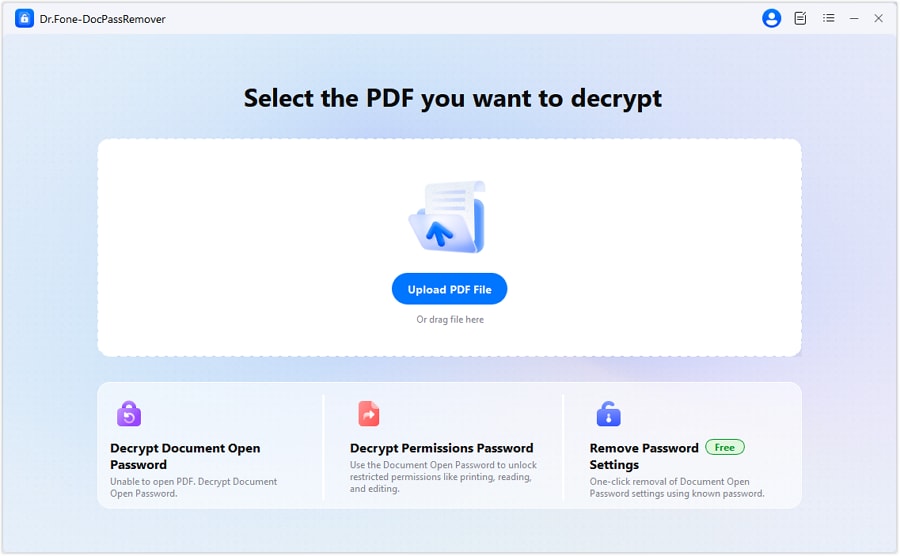
02of 04Select "Decrypt Document Open Password" and Upload Your File
Choose the option to remove PDF passwords and upload your locked bank statement PDF.
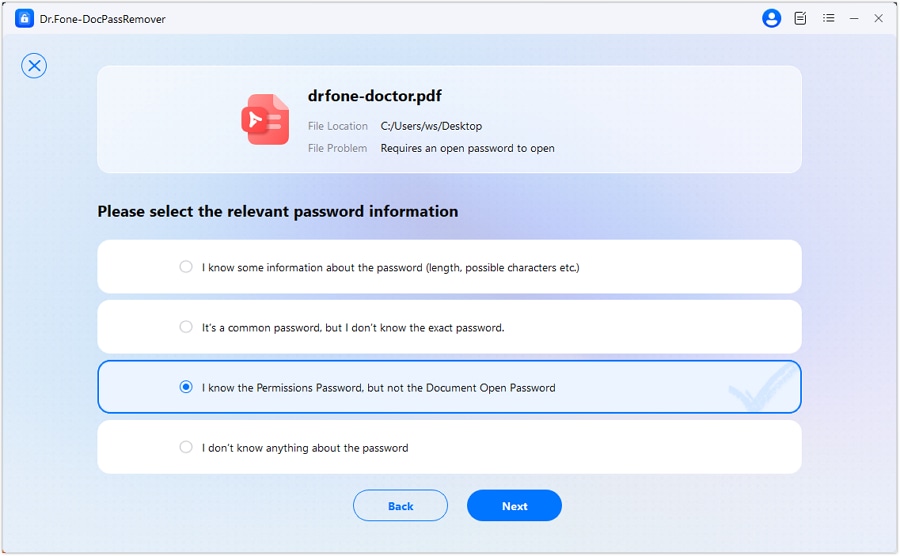
03of 04Choose Decryption Method
Select AI-boosted Decryption if you remember part of the password, or Brute Force Mode if you've forgotten it entirely.
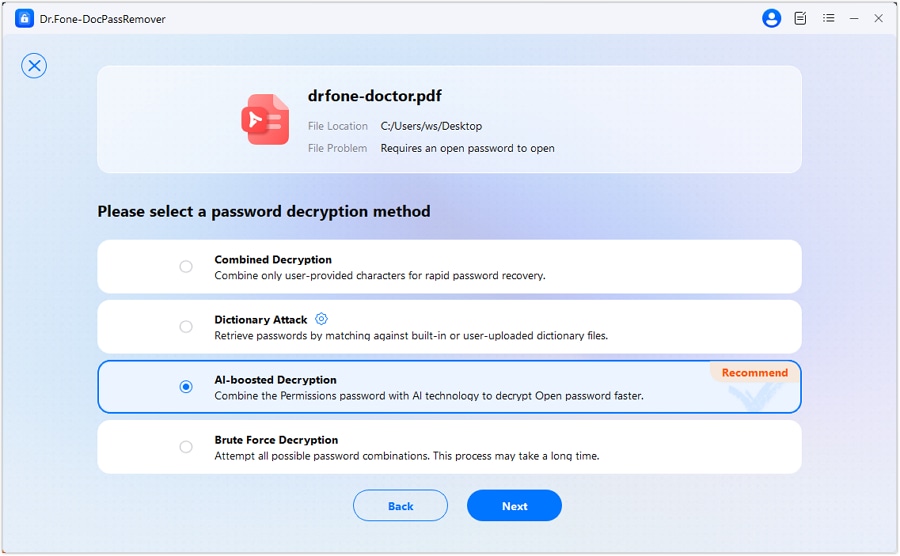
04of 04Let the Tool Analyze and Remove the Password
The software will analyze the PDF and securely remove or recover the open password.

Use Case:
A user received a locked bank statement via email but forgot the password. Online tools didn't work, and uploading the file to unknown platforms felt unsafe. Dr.Fone's Brute Force mode successfully recovered access—securely and privately.
3.3 How to Remove PDF Permission Password (Owner Password)
Follow these quick and efficient steps to unlock restricted PDFs and gain full access to editing, printing, and copying features:
Step 1: Launch Dr.Fone – DocPassRemover
Download and open the Dr.Fone – DocPassRemover tool on your computer (Windows 7 or newer). Make sure your software is updated to the latest version for optimal performance.
Step 2: Import the Locked PDF File
Drag your restricted PDF into the program window or click to browse and upload. Choose "Decrypt Permissions Password" from the available options.

Step 3: Start the Automatic Decryption
Click "Start Decrypting." Dr.Fone will automatically remove the permission password using intelligent AI-assisted methods. Once complete, you can open or save the fully unrestricted PDF instantly.
Step 4: Decryption begins automatically
Once verified, the tool will bypass the permission password. You can click "Open Decrypted File" to get access directly.
Use Case:
An accountant receives a monthly financial report but can't copy or print key figures. Using Dr.Fone, the permission password is removed in seconds, allowing for full access while preserving layout and formatting.
Part 4: Other Ways to Unlock Bank Statement PDFs
While Dr.Fone – DocPassRemover is the most secure and comprehensive bank statement password remover tool, there are other methods you can consider—especially if the document is less restricted or you remember the password. Below are three common alternatives, along with their limitations.
Manual Entry (If You Know the Password)
If you remember the correct password, you can manually unlock the PDF without any tools:
- Open the password-protected PDF using a PDF reader.
- Enter the password when prompted.
- Go to File > Save As, and save a copy without the password.
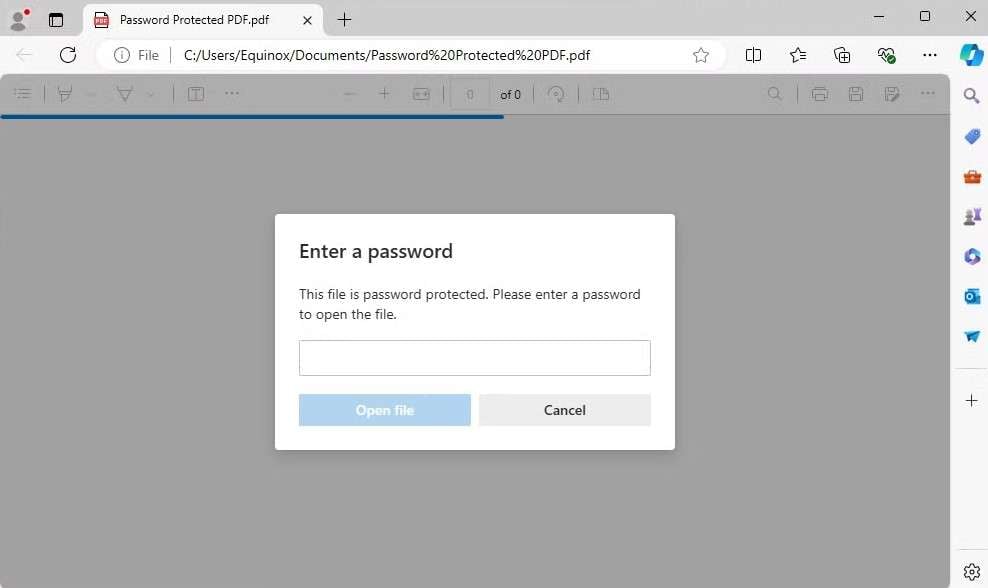
Limitations:
This method is only possible if you know the password. If the password is lost or forgotten, this option becomes useless.
Online PDF Unlockers
Web-based tools like ILovePDF, Smallpdf, or PDF2Go can remove PDF passwords by uploading the document to their servers.
- Visit the unlock tool's website.
- Upload the secured PDF file.
- Download the unlocked version if the process is successful.
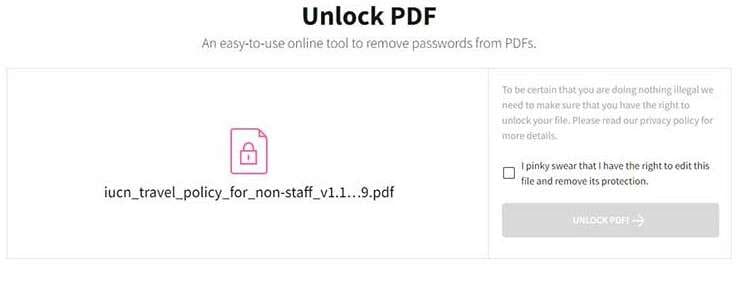
Risks and Limitations:
These platforms require uploading your file to third-party servers, which is not ideal for sensitive financial documents like bank statements. There are also file size and security limitations.
Google Chrome Method
Google Chrome can act as a quick workaround if the PDF is viewable and you know the password:
- Open the PDF in Chrome.
- Enter the password to unlock the file.
- Press Ctrl + P (or Cmd + P on Mac) and select "Save as PDF".
- Save the new version without password protection.
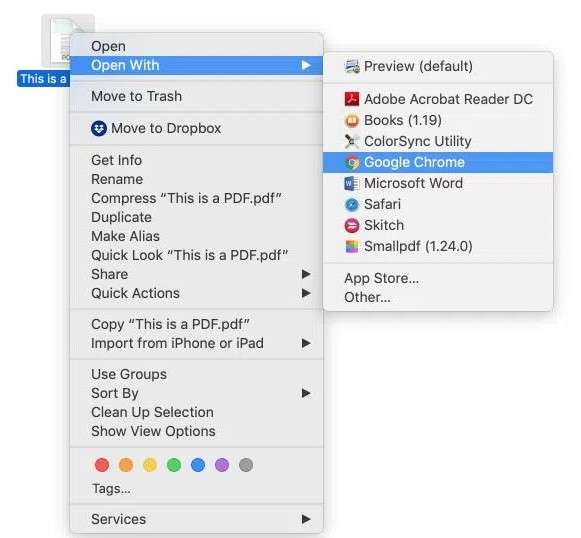
Limitations:
This method only works if the file is editable and the password is already known. It doesn't remove permission restrictions or recover forgotten passwords.
Part 5: How to Avoid Future PDF Password Issues
Dealing with password-protected PDFs can be frustrating, especially when you forget or lose the password. To prevent such issues in the future, consider the following best practices:
- Use a Secure Password Manager: Store your PDF passwords safely in a reliable password manager to avoid losing or forgetting them.
- Keep a Decrypted Copy: Save an unlocked version of important documents for quick and easy access without repeatedly entering passwords.
- Utilize Trusted Tools: When handling password-protected PDFs, use secure tools like Dr.Fone – DocPassRemover to remove passwords quickly and safely without risking your sensitive data.
Following these tips will ensure smoother access to your bank statements and other confidential PDFs while maintaining security.
Conclusion
Unlocking password-protected bank statement PDFs doesn't have to be complicated. With the right bank statement password remover tool, you can quickly regain full access to your important financial documents without risking your privacy or data security. Dr.Fone – DocPassRemover offers a safe, offline solution that removes both open and permission passwords efficiently, making it the ideal choice for anyone dealing with secured PDFs.
Whether you need to manage personal finances, submit documents for taxes, or keep digital archives organized, Dr.Fone simplifies the process on how to remove passwords from PDF bank statements. Its user-friendly interface and powerful decryption methods ensure that you can unlock your bank statements effortlessly, allowing you to focus on what matters most—your financial well-being.












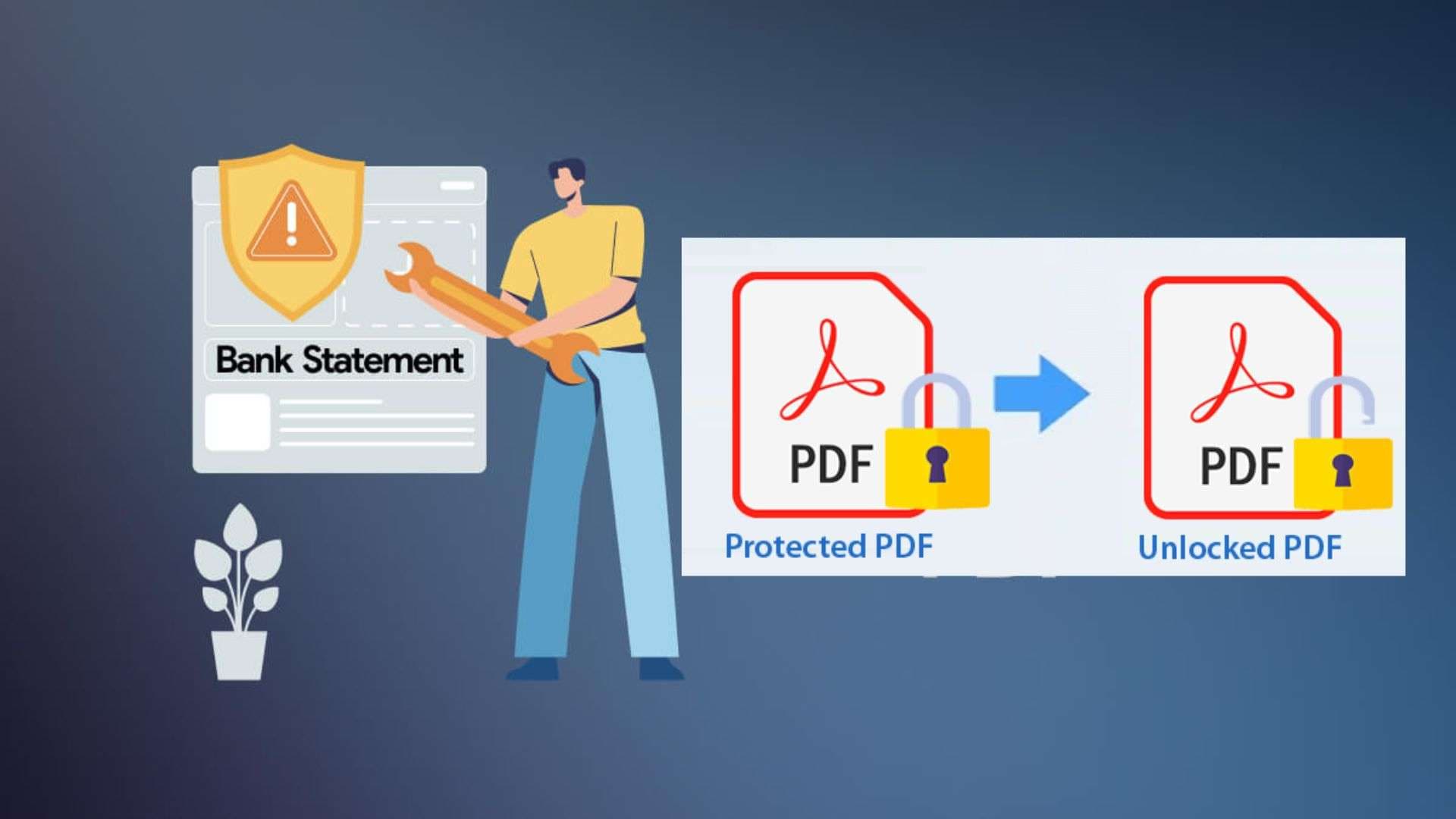
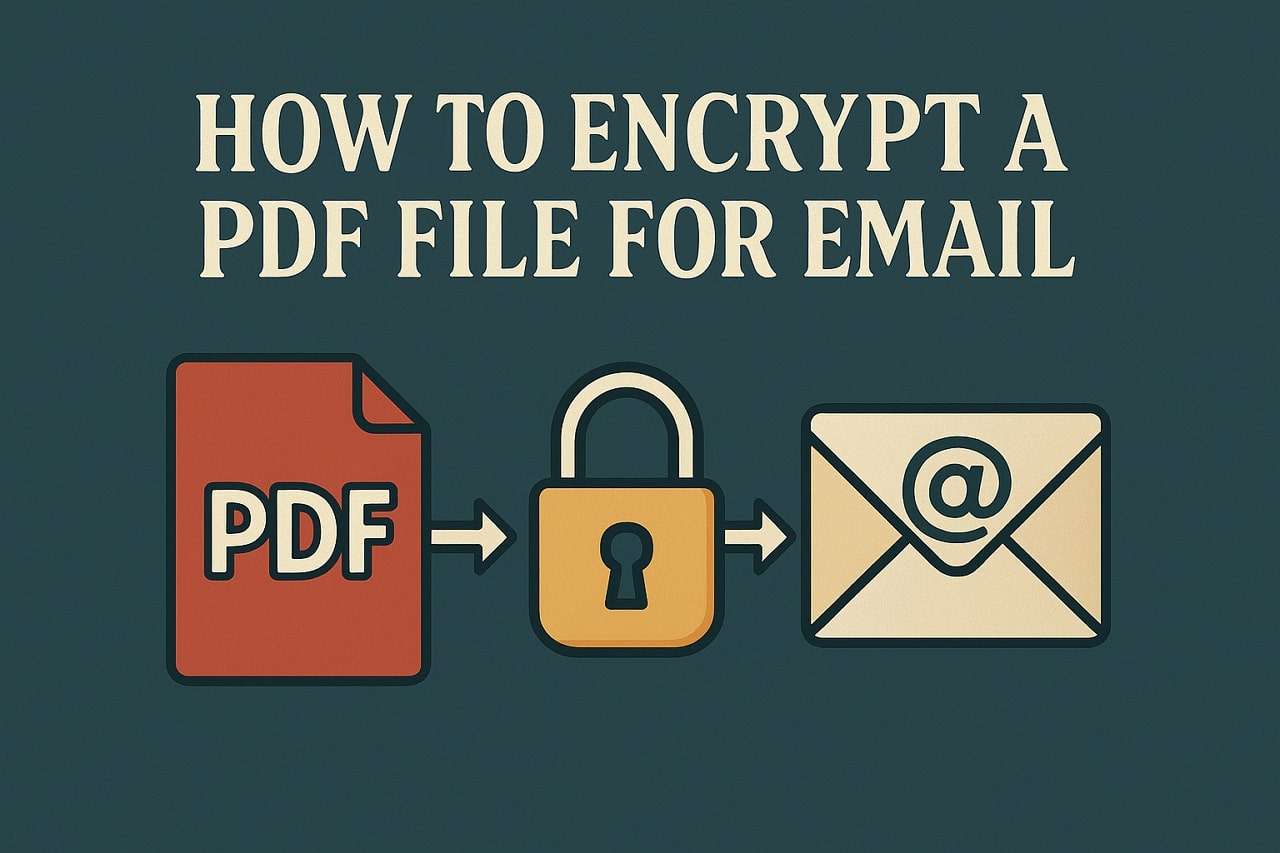
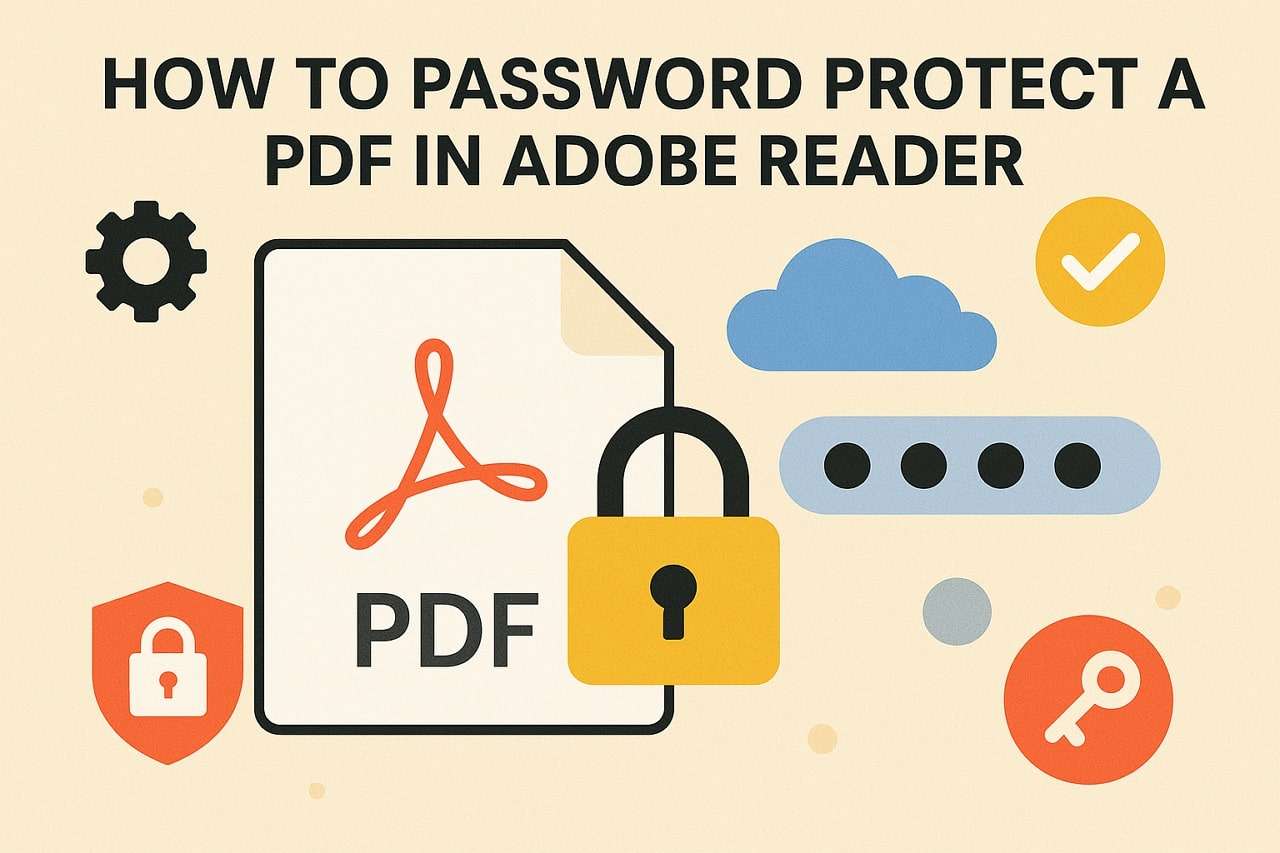

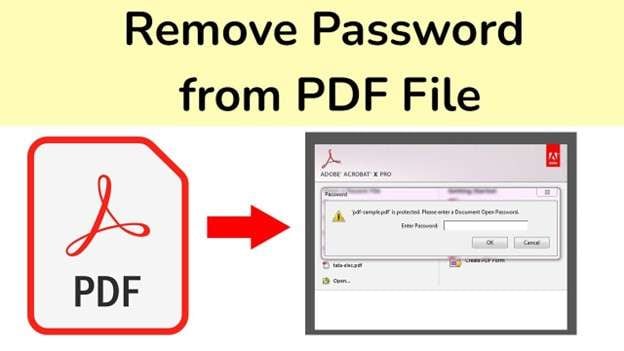

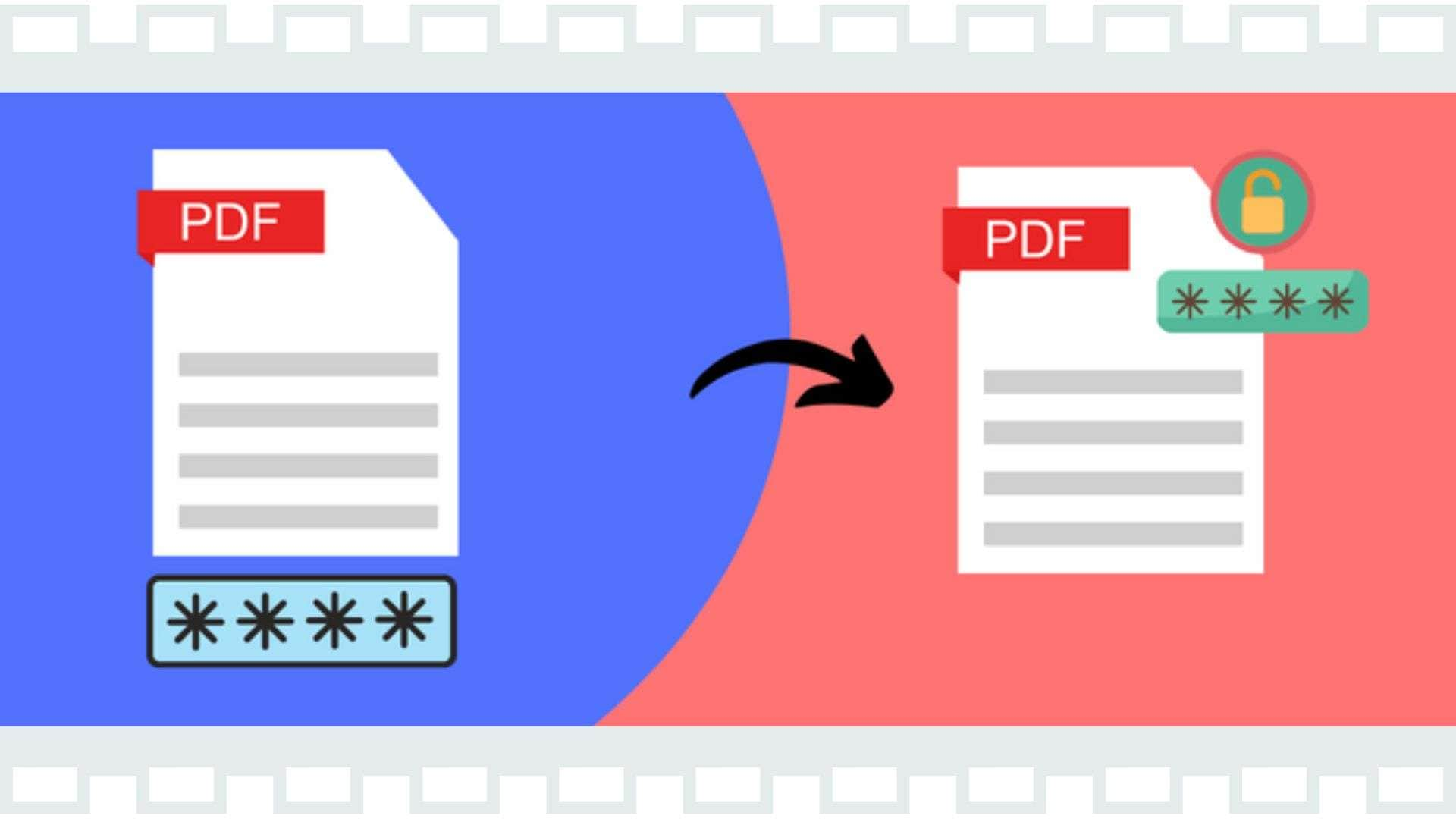
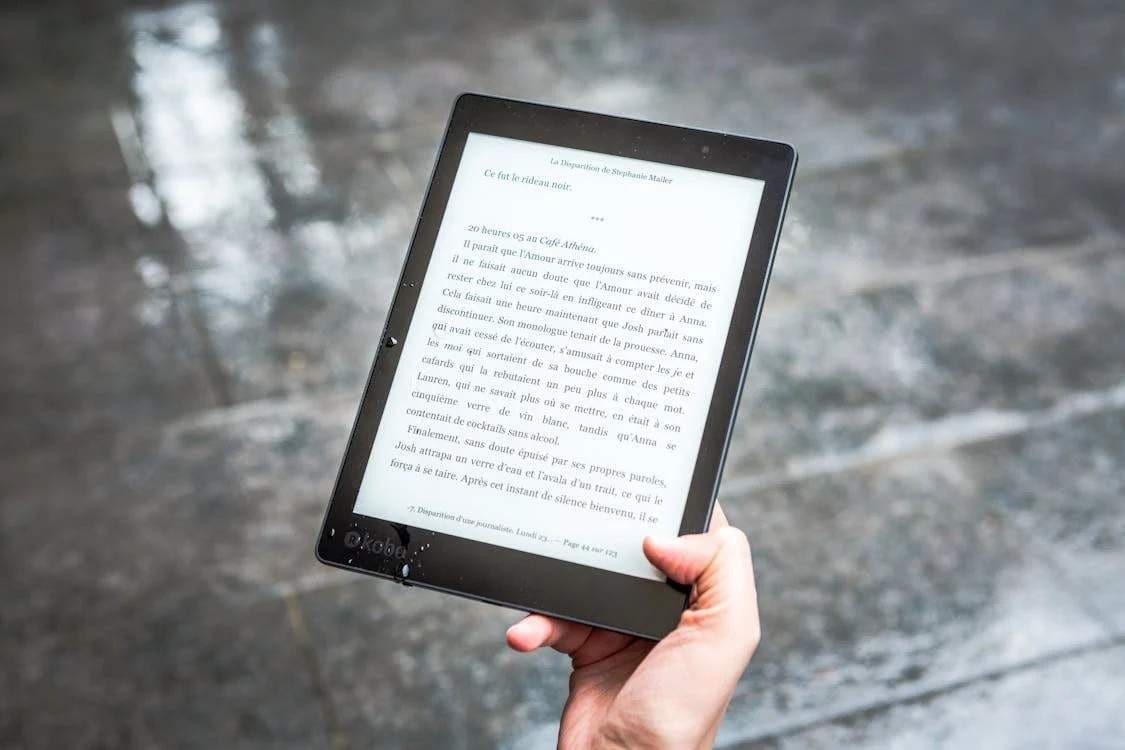

Jane Lunes
staff Editor
Generally rated4.5(105participated)