You receive an important PDF, but it’s locked with a password you no longer remember. Or worse, the file opens but won’t let you copy, print, or edit. These issues are more common than you think, especially when dealing with older documents, scanned files, or shared reports from colleagues or clients.
That’s where tools like I Love PDF Password Remover come into play. People turn to I love PDF unlock pdf options because they are quick, easy, and available online without installation.
This article breaks down how I love PDF Remove Password works, its strengths and limitations, and when you should look for a stronger alternative tool. The goal is to help you unlock your PDFs without hassle or data risk.
In this article
Part 1. Types of PDF Locks That Block Access
Before exploring the features of I Love PDF unlock tools, you must know the types of PDF protections you might face. Not all locked PDFs are the same. They use different password types and need the right tool to unlock them:
| PDF Open Password | PDF Permission Password |
| This is also called a user password. | This one is also known as the owner's password. |
| It stops you from opening the file unless you enter the correct code. | The file opens, but you cannot print, copy, edit, or comment. |
| A tool like Unlock PDF I love PDF can often break it using a smart method like brute force. | You will need a strong tool like I Love PDF to remove the password to unlock full access. |
| These passwords are easier to remove with a good i love pdf unlock. |
Part 2. What Is ILovePDF And How It Helps Unlock Your Files
iLovePDF is a popular online tool for handling PDFs. It offers free services to merge, split, compress, and remove passwords from documents. You can also lock files with passwords, add eSignatures, and apply redactions for privacy.
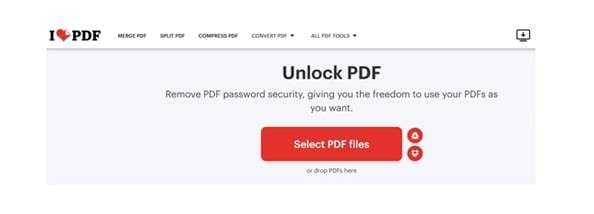
2 - 1. Key features of the ILovePDF Tool
- Removes both open (user) and permission (owner) passwords.
- Can process files without needing the original password.
- Works online or via the desktop app.
- Cloud upload support from Google Drive and Dropbox.
- Offers a free plan and a premium upgrade.
2 - 2. Pros&Cons of the ILovePDF Tool
2 - 3. How to Unlock PDF with iLovePDF
If your PDF is locked and hard to work with, I love PDF password remover makes the process simple. It can handle both open and permission passwords, although the success rate is better for open password removal. Here’s how you can use ILovePDF to unlock PDF restrictions step by step.
01of 03Load the locked PDF on iLovePDF
Open your browser and go to the official I love pdf unlock page.
You can upload your PDF by dragging and dropping it onto the page or by clicking on “Select PDF Files.”
You can also choose documents directly from Google Drive or Dropbox.
02of 03Review your files before unlocking
After the file uploads, you’ll see it listed on the screen.
You can double-check the file name, remove any document, or add more files if needed.
03of 03Unlock and download the PDF
Click the “Unlock PDF” button.
Wait for a few seconds while ilovepdf password remover works in the background.
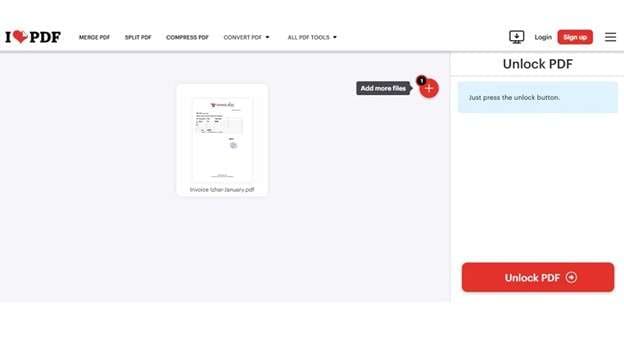
Once done, you’ll see options to download the unlocked file, copy a shareable link, or save it back to cloud storage.
2 - 4. Free and Paid Options
The free version gives access to basic tools. But it adds a watermark to files.
To remove watermarks and get more features, You can buy the premium version starting at $3.96 per month per user.
Whether you're using the free or paid plan, ILovePDF unlocker can be a useful tool for handling locked PDFs, especially for quick tasks that don’t need heavy software.
Part 3. How to Unlock PDF with iLovePDF Desktop Alternative - Dr.Fone – DocPassRemover
Considering the downsides of the iLovePDF online tool, you might want to consider a better alternative that offers advanced features and can unlock PDF documents with advanced encryption. Well, Dr.Fone—DocPassRemover is the ideal tool for you.
PDFelement is a PDF powerhouse that can handle any kind of PDF document. It offers various tools that users can rely on to perform operations like recovering passwords, removing restrictions, and removing passwords, as well as many more that regular PDF management tools can't execute.
Dr.Fone - DocPassRemover
Decrypt open passwords, remove restrictions & passwords - all in one go!
- Convert secured PDF to PDF even if you don't know the open password.
- The "Remove Password" feature is free when the password is already known.
- Automatically detects the PDF file's name, location, and specific lock status.
- Removes permission restrictions like editing, printing, and copying.
- Clean and easy interface, perfect for all users—no technical skills needed.
Step - by - step guide to Unlock a PDF
01of 06Select and Upload PDF File
Open Dr.Fone - DocPassRemover on your computer. Click on the "Upload" or "Select File" button. Browse and select the PDF file that you want to unlock. Wait for the upload to complete before proceeding.
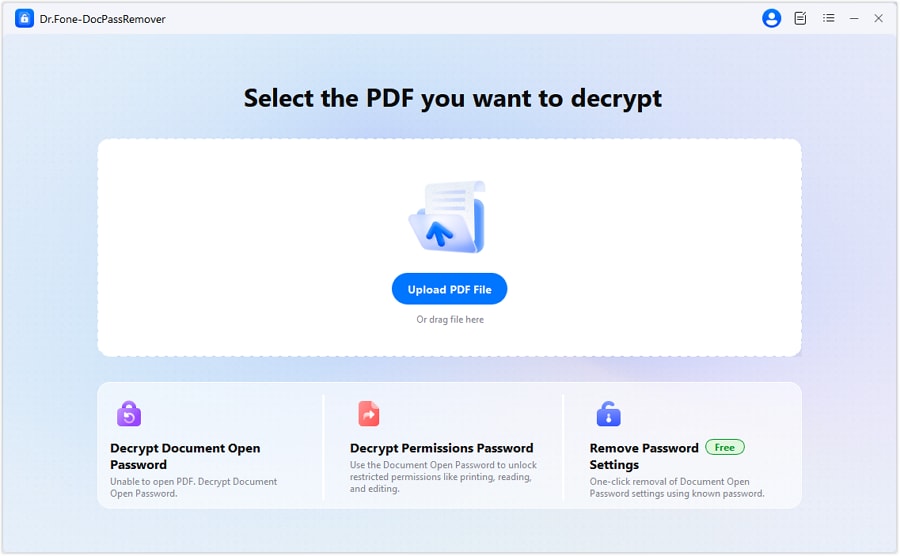
02of 06Select the Type of Decryption Needed
Once the file is uploaded, you will be prompted to choose the decryption method. Two options will be available:
- Remove Restrictions – If you only want to remove editing, printing, or copying restrictions.
- Remove Password – If your PDF is password - protected and requires a password to open.

03of 06Choose Relevant Password Information
If you selected "Remove Restrictions," the tool will ask for additional details about the password:
- Does the PDF have an owner password?
- Are there specific restrictions you want to remove?
If you selected "Remove Password," proceed directly to Step 6.
04of 06Select Password Cracking Method
Select a password recovery strategy to tackle a password for an encrypted PDF whose password is unknown.
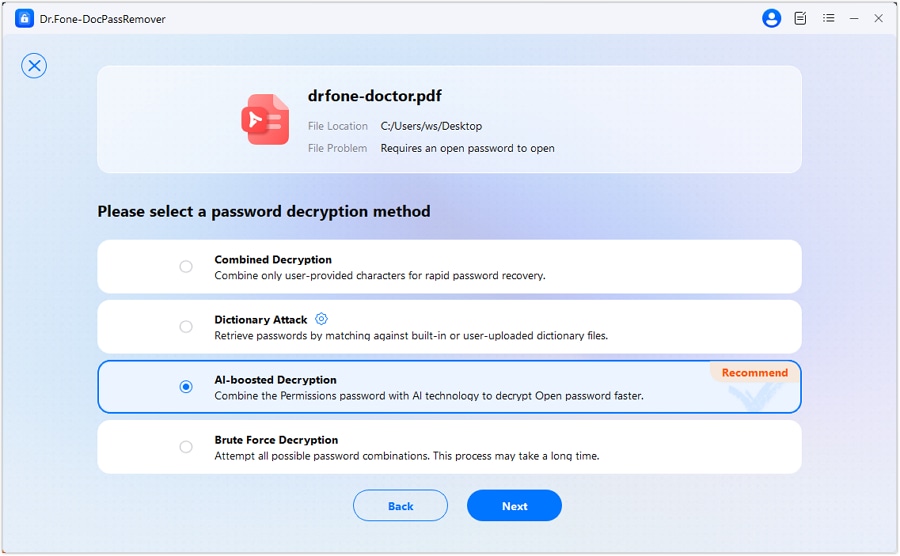
Determine which approach fulfills your requirements.
05of 06Input Password Information (If Known)
If you remember any details about the password, enter them to speed up the decryption process. Depending on the chosen method, you may be asked to:
- Provide known characters of the password.
- Upload a dictionary file for Dictionary Attack.
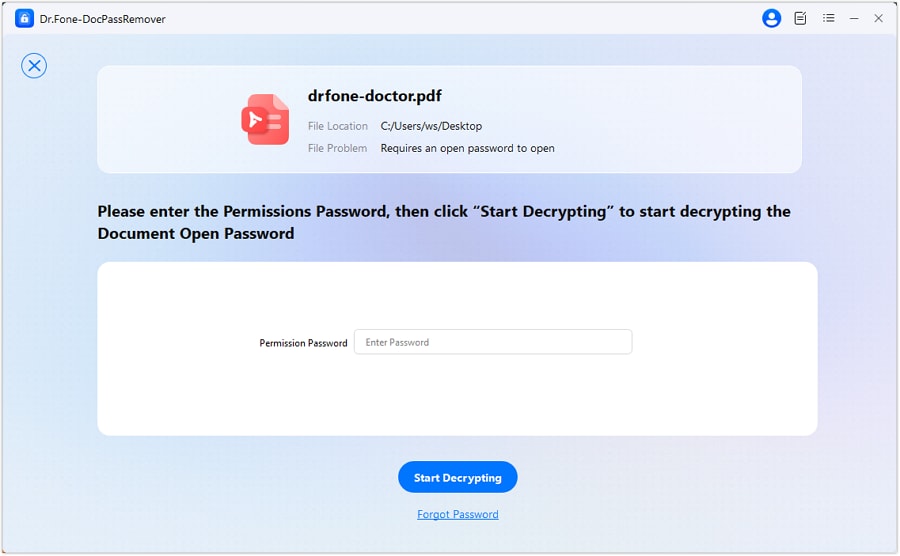
06of 06Decrypting the PDF
Select either Start or Decrypt buttons to initiate the decryption process. As soon as decryption is performed, a confirmation message will appear notifying you that decryption was conducted successfully. The PDF will now be unlocked and accessible.

Part 4. Full Comparison between Using iLovePDF and Dr.Fone - DocPassRemover
| Feature | Dr.Fone - DocPassRemover | iLovePDF |
| Operating Environment | Works fully offline, ensuring document privacy and security | Online unlocking, no installation needed |
| File Upload Requirement | No need to upload files to the web | No need to upload files to the web |
| Sign - up Requirement | Not applicable (offline tool) | No sign - up required for basic use |
| Device Accessibility | Accessible on devices where installed | Easy access from any device, works smoothly on phones and computers |
| Trial Version Benefits | Free PDF unlocking and editing during trial, no time or task limits; no payment details needed for trial | Offers a few free tasks daily for light use |
| Watermark on Unlocked PDFs | No watermarks added | Free version adds watermarks |
| File Size Limit | No file size limits | Maximum file size is 250 MB |
| Batch Processing | Allows unlocking multiple files at once | Not specified in comparison (assumed no batch processing advantage) |
| Post - unlocking Editing | Allows editing of original PDF content | Not specified in comparison (assumed no post - unlocking editing advantage) |
| Cloud Integration | Not specified in comparison (assumed no cloud integration advantage) | Can upload files directly from Google Drive or Dropbox |
Shouldn't Miss: 3 powerful alternatives to ILovePDF unlock pdf you should try online
Sometimes, I love PDF password remover may not meet all your needs. You may face file size limits, watermark issues, or want extra tools. Here are three excellent alternatives if you’re looking for online options like ILovePDF unlocks pdf. These tools work well across devices and offer similar or even more features than I love PDF Unlock.
1 - Smallpdf
Smallpdf is a top - rated PDF editor known for its wide range of features. Like Ilovepdf unlocker, it helps unlock, merge, split, sign, and compress PDFs. It supports cloud uploads and works on any device, including mobile. Though some features are locked behind a paid plan, its free version handles basic tasks well. If you're looking for an alternative to I Love PDF remove password, this tool is worth trying.
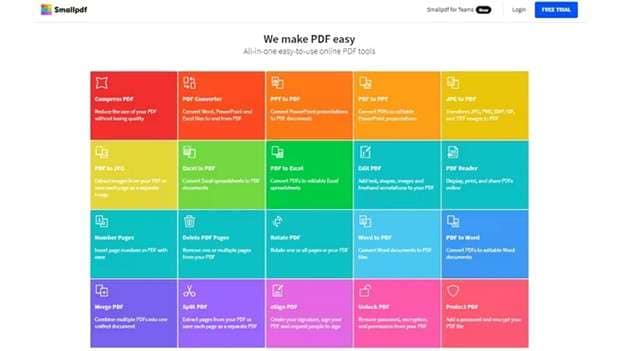
How To Unlock PDF With Smallpdf
01of 05Use a search engine to navigate to the Smallpdf homepage, then launch the “Unlock PDF” tool.
02of 05After clicking “Choose File,” upload the encrypted PDF document.
03of 05Check the box that confirms you have the right to unlock the file.
04of 05Enter your PDF password and click “Really Unlock.”
05of 05Download your unlocked file once the process is complete.
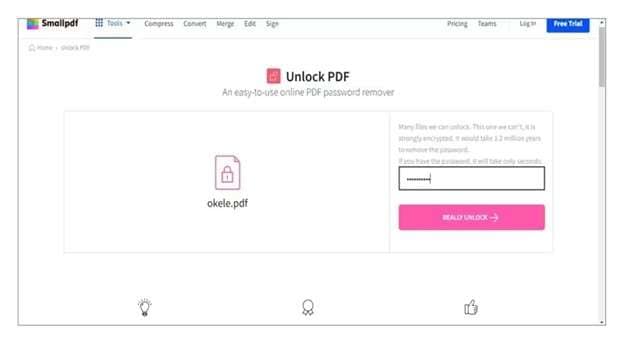
Pros&Cons of Smallpdf
2 - PDF2Go
PDF2Go is another solid tool you can count on when I Love PDF unlock isn’t enough. It offers many helpful features like unlocking, repairing, converting, compressing, and splitting PDF files. Its unique ability to optimize PDFs for web use with just a few clicks makes it unique. This tool works across all major platforms and doesn’t require installation. If you need a smooth way to handle locked files without downloading an app, this is an excellent ILovePDF unlocker alternative.
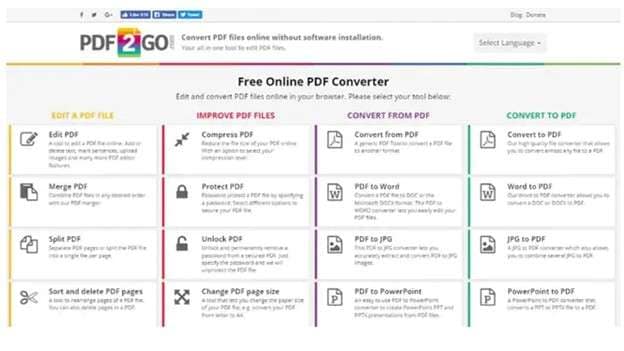
How To Unlock PDF With Pdf2go
01of 03Visit the official PDF2Go website and open the “Unlock PDF” tool. Click on “Choose File” to upload your locked PDF.
02of 03After the upload is complete, hit the “Start” button.
03of 03The tool will begin unlocking your file automatically. Once done, the unlocked version will download to your computer.
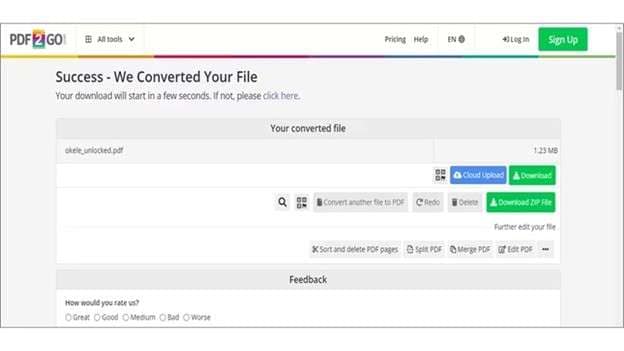
Pros&Cons of Pdf2go
3 - HiPDF
HiPDF presents itself as a viable online tool in case you wish to unlock or manage PDF files within a minimal timeline. This tool offers a variety of services such as merging, converting, annotating, and signing PDFs like I Love PDF Unlock. You can also split, crop, or resize documents seamlessly. Its accessibility on both mobile and desktop devices makes it a favorable option for those requiring PDF tools whilst traveling. If you're searching for a smooth alternative to ILovepdf Password Remover, HiPDF might be a perfect match.
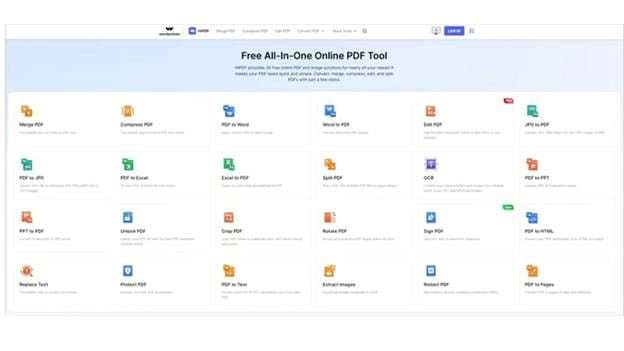
How To Unlock PDF Using Hipdf
01of 03Go to HiPDF and select the “Unlock PDF” tool. Then Click “Choose File” and upload your locked file.
02of 03Provide the necessary password in the indicated field and select the “Unlock” option.
03of 03HiPDF will process the file. Once unlocked, click “Download” to save the file to your device.
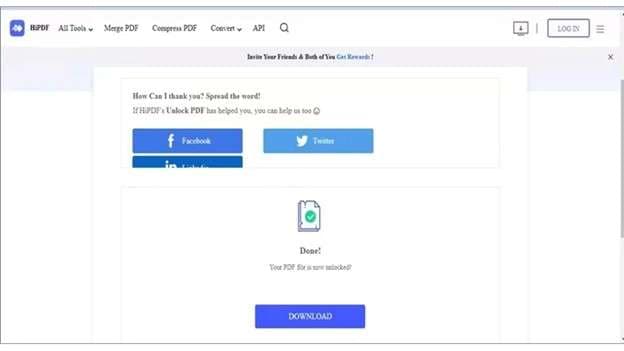
Pros&Cons of Hipdf
Conclusion
Locked PDFs are no longer a dead end. With tools like I Love PDF Password Remover, quick fixes are possible—especially for light, everyday tasks. But as documents get larger or restrictions stronger, the need for a more advanced solution grows.
Desktop software like Dr.Fone - DocPassRemover offers more flexibility and better control without file size or upload limits. Whether you're handling legal reports, scanned contracts, or encrypted archives, unlocking should be safe and reliable. The best approach is to match the tool with your task—not just by speed, but by how much access and security your document really needs.












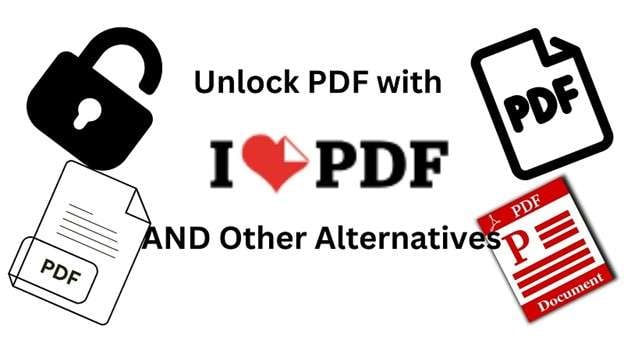
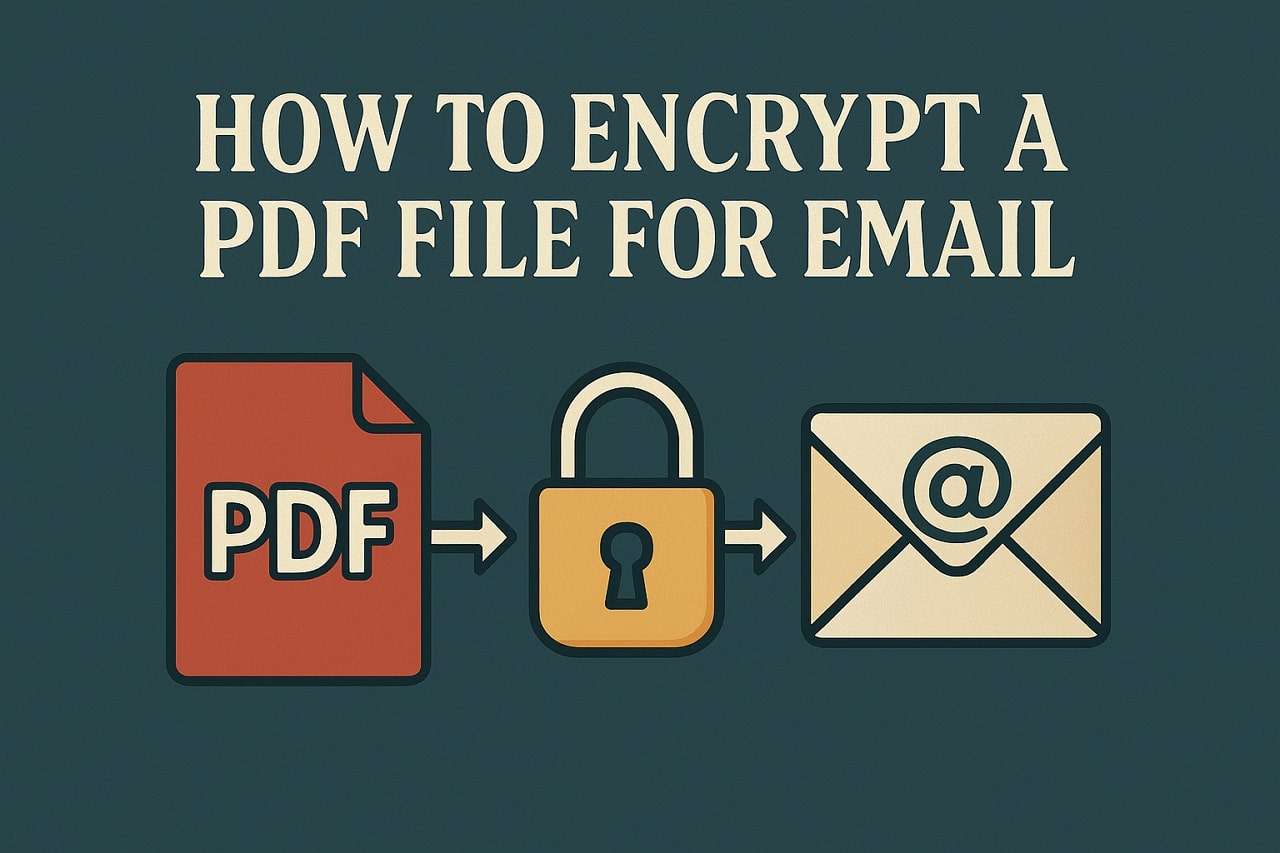
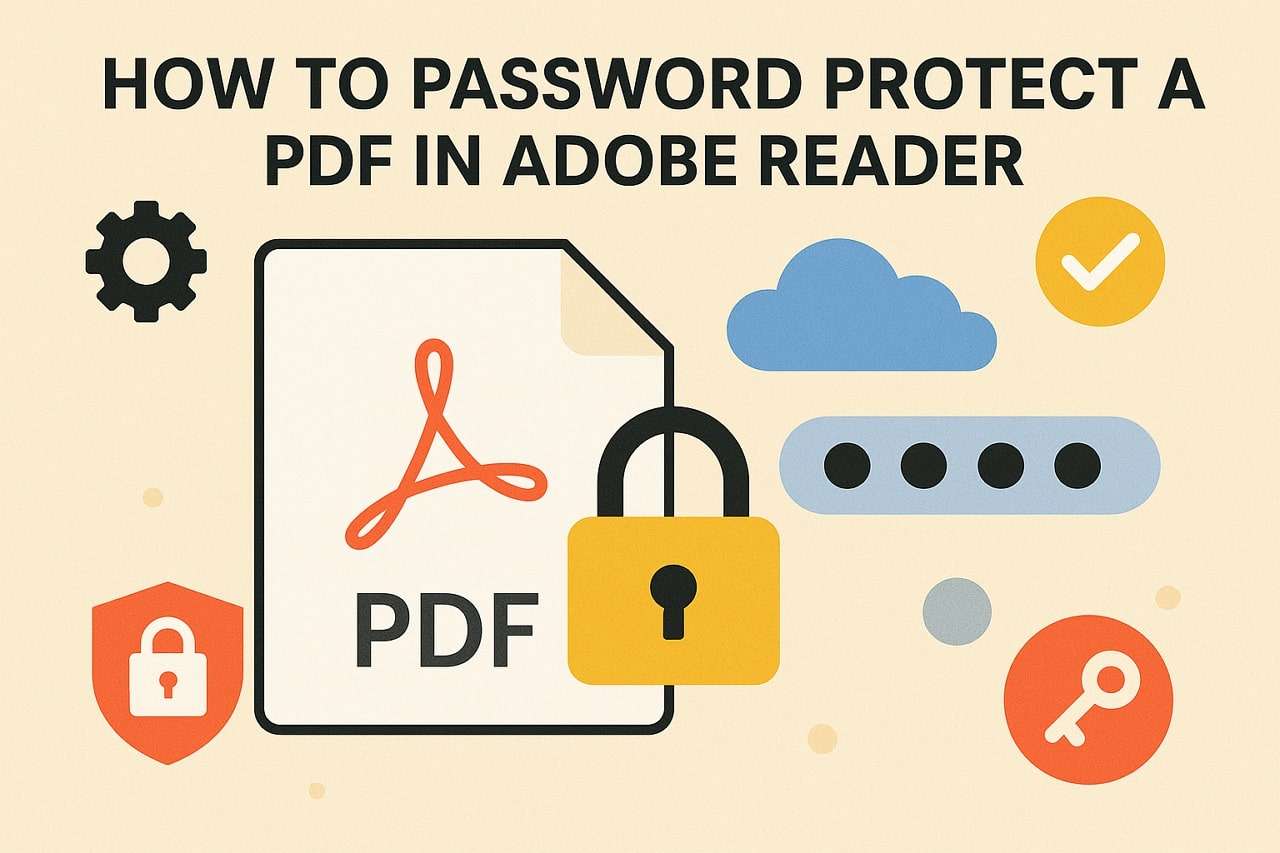
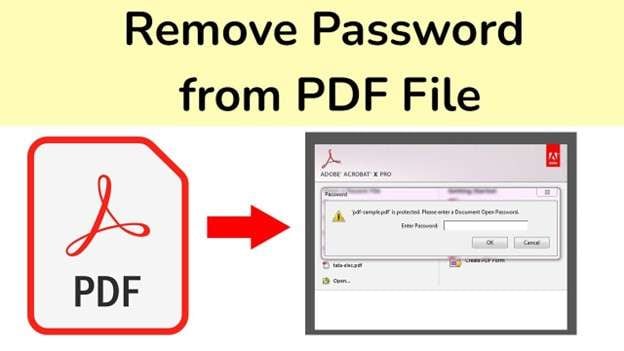

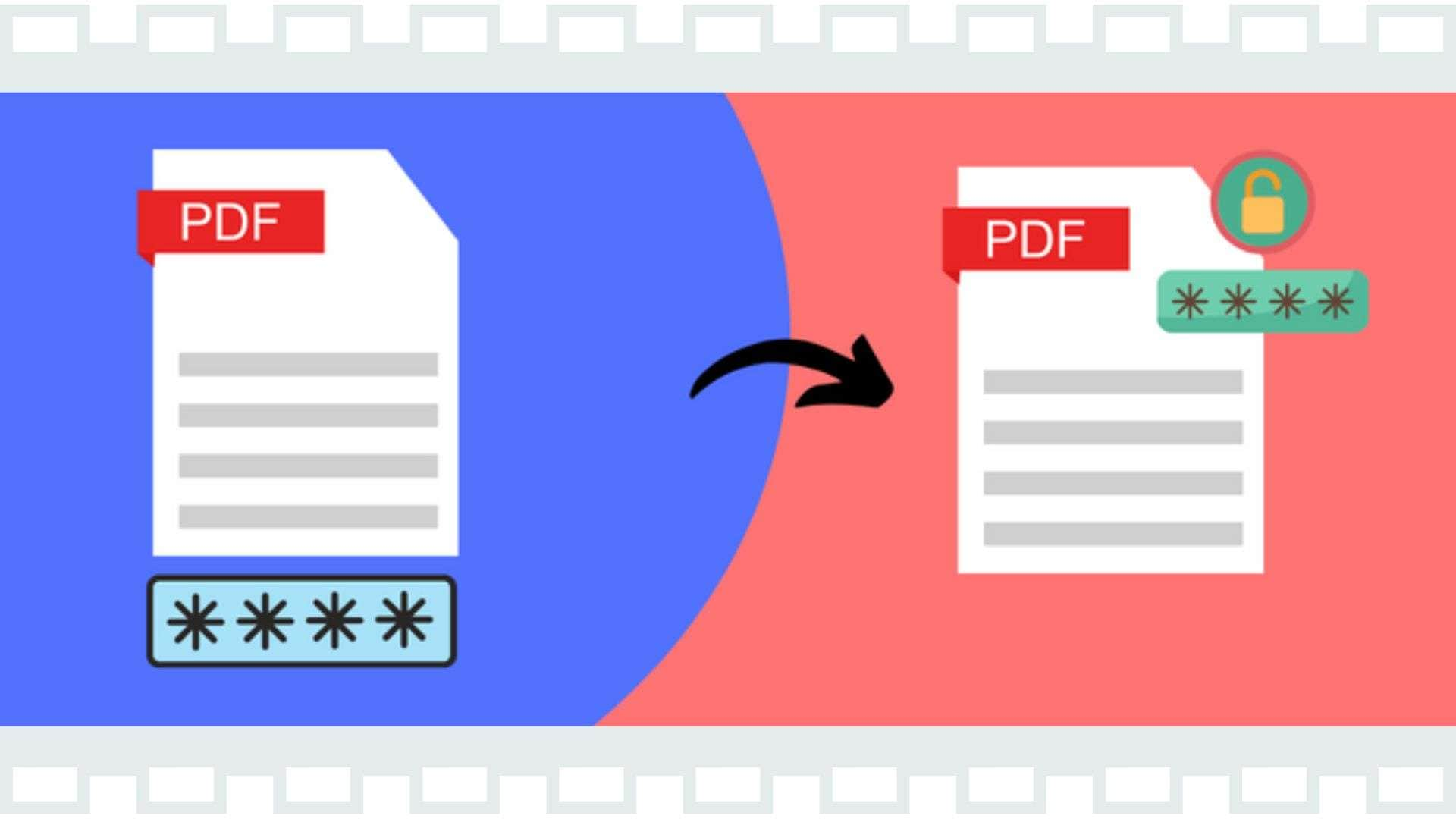

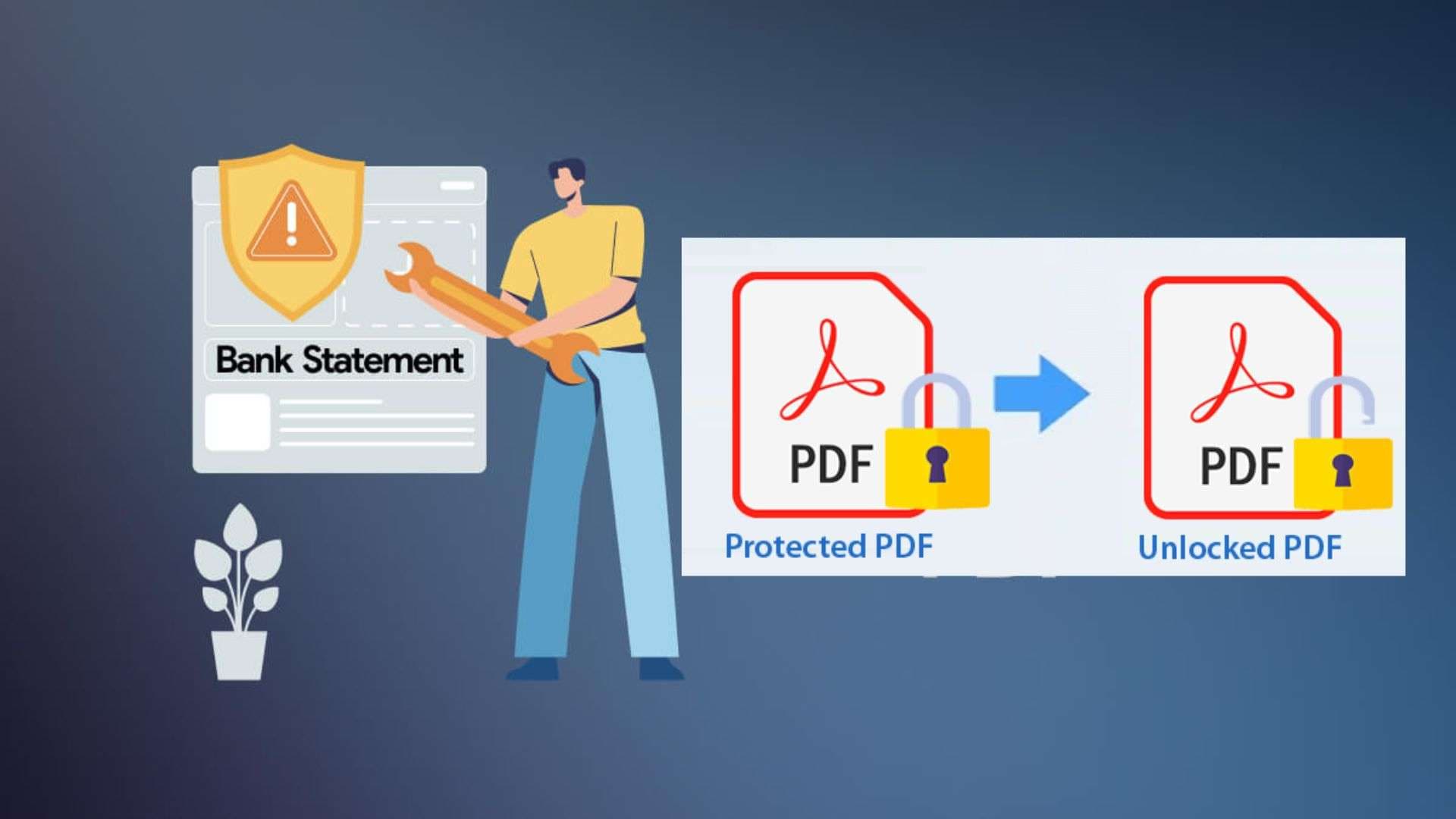
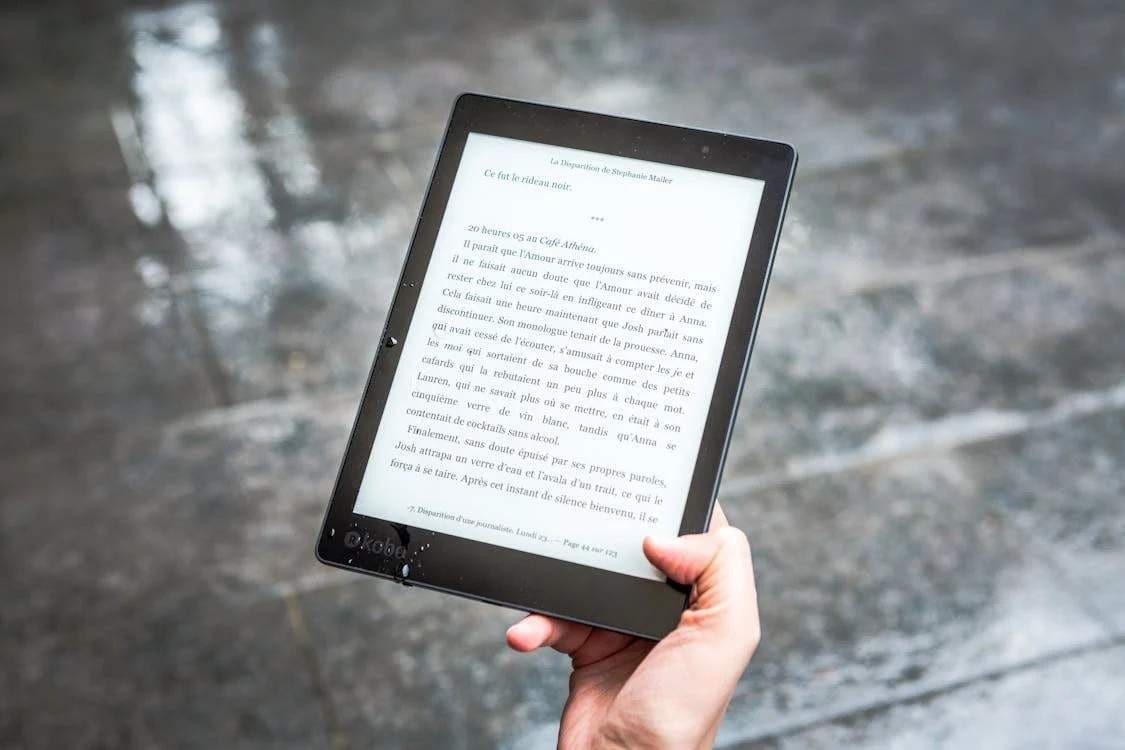

Daisy Raines
staff Editor
Generally rated4.5(105participated)