
How to Fix a Bricked Samsung Phone: Complete Guide [2026]
Dec 31, 2025 • Filed to: Phone Repair Solutions • Proven solutions
When a mobile suddenly stops responding or won’t turn on, it is a scary situation. Most of the time, these signs point to what’s known as a bricked phone. It is a situation where your device becomes completely unusable, like a “brick.” For Samsung users, it doesn’t always mean the phone is beyond repair. In a lot of cases, you can regain phone access with a few guided steps.
Regardless of how it happened, ways to revive a bricked Samsung phone do exist. This extensive guide will explore the common causes and offer multiple solutions. You won’t need advanced knowledge, just a bit of patience and the right directions. So, keep reading to find a way to fix a bricked mobile and how to extract your data if fixes won’t work.
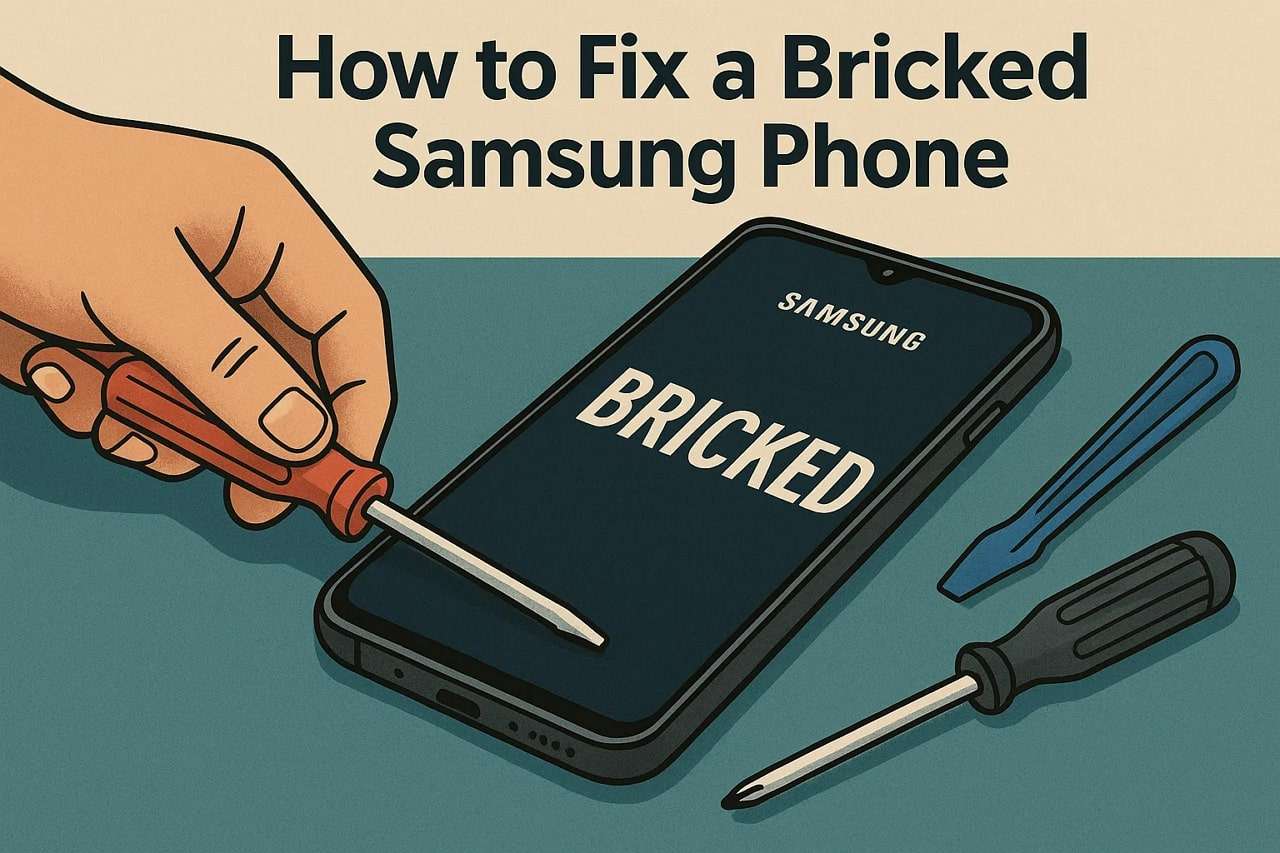
- Part 1. What Is a Bricked Samsung Phone? Soft Brick vs. Hard Brick
- Part 2. What Causes a Samsung Phone to Become Bricked?
- Part 3. How to Fix a Bricked Samsung Phone: 7 Ways
- Way 1. Check/Replace the Battery
- Way 2. Hard Reboot the Smartphone
- Way 3. Restart the Phone Using Recovery Mode
- Way 4. Hard Reset the Bricked Samsung
- Way 5. Flash Firmware Using Odin
- Way 6. Perform Samsung Unbrick via Dr.Fone - System Repair (Android)

- Way 7. Contact Samsung Service for Help
- Part 4. Samsung Update Bricked My Phone, and I Want to Recover My Data | Use Dr.Fone - Data Recovery (Android)
Part 1. What Is a Bricked Samsung Phone? Soft Brick vs. Hard Brick
When a Samsung phone stops working completely, the term “bricked” is used to describe it. Yet what exactly does this term mean, and are all “bricked” mobiles the same? Knowing the answers to that matters a lot if you hope to fix the smartphone without making the situation worse.
Not every bricked Samsung phone is damaged in the same way. As a matter of fact, there are two main types: soft brick and hard brick. Each has different symptoms, and knowing which one you’re facing will make the repair process much easier. Here is a quick breakdown of the two:
|
Type |
What Happens |
Common Signs |
Can It Be Fixed at Home? |
| Soft Brick | The system is damaged, but the hardware still works. | Phone stuck on boot logo, restarting loop, black screen. | Yes, usually with software tools. |
| Hard Brick | Both software and low-level system files are corrupted. | No sign of life at all; doesn’t respond to charging or powering on. | Very rarely do you require professional help. |
Part 2. What Causes a Samsung Phone to Become Bricked?
With a much better idea of the dilemma you are facing, the next thing to know is why your mobile ended up in this situation. From system update to malware attack, summarized below are a few common causes of a Samsung Galaxy bricked phone:
- Failed Software Update: During a core firmware upgrade, the system files can get damaged and prevent the phone from booting if the process is suddenly stopped. Sometimes, even a power cut or a low battery during an operation is enough to leave the mobile dead.
- Custom ROM Installation Gone Wrong: A customized firmware flash attempt on a Samsung phone can overwrite critical system files, causing it to crash. Plus, the mobile can get stuck in a boot loop if the ROM is not installed properly.
- Rooting Errors: While an Android root gives you access to deep system files, a single mistake can corrupt key partitions to brick the phone. Many devices end up soft-bricked when users delete or alter the files needed for the system boot.
- Malware or System Glitches: Your installed external apps or hidden malware on the mobile can corrupt system files, leading to unplanned shutdowns or boot failures. This sort of situation becomes worse over time, causing the phone to become unstable or unusable.
- Flashing the Wrong Firmware: The Android OS meant for another model can damage the bootloader if you try to install it on your phone. Even official sources can’t help if the version you flashed doesn’t match the hardware or build number of the smartphone.
Part 3. How to Fix a Bricked Samsung Phone: 7 Ways
While the situation may look bleak, it does not at all mean that there is no possibility of getting your mobile working again. Detailed below are the seven working Samsung unbrick solutions for you to try:
Way 1. Check/Replace the Battery
Just because a mobile is refusing to turn on, it does not mean the phone is bricked. An equal chance is that the device is completely out of power. So, try charging it for half an hour and see if it turns back on. Otherwise, check the battery to look for swelling or damage signs, and replace it if the battery is removable.

Way 2. Hard Reboot the Smartphone
A quick approach to fix a seemingly bricked phone is to force restart it and see if that works. This simple fix doesn’t erase your data and works especially well for situations like boot loops or freezing. As it forces the phone to restart without relying on the regular power-off process, utilize these steps to fix a bricked Samsung phone with this technique:
Instructions. Proceed to grip and press the “Power” and “Volume Down” keys until the mobile screen turns completely black to complete the force reboot.

Way 3. Restart the Phone Using Recovery Mode
At times, the mobile can get stuck on the logo screen or caught in an annoying boot loop. In such a scenario, rebooting the phone via Recovery Mode can aid in restoring its normal functioning. This method doesn’t require special tools and lets you access a hidden menu to fix a bricked Samsung using these steps:
Step 1. Get the mobile switched off and press the “Power” and “Volume Up” keys at the same time until the phone transitions to Recovery Mode.
Step 2. Here, choose the “Reboot System Now” option via the volume buttons and confirm it with the “Power” key. Lastly, let the phone restart normally and check if it boots into the home screen.
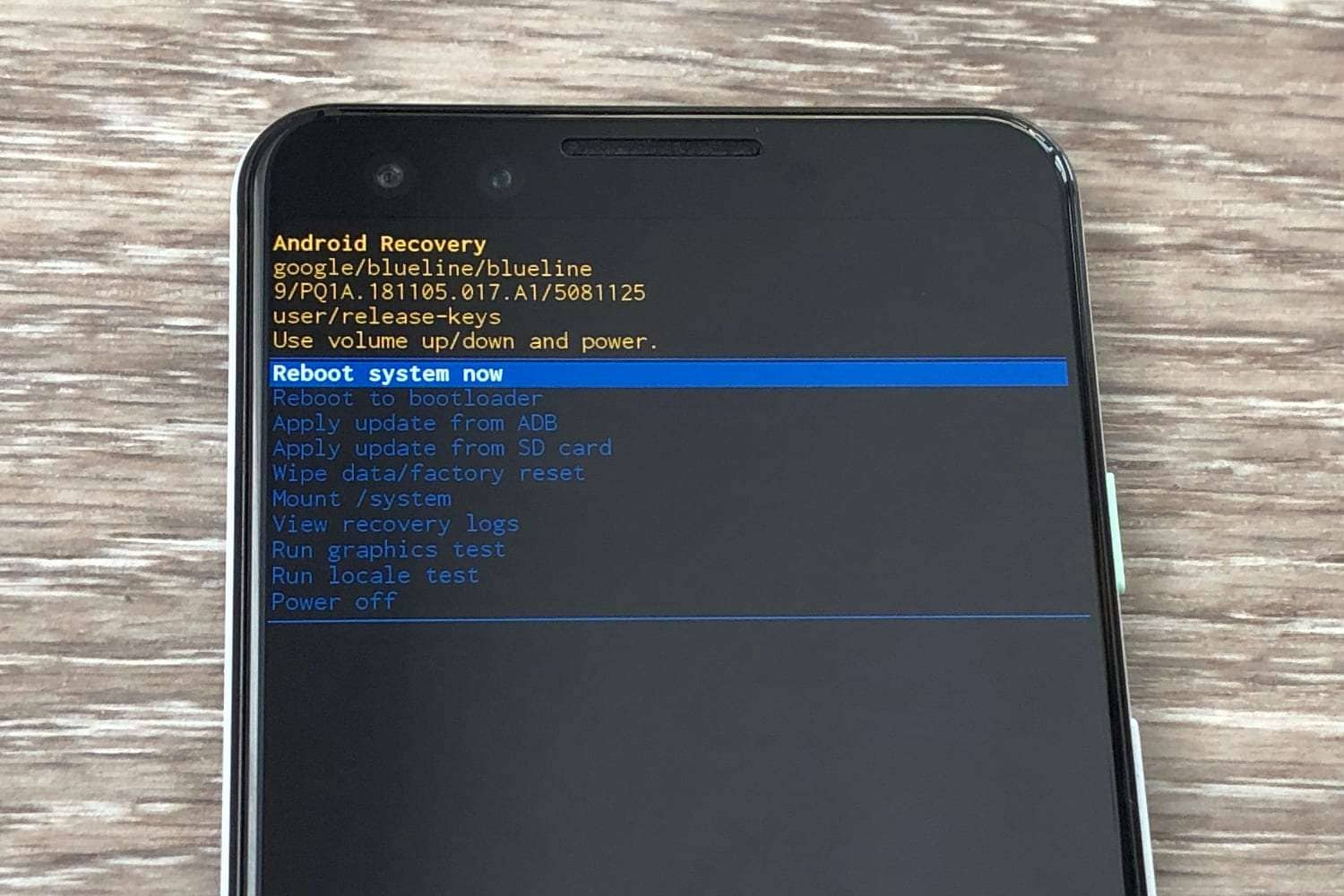
Way 4. Hard Reset the Bricked Samsung
When restarting the phone does not fix the current dilemma, it is recommended that you restore the mobile to its factory state. That can be done easily within Recovery Mode to wipe out any glitches or corrupted files causing the system to fail. While it will erase all the mobile content, you can get Samsung unbricked using the following guide:
Step 1. Commence the operation with Recovery Mode activation by using the “Power” and “Volume Up” keys at the same time. On the subsequent screen, scroll down to the “Wipe Data/Factory Reset” option using the volume buttons.

Step 2. Here, press the “Power” key to choose and confirm your action by opting for “Factory Data Reset” on the next screen. Finally, select “Reboot System Now” and wait for the phone to erase itself to boot to the setup screen.
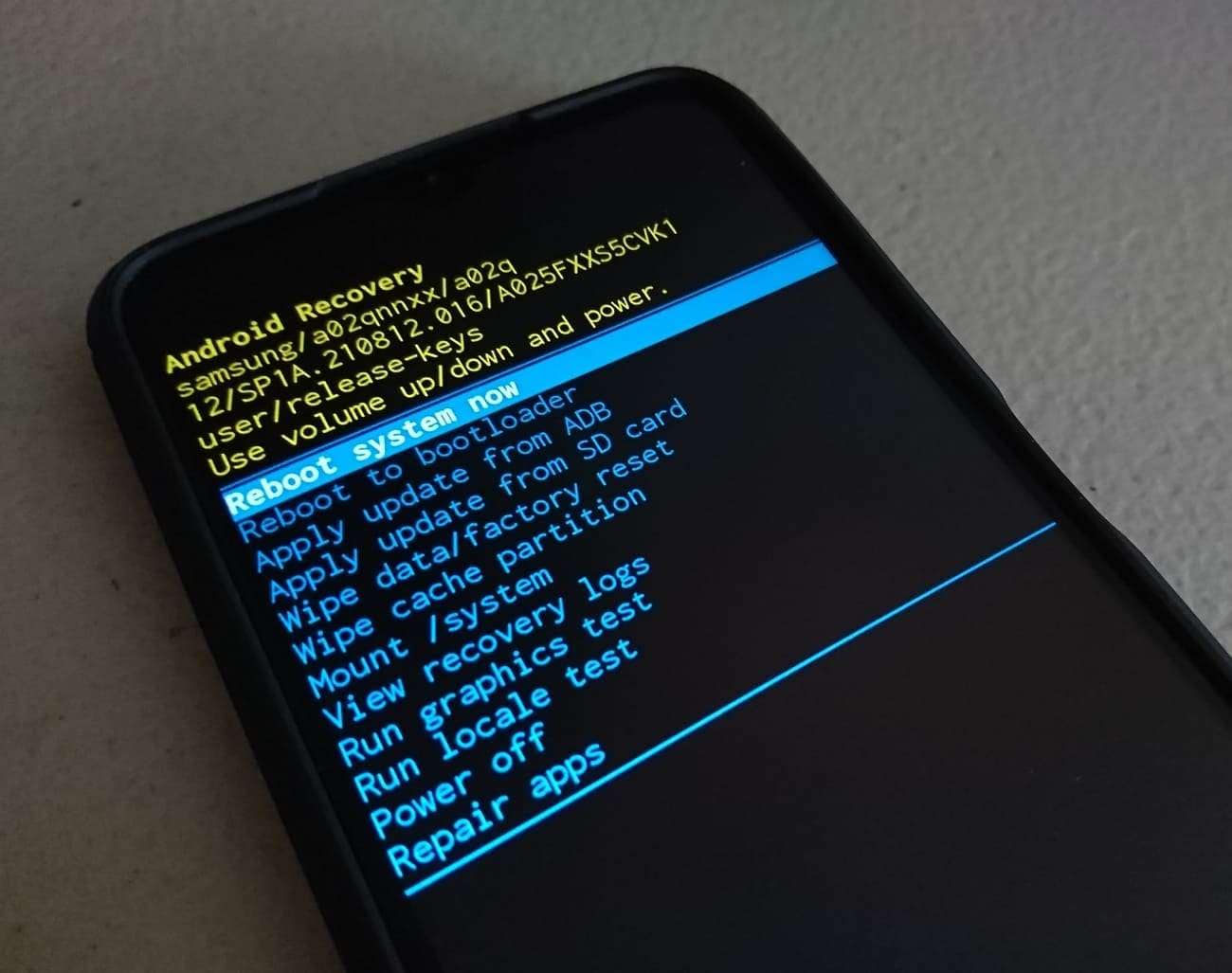
Way 5. Flash Firmware Using Odin
Since system issues can also brick a phone, reinstalling the Android OS can help fix this dilemma. One approach to do so is to flash the targeted firmware using Odin. Before starting, you must have the targeted OS file and the tool installed on your device. While it’s more advanced, it’s still doable if you follow these steps carefully:
Step 1. Get started by launching Odin on the computer and using an appropriate USB cable to attach the bricked phone. Then, activate Download Mode on the mobile by pressing the “Power” and “Volume Down” keys until the yellow rectangle appears and tapping the “Volume Up” button.

Step 2. Following that, wait for Odin to detect the phone, click the "BL" button, and choose the related file from the firmware folder. Moving forward, repeat the same process for the “AP,” “CP,” and “CSE” options.
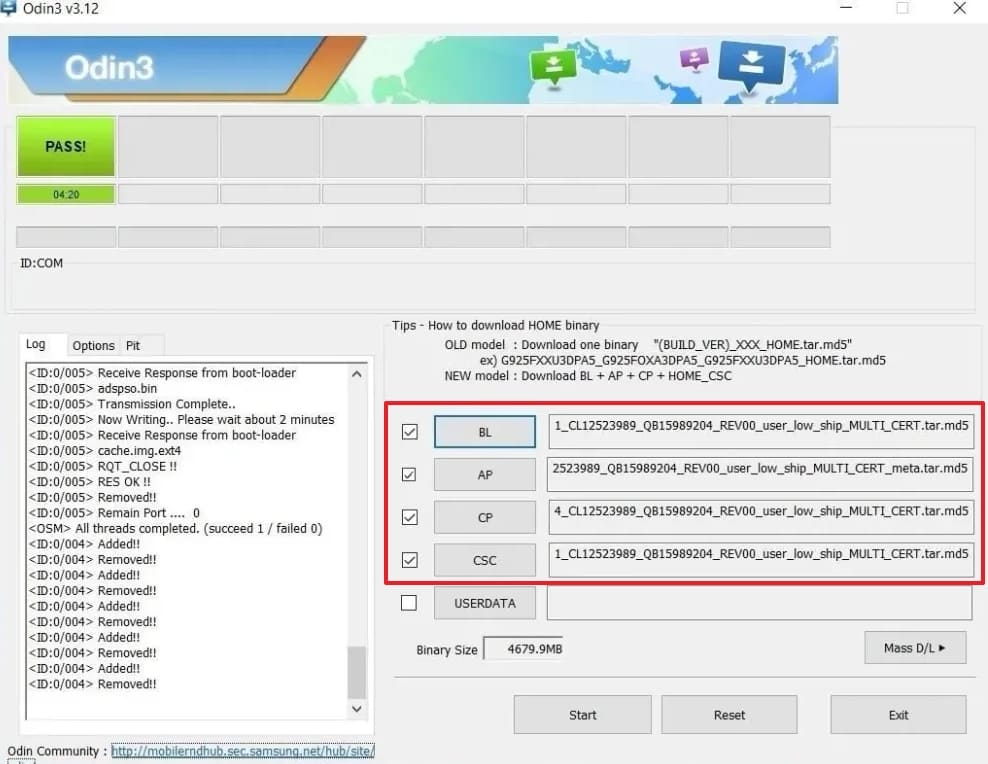
Step 3. At this point, hit the “Start” button and wait as the program flashes the chosen firmware on your phone. When done, disconnect the phone, reboot it, and check if the problem is resolved.
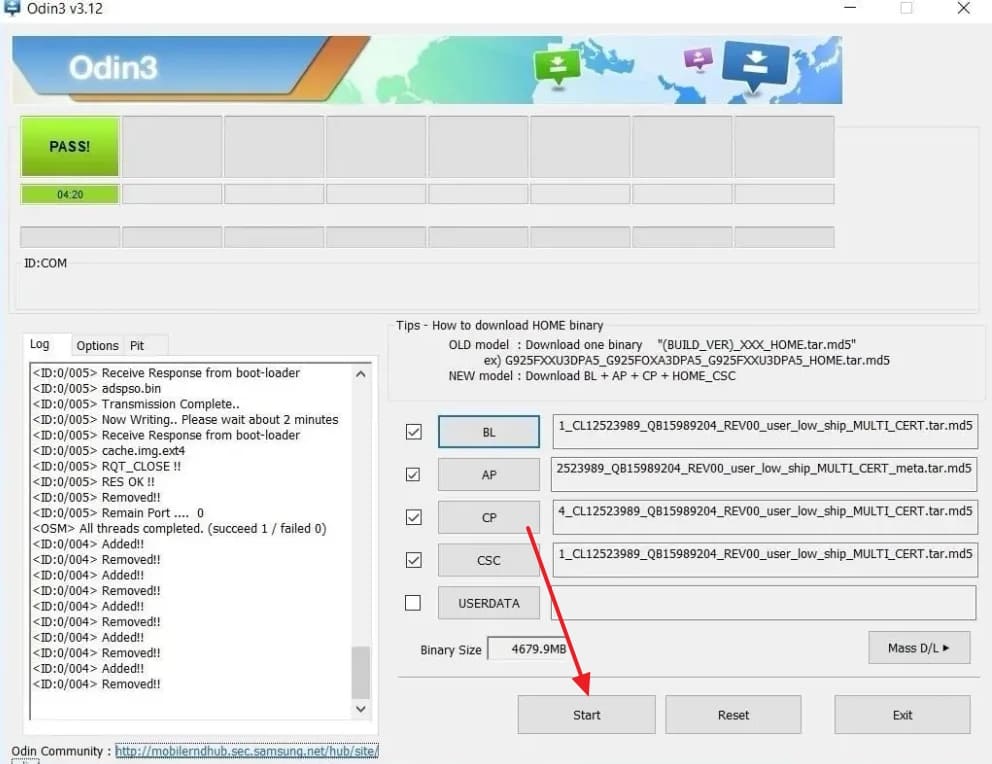
Way 6. Perform Samsung Unbrick via Dr.Fone - System Repair (Android)
Flashing firmware through Odin can feel too technical or risky for most standard users. Hence, a much easier way to repair your bricked Samsung phone is via the robust Dr.Fone - System Repair (Android). This approach is not only reliable but also straightforward and does not require any sort of advanced skills. Dr.Fone is designed specifically to fix all sorts of Android system issues, including bricked phones.

Dr.Fone - System Repair (Android)
Repair Samsung System Errors without Any Trouble.
- Fix your Android to normal, no skills required.
- Fix various Android system issues, stuck in boot loop, black screen, or won't turn on, looping on start, etc.
- The high success rate in resolving Android system issues.
- Compatible with a wide range of Android devices and OS versions
- User-friendly interface with easy-to-follow steps.
What makes it ideal for new and less technical users is its guided approach at each stage of the operation and automatic firmware handling. Supporting a wide range of Android models and brands, this tool is universal when it comes to dealing with bricked phones. Not to mention that it repairs a bricked Samsung phone without causing any further damage, which you can witness through the following guide:
Step 1. Launch the Software and Access Android Data Recovery Options
As you get Dr.Fone running on your system, access the “Toolbox” tab and proceed with the “System Repair.” Pick “Android” for the platform type and tap “Start” upon linking your devices.

Step 2. Enter Device Details and Proceed with Instructions
Here, enter the necessary information ranging from “Brand” and “Model” to “Device Name,” “Carrier,” and “Country.” Then, agree to the warning message by checking the box and choosing “Next” to proceed.

Step 3. Switch the Phone to Download Mode to Fetch Firmware Files
Afterward, follow the instructions carefully to turn on Download Mode on your phone. With the mode enabled, let Dr.Fone download the right firmware for your specific device.

Step 4. Review the Phone Details and Launch the Repair Process
When the firmware file is downloaded and verified, press “Fix Now” and type in the on-screen code to confirm phone details. Finally, tap “Confirm” and let the tool automatically fix the phone bricking issues.

Way 7. Contact Samsung Service for Help
In a scenario where all the mentioned fixes failed to revive the mobile, it is likely that you are dealing with a Samsung hard brick. That is especially the case where the device won’t turn on, charge, or respond. Since software tools can only go so far, reaching out to Samsung’s official support is the safest choice.
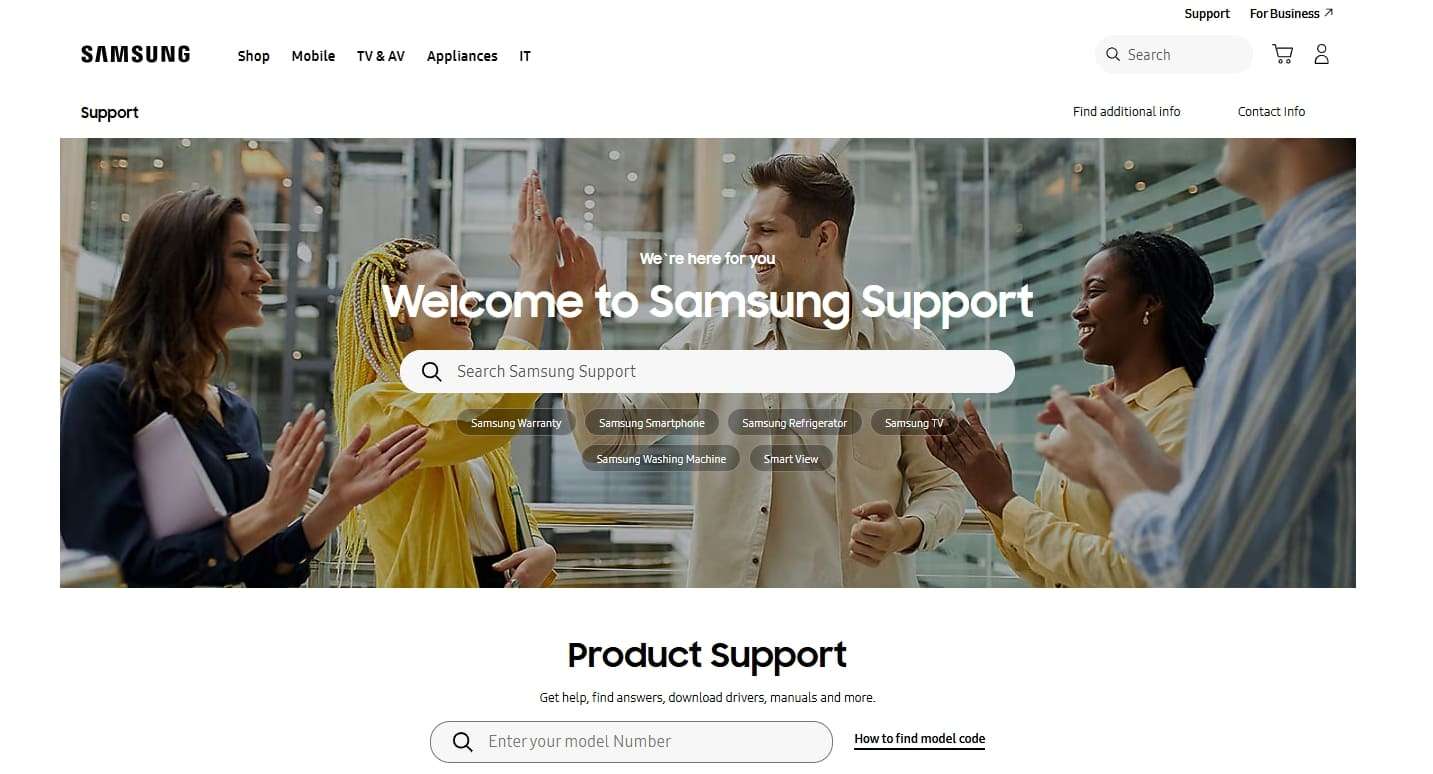
They have certified technicians who can diagnose the issue accurately and may be able to repair or replace damaged hardware. While this option takes more time, it ensures expert-level repair and reduces the risk of losing your phone completely.
4,624,541 people have downloaded it
Part 4. Samsung Update Bricked My Phone, and I Want to Recover My Data | Use Dr.Fone - Data Recovery (Android)
As your mobile stops responding to all commands, a major worry for most users is the loss of the content stored inside it. Even if the Samsung update bricked my phone, it does not mean that you have to lose your data. You just need the right tool that can safely extract your files without making things worse. That is where Dr.Fone - Android Recovery (Android) comes into play.
It’s a powerful solution that specializes in retrieving data from damaged, unresponsive, or even broken Android phones. This tool helps scan the device’s internal memory and recover what matters most, ranging from contacts and messages to call logs and photos. Unlike many recovery tools that only work when the phone is functional, Dr.Fone can access devices stuck in a soft-bricked state.
Whether it’s a bricked Samsung stuck on a black screen or a boot loop after an update, you will get all data extracted through this recovery solution. Apart from broken phone recovery, it works for 6000+ Android phones to be the best content retrieval hope. Furthermore, its process is read-only to protect the integrity of the data and your privacy.

Dr.Fone - Data Recovery (Android)
Recover Data from a Bricked Samsung Phone.
- Recover Android data by scanning your Android phone & tablet directly.
- Preview and selectively recover what you want from your Android phone & tablet.
- Supports various file types, including WhatsApp, Messages & Contacts & Photos & Videos & Audio & Documents.
- Supports 6000+ Android Device Models & Various Android OS.
Tutorial on How to Recover Data from a Soft-Bricked Samsung Phone Efficiently
Adhere to the following detailed instructions to ensure you get each bit of content from the Samsung Galaxy bricked phone:
Step 1. Head into the Data Recovery Menu Within the Software
Move to the “Toolbox” tab from the left panel and select the “Data Recovery” option in Dr.Fone. Next, identify your mobile type as “Android” and click the “Recover from Broken Phone” option.

Step 2. Indicate the Nature of the Phone Issue and Enter Device Details
Afterward, select whether the phone is entirely unresponsive or just suffering from a broken screen and tap “Next.” Here, enter the phone’s “Device Name” and “Device Model” and agree to the terms by checking the box.

Step 3. Activate Download Mode by Following the Instructions Shown
Then, click “Next” again and type “Confirm” into the field as prompted and hit the “Confirm” button. Following that, adhere to the provided instructions to activate Download Mode on the mobile to proceed.

Step 4. Pick How to Secure the Mobile Content Once Extraction is Complete
With the mode activated, the software will begin scanning and recovering your data automatically. Lastly, choose what you want and secure it with either “Restore to Device” or “Recover to Computer” to end the operation.

4,624,541 people have downloaded it
Conclusion
In summary, dealing with a bricked Samsung phone can be a tough task for a lot of users. Yet, most issues can be fixed at home with the utilization of the right tools. From simple restarts to firmware repair, hope exists even in the most frustrating situations. For those who want a smooth solution, Dr.Fone - System Repair (Android) and Dr.Fone - Data Recovery (Android) offer system repair and data extraction.
4,624,541 people have downloaded it
Samsung Issue
- Samsung Phone Issues
- 1. Fix Samsung Camera Failed
- 2. Fix Samsung Phone Hang
- 3. Fix Samsung S7 Won't Turn On
- 4.Fix a Bricked Samsung
- 5. Downloading Do Not Turn Off Target
- 6. Fix Samsung Stuck in Download Mode
- 7. Fix Samsung S5 Won't Turn On
- 8. Fix Samsung Pay Not Working
- 9. Samsung ROM Download & Install
- 10. Samsung Firmware Download
- 11. Fix Samsung Sudden Death
- 12. Fix Samsung Stuck on Boot Screen
- 13. Fix Samsung Frozen on Startup
- 14. Full Guide to Fix 'Samsung Galaxy Phone Keeps Restarting'
- 15. Fix Samsung S3 Won't Turn On
- 16. Fix Samsung J7 Problems
- 17. Fix Samsung S10 Gone Dead
- 18. Fix Samsung S10 Won't Turn On
- 19. Fix Samsung Galaxy S7
- Samsung Screen Issues
- 1. Fix Unresponsive Touchscreen
- 2. Fix Black Screen After Dropping
- 3. Resolve Screen Stuck on Boot Issue
- 4. Fix Samsung Fold Screen Issues
- 5. Fix Samsung Black Screen
- 6. Fix Samsung Screen Not Working
- 7. Fix Half of Screen Not Working
- 8. Fix Samsung Stuck on Bootloop
- 9. Fix Samsung Screen Blacked Out
- 10. Fix Screen Blacked During a Call
- 11. Fix Samsung Stuck on the Screen
- 12. Solve Samsung TV Blackout
- 13. Fix Samsung Flip Screen Not Working
- 14. Fix Screen Won't Respond
- Samsung Tablet Issues
- 1. Fix Samsung Tablet Problems
- 2. Fix Samsung Stuck on Logo
- 3. Fix Samsung Tablet Won't Turn On
- 4. Fix Touch Screen Not Working
- Samsung Update
- 1. Flash a Samsung phone
- 2. Samsung Mobile Software Update
- 3. Update Samsung Kies for Mac
- 4. Update Samsung to Android Oreo
- 5. Update Samsung Kies on PC
- 6. Update Android 6.0 for Samsung
- Samsung Useful Tricks
- 1. Remove Google Account Bypass
- 2. Hard/Factory Reset Samsung
- 3. Samsung Root Software
- 4. Transfer Files from Samsung to PC
- 5. Top 5 Samsung Kies Alternatives
- 6. Bypass Samsung Lock Screen Pin
- 7. SIM Network Unlock PIN
- 8. Transfer Whatsapp to iPhone
- 9. Samsung Auto Backup
- 10. Recover File on Samsung



















Daisy Raines
staff Editor
Generally rated4.5(105participated)