
How to Fix Downloading Do Not Turn Off Target Samsung Issue?
Aug 27, 2025 • Filed to: Phone Repair Solutions • Proven solutions
No mobile user wants to deal with the errors that end up making the phone unusable. One such scenario faced by Samsung users is when their device suddenly shows a black/blue/green screen with the message “Downloading Do Not Turn Off Target Samsung." Especially if you lack advanced knowledge, this kind of message can seem a lot confusing and scary. Yet, don't panic, as this issue is more common than it appears.
The message usually appears when the phone accidentally enters Download Mode. Luckily, getting out of this screen and back to normal is possible with relative ease. This deep dive will walk you through what causes this message and how to fix it at home. Follow along to regain mobile function even if you lack special tech skills.
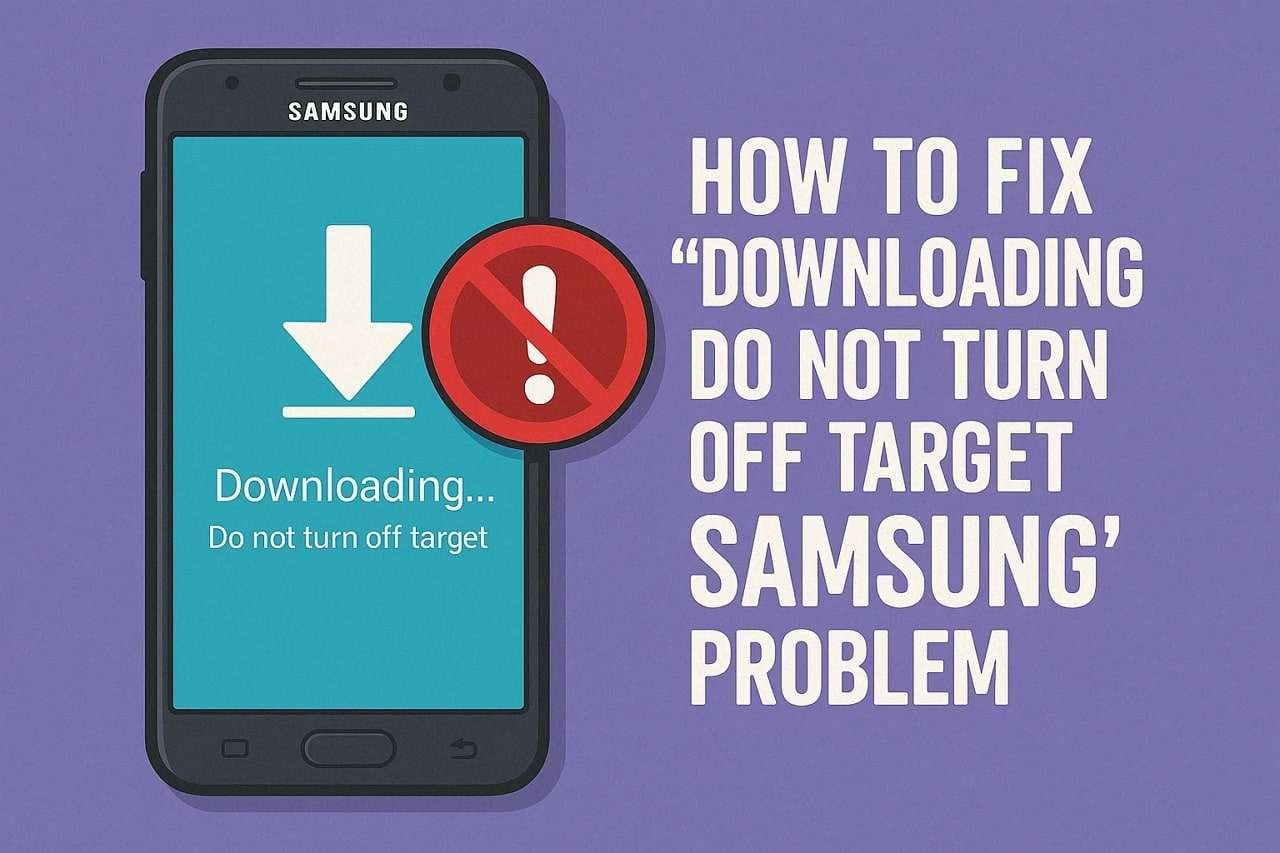
Part 1. What Is the “Downloading Do Not Turn Off Target Samsung” Screen?
The “Downloading Do Not Turn Off Target” screen appears when a Samsung device enters Download Mode. It is a special screen used for installing firmware or system updates manually. Moreover, it shows a black/blue/green background with a warning not to turn off the mobile during the process. However, this screen can also appear accidentally to leave users stuck without knowing how to exit it or return to normal usage.
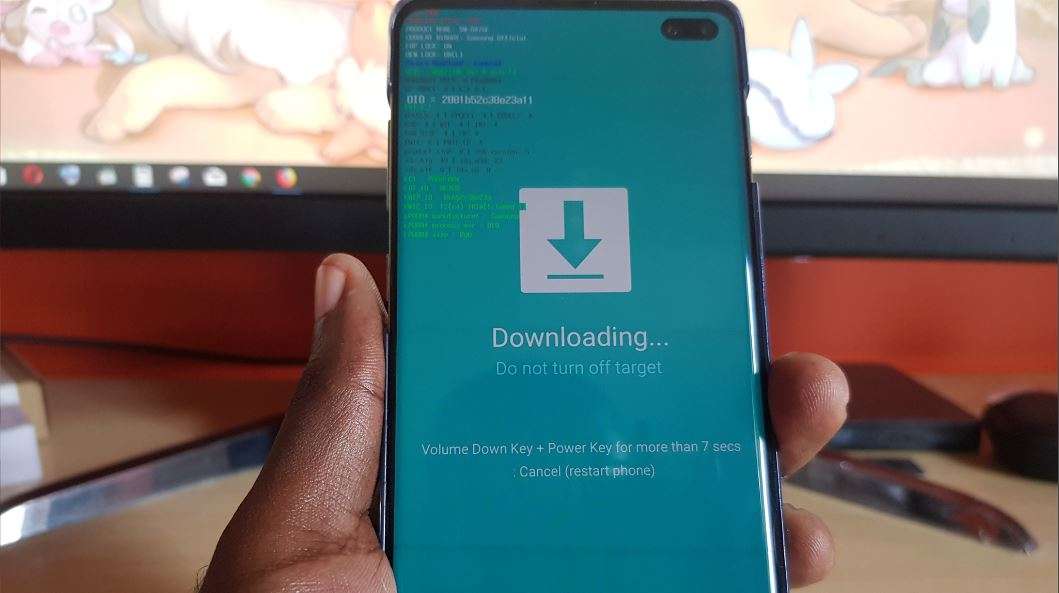
Part 2. What Causes the “Downloading Do Not Turn Off Target Samsung” Message?
The idea of why an error occurred on your mobile is the first thing that matters if you want to resolve the problem. Here are the factors that cause the “Samsung Galaxy Downloading Do Not Turn Off Target” screen:
- Accidental Button Combination: While pressing different phone buttons, a lucky combination of “Power” and volume keys can activate Download Mode without warning. Many users trigger this mode by mistake while restarting or handling their phones during daily use.
- Failed Software Update: An interrupted or failed firmware upgrade can push the device into Download Mode automatically to protect system files. When the phone loses network connection or the battery ends during the update, this message can appear on the screen.
- Corrupted Operating System Files: When the core files of your mobile’s OS become damaged, the phone can boot into Download Mode for repair readiness. Such scenarios are common after rooting or flashing unverified firmware.
- Hardware Malfunction: Faulty memory chips or motherboard failures can stop normal booting to force the mobile into Download Mode. Although such internal issues are less common, they usually need deeper repair or professional help.
- Custom ROM and Rooting Errors: Your attempts at installing unofficial ROMs or rooting the mobile can confuse the boot operation and trigger Download Mode. Even small errors during flashing may prevent the phone from exiting this state.
Part 3. 5 Proven Fixes to Resolve Samsung Galaxy Downloading Do Not Turn Off Target
With a much better idea of what this error is and why it happens, the next step is to find out all the possible solutions. Explored in detail below are the top 5 ways to restore normal phone working by fixing the “Samsung Do Not Turn Off Target” screen:
Way 1. Exit Download Mode via Force Reboot
The simplest way to leave the annoying screen on your mobile is to force restart it. This method works when the issue was triggered accidentally and there’s no serious damage to the system. You won’t lose any data, nor will any tools be needed; just these steps to fix the “Downloading Do Not Turn Off Target How Long” issue:
Instructions. Approach the targeted mobile and long-press the “Power” and “Volume Down” keys until the phone turns fully dark. Afterward, wait for the mobile to boot to the home screen to see if this technique was successful.

Way 2. Wipe the Cache of the Samsung Phone
When the mobile gets stuck in Download Mode, you can employ another hidden mode to try to solve the issue. Sometimes leftover temporary files can create conflicts during startup and trigger the “Odin Mode Downloading Do Not Turn Off Target” message. Wiping the cache in Recovery Mode using these steps won't erase your personal data, but it will remove system clutter:
Step 1. Make sure that the Samsung mobile is powered off and utilize the “Power” and “Volume Up” keys to activate Recovery Mode. Afterward, utilize the volume down key to head to the “Wipe Cache Partition” option and select it with the “Power” button.
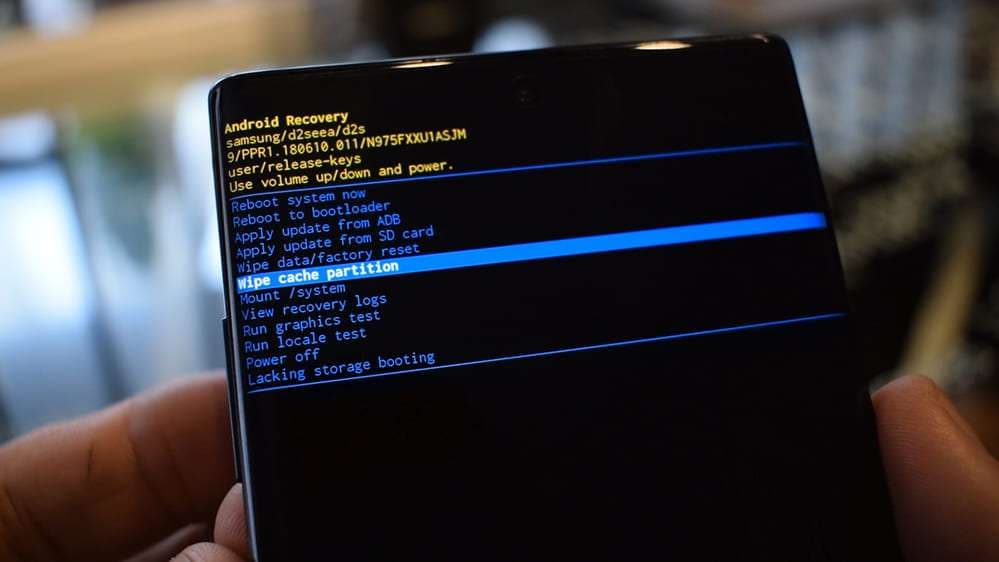
Step 2. Subsequently, you need to opt for the “Yes” option to clear the system cache of the mobile. Lastly, choose the “Reboot System Now” to reboot the phone and see if the annoying screen has disappeared.
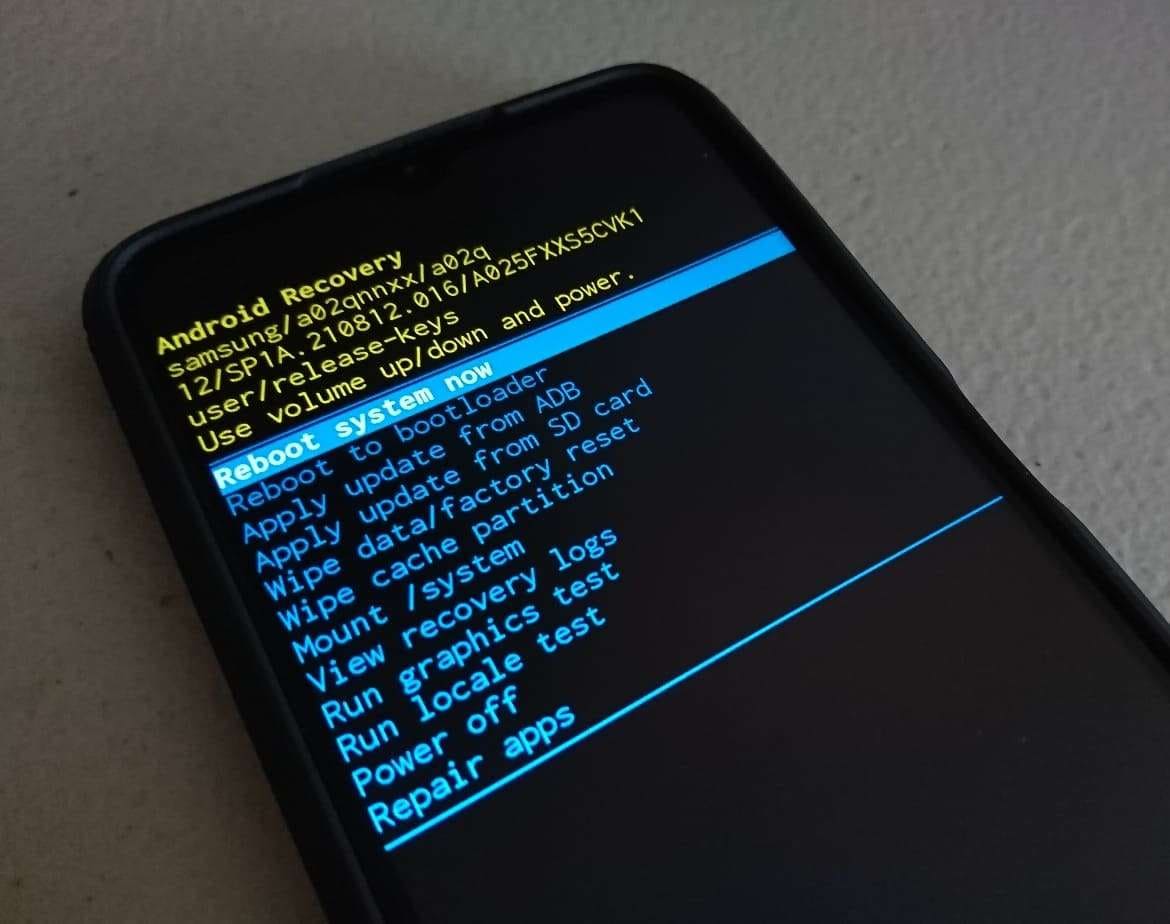
Way 3. Perform a Factory Reset
Clearing the cache didn’t help? In such a scenario, fully erasing the phone is the next logical step. When you perform this task, it will eventually erase all data and settings, restoring your phone to its original state. Utilize the following guide to get rid of the “Samsung Tab Downloading Do Not Turn Off Target” dilemma using this highly effective fix:
Step 1. Upon turning off your smartphone, press both the “Power” and the “Volume Up” buttons together for a while to enter Recovery Mode. After the menu appears, use the volume keys to move to the “Wipe Data/Factory Reset” option.

Step 2. At this point, tap the “Power” button to make your selection and proceed by choosing “Factory data reset” from the list. Subsequently, you need to select the “Reboot System Now” option to let the device reset itself before showing the welcome screen.

Way 4. Use a Professional System Repair Software: Dr.Fone - System Repair (Android)
When none of the manual methods work or performing resets isn't your thing, a much easier way exists. Many users prefer a safer and more guided approach when they want to fix the issue without risking further damage. At this stage, a professional repair tool like Dr.Fone – System Repair (Android) stands as an option for all users. The program is designed to eliminate such errors in a matter of moments.
It is for people who don’t have technical experience but still want to fix serious Android issues at home. From a phone stuck on the “Downloading Do Not Turn Off Target Samsung” screen to facing boot loops or black/blue/green screens, this tool works. It walks you through each step with simple instructions and a dynamic design. What makes Dr.Fone stand out is that it works without requiring root access.
Along with that, you do not need to execute any sort of command during the whole repair operation. Plus, this dedicated tool can handle everything, including detecting the problem and downloading the right firmware to restore your phone to working condition. As for its compatibility, Dr.Fone supports over 1000 Samsung models, with the latest included to fix all sorts of Android issues. Another benefit of using it is its really high success rate.

Dr.Fone - System Repair (Android)
Repair Samsung System Errors without Any Trouble.
- Fix your Android to normal, no skills required.
- Fix various Android system issues, stuck in boot loop, black screen, or won't turn on, looping on start, etc.
- The high success rate in resolving Android system issues.
- Compatible with a wide range of Android devices and OS versions
- User-friendly interface with easy-to-follow steps.
Step-by-Step Guide to Repair the “Downloading Do Not Turn Off Target Samsung” Error
The detailed instructions given below will help you resolve the “Samsung S7 Downloading Do Not Turn Off Target” issue with ease:
Step 1. Launch the Tool to Repair “Downloading Do Not Turn Off Target Samsung” Error
After running the program on your system, move to the “Toolbox” tab and choose the “System Repair” option. Next, select “Android” as the platform and connect the phone using a USB cable to continue with “Start.”

Step 2. Provide the Phone Specifications and Agree to the Warning
Once prompted, carefully fill in the requested details such as “Brand,” “Name,” “Model,” “Country,” and “Carrier.” After entering everything, tick the acknowledgment box for the warning and press “Next” to continue.

Step 3. Enable Download Mode on the Samsung for Firmware Retrieval
At this stage, follow the provided guide to set your phone into Download Mode without making any errors. With that done, let the tool fetch the exact firmware that matches your phone’s setup.

Step 4. Confirm Device Information to Kickstart the Repair Process
When the firmware package is ready, click “Fix Now” and input the verification code “000000” as shown. Finally, press “Confirm” so Dr.Fone can begin resolving the system issues without further manual steps.

4,624,541 people have downloaded it
Way 5. Contact Samsung Support
At the end, it is best not to take further risks on your own if you suspect a hardware issue. This would be the right time to seek official help to save time and stop possible harm caused by wrong repairs. For this, go to the neighbouring Samsung Service Center or contact their online support team. Describe the problem clearly and mention when the "Downloading Do Not Turn Off Target Samsung” issue started.
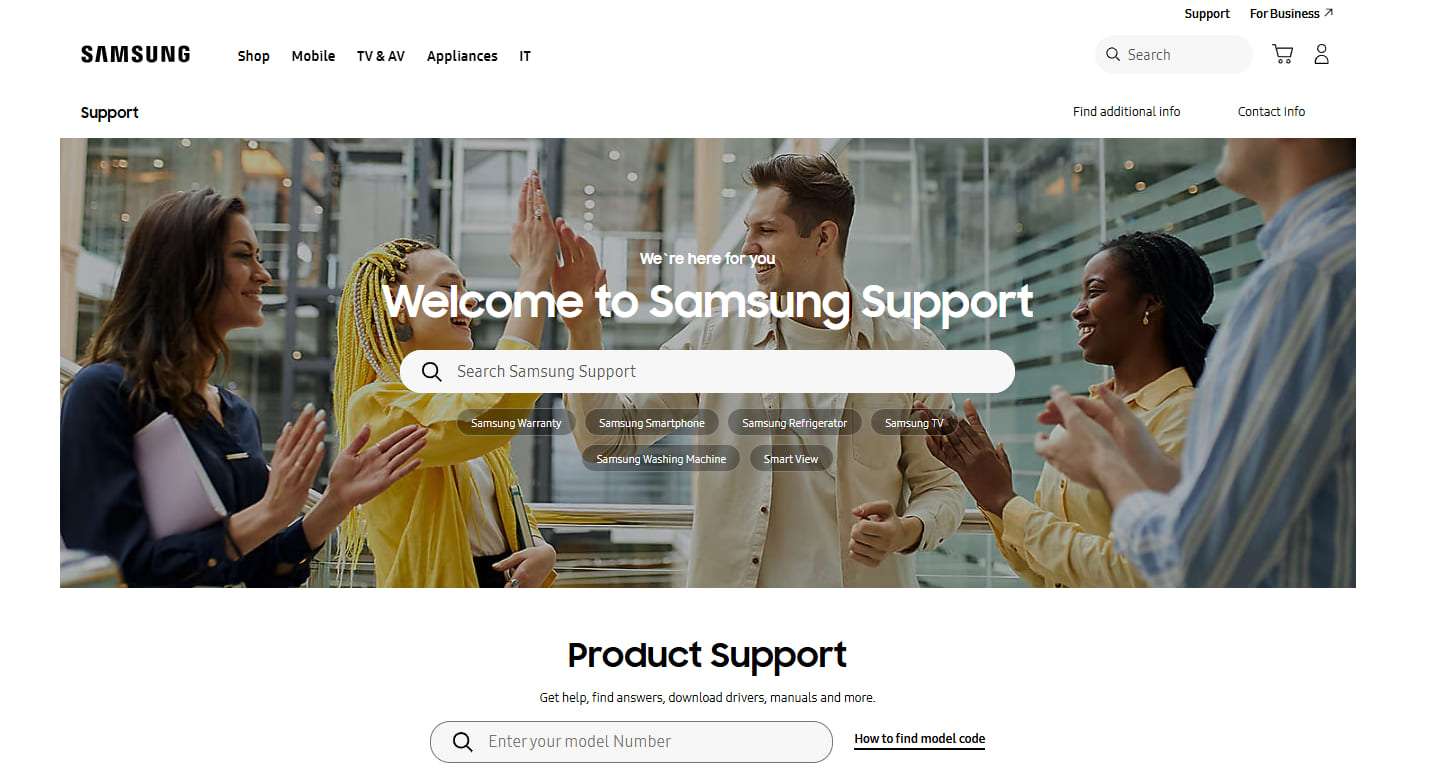
Part 4. 5 Tips to Prevent “Downloading Do Not Turn Off Target Samsung” Issue
A good idea is to take a few precautions to prevent this problem from recurring. These small habits can go a long way in keeping your Samsung stable and free from boot problems. So, a few helpful tips that help you prevent the "Samsung Galaxy Downloading Do Not Turn Off Target” message in the future are described below:
- Avoid pressing multiple hardware buttons together during reboots or while holding the phone in a pocket or bag.
- Get the mobile firmware updated through official channels only while fully avoiding unreliable external tools.
- Do not at all root or modify OS files unless you know the full risks and have proper guidance.
- Back up the important data regularly so you can perform resets safely without the fear of losing everything.
- Use a stable network and charge the phone above 50% before starting any major software update to prevent interruption.
Conclusion
In summary, nobody really wants to see the "Downloading Do Not Turn Off Target Samsung” screen. Yet it’s usually fixable with a few simple steps. From a button mishap to a deeper software glitch, the right method can get the phone working again.
For those who prefer a guided fix, Dr.Fone – System Repair (Android) offers a reliable and working solution. With patience and care, restoring the mobile functionality isn't difficult.
4,624,541 people have downloaded it
FAQs
Samsung Issue
- Samsung Phone Issues
- 1. Fix Samsung Camera Failed
- 2. Fix Samsung Phone Hang
- 3. Fix Samsung S7 Won't Turn On
- 4.Fix a Bricked Samsung
- 5. Downloading Do Not Turn Off Target
- 6. Fix Samsung Stuck in Download Mode
- 7. Fix Samsung S5 Won't Turn On
- 8. Fix Samsung Pay Not Working
- 9. Samsung ROM Download & Install
- 10. Samsung Firmware Download
- 11. Fix Samsung Sudden Death
- 12. Fix Samsung Stuck on Boot Screen
- 13. Fix Samsung Frozen on Startup
- 14. Full Guide to Fix 'Samsung Galaxy Phone Keeps Restarting'
- 15. Fix Samsung S3 Won't Turn On
- 16. Fix Samsung J7 Problems
- 17. Fix Samsung S10 Gone Dead
- 18. Fix Samsung S10 Won't Turn On
- 19. Fix Samsung Galaxy S7
- Samsung Screen Issues
- 1. Fix Unresponsive Touchscreen
- 2. Fix Black Screen After Dropping
- 3. Resolve Screen Stuck on Boot Issue
- 4. Fix Samsung Fold Screen Issues
- 5. Fix Samsung Black Screen
- 6. Fix Samsung Screen Not Working
- 7. Fix Half of Screen Not Working
- 8. Fix Samsung Stuck on Bootloop
- 9. Fix Samsung Screen Blacked Out
- 10. Fix Screen Blacked During a Call
- 11. Fix Samsung Stuck on the Screen
- 12. Solve Samsung TV Blackout
- 13. Fix Samsung Flip Screen Not Working
- 14. Fix Screen Won't Respond
- Samsung Tablet Issues
- 1. Fix Samsung Tablet Problems
- 2. Fix Samsung Stuck on Logo
- 3. Fix Samsung Tablet Won't Turn On
- 4. Fix Touch Screen Not Working
- Samsung Update
- 1. Flash a Samsung phone
- 2. Samsung Mobile Software Update
- 3. Update Samsung Kies for Mac
- 4. Update Samsung to Android Oreo
- 5. Update Samsung Kies on PC
- 6. Update Android 6.0 for Samsung
- Samsung Useful Tricks
- 1. Remove Google Account Bypass
- 2. Hard/Factory Reset Samsung
- 3. Samsung Root Software
- 4. Transfer Files from Samsung to PC
- 5. Top 5 Samsung Kies Alternatives
- 6. Bypass Samsung Lock Screen Pin
- 7. SIM Network Unlock PIN
- 8. Transfer Whatsapp to iPhone
- 9. Samsung Auto Backup
- 10. Recover File on Samsung



















James Davis
staff Editor
Generally rated4.5(105participated)