[Full Guide] 11 Ways to Fix iPhone Keeps Restarting
Aug 27, 2025 • Filed to: Phone Repair Solutions • Proven solutions
Getting an iPhone keeps restarting is probably one of the most frustrating things that iOS users experience plenty of times. Just like most of the other iPhone problems, this one can also be caused by different reasons. If your iPhone keeps restarting itself, then don’t worry. You have come to the right place. Whenever my iPhone keeps restarting, there are a few techniques that help me resolve this issue. In this guide, I will familiarize you with this problem and how to resolve the iPhone keeps restarting issue, such as the most common iPhone 15/14/13/12/11 keeps restarting issue.
- Part 1: Why does my iPhone keeps restarting?
- Part 2: How to fix the "iPhone Keeps Restarting" issue? 10 Ways
- Part 3: Still not working? Try this solution

- Part 4: FAQs about iPhone Keeps Restarting
Part 1: Why does my iPhone keeps restarting?
Here usually two kinds of iPhone keep restarting issues.
- Case 1: iPhone restart intermittently: You can access your iPhone and use it for a while but restart after a few moments.
- Case 2: iPhone restart loop: The iPhone continuously restarts repeatedly and couldn’t get into the system at all. There could be plenty of reasons for the iPhone keeps restarting issue. This is a commonly faced problem in which the iPhone screen displays the Apple logo. Instead of booting the phone, it goes back into the same loop and restarts the device again.
Here are a few things that might be a reason why your iPhone keeps restarting itself from two aspects.
1. Bad update
This is one of the most common issues for the iPhone keeps restarting error. While updating your device to a new version of iOS, if the process gets halted in between, then it might result in a few issues. My iPhone keeps restarting whenever an update is halted in between, or the update goes wrong altogether. An unstable update of iOS can also result in this issue.
2. Malware attack
This usually happens with jailbroken devices. If you have performed a jailbreak on your device, you can install apps from other sources. Though, this comes with a few disadvantages as well and makes your device vulnerable to security threats. If you have installed an app from an unreliable source, it can result in the iPhone keeps restarting error.
3. Unstable driver
If any driver has become unstable after a prominent change in your phone, it can also put your phone in the reboot loop mode. The best way to overcome this is by updating your firmware.
4. Hardware issue
The chances of this are pretty bleak, but there are times when a malfunctioning hardware component also causes this problem. For instance, there could be a problem with your device’s Power key that might cause this error.
5. APP Problems
Apps don’t often cause the iPhone to keep restarting issue, but it can still happen. If you wrongly installed an app, your iPhone may keep restating itself.

Part 2: How to fix the "iPhone Keeps Restarting" issue?
Now that iPhone keeps restarting, learn how to resolve the issue by following these suggestions. If your iPhone 6 keeps restarting the issue belongs to “iPhones restart intermittently” you can try the first 5 methods. If iPhone is stuck in a restart loop and is completely unusable, go to 6 to try.
Case 1: iPhone restarts intermittently and can still access or use
1.1 Update iOS to Latest Version
One common reason for an iPhone to keep restarting is software-related issues, particularly after a recent software update. In some cases, the update may not have been installed correctly, leading to instability and frequent restarts. To address this, try updating your iPhone to the latest software version available. Go to Settings -> General -> Software Update. If an update is available, install it.
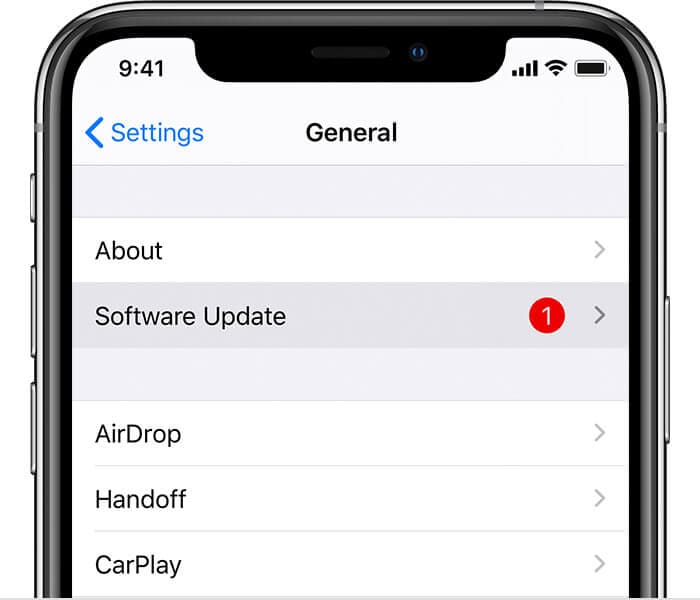
1.2. Update Apps on iPhone
When your iPhone 7 keeps crashing and restarting, outdated apps could be the culprit. Check if any apps need to update on Apple Store to see whether they can fix the iPhone keeps restarting problems. Long-press the App Store to get to the Updates page.

1.3. Uninstall the App Causing Your iPhone Keeps Restart
Certain apps may not be fully compatible with the iOS version on your iPhone, causing conflicts and unexpected restarts. Check if the problem occurs after using a specific app. If so, try uninstalling the app and see if the restarts stop.
Rarely, the unsecured app will cause the iPhone to keep restarting itself. Just go to Settings-> Privacy & Security-> Analytics & Improvement-> Analytics Data menu. See if any apps are listed repeatedly. Uninstall it and clean its data to see whether the iPhone keeps restarting itself solved.
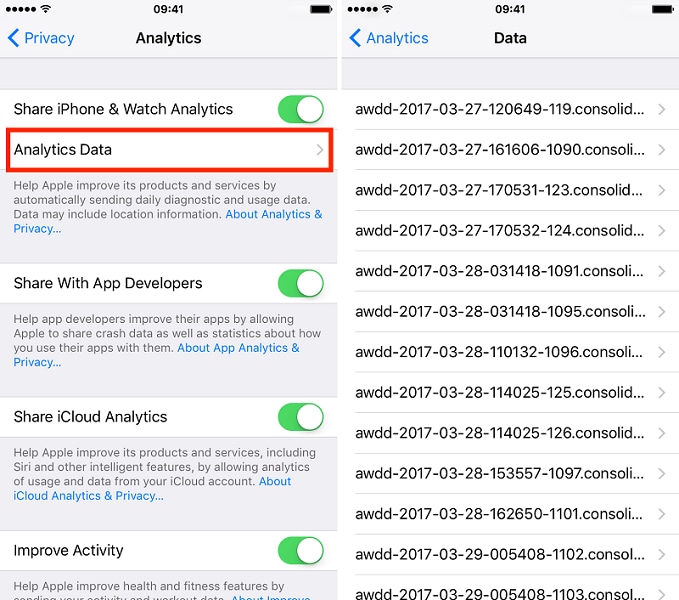
1.4. Remove Your SIM Card
Sometimes, a wireless carrier connection may cause the iPhone to keep restarting too. Your SIM card connects your iPhone to your wireless carrier, so removing it to see if your iPhone 6 keeps restarting is solved.
1.5. Resetting All Settings
Resetting all settings on your iPhone can help resolve the iPhone keeps restarting issue. This process restores the device's settings to their default values without deleting your personal data. Resetting settings can eliminate any misconfigured options or conflicting settings that may be causing the restarts. Go to Settings > General > Transfer or Reset iPhone > Reset > Reset all settings.

Case 2: iPhone repeatedly restarts without stopping, impossible to use
2.1. Force restart your phone
Force restarting iPhone can help resolve minor glitches and bring the device back to a functional state.
For iPhone 8 and later devices like iPhone XS (Max)/XR/11/12/13 or newer models, press and quickly release the Volume Up key, then do the same on the Volume Down key. Then press the Side key until your iPhone starts again.
For iPhone 6, iPhone 6S, or earlier devices, this can be done by long-pressing the Home and Wake/Sleep button at the same time for at least 10 seconds. Your phone will vibrate and break the reboot loop.
If you have an iPhone 7 or 7 Plus, press the Volume Down and the Sleep/Wake button simultaneously to restart your device.
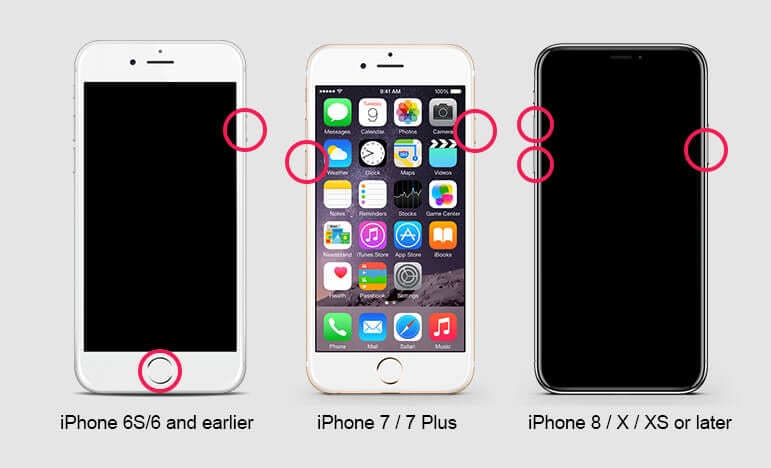
2.2. Clean the Charging Port of iPhone
When the charging port is dirty or obstructed, it can disrupt the proper flow of power from the charger to the iPhone. This inconsistent power supply can lead to voltage fluctuations or interruptions, triggering the iPhone to restart as a safety measure. Cleaning the charging port ensures a stable and reliable electrical connection, preventing unexpected restarts.
2.3. Charge your iPhone
Connect your iPhone to a power source using the original charging cable and adapter. Leave it to charge for at least 30 minutes. Sometimes, a low battery level can cause unusual behavior, including restart loops.
2.4. Factory reset your phone
If your phone is suffering from a malware attack or got a wrong update, then the issue can easily be resolved by resetting your phone. Though, it will erase your phone’s data during the process. To do this, follow these steps.
Step 1. Connect your iPhone to your computer using the Lightning cable.
Step 2. Open iTunes (on macOS Mojave or earlier) or Finder (on macOS Catalina or later). Ensure that the latest version of iTunes has been installed.
Step 3. Put your iPhone into Recovery mode.
- For iPhone 8 or newer: Quickly press and release the Volume Up button, then quickly press and release the Volume Down button. Finally, press and hold the Side (or Sleep/Wake) button until you see the recovery mode screen.
- For iPhone 7 or 7 Plus: Press and hold the Volume Down button and the Sleep/Wake (or Side) button together until you see the recovery mode screen.
- For iPhone 6s or earlier, or iPod touch: Press and hold the Home button and the Sleep/Wake (or Side) button together until you see the recovery mode screen.
Step 4. On your computer, you should see a message from iTunes or Finder that says, "There is a problem with the iPhone that requires it to be updated or restored."
Step 5. Choose the "Restore" option. Note that this will erase all data and settings of your iPhone and install the latest iOS version.
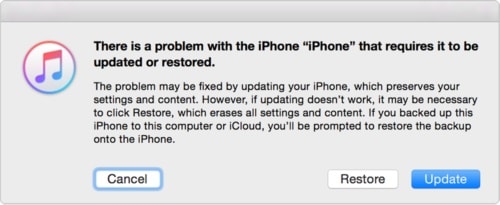
Step 6. Follow the on-screen instructions in iTunes or Finder to complete the restoration process. It may take some time to download the software.
After the restoration is complete, you can set up your iPhone as new or restore from a backup if you have one available.
2.5. Connect it to iTunes to recover the data
If my iPhone keeps restarting, then I mostly resolve the issue by connecting it to iTunes. Even after placing your phone in recovery mode, you can connect it to iTunes to recover your data. Follow these steps to resolve the iPhone keeps restarting issue with iTunes.
Step 1. With the help of a cable, connect your phone to the computer, and launch iTunes/Finder.
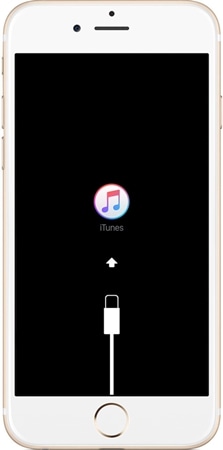
Step 2. As soon as you launch iTunes, it will detect a problem with your device. It will display the following pop-up message. Just click on the “Restore” button to retrieve this problem.
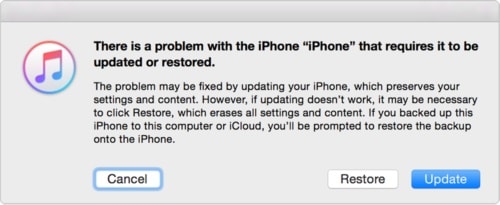
Step 3. Furthermore, you can manually resolve it by launching iTunes and visiting its Summary page. Now, under the “Backups” section, click on the “Restore Backups” button. This will let you restore your backup data on your phone.
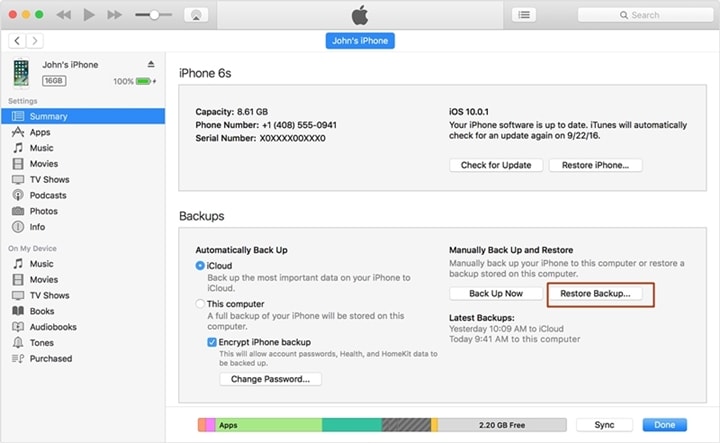
If your phone has experienced a bad update or a malware attack, then it can easily be resolved by this technique.
Part 3: Still not working? Try this solution
If after following the above-stated solutions, your iPhone keeps restarting, then don’t worry. We have a reliable and easy fix for you. Take the assistance of Dr.Fone - System Repair (iOS) tool to resolve the iOS reboot loop issue and protect your phone. It is compatible with all the leading versions of iOS and works on every major iOS device (iPhone, iPad, and iPod Touch). The desktop application is available for Windows and Mac and can be downloaded without any hassle.
If your iOS device is not functioning properly, you can easily fix the issue with Dr.Fone - System Repair (iOS) tool. Without experiencing any data loss, you can fix issues like reboot loop occurrence, blank screen, Apple logo fixation, white screen of death, and more. Whenever my iPhone keeps restarting, I use this reliable application to fix it. You can also do it by following these instructions:

Dr.Fone - System Repair (iOS)
Repair system error to fix iPhone keeps restarting without data loss.
- Only fix your iOS to normal, no data loss at all.
- Fix various iOS system issues stuck in recovery mode, white Apple logo, black screen, looping on start, etc.
- Fixes other iPhone errors and iTunes errors, such as iTunes error 4013, error 14, iTunes error 27,iTunes error 9, and more.
- Works for all models of iPhone, iPad, and iPod touch.
- Supports iPhone 15/14/13/12/11/X and the latest iOS version.

1. Click the "Start Download" button above to download on your computer and launch it whenever you wish to resolve an issue on your device. Connect your iPhone to your computer, and choose the option of “System Repair” > "iPhone" > "iOS Repair".

2. When the new window opens, there are two options to fix iPhone Keeps Restarting: Standard Repair and Advanced Repair. Advisably select the first one.

Put the iPhone into Recovery mode. The application will recognize as soon as your device enters the Recovery mode.

3. Confirm the device model and select the system version to download the relevant firmware on your system. Click on the “Download” button to get it.

4. Sit back and relax, as it might take a while to download the relevant firmware of your phone. Try to maintain a stable network connection and don’t disconnect your device during the entire process.

5. As soon as the relevant firmware is downloaded, the application will start repairing your phone. You can get to know about its progress from an on-screen indicator.

6. When the process is completed, you will get the following screen. If you don’t get desirable results, click on “Try Again” to repeat the process.

Get Rid Of "iPhone Keeps Restarting" Issue Now!
Further Reading:
13 Most Common iPhone 13 Problems and How to Fix ThemFAQs about iPhone keeps restarting
1. How do I stop my iPhone from restarting loop?
To stop your iPhone from restarting in a loop:
- 1. Update iOS to Latest Version
- 2. Update Apps on iPhone
- 3. Uninstall the App Causing Your iPhone Keeps Restart
- 4. Remove Your SIM Card
- 5. Resetting All Settings
- 6. Force restart your phone
- 7. Clean the Charging Port of iPhone
- 8. Charge your iPhone
- 9. Factory reset your phone
- 10. Connect it to iTunes to recover the data
- 11. Use a professional tool
2. Could a recent app installation be causing the restarts?
Yes, incompatible or corrupted apps can lead to frequent restarts. Uninstalling or updating suspect apps could resolve the issue.
3. Is it possible that water damage is causing the issue?
Water damage might indeed lead to erratic behavior, including restarts. If your iPhone has been exposed to moisture, have it checked by professionals.
4. Can a low battery cause my iPhone to restart frequently?
Yes, a low battery could trigger unexpected restarts. Ensure your device is adequately charged and consider battery health optimization.
Conclusion
In the end, you would be able to overcome the iPhone keeps restarting error without much trouble. Follow these expert suggestions and break the reboot loop on your device. If you are facing persisting issues, give Dr.Fone - System Repair (iOS) a try to resolve it. Feel free to share your experience with us as well.
iPhone Issues
- iPhone Storage Full
- 1. Stuck on Apple Logo Storage Full
- 2. Erase Content Settings not Working
- 3. iPhone Lagging
- 4. iPhone Running Slow
- iPhone Update Problems
- 1. Stuck on Updating iCloud Settings
- 2. iPhone Frozen During iOS Update
- 3. iPhone Checking for Update Stuck
- 4. iPhone Cellular Update Failed
- 5. iPhone Software Update Failed
- 6. iPhone Stuck on Update Requested
- 7. iPhone Update Error 1110
- 8. iPhone Stuck On Verifying Update
- 9. iPhone Won't Update
- 10. Update Server Couldn't Be Contacted
- 8. iPhone & iPad Security Updates
- 9. Update iPhone with/without iTunes
- 10. Can't Download or Update Apps
- iPhone Media Problems
- 1. Apple Music Song Not Available
- 2. iPhone Not Ringing
- 3. iPhone Echo Problem
- 4. iPhone Ringer Problems
- 5. iPhone Plays Music by Itself
- 6. Ringer Volume Changes by Itself
- 7. Music Won't Play on iPhone
- 8. Blurry Photos & Videos on iPhone
- 9. iPhone Volume Problems
- iPhone Sound Problems
- 1. YouTube no Sound
- 2. iPhone Microphone Problem
- 3. Test iPhone Microphone
- 4. Headphones No Sound from iPhone
- 5. No Sound on iPhone Game
- 6. iPhone Sound Not Working
- 7. iPhone Screen Recording no Sound
- iPhone Calling Problems
- 1. iPhone No Sound on Calls
- 2. Screen Goes Black During Call
- 3. iPhone Recent Calls Not Showing
- 4. iPhone Dropping Calls Issue
- 5. iPhone Calling Problem
- iPhone Camera Problems
- 1. iPhone Camera Black
- 2. iPhone Camera Blurry
- 3. iPhone Camera Not Working
- 4. iPhone Front Camera Not Working
- 5. TrueDepth Camera Not Working
- 6.Out-of-Focus Photos on iPhone 15
- iPhone Network Problems
- 1. Airpods Won't Connect to iPhone
- 2. iPhone Disabled Connect to iTunes
- 3. iPhone Not Syncing Problems
- 4. iPhone Internet Not Working
- 5. iPhone Keep Disconnecting from Wifi
- 6. iPhone WIFI Not Working
- 7. PC Not Recognizing iPhone
- 8. iPhone Stuck on Connect to iTunes
- 9. iPhone Not Showing up in iTunes
- 10. iTunes Not Detecting Your iPhone
- 11. iPhone Bluetooth Disconnect
- 12.Apple CarPlay Keeps Disconnecting
- Other iPhone Problems



















Alice MJ
staff Editor
Generally rated4.5(105participated)