
How to Fix iPhone Stuck on Silent Mode? Step-by-Step Guide
Dec 31, 2025 • Filed to: Phone Repair Solutions • Proven solutions
My iPhone is stuck on silent! Even though it is not on silent mode, even when I lock the screen it doesn't make the locking sound and the keys don't make sounds when I type even though the settings are on for the sounds.
Is your iPhone stuck on silent mode, refusing to play even the faintest sound? Don’t worry, you’re not alone. This is a fairly common issue among iPhone users and can be incredibly frustrating, especially if you’re missing important calls or notifications.
When your iPhone is stuck in silent mode, you’ll notice clear signs like no ringtone, muted notifications, or a silent switch that seems unresponsive. The good news? There are several steps you can take to fix this problem, whether it’s caused by a hardware defect or a software glitch.
This guide will walk you through the exact steps to resolve the issue, from simple fixes like toggling the silent switch to advanced solutions like repairing iOS system issues with specialized software. By the end, your iPhone should be back to ringing loud and clear!
- Part 1. Common Reasons Why Your iPhone Gets Stuck on Silent Mode
- Part 2. Quick Fixes for an iPhone Stuck on Silent Mode
- Part 3. Adjusting iPhone Sound Settings
- Part 4. Advanced Fix: Repair iOS System Issues Using Dr.Fone - System Repair (iOS)
- Part 5. Hardware Inspection & Professional Repair Options
Part 1. Common Reasons Why Your iPhone Gets Stuck on Silent Mode
Before jumping into solutions, it’s helpful to understand why your iPhone might be stuck on silent mode. Here are a few common causes:.
Reason 1: Physical Damage to the Silent Switch
- Wear and Tear: Constant usage of the silent switch can lead to hardware wear over time.
- Dirt and Debris: Dust and grime accumulating around the silent switch can render it unresponsive.
- Hardware Failure: Internal damage can cause the switch to malfunction entirely.
Reason 2: Interference from third-party apps
- If your iPhone is stuck in mute after installing an app, it's possible that the app is the source of the issue. There are a lot of applications that are known to create issues on phones, and the one you just downloaded could be one of them.
- While Apple assures that you only download high-quality applications from the iOS App Store, some nefarious applications find their way into the store and cause your device to malfunction when you install them.
- These app-related difficulties are quite simple to resolve if you know which program is causing the issue.
Reason 3: Software Glitches
- iOS Bugs: Minor bugs in the iOS system can interfere with sound settings.
- Outdated System: Running an outdated version of iOS may lead to compatibility issues.
- Conflicting Settings: Misconfigured settings can sometimes clash and cause sound issues.
Reason 4: Incorrect Sound Settings
- Muted Ringer: A low or muted ringer volume is a common culprit.
- Do Not Disturb Mode: If turned on, this can silence all sounds, including notifications.
Reason 5: Accessibility Settings
- Features like AssistiveTouch or Focus Mode can inadvertently affect your phone's volume.
Now that you know the potential causes, let’s move on to solutions.
Part 2. Quick Fixes for an iPhone Stuck on Silent Mode
If your iPhone is acting up, these quick and straightforward fixes might do the trick:
1: Toggle the Silent Switch Multiple Times
Now that you know why your iPhone is stuck in mute mode, you'll want to know how to resolve the issue. The simplest, simple repair for your smartphone is to try sliding the quiet mode toggle.
This switch, which is located on the left side of your iPhone, enables you to convert between ordinary and quiet modes. To utilize it, all you have to do is walk in the direction you want it to go, and it will stay put.
- Step 1: On your iPhone, locate the switch on the left side.
- Step 2: Slide the switch to the left until you don't see any orange and your iPhone is in general mode.
- Step 3: Toggle on quiet mode by moving the switch again.
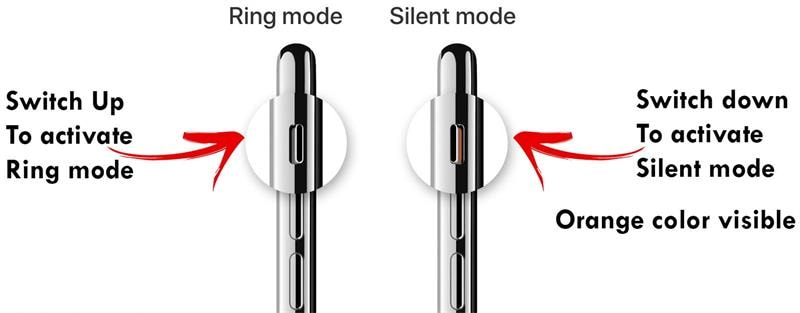
If the silent button remains stuck or there is no response for your operation, there is a potential hardware malfunction. You can take the iPhone to Apple support center to check.
2: Close All Apps and Restart Your iPhone
Restarting your iOS device is a simple and effective way to resolve a variety of difficulties. Whether your iPhone is stuck in silent mode, try rebooting it to check if the issue has been resolved.
- Step 1: Hold the power button (or volume + side button on newer models) until the “slide to power off” screen appears.
- Step 2: Slide to power off.
- Step 3: Wait 10 seconds, then turn your iPhone back on.
After that, the iPhone's no sound problem may be resolved.
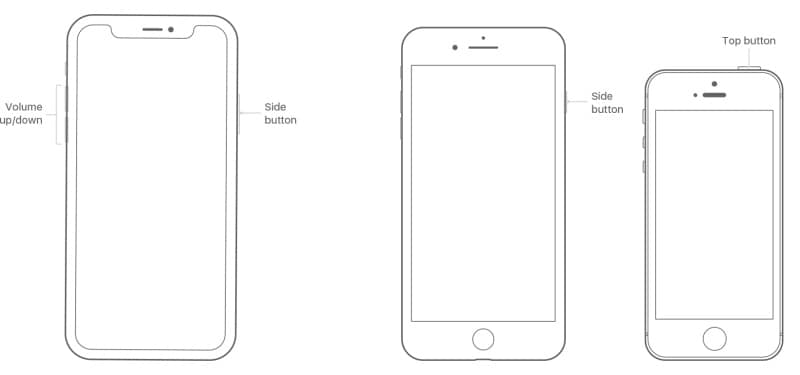
3: Check for iOS Updates
If your iPhone remains frozen in silent mode after restarting, you may upgrade iOS to resolve the issue. You should be aware that, in addition to bringing a slew of new features, the new iOS will also repair a slew of flaws with the original iOS. In the event of data loss, it is recommended that you back up all important data first. You can get all the information you need on how to back up iPhone data right here. To update your iOS:
- Step 1: Go to Settings > General > Software Update.
- Step 2:If an update is available, tap Download and Install.
To update iOS, make sure your iPhone is connected to a stable Wi-Fi network. In the meanwhile, you should charge your iPhone while it is being updated.
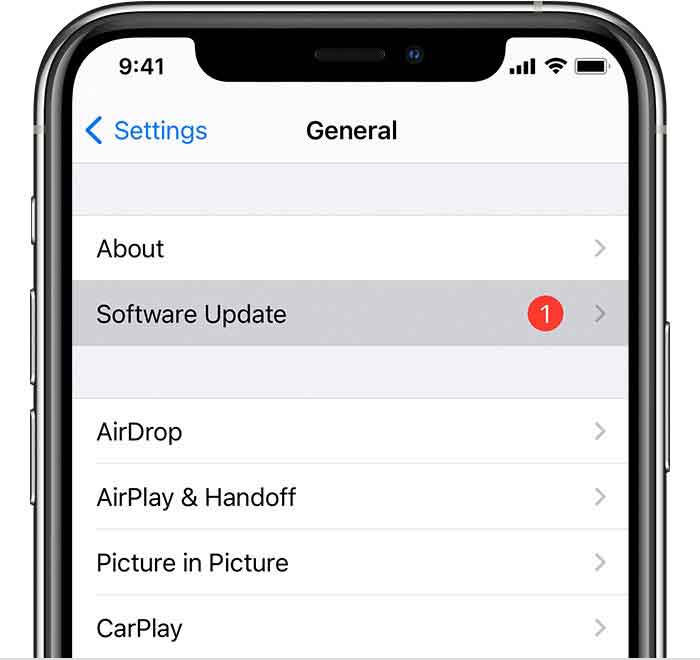
Part 3. Adjusting iPhone Sound Settings
If the quick fixes didn’t work, it’s time to tweak your phone’s settings:
1. Turn Off "Do Not Disturb" and "Focus Mode"
- Step 1: Open Settings > Focus.
- Step 2: Disable any active modes, including "Do Not Disturb".
2: Check Your Sound Settings
Your iPhone may not be ringing because some system ring settings have been changed. All Apple devices offer the option to block or ignore specific phone numbers that you don't want to call. This might be specific telemarketers, coworkers, or pals that you wish to avoid at all costs. When you choose to pick up the phone and give it a ring, you will not hear an incoming call sound if these contacts are banned. This is what you should do if you can't hear the phone ringing when a person calls you.
- Step 1: Go to Settings > Sounds & Haptics.
- Step 2: Adjust the Ringer and Alerts slider to increase the volume.
- Step 3: Ensure that the Change with Buttons option is toggled ON.
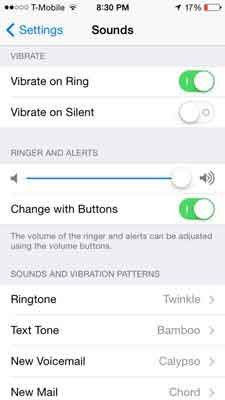
3: Enable AssistiveTouch Volume Controls
AssistiveTouch is a feature on your iPhone that allows you to utilize the functionalities of your buttons using on-screen alternatives. You may utilize the volume control settings to pull your iPhone out of quiet mode if you activate this functionality.
This is how to use it.
- Step 1: Enable AssistiveTouch in Settings > General > Accessibility > AssistiveTouch. Or go to Settings > Accessibility > Touch > AssistiveTouch.
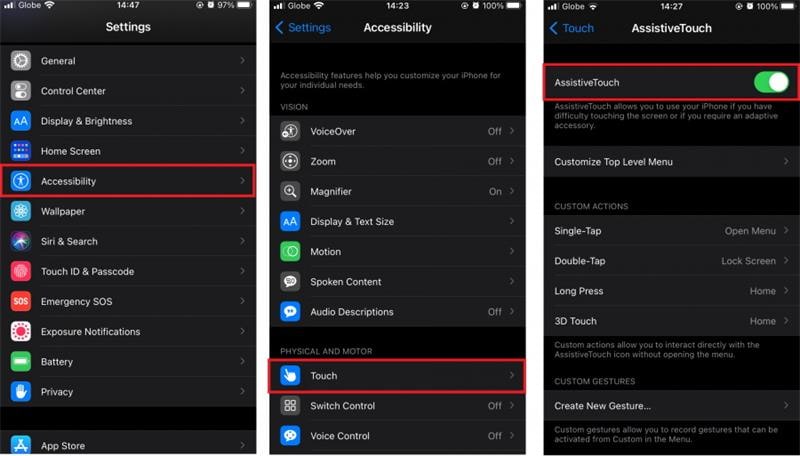
- Step 2: Select Device, then Unmute from the white dot on your screen. Silent mode on your iPhone will be turned off.
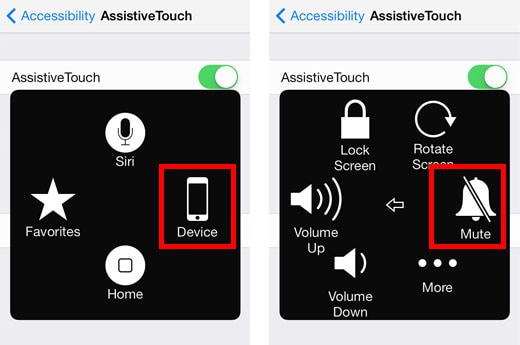
Part 4. Advanced Fix: Repair iOS System Issues Using Dr.Fone - System Repair (iOS)
When manual fixes don’t work, your iPhone might have deeper software issues. You can update the phone to the newest operating system or utilize third-party tools to fix it. Wondershare is an entity that allows you to share one of the greatest tools to solve OS-related issues on iPhone – Dr.Fone - System Repair (iOS). Without losing your data, you may restore numerous functionalities, fix specific features of the phone, and refresh the app functionality. This strategy has shown positive results when the iPhone 15, iPhone 14 or iPhone 13 does not ring.
Dr.Fone - System Repair
Fix iPhone Stuck on Silent Mode without Data Loss.
- Only fix your iOS to normal, no data loss at all.
- Fix various iOS system issues stuck in recovery mode, white Apple logo, black screen, looping on start, etc.
- Fixes other iPhone error and iTunes errors, such as iTunes error 4013, error 14, iTunes error 27,iTunes error 9 and more.
- Works for all models of iPhone, iPad, and iPod touch.
- Fully compatible with the latest iOS version.

- Step 1: First, download and install Dr.Fone - System Repair (iOS) on your Win or Mac. After launching, choose the ‘System Repair' option.

- Step 2: Go to "iPhone" > "iOS Repair". Connect the phone that's giving you trouble and go to the 'Standard Repair' interface.

- Step 3: After recognizing your phone, Dr.Fone will show you the basic model information for your phone. Once you confirm, choose the firmware to ‘Download'.

- Step 4: Click "Repair Now", the phone will be repaired automatically when the firmware upgrade is completed.

- Step 5: After the process is completed, a “complete message” is shown.

4,624,541 people have downloaded it
Part 5. Hardware Inspection & Professional Repair Options
If software solutions don’t resolve the issue, it’s time to inspect the hardware.
1. Inspect the Silent Mode Switch
Check the silent switch for any visible damage or signs of being stuck. Often, cleaning around the edges with a soft brush can help.
2. Visit an Apple Store or Repair Service
If the hardware is damaged or the silent switch isn’t repairable, visit an Apple Store or an Apple Authorized Service Provider. They can replace or repair the faulty switch at a lower risk than trying DIY fixes.
Keep Your iPhone Sounding Loud and Clear
Whether your iPhone is stuck on silent mode due to physical damage or an iOS glitch, there’s always a solution. Start with simple fixes like toggling the silent switch or restarting your device. If those don’t work, tweak sound settings or use a powerful tool like Dr.Fone - System Repair (iOS) to address software problems.
For hardware issues, don’t hesitate to seek professional help from Apple support. And remember, regular iOS updates and proper maintenance can help prevent the issue from happening again.
4,624,541 people have downloaded it
Tips: Looking for an all-in-one mobile management software? Look no further than Dr.Fone App - the ultimate choice for all your needs:
- For iOS Users: Free up space with Smart Clean, remove any restriction including screen lock, iCloud activation lock, MDM, or Apple ID, and transfer data easily between devices with our all-in-one iOS solution.
- For Android Users: Bypass screen locks and FRP with our Android unlocker, change your location with one click, and repair damaged Samsung devices with ease.
Discover more possibilities for mobile management solutions with Dr.Fone App (iOS) and Dr.Fone App (Android). Don't miss out, try it now and revolutionize your smartphone experience.
iPhone Issues
- iPhone Storage Full
- 1. Stuck on Apple Logo Storage Full
- 2. Erase Content Settings not Working
- 3. iPhone Lagging
- 4. iPhone Running Slow
- iPhone Update Problems
- 1. Stuck on Updating iCloud Settings
- 2. iPhone Frozen During iOS Update
- 3. iPhone Checking for Update Stuck
- 4. iPhone Cellular Update Failed
- 5. iPhone Software Update Failed
- 6. iPhone Stuck on Update Requested
- 7. iPhone Update Error 1110
- 8. iPhone Stuck On Verifying Update
- 9. iPhone Won't Update
- 10. Update Server Couldn't Be Contacted
- 8. iPhone & iPad Security Updates
- 9. Update iPhone with/without iTunes
- 10. Can't Download or Update Apps
- iPhone Media Problems
- 1. Apple Music Song Not Available
- 2. iPhone Not Ringing
- 3. iPhone Echo Problem
- 4. iPhone Ringer Problems
- 5. iPhone Plays Music by Itself
- 6. Ringer Volume Changes by Itself
- 7. Music Won't Play on iPhone
- 8. Blurry Photos & Videos on iPhone
- 9. iPhone Volume Problems
- iPhone Sound Problems
- 1. YouTube no Sound
- 2. iPhone Microphone Problem
- 3. Test iPhone Microphone
- 4. Headphones No Sound from iPhone
- 5. No Sound on iPhone Game
- 6. iPhone Sound Not Working
- 7. iPhone Screen Recording no Sound
- iPhone Calling Problems
- 1. iPhone No Sound on Calls
- 2. Screen Goes Black During Call
- 3. iPhone Recent Calls Not Showing
- 4. iPhone Dropping Calls Issue
- 5. iPhone Calling Problem
- iPhone Camera Problems
- 1. iPhone Camera Black
- 2. iPhone Camera Blurry
- 3. iPhone Camera Not Working
- 4. iPhone Front Camera Not Working
- 5. TrueDepth Camera Not Working
- 6.Out-of-Focus Photos on iPhone 15
- iPhone Network Problems
- 1. Airpods Won't Connect to iPhone
- 2. iPhone Disabled Connect to iTunes
- 3. iPhone Not Syncing Problems
- 4. iPhone Internet Not Working
- 5. iPhone Keep Disconnecting from Wifi
- 6. iPhone WIFI Not Working
- 7. PC Not Recognizing iPhone
- 8. iPhone Stuck on Connect to iTunes
- 9. iPhone Not Showing up in iTunes
- 10. iTunes Not Detecting Your iPhone
- 11. iPhone Bluetooth Disconnect
- 12.Apple CarPlay Keeps Disconnecting
- Other iPhone Problems




















Alice MJ
staff Editor
Generally rated4.5(105participated)