Get Ready to Spook: How to Create and Download Scary Ringtones
Oct 24, 2025 • Filed to: Device Data Management • Proven solutions
Dr.Fone Basic:
Better Control for Your Phone
Manage, transfer, back up, restore, and mirror your device
Do you want to prank your friends with scary ringtones that elicit surprise and laughter? We get it!
Spooky ringtones offer a fun way to receive phone calls and notifications. They are perfect for themed Halloween events or giving your friends and family a jump scare!
But the real struggle is that most smartphones don’t come with preinstalled spooky tones! So, the big question arises: How do you download horror ringtones or create your own? Don’t worry!
This article is your answer! We will share the best places to find and download scary ringtones. We will also share how to create and personalize your own ringtones with a stepwise guide.
Let’s get started!
Part 1. Where to Download Scary Ringtones (Top Websites and Apps)
Are you ready to find the best places for creepy ringtones? This section will list the top six websites and mobile apps for downloading bone-chilling ringtones for Android and iOS devices.
So, let’s get right to these.
1-1. Zedge
Zedge is one of the best platforms for downloading scary tones for free. It offers various useful features to help you personalize your smartphone. You can download horror-themed ringtones, notification sounds, wallpapers, and more.
Once you create a free account and search for scary ringtones, Zedge pulls up various tunes organized into multiple categories. These include horror, creepy, scary, evil, and ghost-sound ringtones. You can then download your desired ringtone for free!

Let’s look at the pros and cons of using this platform to download horror ringtones.
|
Pros |
Cons |
| An extensive range of spooky sounds for ringtones and notifications. | You need to create an account to access the ringtones. |
| You can find both scary sound effects and horror music ringtone. | You need to be in the waiting line to download ringtones for free. |
| It lets you download spooky ringtones for free. | |
| You can use it online or through the app on Android and iOS. |
Platforms:
Online, Android, and iOS.Let’s move ahead to the second place to find scary ringtones.
1-2. Audiko
Audiko is another excellent platform for downloading ringtones for free. It offers a broad collection of spooky horror music ringtones.
Audiko is available online and as an Android app. IPhone users can also download spooky ringtones directly from the website.
The cool part? Audiko lets you create new ringtones by trimming existing music tracks to a length suitable for a ringtone. Moreover, if you’re an Android user, you can use thousands of cool HD wallpapers as a bonus.

Let’s look at the advantages and limitations of using Audiko!
|
Pros |
Cons |
| An ever-expanding library of user-generated horror sound ringtones. | No mobile app for iOS devices. |
| You can create and customize the ringtones for personalization. | It mainly offers musical ringtones without any scary sound effects. |
| It offers cool eerie music, ideal to use as a ringtone at themed events. | There are ads on the free version of the app. |
| An excellent app for Android users to personalize their phones. |
Platforms:
Online and Android.Now, let’s explore another great platform to download scary ringtones.
1-3. KKBOX
KKBOX is a music streaming platform for Windows, Android, and iOS. It is also available online and offers many songs and podcasts. Apart from that, it provides a wide variety of scary tunes for phones. These include ghost voice ringtones, horror laughs, thunder, door creaking sounds, and more!
You can also find dark horror movie ringtones from The Exorcist, Saw, Penny Dreadful, etc. However, there is no specific category for these sounds, making finding a particular ringtone you want to download a hassle.

Let’s look at the pros and cons of using KKBOX!
|
Pros |
Cons |
| It offers horror movie ringtones from famous movies. | You cannot edit or personalize the ringtones. |
| You can find hundreds of scary voices and sound effects. | It is a paid platform with a limited 14-day free trial. |
| It offers ringtones for both notifications and call tunes. | |
| You can use it on any platform, from online to Windows, iOS, and Android. |
Platforms:
Online, Windows, iOS, and Android.Let’s move forward and explore another solution to download horror ringtones!
1-4. Scary Ringtones
Scary Ringtones is a fun app for iOS and Android with a rich library of terrifying sounds. The app features over 90 animated buttons on its main interface. You can tap these buttons to play a spooky sound or tap and hold it to set it as a ringtone, notification, alarm, and more.
The cool thing about this app is that it offers both horror music ringtones and terrifying sound effects. These include anything from an Insane Organ and Haunted Chime to mysterious whispers and a ghost laughing ringtone.

Here is a breakdown of the positives and negatives of using this app.
|
Pros |
Cons |
| It offers a fun and easy solution for setting spooky ringtones. | A limited number of sounds with no customization options. |
| You can set the sounds as ringtones for individual contacts. | The ringtones may have compatibility issues with some phones. |
| You can use the ringtones without downloading them separately. | |
| You can also set a timer to play the scary sounds at specific intervals. |
Platforms:
Android and iOS.1-5. MyTinyPhone
MyTinyPhone is another solution for downloading scary ringtones online and through its Android app. The website offers an extensive library of over 500 user-generated tunes. However, the app’s options are limited.
Both the website and app offer a diverse selection of sounds, including Halloween theme songs, movie tracks, and ghost-sound ringtones. Furthermore, the app version lets you set the ringtone to notifications, contacts, alarms, and more.
Besides ringtones, it offers wallpapers, games, and apps for your phones.

Let’s look at the pros and cons of using MyTinyPhone!
|
Pros |
Cons |
| It offers an extensive collection of scary tones with diverse themes. | Random ads on the app version greatly limit the user experience. |
| Being a user-oriented platform, new sounds are added regularly. | User-generated sounds may not be of the best quality. |
| You can set the ringtone for specific contacts directly using the app. | No mobile app for the iPhone users. |
| You can create new sounds using the website. |
Platforms:
Online and Android.Let’s move on to the last platform to find scary ringtones!
1-6. Notification Sounds
Notification Sounds is an online platform that offers a variety of sounds and tones for Android, iOS, Windows, and Linux devices. All the horror tones are free to use under the Creative Commons license.
The sounds are neatly organized under a dedicated Spooky category. It contains various short audio clips perfect for a horror notification tone. You can also find some longer music tracks to set as a caller tune.
The best part about Notification Sounds is that you can download all the sounds for free and in different file formats, such as mp3 for Android, m4r for iOS, and ogg for Windows.

Here are the pros and cons of using Notification Sounds.
|
Pros |
Cons |
| You don’t need to register with the platform to download horror tones. | Limited range of creepy ringtones and sounds. |
| It supports multiple file formats for setting ringtones on different platforms. | Most sounds are too short to be used as a caller ringtone. |
| Diverse types of sounds to use as notification or a horror message tone. |
Platforms:
OnlineThat’s all about where you can download horror ringtones! But what if you want to create and personalize your own ringtones? We have shared an excellent way to do it in the following section. So, keep reading!
Part 2. How to Create Your Own Scary Ringtones? (Fast and Easy!)
Do you want to create a new ringtone that perfectly fits your needs? Perhaps you’re bored of the same generic sounds or want to personalize a tune that reflects your personality.
In any case, creating your own horror-sound ringtones is effortless with Wondershare Dr.Fone, a powerful phone management solution for Windows and Mac PCs.
With Dr.Fone, you can customize soundtracks or famous dialogues from your favorite horror movies and use them as ringtones. The best part? You can save the ringtone directly on your phone without downloading it separately!

Dr.Fone - Phone Manager (iOS)
Wondershare Dr.Fone - Ringtone Maker
- Make a custom ringtone for your iPhone or iPad.
- Transfer, manage, export/import your music, photos, videos, contacts, SMS, Apps, etc.
- Back up your music, photos, videos, contacts, SMS, Apps, etc., to the computer and restore them easily.
- Transfer music, photos, videos, contacts, messages, etc., from one smartphone to another.
- Transfer media files between iOS devices and iTunes.
- Fully compatible with the newest iOS system.
Let’s see how to use Dr.Fone Basic to make your own scary ringtones!
Step 1 Download and install Dr.Fone Basic on your device. Connect your phone to the PC with a cable. Then, launch Dr.Fone and select the Ringtone Maker tool.

Step 2 A new window will pop up. Click “Local Music” or “Device Music” to import the desired soundtrack from your computer or phone, respectively.
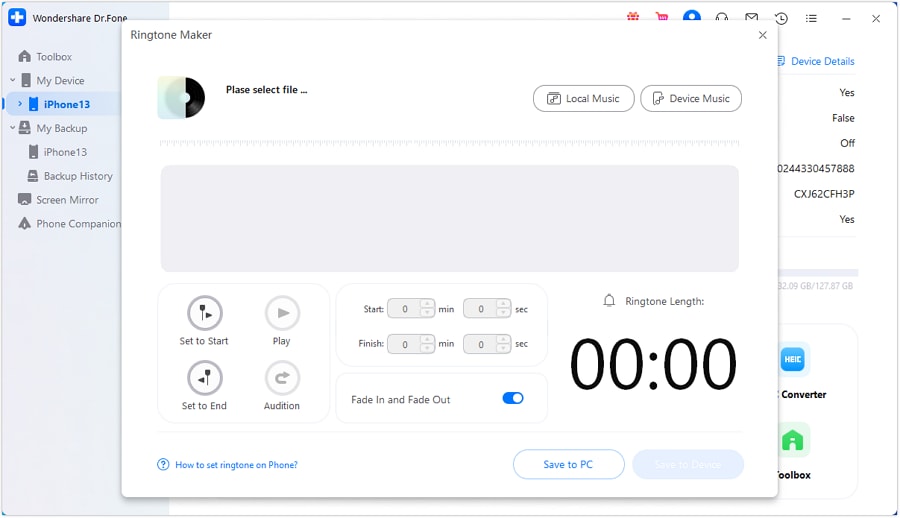
Step 3 A popup will appear, showing all the music on your device. Choose the music you want as a ringtone and click the “Select” button.
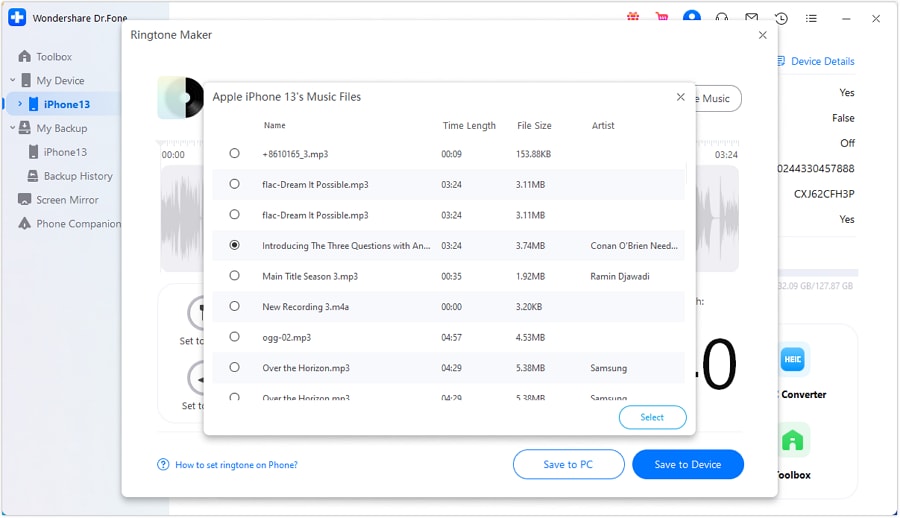
Step 4 Set the start and finish time of the sound to trim it to a desired length. Turn on the toggle for “Fade in and Fade Out” for a smooth beginning and end.

Step 5 Once you are done customizing the sound, click “Save to Device” to send the ringtone directly to your phone. Alternatively, click “Save to PC” to store it on your computer.
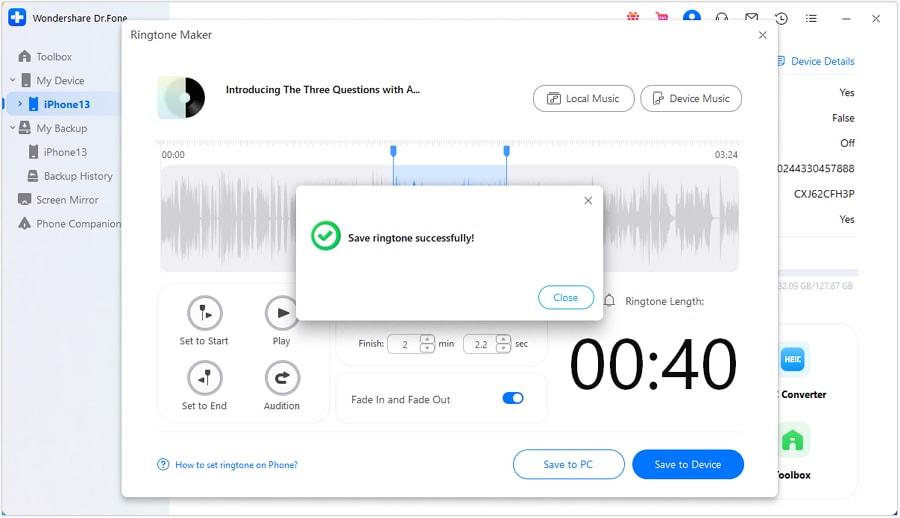
That’s it! You’re all done creating a brand-new ringtone. Dr.Fone makes the process seamless by allowing you to create a ringtone from any music and send it directly to your phone.
Still have questions about downloading and creating horror ringtones? Go through the frequently asked questions below to find your answers!
Conclusion
That’s all about how to download and create scary ringtones! We have shared the six best places to find terrifying but fun tones for Android and iPhone.
We have also provided a stepwise guide to creating your own ringtone using Wondershare Dr.Fone! Its ringtone maker feature offers an effortless way to personalize ringtones without losing the quality.
So, go ahead! Use our guide as a resource to download and customize bone-chilling ringtones for hilarious pranks and horror-themed events!
FAQs
Dr.Fone Basic:
Better Control for Your Phone
Manage, transfer, back up, restore, and mirror your device
You Might Also Like
iPhone Music
- Download Music to iOS
- 1. Download Music to iPhone
- 2. Download Songs on iPhone/iPad/iPod
- 3. Download Free Music on iPhone
- 4. Download on iPhone without iTunes
- Make iPhone Ringtones
- 1. Set Voice Memo a Ringtone on iPhone
- 2. Ringtone Apps to Download Ringtones
- 3. Add Custom Ringtones to iPhone
- 4. iPhone Ringtone Apps
- 5. Ringtone Maker Apps for iPhone
- 6. Change iPhone Alarm Volume
- 7. Set A Ringtone on iPhone
- 8. Set MP3 As Ringtone iPhone
- 9. Set Ringtone iPhone
- 10. Make Custom Text Tones for iPhone
- 11. Websites for Free iPhone Ringtones
- 12. Move Ringtone from iPhone to Android
- 13. Popular iPhone Ringtone Remix
- Transfer Audio Media to iPhone
- 1. Send Ringtone from iPhone to iPhone
- 2. Transfer MP3 to iPhone
- 3. Transfer Audiobook from PC to iPhone
- 4. Transfer Songs from CD to iPhone
- 5. Put Ringtones on iPhone
- Transfer Music from iPhone
- 1. Transfer Music from iPhone to computer
- 2. Transfer Music from iPhone to iCloud
- 3. Transfer Music from iPhone to Android
- 4. Transfer Music from iPhone to iPod
- 5. Put Music on iPhone from Computer
- 6. Add Music to iPhone from Computer
- 7. Sync Apple Music Library
- Transfer Music from iTunes
- 1. Transfer Music from iTunes to iPhone
- 2. Transfer Music from Mac to iPhone
- 3. Transfer Music from Laptop to iPhone
- Transfer Music to iPhone
- 1. Transfer Music from Computer to iPhone
- 2. Transfer Music from Mac to iPhone
- 3. Transfer Music from Mac to iPhone
- 4. Music from PC to iPhone
- 5. Music from PC to iPhone without iTunes
- 6. Transfer Music from Android to iPhone
- 7. Transfer Music from iPad to iPhone
- 8. Transfer Music from iPod/iPhone
- 9. Transfer Music from iPhone to iPhone
- 10. Transfer Music from External Hard Drive
- 11. Transfer to iPhone without iTunes
- 12. Transfer Music to Jailbroken iPhone
- 13. Transfer Music to iPhone
- Transfer Music to iTunes/PC
- 1. Transfer Music from iPhone to iTunes
- 2. Transfer Music from iPhone to PC
- 3. Transfer Music from iPhone to Mac
- 4. Transfer Music between PC and iPhone
- 5. Transfer Music from to PC without iTunes
- iPhone Music Problems
- 1. Song Missing After iOS Update
- 2. Music Won't Play on iPhone
- 3. iPhone Plays Music by Itself
- 4. Apple Music Song Is Not Available
- 5.Fix Apple Music Library Not Syncing
- iPhone Music Tips
- ● Manage/transfer/recover data
- ● Unlock screen/activate/FRP lock
- ● Fix most iOS and Android issues
- Transfer Now Transfer Now Transfer Now

















Alice MJ
staff Editor