Is It Safe and Easy to Change Skout Location?
Jul 12, 2024 • Filed to: Virtual Location Solutions • Proven solutions
Nowadays, the trend of online dating has increased, and many people are using dating apps for finding their dream partner. Every year, developers launch a new version of their previous apps with additional features. Similarly, the upgraded versions of dating applications are keeping rolling out, but the common thing is that all are geo-based. This means that applications like Skout cannot work without the use of GPS on your device. Skout asks GPS permission for showing a list of various people that are located within a specific radius. The identical kind of thing happens in the other dating applications. You can meet endless people on Skout without making any changes to the radius range. Learn how to change location on Skout and much more in this content to find a life partner for you on Skout without sharing your exact location.

Part 1: Skout Introduction
Skout entered into the world of dating application in 2007, and since that time, people are using it to meet and find love online. The app has been designed for iOS and Android users. It assists in connecting with many people, as you want according to your choice. However, the number of people you can meet will be limited.
It is the perfect dating app for youngsters. Connect with your favorite person online and meet millions of people. Maybe, you will meet the one whom you are searching for a few years. For the people who love travelling often, they need to change the location while searching for others living in their hometown. This dating application will keep them out of the range, which can be an excellent issue for you. All you have to do is perform skout change location. Now, let us move on to the simplest methods of how to change location on Skout. If you require to keep your location private, it is better to keep that hidden.
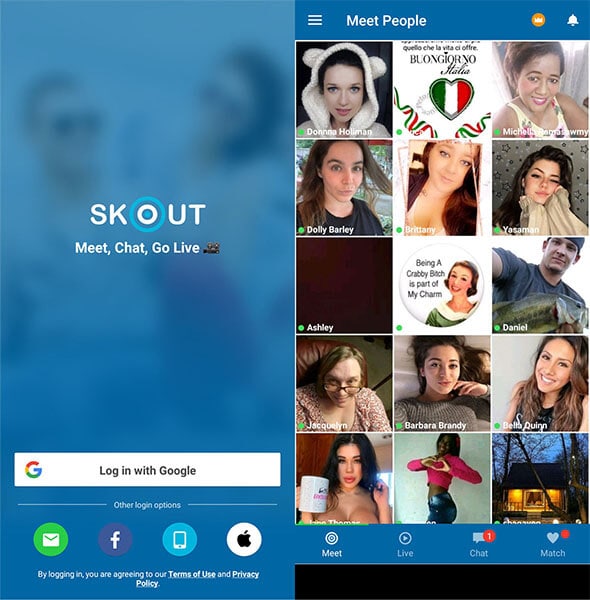
Part 2: A safe and easy way to change skout location?
The secure and most comfortable way to do Skout change location is by using “Dr. Fone-Virtual location on iOS and “Floater” on Android. Let’s see what things you need to do for how to change your location on Skout. If you think that you are alone who want to know this, then it’s wrong. Unfortunately, you have to use separate applications for Android and iOS device for skout change location. Use the following third-party applications.
For iOS:
If you own an iOS device, the most suitable application for you is dr. Fone Virtual location (iOS) for faking the location and know how to change my location on skout. Whenever you want to change the location or keep it hidden on Skout or usually, use dr. Fone Virtual location on PC for iOS devices. It offers a teleporting feature to anywhere in the world. It is compatible for up to five devices of location management. Moreover, this fake location application supports Joystick to smooth the GPS movement and simulate the roads or paths. All you need to hit a click and the app take you to a different place.
Steps to spoof location on Scout with Dr. Fone
Step 1: Download the tool
The primary thing to do is downloading and installs the Dr. Fone Virtual Location (iOS) app to the PC. Run it after the installation and agree with the agreement. Click on the “Virtual Location” feature from the given options

Step 2: Connect iPhone
Take the lightening cable of your iOS device and keep your iPhone connected to the PC. Next, click on “Get Started.”

Step 3: Turn on the “Teleport Mode”
In the next window that resembles, you can get your exact location on the map but if it is showing an incorrect one, click on the “Center On” icon given at the lower right part for getting the right location.
Turn on the “Teleport Mode”. For this, click on the “teleport icon” which is present to the last option in the upper right.
Step 4: Change Location
Type the place where you want to teleport and click on “Go”. If you have chosen Rome, then you need to click on “Move here” after the pop-up box. The location has been changed to your desired place.

For Android:
In an Android device, the users can download a location spoofer from the Play Store. There are numerous applications out there for faking location. They will help you in learning how do I change my location on skout. Some of them will ask you to root your device, but Floater can do it without that. This can make things tricky for Skout and android device too. Before using a third-party application like Floater for faking location, keep the developer option turned on. Let’s start learning how to change location on skout Android.
Steps to know how do you change your location on Skout
Step 1: Install Floater on your Android device first of all. Then, open the “Settings” app on your device.
STep 2: Open the “About Phone” option and tap on the “build number” for the seven times.
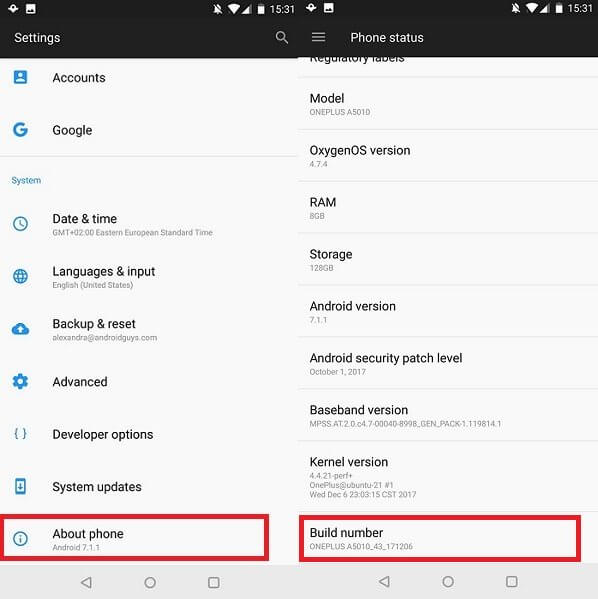
Step 3: After doing this, the developer option will be enabled on your screen.
Step 4: Come back to main interface of Settings and start scrolling. Tap on the “Developer Options” as it appears.
Step 5: Now, tap on the “Select mock location app” and choose “Floater”. Come back to the previous screen, open Location Settings and choose “Mode”.
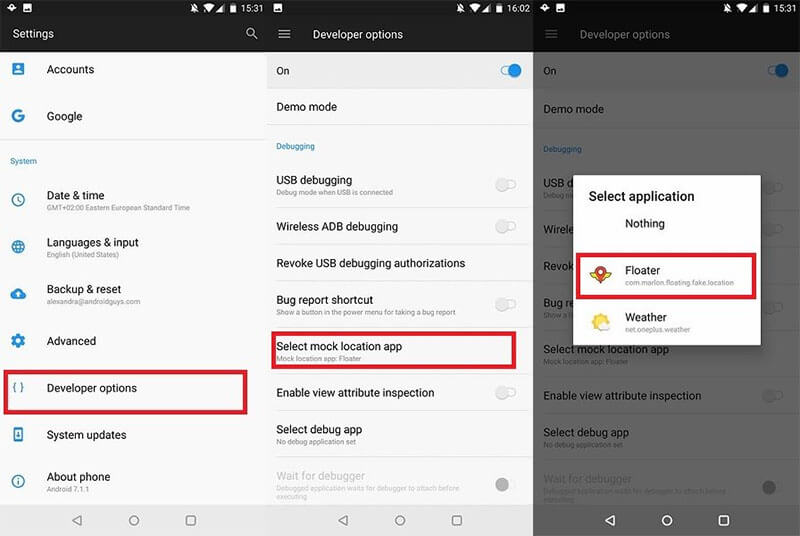
Step 6: Choose “Device Only” and don’t let your device use other sources of location.
Step 7: Select the three-dot menu button and choose “Scanning”.
Step 8: Disable both to block all source of to gain your location details.
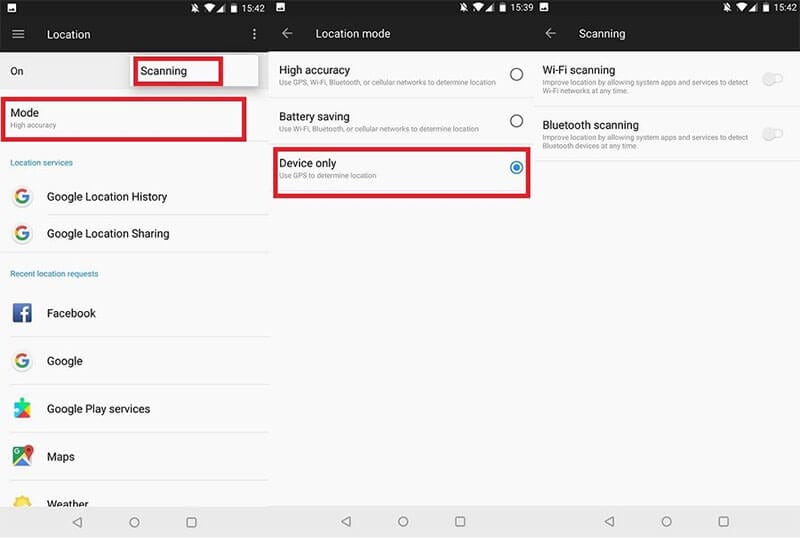
Steps to change Skout location with Floater on Android
Step 1: Launch Floater on your Android device
Step 2: Download the Floater application from the PlayStore and wait for its installation. Run and choose a location for faking on the map.
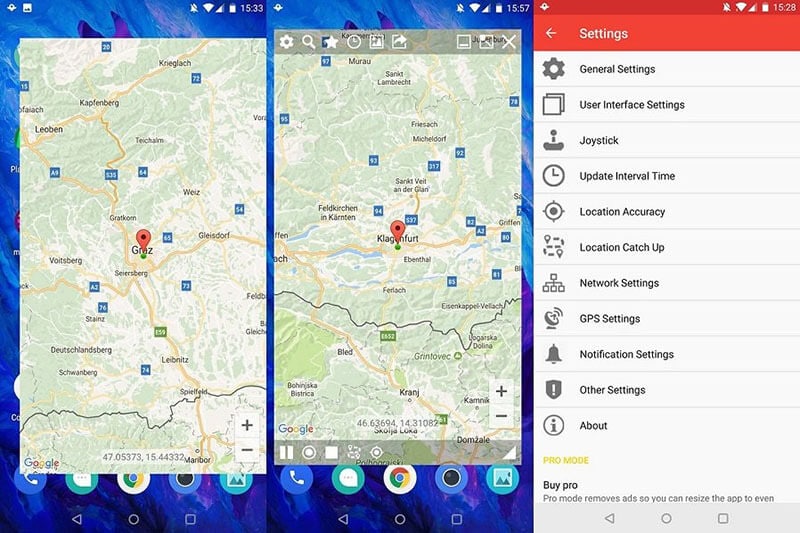
Step 3: Tap on the target-present at the bottom to perform a manual search for a location, or you can utilize the magnifying glass icon to do the same.
Step 4: The location should be positioned under the green market. Tap on the “Play” button given at the bottom left. The location will be altered to the selected one. For closing this, press the “Pause” button present at the bottom left side.
Part 3: What should I pay attention while changing skout location?
As you have learnt how to change location skout, there are some things that you have to consider and risks to handle. Internet is not so safe for any person due to an increase in malicious sites and cybercriminals. They target people who spend most of their time online. In that case, it is crucial to do things carefully.
- A person can register on Skout without providing truthful information or name. Therefore, keep an eye on your child and let him/her know everything. Cyber-crooks can harm them mentally.
- Ask your kids to follow and use self-policing features given at the Skout community for staying connected with the right people who behave appropriately.
- Skout has blocked the services for minor as the cybercrimes against children were high.
- Skout has brought zero-tolerance policy along with the continuous monitoring of users. Still, you have to see what kids are doing on their device.
Conclusion
Dating apps such as Skout, Tinder, and many others are hugely popular, but the consequence of using them can be negative too, as mentioned in part 3. Apart from the risks involved, the rest of the things goes well. You can also learn how to change location on skout website and the same thing you have to do. The tools such as Floater and Dr. Fone are best for managing and faking location in Android and iOS but make sure to do it by following all the instructions.
Virtual Location
- Change iOS Location
- 1. Best iOS Location Changers
- 2. Fake iPhone GPS Location
- 3. Change iPhone Home Address
- 4. Change iPad Weather Location
- 5. See Someone's Location on iPhone
- 6. iPhone GPS not Working
- 7. iPhone “No Location Found”
- 8. iPhone “Location Not Available”
- 9. iTools Alternatives
- 10. DoPokeGo++ Alternatives
- 11. 3uTools Alternatives
- 12. Foneazy MockGo Alternatives
- 13. "No Location Found" Vs."Location Not Available"
- Change Android Location
- 1. Best Android Fake GPS Apps
- 2. Free Android Location Spoofers
- 3. Fake Android GPS Location
- 4. Android Location Settings
- 5. Fake GPS No Root
- 6. Fake GPS on Huawei
- 7. Fake GPS without Mock Location
- Hide GPS Location
- 1. Change Location on Find My iPhone
- 2. Fake Location on Find My Friends
- 3. Stop Google Tracking Your Location
- 4. Fake Location on Google Maps
- 5. Spoof Location on Life360
- 6. Turn Off Life 360 Without Knowing
- 7. Stop Life360 from Tracking You
- 8. Life360 Circle: Tips & Tricks
- 9. Google Maps Giving Voice Directions
- 10. Stop From Being Tracked
- 11. Can Life360 Track You When Your Phone is Off
- Fake GPS on Games
- 1. Play Pokémon Go Without Moving
- 2. Celebrate National Pokémon Day
- 3. Fake GPS on Mobile Legends
- 4. Spoof Ingress Prime Location
- 5. Spoof Location on Jurassic World Alive
- Fake Location on Social Apps
- 1. Fake Location on Whatsapp
- 2. Fake Location on Facebook
- 3. Fake Location on Telegram
- 4. Fake Location on Tiktok
- 5. Fake Location on YikYak
- 6. Fake Location on Snapchat
- 7. Add Location Filters on Snapchat
- 8. Change Location on Twitter
- 9. Change Instagram Business Location
- 10. Change Instagram Region/Country
- 11. Stop mSpy from Spying You
- 12. Change Location On Linkedin
- Fake Location on Dating Apps
- 1. Fake Hinge GPS
- 2. Top Funny Hinge Prompts
- 3. Apps Like Tinder
- 4. Enjoy Tinder Gold
- 5. Fake Tinder GPS
- 6.Tinder Keeps Crashing
- 7. Find People on Tinder
- 8. Use Grindr on a PC
- 9. Grindr Web app explained
- 10. Fake Grindr GPS
- 11. Grindr Unable to Refresh
- 12. Fake Bumble GPS
- 13. Bumble Snooze Mode Guide
- 14. Tinder vs Bumble vs Hinge
- Get Around Geo-blocking





Alice MJ
staff Editor