
Life360 Circle: Everything You Need to Know!
Nov 21, 2025 • Filed to: Virtual Location Solutions • Proven solutions
In order to keep in touch with the persons that matter most to you, you may use circles to create private groups. There are a lot of different situations in which the Circle is useful. Please make sure everything is where it should be. Since Check-Ins, Location Sharing, and Messaging are all exclusive to each Circle, no one who does not need to view a particular piece of information will. You've got the upper hand here. You have complete control over who is and isn't included in your Circle. Privacy is something we take very seriously.
Paying for a Life360 package gives you access to all the Circles. To ensure that everyone in your Circle is able to take advantage of the perks that come with a Life360 Membership, each paid plan for Life360 includes all members in your Circle.
Part 1: What Is Life360 Circle?
Life360 is a family safety service designed to keep everyone connected and informed. It allows families to communicate seamlessly and track each other's locations in real-time within the Family Circle, whether at home or elsewhere.
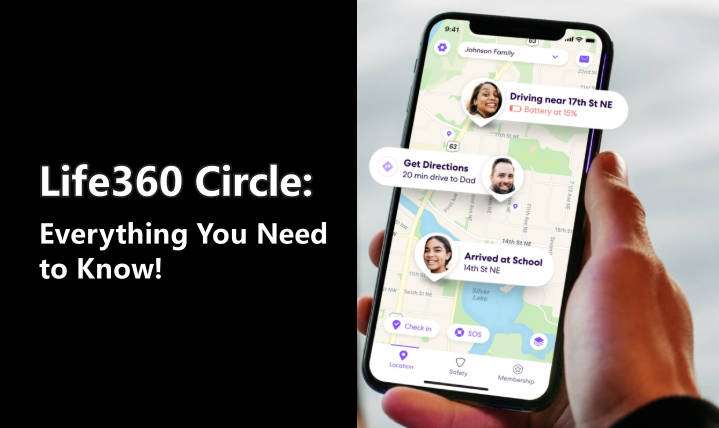
Launched in 2014, it may no longer be groundbreaking, but it remains a reliable tool for parents wanting to monitor their kids from afar. Beyond just location tracking, Life360 provides insights into driving behaviors, such as speed, ensuring a comprehensive safety overview. This makes it an invaluable resource for families wanting to stay informed and maintain peace of mind.
Part 2: How Life360 Circle Works?
Life360 is a vital tool for parents and caregivers, utilizing its Circle function to track your location within a defined area. This feature provides insights into your child's whereabouts and tracks incoming calls or texts from concerned parties.
It offers automatic alerts when someone arrives at a location, without constant monitoring, and notifies you when loved ones enter or leave designated places.
You can also monitor their speed and position while driving. Additionally, the app allows easy communication; simply press on their image to give directions, enhancing peace of mind and connectivity with Life360 Circle names.
How to Create a Circle in Life360
To create a Circle in the Life360 app, follow these steps:
- Open the Life360 app on your smartphone.
- Tap on the Circle Switcher at the top of the screen.
- Select Create a Circle.
- Enter a name for your Circle and tap the plus sign to the left.
- Tap on Send Code to invite members to your Circle.
Each person you invite will need to download the Life360 app and create their own account. Invite codes expire after 72 hours. Once accepted, they will be added to that Map and Circle.
If you're new to Life360, you can create an account by tapping on Get Started, entering your phone number, and following the prompts to complete your profile.
Part 3: What Is The Meaning Of Circle Colors In Life360?
Using the app, you may have observed colorful circles/bubbles. In addition, Life360 tells you about different issues depending on the Circle's color. The app's primary colors are purple, orange, and green.
It's important to know what each color symbolizes before establishing its function. For example, what does the green dot on life360 mean? Members with green rings are more visible. The green dot shows whether driver monitoring is turned on. These also show where everyone in the group is and what they've been up to.
The purple Circle shows a Bluetooth-connected gadget. You may check a member's recent location history using purple dots in the app. For example, to open Day Breakdown, click the purple dots.
The orange Circle denotes a criminal complaint. Instead of a recent crime location, this is a warning that a family member may be in a crime hotspot.
Part 4: What happens when you join a Circle on Life360?
As soon as you've set up your Circle, no one else will be on it. Select "Add a New Member" from the drop-down menu at the bottom of the page, and then forward the recipient a text or email with an invitation key. It will provide instructions to help them acquire the app and join your Circle.
After downloading the app, you'll receive an alert that they have joined your Circle. You'll be able to monitor their activities from then on.
Part 5: How to Fake Your Circle Location on Life360
Dr.Fone - Virtual Location
1-Click Location Changer for both iOS and Android
- Teleport from one location to another across the world from the comfort of your home.
- With just a few selections on your computer, you can make members of your circle believe you’re anywhere you want.
- Stimulate and imitate movement and set the speed and stops you take along the way.
- Compatible with both iOS and Android systems.
- Work with location-based apps, like Pokemon Go, Snapchat, Instagram, Facebook, etc.
Dr.Fone - Virtual Location is the finest choice for learning how to fool Life360 on iOS (iOS). Changing your iOS location while protecting your privacy is easy with this app.
With simply the push of a button, the Dr.Fone - Virtual Location location switcher software may let you fool others into thinking they are in a different place than you really are. iOS and Android users can get it. A virtual private network (VPN) may also be used for location faking. However, any place will be able to tell whether you're using a location spoofer since it's so obvious. That's why this program has so many special features.
The gadget is entirely safe to use and has a superb record for doing its job well. As a result, you shouldn't obsess about your performance or your level of achievement. Step-by- Here are the step instructions for faking your location with Dr.Fone – Virtual Location (iOS).
- Step 1: Download and install Dr.Fone – Virtual Location on your computer. Now would be an excellent time to take your iPhone and connect it to the pc. Upon successful connection, press the "Get Started" icon.

- Step 2: The three life360 symbols at the upper right of the screen are visible. Activating the Teleport Mode requires you to tap on the third icon. Click "Go" when ready to go to your desired location.

- Step 3: When you input a new location, the application monitors and assesses it. A new box will immediately emerge at the location where the distance is specified. Choosing "Move Here" will cause your current location to be updated to reflect the new place you've picked.

Dr. Fone App-Change Location (Android)
Tips: Location-based apps are essential in our daily lives, impacting navigation, social media, and more. If you want to boost your online privacy, avoid tracking, or pretend to be somewhere else, Wondershare Dr.Fone App - Change Location (Android) is perfect for you. This app allows you to fake your circle location on Life360 without needing a computer, giving you ultimate flexibility.
With Dr.Fone App, you can easily control your online presence by adjusting your GPS location with just a click. It supports various social apps, making it simple to manage and view saved locations anytime. This convenience opens up a world of possibilities, letting you explore new places virtually while keeping your privacy intact. With just one click, you can transport your GPS coordinates anywhere in the world. Seamlessly fake your location on social apps like Twitter, Facebook, Instagram, and even on dating platforms like Hinge and Meetme to meet new friends. Explore the benefits of Dr.Fone App today and take control of your location settings effortlessly!
Part 6: How to Delete/Leave a Life360 Circle?
Getting rid of a Circle is a cinch! To begin, you need to:
- Log in as an Admin account and exclude everyone from the Circle.
- After everyone else in the Circle has departed, the person who is now in the center should also exit the Circle.
- It will be removed when nobody remains in the Circle since there is no use in having it otherwise.
Conclusion
Life360 has become one of the most popular applications on the App Store. It's designed to help people stay connected with friends and family. However, if you're interested in learning how to fake your location on Life360, we recommend using Dr.Fone - Virtual Location. It's a more safe and effective way to get around the restrictions that Life360 puts in place.
Virtual Location
- Change iOS Location
- 1. Best iOS Location Changers
- 2. Fake iPhone GPS Location
- 3. Change iPhone Home Address
- 4. Change iPad Weather Location
- 5. Track a Cell Phone Location
- 6. iPhone GPS not Working
- 7. iPhone “No Location Found”
- 8. iPhone “Location Not Available”
- 9. iTools Alternatives
- 10. DoPokeGo++ Alternatives
- 11. 3uTools Alternatives
- 12. Foneazy MockGo Alternatives
- 13. "No Location Found" Vs."Location Not Available"
- Change Android Location
- 1. Best Android Fake GPS Apps
- 2. Free Android Location Spoofers
- 3. Fake Android GPS Location
- 4. Android Location Settings
- 5. Fake GPS No Root
- 6. Fake GPS on Huawei
- 7. Fake GPS without Mock Location
- Hide GPS Location
- 1. Stop Sharing Location without Notifying
- 2. Fake Location on Find My Friends
- 3. Stop Google Tracking Your Location
- 4. Fake Location on Google Maps
- 5. Spoof Location on Life360
- 6. Turn Off Life 360 Without Knowing
- 7. Stop Life360 from Tracking You
- 8. Life360 Circle: Tips & Tricks
- 9. Track Location by Mobile Number
- 10. How Do I Know If My Phone Is Being Monitored
- 11. Can Life360 Track You When Your Phone is Off
- Fake GPS on Games
- 1. Play Pokémon Go Without Moving
- 2. Celebrate National Pokémon Day
- 3. Fake GPS on Mobile Legends
- 4. Spoof Ingress Prime Location
- 5. Spoof Location on Jurassic World Alive
- Fake Location on Social Apps
- 1. Fake Location on Whatsapp
- 2. Fake Location on Facebook
- 3. Fake Location on Telegram
- 4. Fake Location on Tiktok
- 5. Fake Location on YikYak
- 6. Fake Location on Snapchat
- 7. Add Location Filters on Snapchat
- 8. Change Location on Twitter
- 9. Change Instagram Business Location
- 10. Change Instagram Region/Country
- 11. Stop mSpy from Spying You
- 12. Change Location On Linkedin
- Fake Location on Dating Apps
- 1. Fake Hinge GPS
- 2. Top Funny Hinge Prompts
- 3. Apps Like Tinder
- 4. Enjoy Tinder Gold
- 5. Fake Tinder GPS
- 6.Tinder Keeps Crashing
- 7. Find People on Tinder
- 8. Use Grindr on a PC
- 9. Grindr Web app explained
- 10. Fake Grindr GPS
- 11. Grindr Unable to Refresh
- 12. Fake Bumble GPS
- 13. Bumble Snooze Mode Guide
- 14. Tinder vs Bumble vs Hinge
- Get Around Geo-blocking
- 1. Hola Fake GPS Alternative
- 2. Change Netflix Location
- 3. Bypass MLB TV
- 4. Change Location on YouTube TV
- 5. Change Play Store Country
- 6. Change Facebook Marketplace Location
- Followers & Unfollowers Trackers
- Location & Social Apps Tips





















James Davis
staff Editor