
[iPhone & Android] Change Location on Hinge with These Simple Steps
Aug 27, 2025 • Filed to: Virtual Location Solutions • Proven solutions
Hinge is a popular dating app for users looking for long-term connections. Available for iPhone and Android devices, the app uses Facebook data and connects you to people having mutual friends. Since Hinge is not based on GPS, its location will not be updated automatically if you travel to a new place. But this does not mean that you cannot look for prospects in your new city or while traveling as there are different ways to change the location on Hinge. The content below will tell you the simple and best practices to change the Hinge location.
Can you change the location on Hinge and how it works?
Yes, you can change your location on Hinge. The spots on Hinge are not updated automatically as it does not use GPS, since Hinge is designed to establish long-term relationships rather than casual hookups, it is not like any other dating apps such as Tinder rely on GPS to display matches for your current location. So, if you are traveling to a new place, you would need to change your location manually on Hinge.
The location on Hinge is static in your settings and needs to be selected manually. The app does not use your device's location data, and there is no way by which it can detect the location automatically like other GPS-based apps.
Why do you need to change location on Hinge?
For one thing, Hinge won’t allow automatically update when you change locations. If you live in New York City and go on a day trip to Paris, Tinder will support you to show New York matches, while Hinge will keep serving up Americans unless you manually change your hometown in your profile.
For another thing, no matter Hinge or other social media, they will collect a troubling amount of data, including your IP address, device ID, and network connection data, especially the impact from Snowden incidents that has prompted an international discussion about surveillance, for that matter. Changing location on Hinge is necessary for privacy protection.
How to change Hinge location on your devices
To change the location of Hinge on your Android and iPhone devices, check the methods below.
Method 1: change the location on Hinge manually
You can easily change your Hinge location manually on your iOS and Android devices, and the steps for the same are enlisted below.
Change location manually with Hinge Profile Settings
No matter, you are an android or iOS user, you can refer to the steps below to follow
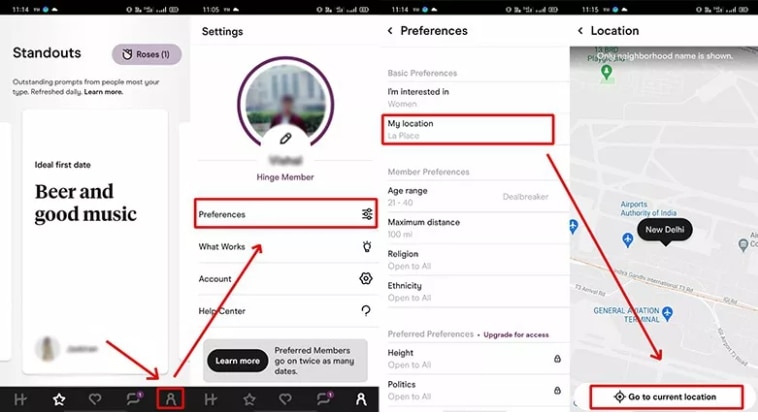
- Step 1. Launch the Hinge app on your device and log in using your details.
- Step 2. Go to Settings > Preferences > My Neighborhood.
- Step 3. Set the location. Next, tap on the compass icon or you can also find the desired location using pinch and zoom.
Change location manually with Phone Settings App
For iOS devices, the location can also be changed through phone settings and the steps for the process are as below.
- Step 1. On your device, go to Settings.
- Step 2. Tao on the pencil icon that is present next to your name.
- Step 3. Move down and choose Edit and then click on the Vitals.
- Step 4. Next, click on the Location toggle.
- Step 5. Finally, enter your desired location and click on Done to confirm the same.
For android devices, take these steps to continue:
- Step 1. On your Android phone, go to Settings and tap on the pencil icon.
- Step 2. Select Edit and choose Vitals.
- Step 3. At the Location section, select the desired location.
- Step 4. Next, you need to click on the circle next to the Visible on Profile option, making your location visible to people.
- Step 5. Finally, save the location.
Method 2: Change Hinge location with a VPN
Another way to change your location on Hinge is by using a VPN. You can connect to a server at the new site using a VPN, and with this, a new IP address from this unique region will be issued. Steps to change Hinge location with a VPN:
- Download, install and launch a VPN on your device.
- Next, connect to the server from the selected location.
- Launch the Hinge app, and from the app, settings change the new site.
- Search and choose the best match in the new area.
Final Words
Changing your location on Hinge is possible and can be done manually through the app's settings or by using a VPN. It is important to change your location on Hinge if you want to find potential matches in a new city or while traveling. By following the steps outlined in this article, you can easily update your location on Hinge and increase your chances of finding meaningful connections. Remember to prioritize your privacy and take necessary precautions when using dating apps. Happy swiping!
If you have other problems, welcome to explorer in Dr.Fone. You could always find a solution in Dr. Fone.

Wondershare Dr.Fone
All Solutions in One Toolkit
- Dr.Fone offers a comprehensive solution to tackle all your phone management issues in one go.
- Effortlessly manage and unlock your device, repair system errors, and recover data.
- Take care of 19+ phone data all at once, hassle-free.
- Manage, transfer, and mirror your phone whenever you need. Wireless, worry less.
- Experience the power of Dr.Fone combined with AI technology, making the impossible possible.
Virtual Location
- Change iOS Location
- 1. Best iOS Location Changers
- 2. Fake iPhone GPS Location
- 3. Change iPhone Home Address
- 4. Change iPad Weather Location
- 5. Track a Cell Phone Location
- 6. iPhone GPS not Working
- 7. iPhone “No Location Found”
- 8. iPhone “Location Not Available”
- 9. iTools Alternatives
- 10. DoPokeGo++ Alternatives
- 11. 3uTools Alternatives
- 12. Foneazy MockGo Alternatives
- 13. "No Location Found" Vs."Location Not Available"
- Change Android Location
- 1. Best Android Fake GPS Apps
- 2. Free Android Location Spoofers
- 3. Fake Android GPS Location
- 4. Android Location Settings
- 5. Fake GPS No Root
- 6. Fake GPS on Huawei
- 7. Fake GPS without Mock Location
- Hide GPS Location
- 1. Stop Sharing Location without Notifying
- 2. Fake Location on Find My Friends
- 3. Stop Google Tracking Your Location
- 4. Fake Location on Google Maps
- 5. Spoof Location on Life360
- 6. Turn Off Life 360 Without Knowing
- 7. Stop Life360 from Tracking You
- 8. Life360 Circle: Tips & Tricks
- 9. Track Location by Mobile Number
- 10. How Do I Know If My Phone Is Being Monitored
- 11. Can Life360 Track You When Your Phone is Off
- Fake GPS on Games
- 1. Play Pokémon Go Without Moving
- 2. Celebrate National Pokémon Day
- 3. Fake GPS on Mobile Legends
- 4. Spoof Ingress Prime Location
- 5. Spoof Location on Jurassic World Alive
- Fake Location on Social Apps
- 1. Fake Location on Whatsapp
- 2. Fake Location on Facebook
- 3. Fake Location on Telegram
- 4. Fake Location on Tiktok
- 5. Fake Location on YikYak
- 6. Fake Location on Snapchat
- 7. Add Location Filters on Snapchat
- 8. Change Location on Twitter
- 9. Change Instagram Business Location
- 10. Change Instagram Region/Country
- 11. Stop mSpy from Spying You
- 12. Change Location On Linkedin
- Fake Location on Dating Apps
- 1. Fake Hinge GPS
- 2. Top Funny Hinge Prompts
- 3. Apps Like Tinder
- 4. Enjoy Tinder Gold
- 5. Fake Tinder GPS
- 6.Tinder Keeps Crashing
- 7. Find People on Tinder
- 8. Use Grindr on a PC
- 9. Grindr Web app explained
- 10. Fake Grindr GPS
- 11. Grindr Unable to Refresh
- 12. Fake Bumble GPS
- 13. Bumble Snooze Mode Guide
- 14. Tinder vs Bumble vs Hinge
- Get Around Geo-blocking
- 1. Hola Fake GPS Alternative
- 2. Change Netflix Location
- 3. Bypass MLB TV
- 4. Change Location on YouTube TV
- 5. Change Play Store Country
- 6. Change Facebook Marketplace Location
- Followers & Unfollowers Trackers
- Location & Social Apps Tips



















Alice MJ
staff Editor