
How to Stop Life360 from Tracking You?
Aug 27, 2025 • Filed to: Virtual Location Solutions • Proven solutions
This is the era of smartphones, and most of the people in the world own a smartphone. The advancement in technology brings many apps, including child surveillance apps for smartphones. The apps like Life360 helps parents to track their teenagers and children. But, on the other hand, for some teenagers or adults, Life360 invades their privacy, and they are not like 24*7 tracking by the app.
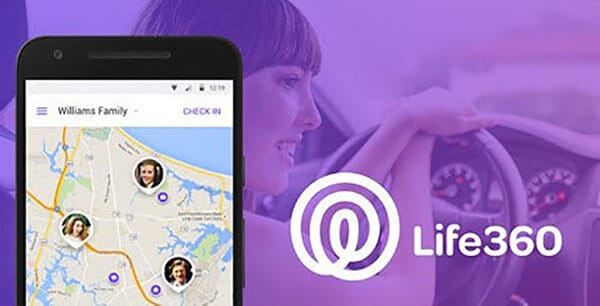
This is where spoofing Life360 comes handy. No matter whether you own an iPhone or Android, you can spoof Life360 with the right tricks and tools. In this article, we will discuss the different ways to stop Life360 from tracking you. But, before that, let's take a look at what is Life360.
What is Life360?
Life360 is basically a tracking app that you can use to share your location with friends or to track your teenager. Also, with this app, you can also do chit-chatting with your friends and family members via the in-app chat feature.
Life360 supports both iOS and Android devices. To use, you will need to install it on your device and have to turn on location services so the members in your group name can track you.
But as we said before, it is quite uncomfortable to know that someone is tracking you everywhere. So, if you want to hide location on Life360, then this article to know the amazing tricks to stop Life360 from tracking you.
Part 1: Turn Off Location on Life360
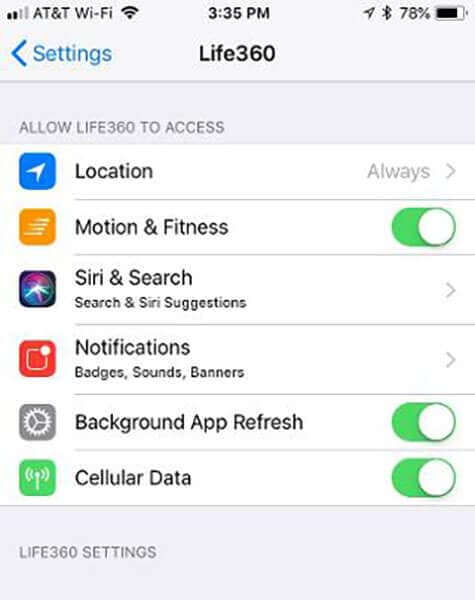
You can turn off the location to stop the Life360 tracking feature. But, with this, keep the background app refresh off. Follow the following steps to turn off the location on life360.
- Open the Life360 on your phone and go to 'Settings' in the lower right corner
- You will see a circle switcher on the screen, select the circle you want to stop sharing location
- Now, click on 'Location Sharing' and toggle off to turn off the location setting
- Now, you can see on the map that "Location Sharing Paused."
Note: If you ever press the Check In button, it will update your location in Life360 even if it is turned off. Further, if you press the Help Alert button, this will also turn on the location-sharing feature.
Part 2: Fake Location Apps to Spoofing Life360
The best way to stop Life360 from tracking you is to use fake GPS apps on Android and iOS. There are many fake location apps that you can install in your device to spoof Life360 without any risk to your device.
How To Fake Life360 Location On Android
To spoof Life360 on Android, you can install ant fake location app on your device. There are many fake GPS apps available for Android, some of which are free, and some are paid.
But, before using the app, you will need to enable the developer option and need to allow mock location feature of android devices. For this, go to about phone under settings and look for the build number. Once you found the build number, tap on it seven times to enable the developer option.
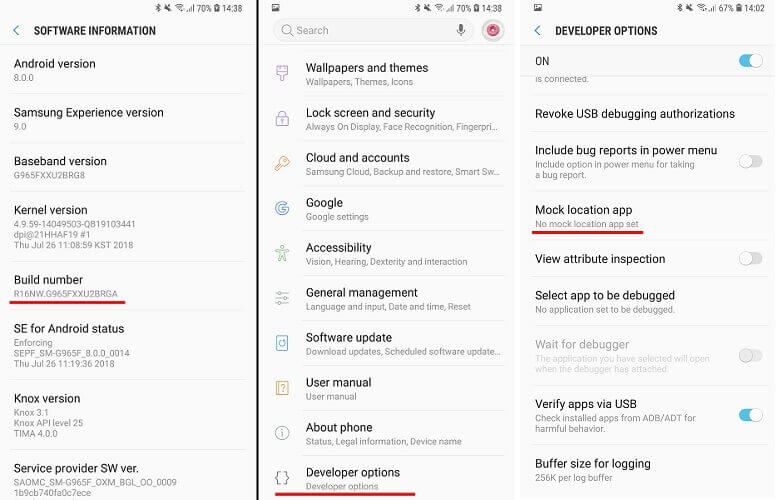
Now, follow the following steps to install any fake GPS on Android.
- Open Google Play Store and search for the fake location app
- Now, from the list, install any app that suits you it can be free or paid
- Now, launch the fake GPS on your device by following the process
- After this, go back to the settings of the phone and look for enable developer
- Under enable developer option go to allow mock location app and select the app you installed from the list
- Now open the app, and fill your desired location on the map. It is simple to spoof Life360 on Android
Part 3: Use a Burner Phone for Life360 Fake Location
The burner is a phone on which you can install Life360 and can put it in one place while going out with another phone. It is a great trick to stop Life360 from tracking you. The only thing is that you should need to have two phones.
For the burner, you can use any device with Google play store or App store, and it can be an old phone as well.
Conclusion
Life360 is a very helpful app for parents and friends group, but still, it becomes irritating sometime to know that people are tracking you. Therefore, you can use tricks to hide your current location from Life360.
If you have other problems, welcome to explorer in Dr.Fone. You could always find a solution in Dr. Fone.

Wondershare Dr.Fone
All Solutions in One Toolkit
- Dr.Fone offers a comprehensive solution to tackle all your phone management issues in one go.
- Effortlessly manage and unlock your device, repair system errors, and recover data.
- Take care of 19+ phone data all at once, hassle-free.
- Manage, transfer, and mirror your phone whenever you need. Wireless, worry less.
- Experience the power of Dr.Fone combined with AI technology, making the impossible possible.
Virtual Location
- Change iOS Location
- 1. Best iOS Location Changers
- 2. Fake iPhone GPS Location
- 3. Change iPhone Home Address
- 4. Change iPad Weather Location
- 5. Track a Cell Phone Location
- 6. iPhone GPS not Working
- 7. iPhone “No Location Found”
- 8. iPhone “Location Not Available”
- 9. iTools Alternatives
- 10. DoPokeGo++ Alternatives
- 11. 3uTools Alternatives
- 12. Foneazy MockGo Alternatives
- 13. "No Location Found" Vs."Location Not Available"
- Change Android Location
- 1. Best Android Fake GPS Apps
- 2. Free Android Location Spoofers
- 3. Fake Android GPS Location
- 4. Android Location Settings
- 5. Fake GPS No Root
- 6. Fake GPS on Huawei
- 7. Fake GPS without Mock Location
- Hide GPS Location
- 1. Stop Sharing Location without Notifying
- 2. Fake Location on Find My Friends
- 3. Stop Google Tracking Your Location
- 4. Fake Location on Google Maps
- 5. Spoof Location on Life360
- 6. Turn Off Life 360 Without Knowing
- 7. Stop Life360 from Tracking You
- 8. Life360 Circle: Tips & Tricks
- 9. Track Location by Mobile Number
- 10. How Do I Know If My Phone Is Being Monitored
- 11. Can Life360 Track You When Your Phone is Off
- Fake GPS on Games
- 1. Play Pokémon Go Without Moving
- 2. Celebrate National Pokémon Day
- 3. Fake GPS on Mobile Legends
- 4. Spoof Ingress Prime Location
- 5. Spoof Location on Jurassic World Alive
- Fake Location on Social Apps
- 1. Fake Location on Whatsapp
- 2. Fake Location on Facebook
- 3. Fake Location on Telegram
- 4. Fake Location on Tiktok
- 5. Fake Location on YikYak
- 6. Fake Location on Snapchat
- 7. Add Location Filters on Snapchat
- 8. Change Location on Twitter
- 9. Change Instagram Business Location
- 10. Change Instagram Region/Country
- 11. Stop mSpy from Spying You
- 12. Change Location On Linkedin
- Fake Location on Dating Apps
- 1. Fake Hinge GPS
- 2. Top Funny Hinge Prompts
- 3. Apps Like Tinder
- 4. Enjoy Tinder Gold
- 5. Fake Tinder GPS
- 6.Tinder Keeps Crashing
- 7. Find People on Tinder
- 8. Use Grindr on a PC
- 9. Grindr Web app explained
- 10. Fake Grindr GPS
- 11. Grindr Unable to Refresh
- 12. Fake Bumble GPS
- 13. Bumble Snooze Mode Guide
- 14. Tinder vs Bumble vs Hinge
- Get Around Geo-blocking
- 1. Hola Fake GPS Alternative
- 2. Change Netflix Location
- 3. Bypass MLB TV
- 4. Change Location on YouTube TV
- 5. Change Play Store Country
- 6. Change Facebook Marketplace Location
- Followers & Unfollowers Trackers
- Location & Social Apps Tips



















Alice MJ
staff Editor