
What's Grindr Web and How to Access Grindr Web Version?
Nov 21, 2025 • Filed to: Virtual Location Solutions • Proven solutions
Being one of the most popular dating and social apps for gay and bisexual men, Grindr certainly needs no introduction. While the Grindr app offers tons of features, a lot of people find it hard to access it on their desktops. The good news is that there is a Grindr web app version that you can use on PC for free. Without much ado, let’s get to know how to use the Grindr web version right here.
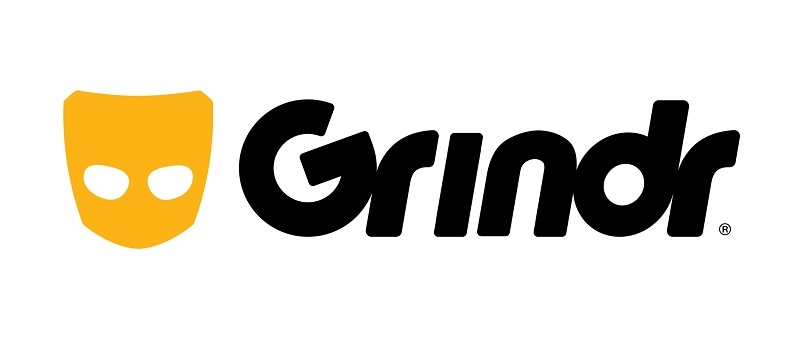
Part 1: What is the Grindr Web Version?
Grindr is a social networking app designed for the LGBTQ+ community, allowing you to connect with other like-minded individuals for dating, friendships, or even hookups. Originally launched as a mobile app, Grindr has now expanded its services to the web, offering you the ability to access the platform from their desktop or laptop computers. Grindr's web version, also known as Grindr for Web, is a new way to experience the popular dating app, making it more accessible for users who prefer to use a computer over a mobile device.
Just like other social IM apps (like WhatsApp or Telegram), you can also access the Grindr website and link your account by using your mobile app. That’s it! If you prefer to use Grindr on desktop, you can now access the Grindr app on your desktop to talk to your matches or edit your profile.
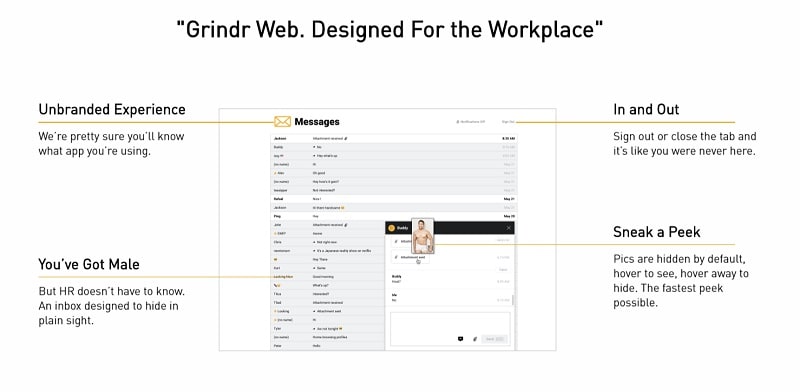
The web version allows you to access all of the features available on the mobile app, including browsing profiles, messaging other users, and using filters to find potential matches. Grindr for Web is an excellent addition to the Grindr family, offering you a new way to experience the popular dating app. With Grindr for Web, you can continue to connect with others in the LGBTQ+ community and build meaningful relationships from the comfort of their own homes. Besides that, the Grindr web app also has an “Office Mode” that would disguise the app’s logo or any NSFW pictures. In this way, you can freely use the Grindr website version without compromising your privacy.
Part 2: How to Use the Grindr Web App on PC?
After getting to know the basic features of the Grindr web version, you must be willing to give it a try. Beforehand, you should know that the Grindr web app is only available for limited locations as of now. Furthermore, to access its web version, you should be using the Grindr app on your iOS or Android device in advance.
To learn how to use the Grindr web app on any platform, you can just go through these steps:
Step 1: Go to your Grindr Account and Select its Web Version
To start with, you can just launch the Grindr app on your smartphone and make sure you are already logged into your account. Now, tap on your profile from the sidebar and select the “Grindr Web” feature.
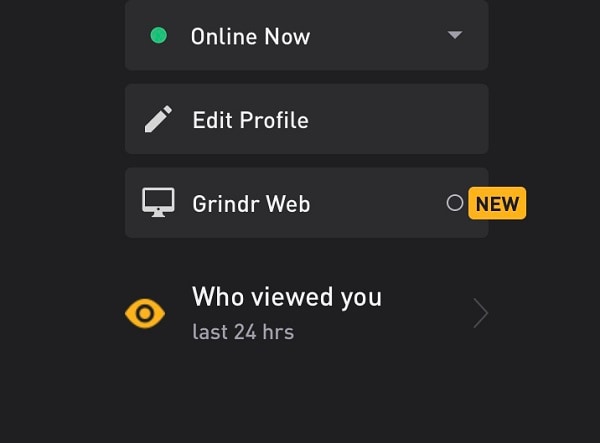
Step 2: Connect your Account to the Grindr Web App
On your computer, you can go to the Grindr website version by typing the web.grindr.com URL on the address bar of any browser. Here, a unique QR code with the Grindr icon would be displayed.
On your smartphone, after tapping on the Grindr web version, your phone’s camera would be opened. Now, you can use the camera lens to just scan the QR code that would automatically link your account with the Grindr website version.
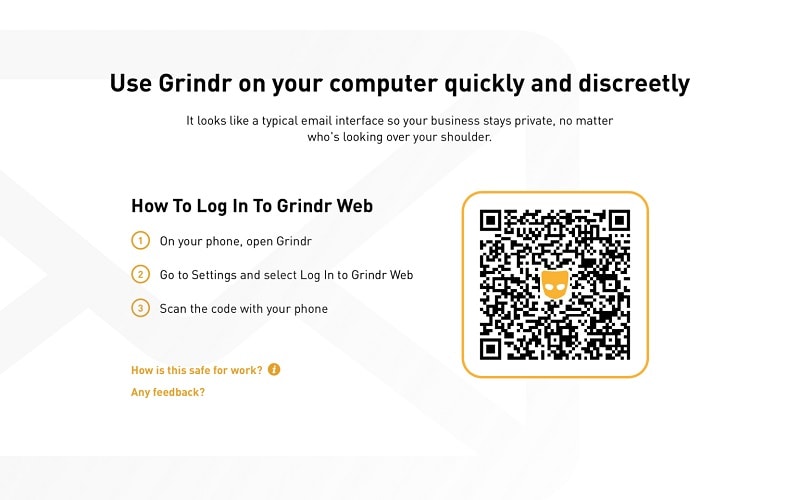
That’s it! Once your account is linked to the web version of Grindr, you can access the app on your desktop whenever you want.
Part 3: How to Change Location on Grindr on an iOS Device without Jailbreak?
One of the major complaints of Grindr users is the limited set of profiles that they get on their radar. To overcome this, you can learn how to change your location on Grindr with a tool like Dr. Fone - Virtual Location (iOS).
A part of the Dr.Fone toolkit, it provides a hassle-free solution to spoof your device location to anywhere in the world. Once the location is spoofed, it would automatically be reflected on Grindr and other installed dating apps on your device. Besides that, you can also use Dr.Fone to simulate your device’s movement, mark favorite locations, and do so much more.
Step 1: Install the Location Spoofer Tool and Connect your iPhone
At first, you can just install and launch Dr.Fone – Virtual Location (iOS) on your system and connect your iPhone to it. To proceed, you need to agree to the terms of service of the tool and click on the “Get Started” button.

After that, you can just select the snapshot of the connected iPhone and commence the process. You can also enable the option to directly connect your iPhone via WiFi in the future from here.

Step 2: Search for a Target Location to Spoof
Once your iPhone is connected, the application will automatically detect its present location and would display it. Now, to spoof its location on Grindr, you can click on “Teleport Mode” from the top.

Now, just go to the search option on the top-left corner and simply enter the address, keywords, or coordinates of the target location. The application will automatically suggest places based on the entered keywords.

Step 3: Spoof your iPhone’s Location on Grindr (or Other Apps)
After you select the target location, it would automatically be changed on the map. Now, you can just move the pin around or zoom in/out of the map to get to the specific location. Simply click on the “Move Here” button and the location would be changed on Grindr or any other installed app on your device.

The best part is that you don’t need to jailbreak your device or go through any unwanted hassle to change your location. If you want, you can also simulate the movement of your iPhone between multiple spots or mark your go-to locations as favorites.

Conclusion
Now that you know how to use the Grindr web app, you can easily access your favorite dating app on any platform of your choice. Though, before you access Grindr for PC, make sure that you already have an active account on the Grindr mobile app. Furthermore, if you want to extend your radar and get more matches on Grindr, then simply use Dr.Fone - Virtual Location (iOS). A user-friendly DIY application, it will let you spoof your location on Grindr and other social apps to anywhere you want.
Virtual Location
- Change iOS Location
- 1. Best iOS Location Changers
- 2. Fake iPhone GPS Location
- 3. Change iPhone Home Address
- 4. Change iPad Weather Location
- 5. Track a Cell Phone Location
- 6. iPhone GPS not Working
- 7. iPhone “No Location Found”
- 8. iPhone “Location Not Available”
- 9. iTools Alternatives
- 10. DoPokeGo++ Alternatives
- 11. 3uTools Alternatives
- 12. Foneazy MockGo Alternatives
- 13. "No Location Found" Vs."Location Not Available"
- Change Android Location
- 1. Best Android Fake GPS Apps
- 2. Free Android Location Spoofers
- 3. Fake Android GPS Location
- 4. Android Location Settings
- 5. Fake GPS No Root
- 6. Fake GPS on Huawei
- 7. Fake GPS without Mock Location
- Hide GPS Location
- 1. Stop Sharing Location without Notifying
- 2. Fake Location on Find My Friends
- 3. Stop Google Tracking Your Location
- 4. Fake Location on Google Maps
- 5. Spoof Location on Life360
- 6. Turn Off Life 360 Without Knowing
- 7. Stop Life360 from Tracking You
- 8. Life360 Circle: Tips & Tricks
- 9. Track Location by Mobile Number
- 10. How Do I Know If My Phone Is Being Monitored
- 11. Can Life360 Track You When Your Phone is Off
- Fake GPS on Games
- 1. Play Pokémon Go Without Moving
- 2. Celebrate National Pokémon Day
- 3. Fake GPS on Mobile Legends
- 4. Spoof Ingress Prime Location
- 5. Spoof Location on Jurassic World Alive
- Fake Location on Social Apps
- 1. Fake Location on Whatsapp
- 2. Fake Location on Facebook
- 3. Fake Location on Telegram
- 4. Fake Location on Tiktok
- 5. Fake Location on YikYak
- 6. Fake Location on Snapchat
- 7. Add Location Filters on Snapchat
- 8. Change Location on Twitter
- 9. Change Instagram Business Location
- 10. Change Instagram Region/Country
- 11. Stop mSpy from Spying You
- 12. Change Location On Linkedin
- Fake Location on Dating Apps
- 1. Fake Hinge GPS
- 2. Top Funny Hinge Prompts
- 3. Apps Like Tinder
- 4. Enjoy Tinder Gold
- 5. Fake Tinder GPS
- 6.Tinder Keeps Crashing
- 7. Find People on Tinder
- 8. Use Grindr on a PC
- 9. Grindr Web app explained
- 10. Fake Grindr GPS
- 11. Grindr Unable to Refresh
- 12. Fake Bumble GPS
- 13. Bumble Snooze Mode Guide
- 14. Tinder vs Bumble vs Hinge
- Get Around Geo-blocking
- 1. Hola Fake GPS Alternative
- 2. Change Netflix Location
- 3. Bypass MLB TV
- 4. Change Location on YouTube TV
- 5. Change Play Store Country
- 6. Change Facebook Marketplace Location
- Followers & Unfollowers Trackers
- Location & Social Apps Tips

















James Davis
staff Editor