
Top 4 Ways to Fix Grindr Unable to Refresh [2025]
Nov 21, 2025 • Filed to: Virtual Location Solutions • Proven solutions
In March of 2009, the Grindr app was designed, which means it has been around for over a decade. At one time, it was a trailblazing app, but today, it is the most popular gay dating service globally, with 3.6 million daily active members across 196 different countries. As far as the LGBTQ community is concerned, this is an important milestone.
Thus, it has become a part of their daily life for some people, but have you ever experienced your Grindr being unable to refresh? The Grindr not refreshing error can be frustrating, but don't give up! We'll show you how to fix it in this article! So let’s find out how to fix the Grindr unable to refresh error in this article!
Part 1: Why won't Grindr refresh?
If the grinder app crashes, it's possible that a technical issue is at blame. Your Grindr app may not be working properly for one of the following reasons:
- Slow internet connection.
- The old version of the Grindr application.
- The problem is from the phone.
- The application accidentally stopped.
- Older mobile phones may not be able to run this app due to compatibility issues.
Part 2: How to fix Grindr unable to refresh error
1. Restart your device
Sometimes your Grindr app being unable to refresh may result from your phone’s performance issues, which is the RAM. Your RAM may be clogged with too many activities and hinder your applications' optimal performance, including Grindr.
However, you can quickly fix this issue by restarting your phone and clearing the RAM. This helps clean the device, boost performance and ensure your application can launch quicker and perform optimally as it should.
2. Check your internet connection
Certain applications can't refresh appropriately without a strong internet connection. In addition to slowing down an app's overall performance, a lack of reliable internet might make it challenging to use all of its functions, such as refreshing Grindr.
As a result, you should do a signal speed test on your internet connection.
- Look for the WiFi option in the settings menu.
- Check your internet connection by clicking on it.
- If you're having trouble connecting to the internet, try turning off and turning back on your router.
3. Force stop Grindr
Almost any problem may be solved by making a program close and then reopening it. Follow these instructions to stop Grindr:
- Open "Settings" in the app menu.
- Go to "Settings" and look for "Apps," "Apps and notifications," or "Application Manager."
- Select Grindr and tap it.
- Finally, hit the “force stop” button.
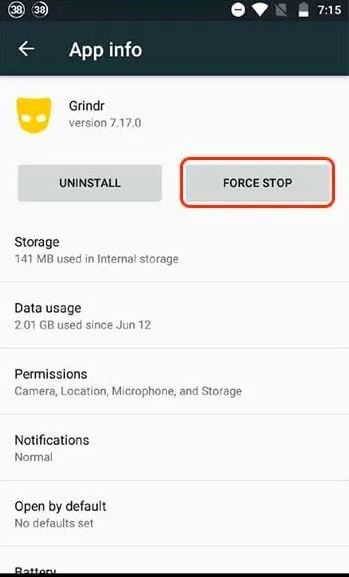
- To clear your cache, go to "Clear cache" and then "Storage and cache."
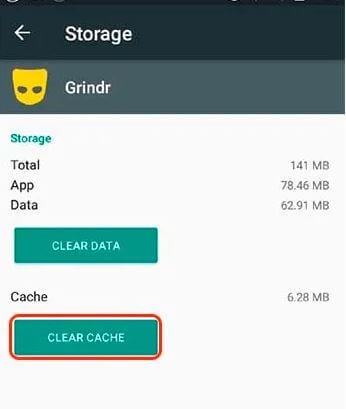
- To verify that the "unable to refresh" problem has been resolved, reopen Grindr and log into your Grindr account.
This process may not have helped, so try the next one.
4. Reinstall Grindr
Sometimes Grindr being unable to refresh error may result from inadequate or outdated application version. You’d need to uninstall your current one and get the latest version to fix it.
Head straight to your preferred play store and observe if there is any update available and install it right away. However, if the unable to refresh error persists, then try these steps:
When all else fails, reinstalling a problematic app is the only option.
- Firstly, go to your phone’s menu and search for the Grindr application.
- Tap and hold it for a few seconds;
- An "Uninstall" option will be displayed in the upper right corner of the screen. Uninstall Grind by dragging the icon to the trash;
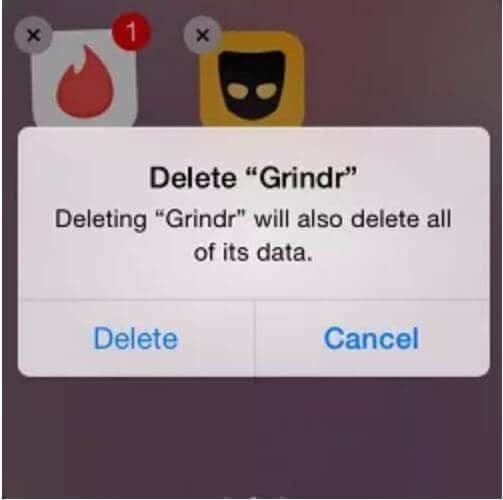
- Take your phone and click the power button case to restart it.
Next, proceed to your preferred application play store, search and install Grindr.
Re-install it to see whether the issue has been resolved.
Part 3: How to fake Grindr location on iPhone safely without being detected
For iOS
It's more difficult for iPhone users to falsify their location on Grindr because of the lack of options. You can, however, use Dr. Fone – Virtual Location to effortlessly alter your location in Grindr on your iPhone. You can fake your Grindr location to any place in the world with a single click. If you use a spoofer, the app won't be aware of this and will open up new profiles in the vicinity of the spoofed location. The faked location can be turned off at any time.
Dr.Fone - Virtual Location doesn't require a jailbreak and works with all current iPhone models without issue. Here is the guide on how to fake GPS on Grindr using Dr.Fone:
As a first step, connect your iPhone to your computer and run the Dr. Fone toolkit > Virtual Location software on it.
A screen message will appear after your iPhone has been discovered. To begin the procedure, simply click the "Get Started" button.

Using this program, you may see your current location on a map. Simply click on the "Center On" button on the right sidebar to calibrate your position.

Next, go to Teleport Mode, the second option on the top-right corner, to make a fictitious location for Grindr. As a result, all you have to do is type in "destination" and hit "search." Then, enter a new GPS location to fool the system.

Here we are at the end of the process! Your spoofed GPS coordinates can now be viewed on any location-based app, such as Grindr, on your iPhone or iPad. Furthermore, the GPS spoofing program can be stopped at any time by launching Grindr.
You can also use Grindr to see if the new address is correct. Grindr's location spoofing feature allows you to move from one area to another at the speed of your choice.
For Android
Many options exist if your Grindr account on an Android phone has been suspended or you cannot refresh. A desktop emulator can assist you. You can run Android apps like Grindr on your PC with the help of an emulator like Bluestacks. Using Bluestacks on your PC, here's how to pretend to be somewhere else.
Bluestacks can be downloaded from the official website of the company. To install Grindr on your PC, you first need to install Bluestacks and then search for the Play Store to find and install the program. After that, it's as simple as searching for Grindr in the Google Play Store and clicking on the "Install" button.
You can use Bluestacks to install Grindr. Now, check out the mock location tab on the emulator's upper left before starting your Grindr app.
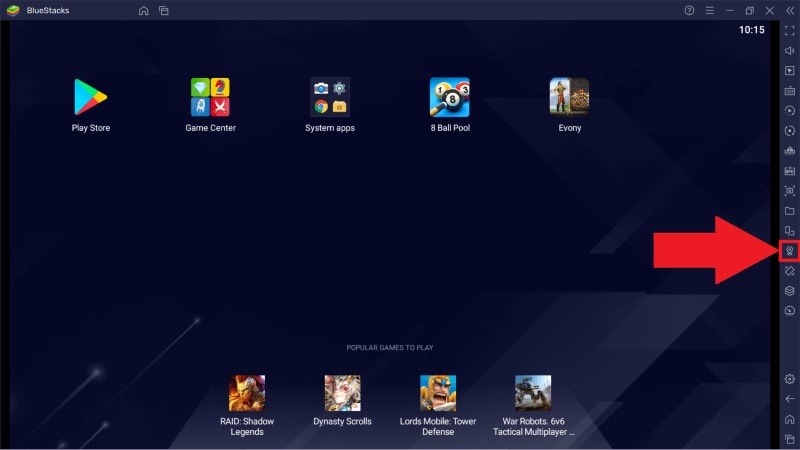
Meet people from all over the world by selecting the location you want to display on your dating app.
Conclusion
Being unable to refresh the Grindr app can be very frustrating, especially when you need the app services. However, there 4 quick ways to fix it, which we have explained in this guide. Now go ahead and try them out to fix your problem!
After fixing your refresh issues, consider using Dr.Fone - Virtual Location to augment your Grindr experience. It offers a secure and flexible solution for virtual navigation, helping you overcome any location-related challenges.
Virtual Location
- Change iOS Location
- 1. Best iOS Location Changers
- 2. Fake iPhone GPS Location
- 3. Change iPhone Home Address
- 4. Change iPad Weather Location
- 5. Track a Cell Phone Location
- 6. iPhone GPS not Working
- 7. iPhone “No Location Found”
- 8. iPhone “Location Not Available”
- 9. iTools Alternatives
- 10. DoPokeGo++ Alternatives
- 11. 3uTools Alternatives
- 12. Foneazy MockGo Alternatives
- 13. "No Location Found" Vs."Location Not Available"
- Change Android Location
- 1. Best Android Fake GPS Apps
- 2. Free Android Location Spoofers
- 3. Fake Android GPS Location
- 4. Android Location Settings
- 5. Fake GPS No Root
- 6. Fake GPS on Huawei
- 7. Fake GPS without Mock Location
- Hide GPS Location
- 1. Stop Sharing Location without Notifying
- 2. Fake Location on Find My Friends
- 3. Stop Google Tracking Your Location
- 4. Fake Location on Google Maps
- 5. Spoof Location on Life360
- 6. Turn Off Life 360 Without Knowing
- 7. Stop Life360 from Tracking You
- 8. Life360 Circle: Tips & Tricks
- 9. Track Location by Mobile Number
- 10. How Do I Know If My Phone Is Being Monitored
- 11. Can Life360 Track You When Your Phone is Off
- Fake GPS on Games
- 1. Play Pokémon Go Without Moving
- 2. Celebrate National Pokémon Day
- 3. Fake GPS on Mobile Legends
- 4. Spoof Ingress Prime Location
- 5. Spoof Location on Jurassic World Alive
- Fake Location on Social Apps
- 1. Fake Location on Whatsapp
- 2. Fake Location on Facebook
- 3. Fake Location on Telegram
- 4. Fake Location on Tiktok
- 5. Fake Location on YikYak
- 6. Fake Location on Snapchat
- 7. Add Location Filters on Snapchat
- 8. Change Location on Twitter
- 9. Change Instagram Business Location
- 10. Change Instagram Region/Country
- 11. Stop mSpy from Spying You
- 12. Change Location On Linkedin
- Fake Location on Dating Apps
- 1. Fake Hinge GPS
- 2. Top Funny Hinge Prompts
- 3. Apps Like Tinder
- 4. Enjoy Tinder Gold
- 5. Fake Tinder GPS
- 6.Tinder Keeps Crashing
- 7. Find People on Tinder
- 8. Use Grindr on a PC
- 9. Grindr Web app explained
- 10. Fake Grindr GPS
- 11. Grindr Unable to Refresh
- 12. Fake Bumble GPS
- 13. Bumble Snooze Mode Guide
- 14. Tinder vs Bumble vs Hinge
- Get Around Geo-blocking
- 1. Hola Fake GPS Alternative
- 2. Change Netflix Location
- 3. Bypass MLB TV
- 4. Change Location on YouTube TV
- 5. Change Play Store Country
- 6. Change Facebook Marketplace Location
- Followers & Unfollowers Trackers
- Location & Social Apps Tips

















Selena Lee
chief Editor