
How to Fake GPS on Ingress Prime: iOS and Android Solutions
Nov 21, 2025 • Filed to: Virtual Location Solutions • Proven solutions
Developed by Niantic, Ingress Prime is one of the first AR location-based games that let us explore portals all over the world. Though there are times when players don’t wish to go out and explore so much to level up in the game. Well, in this case, you can simply spoof Ingress Prime location on your device with some smart tools. Here, I will let you know how to fake GPS in Ingress Prime on Android and iOS devices like a pro.

- Part 1: Why Spoof your Location on Ingress Prime?
- Part 2: How to Fake GPS in Ingress Prime on your iOS Device (No Jailbreak Needed)?
- Part 3: How to Fake GPS in Ingress Prime on Android Devices (for Free)?
Part 1: Why Spoof your Location on Ingress Prime?
If you are a seasoned Ingress Prime player, then you might already know that the AR game is based on our location. Ideally, you might have to look for portals, complete missions, join local fights, and search for Exotic Matter.
Now, you certainly can’t do all of that by staying in one place. This is exactly why so many people like to fake GPS on Ingress Prime. Once you have spoofed your location on Ingress Prime, you can go to any location of your choice. In this way, you can discover new portals anywhere in the world, join fights, and complete missions from the comfort of your home.
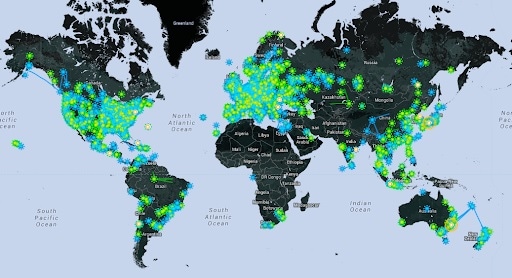
Part 2: How to Fake GPS in Ingress Prime on your iOS Device (No Jailbreak Needed)?
If you want to spoof Ingress Prime location on an iPhone, then simply use Dr.Fone – Virtual Location (iOS) It is a 100% reliable desktop application to spoof your iPhone’s location without jailbreaking it. There are tons of other options that the tool provides for location spoofing and movement simulation.
- Enter the target location’s address or coordinates to instantly spoof your location to the designated spot.
- It features a user-friendly map, letting you drop the pin to any specific location to spoof in the world.
- There are also provisions to simulate your device’s movement between any spot at the speed of your choice.
- It also includes a GPS joystick so that you can perform movement simulation realistically on Ingress Prime.
To learn how to fake GPS on Ingress Prime with Dr.Fone – Virtual Location (iOS), you can follow this basic drill:
Step 1: Connect your iPhone and Select it on Dr.Fone – Virtual Location
Once you have installed Dr.Fone – Virtual Location (iOS), you can just launch it, and connect your iPhone to your system. Afterward, you can agree to its terms of services and click on the “Get Started” button.

Furthermore, you can select the snapshot of the connected iOS device on the interface and click on the “Next” button. Please note that you can enable the option of direct WiFi connection for your iPhone from here.

Step 2: Search for a Target Location to Spoof on Ingress Prime
Now, the application will automatically display a map with your present location. You can click on the “Center On” button to get your present location or click on the “Teleport Mode” from the top to spoof it.

Once you click on the “Teleport Mode” feature, a search option would be enabled. Here, you can just enter the address or coordinates of the target location where you want to spoof your Ingress Prime location.

Step 3: Spoof your Location on Ingress Prime to wherever you want
As you would select the target location, it would automatically be reflected on the map. Now, you can move the pin around or zoom in/out of the map to get the designated spot.

Lastly, click on the “Move Here” button that would automatically fake GPS on Ingress Prime (or any other location-based app on the device).

Additional Info: Simulate your Movement on Ingress Prime
Besides that, you can also use Dr.Fone – Virtual Location (iOS) to simulate your movement anywhere you like. For this, you can use the One-stop or Multi-spot modes that would let you set up a route on the map.
Later, you can enter the number of times you want to cover the route and even select a preferred speed. A GPS joystick would also be enabled, letting you move realistically on Ingress Prime’s map.

Part 3: How to Fake GPS in Ingress Prime on Android Devices (for Free)?
The good thing about Android devices is that we can fake our location easily by using tons of readily available apps on the Play Store. Using these apps, you can spoof Ingress Prime location or fake GPS on any location-based app on your device. To fake GPS in Ingress Prime on your Android devices, you can simply take these basic steps:
Step 1: Enable the Developer Options/Settings on your Android
To spoof Ingress Prime location on an Android, you first need to enable its Developer Settings. To do that, just go to its Settings > About Phone and tap the “Build Number” feature seven times consecutively.
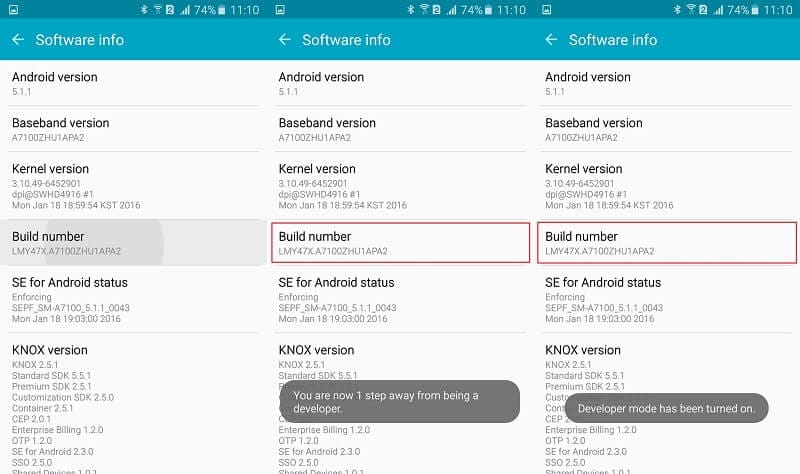
Step 2: Install a Fake GPS app and calibrate it on your Device
Great! Now, you can just go to the Play Store and install any reliable location spoofing app. Let’s supposed we have installed Fake GPS by Lexa as it is a freely available location spoofer for Android.
Once the Fake GPS app is installed, you can go to your phone’s Settings > Developer Option and set it the default mock location app.
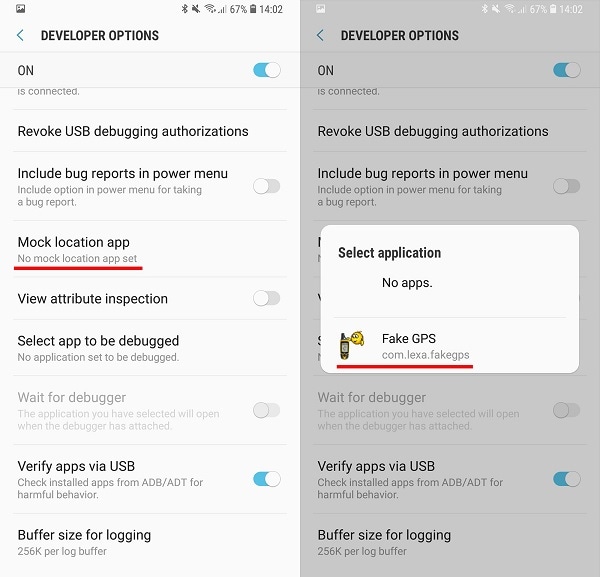
Step 3: Start Spoofing your Location on Ingress Prime
That’s it! Afterward, you can just launch the Fake GPS app and enter the address or coordinates of the target location. You can further move the pin around and drop it anywhere you like. Lastly, tap on the start icon from the bottom to fake GPS on Ingress Prime.

There you go! As you can see, it is pretty easy to fake GPS on Ingress Prime or any other location-based app. I have listed two smart solutions to spoof Ingress Prime locations on Android and iOS devices. While Play Store has multiple fake GPS apps, iPhone users can’t find such applications on the App Store. That’s why you can use Dr.Fone - Virtual Location (iOS) to spoof Ingress Prime location without jailbreaking your device.
Virtual Location
- Change iOS Location
- 1. Best iOS Location Changers
- 2. Fake iPhone GPS Location
- 3. Change iPhone Home Address
- 4. Change iPad Weather Location
- 5. Track a Cell Phone Location
- 6. iPhone GPS not Working
- 7. iPhone “No Location Found”
- 8. iPhone “Location Not Available”
- 9. iTools Alternatives
- 10. DoPokeGo++ Alternatives
- 11. 3uTools Alternatives
- 12. Foneazy MockGo Alternatives
- 13. "No Location Found" Vs."Location Not Available"
- Change Android Location
- 1. Best Android Fake GPS Apps
- 2. Free Android Location Spoofers
- 3. Fake Android GPS Location
- 4. Android Location Settings
- 5. Fake GPS No Root
- 6. Fake GPS on Huawei
- 7. Fake GPS without Mock Location
- Hide GPS Location
- 1. Stop Sharing Location without Notifying
- 2. Fake Location on Find My Friends
- 3. Stop Google Tracking Your Location
- 4. Fake Location on Google Maps
- 5. Spoof Location on Life360
- 6. Turn Off Life 360 Without Knowing
- 7. Stop Life360 from Tracking You
- 8. Life360 Circle: Tips & Tricks
- 9. Track Location by Mobile Number
- 10. How Do I Know If My Phone Is Being Monitored
- 11. Can Life360 Track You When Your Phone is Off
- Fake GPS on Games
- 1. Play Pokémon Go Without Moving
- 2. Celebrate National Pokémon Day
- 3. Fake GPS on Mobile Legends
- 4. Spoof Ingress Prime Location
- 5. Spoof Location on Jurassic World Alive
- Fake Location on Social Apps
- 1. Fake Location on Whatsapp
- 2. Fake Location on Facebook
- 3. Fake Location on Telegram
- 4. Fake Location on Tiktok
- 5. Fake Location on YikYak
- 6. Fake Location on Snapchat
- 7. Add Location Filters on Snapchat
- 8. Change Location on Twitter
- 9. Change Instagram Business Location
- 10. Change Instagram Region/Country
- 11. Stop mSpy from Spying You
- 12. Change Location On Linkedin
- Fake Location on Dating Apps
- 1. Fake Hinge GPS
- 2. Top Funny Hinge Prompts
- 3. Apps Like Tinder
- 4. Enjoy Tinder Gold
- 5. Fake Tinder GPS
- 6.Tinder Keeps Crashing
- 7. Find People on Tinder
- 8. Use Grindr on a PC
- 9. Grindr Web app explained
- 10. Fake Grindr GPS
- 11. Grindr Unable to Refresh
- 12. Fake Bumble GPS
- 13. Bumble Snooze Mode Guide
- 14. Tinder vs Bumble vs Hinge
- Get Around Geo-blocking
- 1. Hola Fake GPS Alternative
- 2. Change Netflix Location
- 3. Bypass MLB TV
- 4. Change Location on YouTube TV
- 5. Change Play Store Country
- 6. Change Facebook Marketplace Location
- Followers & Unfollowers Trackers
- Location & Social Apps Tips

















Alice MJ
staff Editor