Best iOS Photo Managers to Organize Pictures on iPhone
Oct 24, 2025 • Filed to: Device Data Management • Proven solutions
Dr.Fone Basic:
Better Control for Your Phone
Manage, transfer, back up, restore, and mirror your device
Managing the vast number of photos stored on your iPhone can be a daunting task. With the right iOS photo manager, you can effortlessly organize pictures on your iPhone, ensuring your precious memories are always at your fingertips.
These powerful apps offer features that let you sort, categorize, and edit your photos with ease. In this article, we will explore the top 10 iOS photo managers that will transform how you handle your photo library.
Part 1. Top 10 iOS Photo Manager in 2024
1. Google Photos

Google Photos is a highly popular iOS photo manager known for its user-friendly interface and robust features. It offers free, unlimited storage for photos and videos up to 16 MP and 1080p HD respectively. The app provides automatic backups, ensuring that your memories are safely stored in the cloud. Additionally, Google Photos uses powerful AI to organize iPhone photos, making it easy to find specific images based on people, places, or things.
2. Apple Photos

Apple Photos is the default photo manager on iOS, seamlessly integrated with the iPhone's operating system. It supports iCloud Photo Library, which means all your photos are backed up and accessible across all Apple devices. The app offers powerful editing tools, including filters and adjustments for exposure, color, and contrast. Smart albums, facial recognition, and location-based organization further enhance the usability of Apple Photos, making it easy to organize pics on iPhone.
3. Adobe Lightroom

Adobe Lightroom is a professional-grade photo manager and editor that appeals to both amateur and professional photographers. With its advanced editing tools, you can fine-tune your photos with precision. Lightroom also supports cloud storage, allowing you to sync your photos across devices. The app’s organizational features, including customizable albums and keyword tagging, make it easier to manage large photo libraries. It's perfect for organizing photos in iPhone too.
4. Microsoft OneDrive

Microsoft OneDrive offers a comprehensive solution to manage photos on iPhone by integrating storage, backup, and organization features. It provides automatic photo uploads and robust file organization tools. With OneDrive, users can easily share photos and create collaborative albums. The app is also equipped with a powerful search function, enabling quick retrieval of specific photos based on tags or metadata.
5. Flickr

Flickr is another great option for iOS users looking to manage their photo collection. As an iPhone photo organizer, it offers a generous 1,000 GB of free storage and advanced organizational features, such as albums and tagging. Flickr also fosters a vibrant community of photographers, providing inspiration and opportunities for sharing your work. The app’s powerful search and discovery features make it a standout choice for photo enthusiasts.
6. Amazon Photos

Amazon Photos is a reliable photo manager that offers unlimited photo storage for Amazon Prime members. It provides automatic photo backups, ensuring your images are safely stored in the cloud. The app includes features such as facial recognition, albums, and the ability to order prints directly from your photos. Amazon Photos also integrates with Alexa, allowing for easy photo viewing on Echo devices with a screen.
7. VSCO

VSCO is widely known for its high-quality photo filters and advanced editing tools. Beyond its editing capabilities, this photo organizer app for iPhone provides effective photo management features, including customizable albums and the ability to store photos in the cloud. The app also offers social networking features, enabling users to share their edited photos with the community and discover inspiring works by others.
8. Snapseed
Owned by Google, Snapseed is a professional photo editor with a suite of powerful tools. While it is primarily an editing app, it also offers organizational features that help you manage your photo library effectively. The app supports non-destructive editing, meaning you can always revert to the original image, and provides a range of filters and adjustments to enhance your photos.
9. PhotoSync

PhotoSync stands out for its simplicity and effectiveness in transferring and backing up photos. It allows seamless wireless transfers between iOS devices, computers, and cloud services. The app supports a wide range of targets, including Dropbox, Google Drive, and NAS devices, making it a versatile tool for managing your photo library.
10. iDownloader
iDownloader is a multifaceted app that also serves as an efficient photo manager. It allows users to download photos directly from different websites, organize them into albums, and perform bulk actions such as renaming or deleting. While primarily a download manager, its photo management functionalities are robust and can be particularly useful for those who frequently download images from the web.
Part 2. Bonus: Manage Photos on Your iOS Devices Effectively
Wondershare Dr.Fone Basic - Phone Manager is touted as the best method for managing photos on your iOS devices. This comprehensive tool simplifies the process of transferring, organizing, and backing up your photos, providing a user-friendly interface that caters to both novices and seasoned users. As an iPhone photo management app, it offers seamless integration, allowing you to effortlessly transfer photos between your iOS devices and computers with just a few clicks.
Wondershare Dr.Fone's robust organizational features allow you to create custom albums, sort images by various criteria, and perform bulk actions such as renaming or deleting multiple files at once. Additionally, its efficient backup capabilities ensure your precious memories are securely stored and easily retrievable. Whether you're looking to declutter your photo library or ensure the safety of your snapshots, Dr.Fone Basic - Phone Manager proves to be an indispensable tool for every iOS user.

Dr.Fone - Phone Manager (iOS)
Manage Photos on Your iOS Devices Effectively
- Transfer, manage, export/import your music, photos, videos, contacts, SMS, Apps, etc.
- Back up your music, photos, videos, contacts, SMS, Apps, etc., to the computer and restore them easily.
- Transfer music, photos, videos, contacts, messages, etc., from one smartphone to another.
- Transfer media files between iOS devices and iTunes.
- Fully compatible with the newest iOS system.
Dr.Fone offers useful tools for managing minimal data on your iPhone, but for comprehensive photo management, follow the steps outlined below to handle your device's photo library effectively.
Step 1: Navigate to the Photos Section
Begin by accessing the Photos section from the left panel, following the path My Device > Photos. Here, you'll see your photos displayed in a categorized format on the screen. Browse through the categories and albums to manage your collection. To add more photos to specific albums, simply use the Add button. To find similar images within your iPhone’s gallery, utilize the Similar Photos filter.

Step 2: Manage Photos on Dr.Fone
As the filter runs, all similar photos will appear in the Similar Photos section on the sub-panel. You can select these photos and export them to your computer using the To PC button or transfer them to iTunes with the To Device option. Additionally, these files can be deleted using the Delete option.
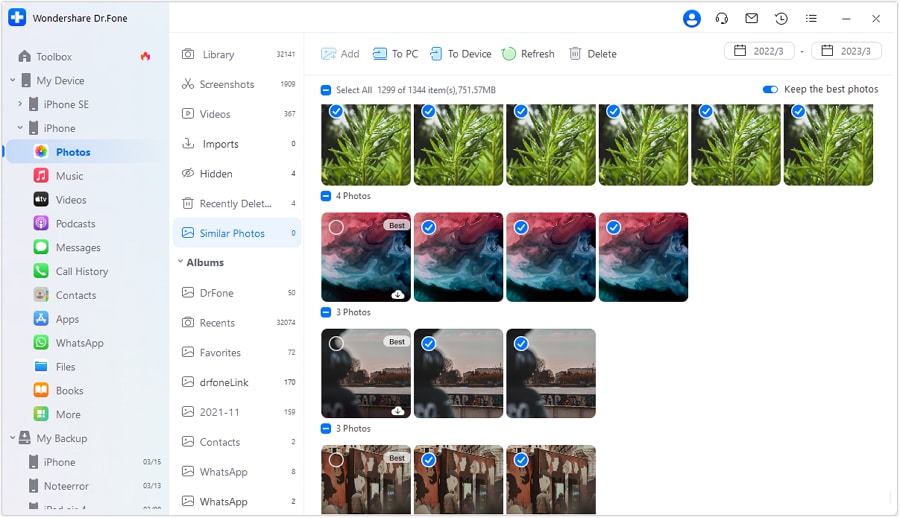
Step 3: Preview Photos from the Platform
To view a specific photo, double-click on it to open it in a new window. You can refresh the list or use the available search options to find specific photos.
view the photo

Conclusion
In conclusion, choosing the right iOS photo manager can significantly enhance your photo organizing experience. Whether you need smart albums, cloud syncing, or powerful editing tools, there's an app tailored to your needs. We encourage you to try Wondershare Dr.Fone Photo Manager today and experience hassle-free photo management like never before. Download now and take control of your photo collection with confidence. Explore and find the one that best fits your style, making photo management both efficient and enjoyable. Organize pictures on iPhone with ease and efficiency!
FAQs
Dr.Fone Basic:
Better Control for Your Phone
Manage, transfer, back up, restore, and mirror your device
iPhone Photos
- Convert HEIC to JPG
- 1. Convert HEIC to JPG on Linux
- 2. Convert HEIC to JPG Windows
- 3. Best HEIC Converter Online
- 4. Convert HEIC to JPG High Quality
- Export iPhone Photos
- 1. Upload iPhone Photos to Google Drive
- 2. Transfer Photo from iPhone to PC
- 3. Transfer Photo from iPhone to iPhone
- 4. Transfer from iPhone to iPhone
- 5. Transfer from iPhone to iPad
- 6. Move iPhone Photo to External Drive
- 7. Transfer from iPhone to Flash Drive
- 8. Extract Photos from iPhone
- 9. Download Photo from iPhone
- Import Photos to iPhone
- 1. Transfer from Laptop to iPhone
- 2. Transfer Photo from Camera to iPhone
- 3. Transfer Photo from Mac to iPhone
- 4. Transfer Photos from PC to iPhone
- 5. Transfer from iPhone to PC
- 6. Transfer from Android to iPhone
- 7. Transfer from Samsung to iPhone
- Manage iPhone Photos
- 1. Back up iPhone Photos
- 2. Get Photos off iPhone
- 3. Send Large Size Photos from iPhone
- 4. Photo/Video Compressor Apps
- 5. Delete Photos from iPhone/iPad
- 6. iPhone Photos Disappeared Suddenly
- 7. iPhone Photoshop Alternatives
- Recover iPhone Photos
- 1. Restore Deleted Photos from iPhone
- 2. Recover Photos from iPod Touch
- 3. Recover Deleted Picture from iPhone
- Transfer iPhone Photos to Mac
- Transfer iPhone Photos to PC
- 1. Transfer Data from iPhone to PC
- 2. Transfer Photo to Computer
- 3. Transfer Photo to PC without iTunes
- 4. Transfer Library to Computer
- 5. Send Photo from iPhone to Computer
- 6. Import Photo from iPhone to Windows
- 7. Transfer Photo to Windows
- Transfer Photos from Google Drive
- 1. Download from Google Drive to iPhone
- 2. Transfer from Google Photo to iPhone
- 3. Download from iCloud to iPhone
- Transfer Photos to Google Drive
- Image Convert Tips
- ● Manage/transfer/recover data
- ● Unlock screen/activate/FRP lock
- ● Fix most iOS and Android issues
- Learn More Learn More



















Daisy Raines
staff Editor