
Why Is Facebook Messenger Not Working After Updating to iOS 18?
Aug 27, 2025 • Filed to: Phone Repair Solutions • Proven solutions
The iOS 18/26 update is a major leap forward for Apple devices, delivering smarter features through Apple Intelligence and enhanced user control. It offers deeper customization for the Home Screen and Control Center, introduces satellite messaging, and strengthens privacy protections. While iOS 18/26 boosts performance and functionality, some users may notice issues like Facebook Messenger not working, which can often be resolved with simple troubleshooting steps.
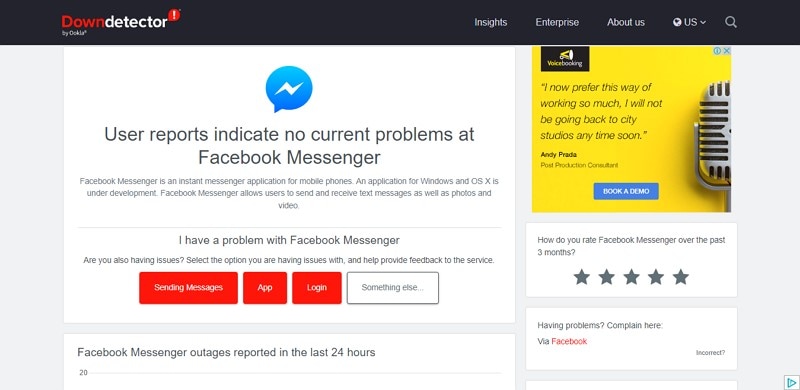
Despite the exciting features in iOS 18/26, many users have reported Facebook Messenger not working after the update. Common issues include frequent app crashes, message delivery failures, and missing notifications—disrupting everyday communication for those who rely on Messenger. To address these issues, Dr.Fone - System Repair (iOS) offers an effective solution.
If you’re wondering why Messenger is not working today, this article will provide insights and solutions for when FB Messenger is not working as expected. Let’s jump right in!
- Part 1: Technical Reasons Behind Messenger Malfunctions
- Part 2: Fix with Dr.Fone - System Repair (iOS) [Recommended Solution]
- Part 3: Easy Fixes to Try (Other Methods)
- Part 4: Engaging Strategies for a Better Messaging Experience
Part 1: Technical Reasons Behind Messenger Malfunctions
The iOS 18/26 update, while packed with new features, has also triggered a range of technical issues—one of the most common being Facebook Messenger not working properly. Many users have reported that FB Messenger is down, experiencing crashes, lag, and failed message delivery. These disruptions severely impact messaging reliability and overall communication.
- App Crashes: The Messenger app crashes upon opening. It prevents users from accessing it.
- Notification Failures: Users may miss notifications, which results in important messages being overlooked.
- Compatibility Issues:: The latest version of Messenger may not be compatible with iOS 18/26. It may cause operational problems.
- Font Size Settings: Adjustments in font size settings have been reported to affect app stability and performance.
- Network Connectivity Problems: Users encounter issues where Messenger fails to recognize a stable internet connection despite having full bars.
- Data Management Bugs: The app sometimes incorrectly reports data usage or fails to log users in, causing frustration.
- Performance Glitches: General lagging and unresponsiveness impact user experience.
Part 2: Fix with Dr.Fone - System Repair (iOS) [Recommended Solution]
After encountering issues with FB Messenger not working, users need effective solutions. Many have experienced app crashes, notification failures, and other malfunctions that disrupt communication. To resolve these problems, Dr.Fone - System Repair (iOS) offers a comprehensive tool. It is designed to fix various iOS issues without data loss. This software is compatible with both Mac and Windows, making it accessible to a wide range of users.
Key Features of Dr.Fone - System Repair (iOS)
Dr.Fone - System Repair (iOS) is packed with powerful features. It makes it an ideal solution for fixing iOS issues. Its capabilities cater to both casual users and those facing more complex problems. Here are some of its key features:
- Repairs Over 150 iOS Issues:Fixes problems like app crashes, black screens, and device freezes.
- Standard and Advanced Modes:Provides options to keep data or perform deeper repairs when needed.
- Upgrade/Downgrade iOS:Allows users to upgrade or downgrade their iOS version without jailbreaking.
- User-Friendly Interface:Simple instructions guide users through the repair process easily.
- No Data Loss:Fixes Most repairs can be completed without losing any personal data.
Dr.Fone - System Repair (iOS)
Repair iOS System Errors Without data loss.
- Only fix your iOS to normal, no data loss at all.
- Fix various iOS system issues stuck in recovery mode, white Apple logo, black screen, looping on start, etc.
- Downgrade iOS without iTunes at all.
- Work for all iPhone/iPad/iPod Touch, running on all iOS versions
Benefits of Using Dr.Fone
Using Dr.Fone offers many benefits that enhance the user experience when resolving Facebook Messenger down. These advantages make it a preferred choice for many users facing technical difficulties. Here are the primary benefits:
- Quick and Efficient Repairs:Provides fast solutions for Messenger malfunctions and other issues.
- No Technical Expertise Required:Accessible for all users, regardless of technical skill level.
- Wide Compatibility:Supports a broad range of iOS devices and versions.
- Data Integrity Maintained:Ensures personal data remains intact during the repair process.
- Reliable Choice:Offers a trustworthy solution for restoring device functionality.
Steps to Use Dr.Fone - System Repair (iOS)
To use Dr.Fone - System Repair (iOS), users can follow a simple step-by-step process. This guide ensures that even those with minimal technical knowledge can repair their devices. For more detailed instructions, visit Dr.Fone’s official guide. Here are the steps to get started:
Step 1: Launch Dr.Fone
Open Wondershare Dr.Fone on your computer after downloading it. Navigate to the Toolbox section and select "System Repair".

Step 2: Connect Your Device
Connect your iOS device using a cable and specify the device type by selecting "iOS".

Step 3: Choose Repair Mode
Select "iOS Repair" from the options presented, then choose "Standard Repair" to retain your data.

Step 4: Enter Recovery Mode
For the next step, you are advised to put your iOS device into Recovery Mode. By following the on-screen instructions, you can easily put your iDevice into Recovery Mode.

Step 5: Download iOS Firmware
the platform will automatically detect the respective iOS firmware that can be installed in the device. Click "Download" against the iOS firmware you wish to install.

Step 6: Continue to Install on iOS Device
Continue to click "Repair Now" to proceed with repairing your iOS device.

Step 7: Repair iOS Device Done
The following screen shows the completion of the process. Choose the Done option to conclude the entire repair process and use your iOS device easily.

The Best Solution for iOS 26 Issues
Tips: Dr.Fone - System Repair now enables zero-data-loss solutions for iOS 26 crashes (boot loops/black screen/failed updates) and one-click downgrades to signed versions (e.g. iOS 18.5), completing in 10 minutes. Supports all iPhone models, bypassing iTunes factory reset risks. Downgrades require open Apple signing windows (real-time tool verification). Pre-export critical data when reverting from iOS 26.
Part 3: Easy Fixes to Try (Other Methods)
If Messenger is not working, there are several easy fixes you can try. These methods can help resolve common problems. It can cause app crashes and notification failures without needing specialized software. Here are some simple solutions that may restore Messenger functionality:
1. Restart Your Device
Restarting your device can often resolve temporary glitches affecting apps, including Messenger. This simple action clears the memory and refreshes system processes. It can help end minor issues.
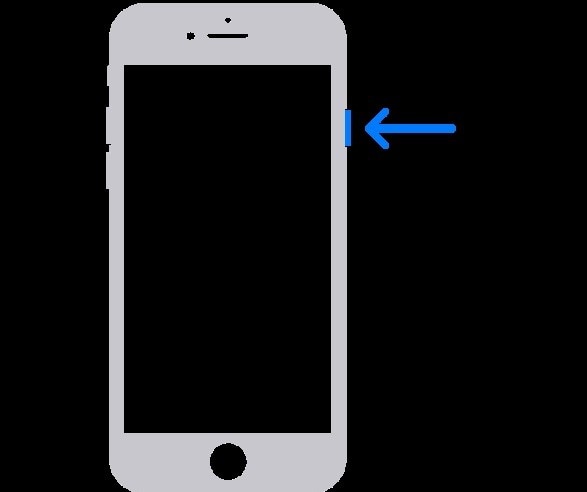
Steps:
- Press and hold the power button until the slider appears.
- Slide to power off your device completely.
- Wait a few seconds, then press the power button again to turn it back on.
2. Update the Messenger App
Ensuring that you have the latest version of Messenger can fix bugs and improve performance. Updates often include important patches that address known issues and enhance app stability.

Steps:
- Open the App Store on your device.
- Tap on your profile icon in the top right corner of the screen.
- Scroll down to see available updates and tap "Update" next to Messenger if an update is available.
3. Clear App Cache
Clearing the app cache is a simple yet effective way to resolve issues like Facebook Messenger not working on iOS 18/26. Over time, temporary files and cached data can accumulate, leading to slow performance, app crashes, or messaging failures. By clearing the cache, you not only free up valuable storage space but also eliminate potentially corrupted data that may be interfering with Messenger’s functionality.
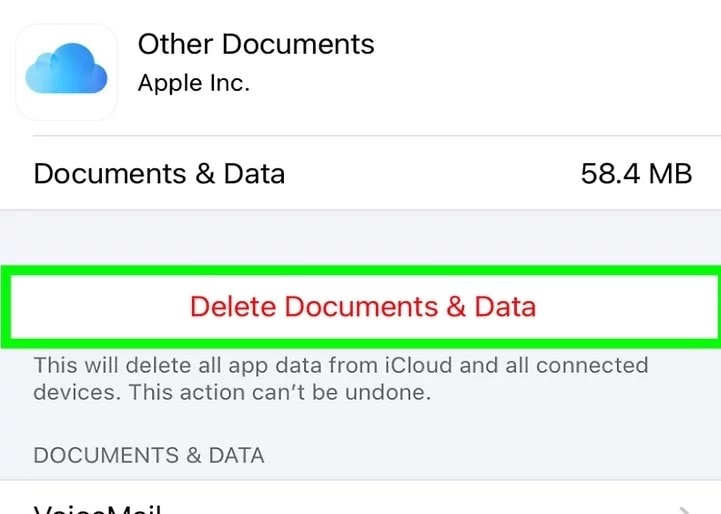
4. Reinstall Messenger
Reinstalling the app can resolve persistent issues. Provide a fresh installation free of any corrupted files or settings. This method ensures that you start with a clean slate. 3. Clear App Cache
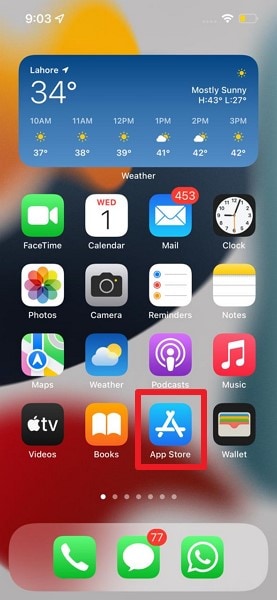
Part 4: Engaging Strategies for a Better Messaging Experience
Many users find themselves frustrated with messaging apps due to issues after iOS 18/26 updates. Understanding how to enhance your messaging experience can lead to smoother communication and fewer interruptions in conversations.
To enhance your messaging experience with Messenger, especially when Facebook Messenger is down, consider these strategies:
- Enable Notifications
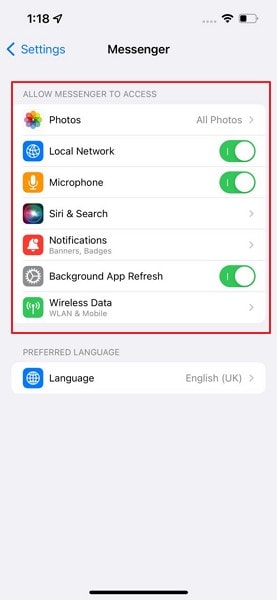
Ensure that notifications are activated so you don’t miss important messages, especially if Messenger is not working properly. That way, you don’t miss important messages or updates from friends and family. Proper notification settings keep you informed about new messages in real-time. Go to Settings > Notifications > Messenger and toggle on Allow Notifications to receive alerts.
- Organize Chats with Folders
Use folders or pinned chats to keep important conversations accessible at all times. This organization helps you prioritize messages from key contacts without scrolling through all chats. Pin-contacted friends or groups at the top of your chat list for quick access whenever needed.
- Use Voice Messages
Sending voice messages can be quicker than typing out long texts. It usually happens on mobile devices where typing may be cumbersome. Voice messages convey tone and emotion more than text alone. Hold down the microphone icon in the chat to record. Send voice messages or quicker communication.
- Use Voice Messages
Enhance your conversations by using reactions and stickers for more expressive communication. It can add fun and personality to your chats. These features allow you to respond without typing a response. Tap and hold on to a message to react, or use the sticker icon in the chat for fun responses that engage your friends.
- Update Your App Regularly
Keeping Messenger updated ensures you have access to new features. It also includes improvements and bug fixes that enhance usability. Regular updates help maintain optimal performance and security for your app. Enable automatic updates in your App Store settings for updates.
Conclusion
To sum it up, we have discussed common issues users face with Facebook Messenger after the iOS 18/26 update. We explored effective solutions to address these problems and restore functionality. Dr.Fone - System Repair (iOS) stands out as a reliable tool for fixing various iOS issues. It addresses problems affecting Messenger and other apps on your device. Whether you're asking, "Is FB Messenger down?" or simply experiencing frustration with Messenger not working, these insights can help get you back on track.
4,624,541 people have downloaded it
FAQs
iPhone Problems
- iPhone Hardware Problems
- iPhone Home Button Problems
- iPhone Keyboard Problems
- iPhone Headphone Problems
- iPhone Touch ID Not Working
- iPhone Overheating
- iPhone Flashlight Not Working
- iPhone Silent Switch Not Working
- iPhone Sim Not Supported
- iPhone Call Volume Low
- iPhone Software Problems
- iPhone Passcode Not Working
- Google Maps Not Working
- iPhone Screenshot Not Working
- iPhone Vibrate Not Working
- Apps Disappeared From iPhone
- iPhone Emergency Alerts Not Working
- iPhone Battery Percentage Not Showing
- iPhone App Not Updating
- Google Calendar not Syncing
- Health App Not Tracking Steps
- iPhone Auto Lock Not Working
- iPhone Screen Recorder No Sound
- Find My iPhone Not Sharing Location
- iPhone Battery Problems
- iPhone Media Problems
- iPhone Echo Problem
- iPhone Camera Black
- iPhone Won't Play Music
- iOS Video Bug
- iPhone Calling Problem
- iPhone Ringer Problem
- iPhone Camera Problem
- iPhone Front Camera Problem
- iPhone Not Ringing
- iPhone Not Sound
- iPhone Mail Problems
- Reset Voicemail Password
- iPhone Email Problems
- iPhone Email Disappeared
- iPhone Voicemail Not Working
- iPhone Can't get Mail connection
- Gmail Not Working
- Yahoo Mail Not Working
- iPhone Update Problems
- iPhone Stuck at the Apple Logo
- Software Update Failed
- iPhone Verifying Update
- Software Update Server Couldn't Be Contacted
- iOS update Problem
- iPhone Won't Update
- iPhone Connection/Network Problems



















Julia Becker
staff Editor
Generally rated4.5(105participated)