iPad Charging Slowly? Speed Up iPad Charging Now
Jul 12, 2024 • Filed to: Mobile Repair Solutions • Proven solutions
iPad is everyone’s handy companion. It’s capable of doing lots of stuff. We can use it to stream videos, play music, write down notes, draw sketches, and even create professional animations. Indeed, iPad is a very powerful device that can assist us in many different ways.
In that sense, it is no surprise why users are upset when their iPad takes forever to charge. It causes unnecessary delays and eventually becomes a problem. It can indicate so many things when your iPad charges very slowly. If it’s a one-time event, there’s likely nothing to worry about. But if it happens all the time, something is probably not right.
In this article, we will explore all the possibilities that linger around this issue. We will provide a few effective remedies that can help you charge your iPad battery faster. Don’t worry. The steps to these procedures are very easy. You can do it any time at your convenience. Read on to learn more.
Is your ipad charging slow? find out how to fix it by watching the video below
Why iPad Charges Very Slowly?
Compared to iPhones, the iPad charges very slowly. Why? Simply because the iPad carries a much bigger battery, which is three times the size of the iPhone’s. It’s normal for it to charge up slowly. However, it shouldn’t take forever to get full. iPad needs three to five hours to charge up using the highest-rated 20W charger. If it takes longer than that, something wrong is probably going on. But don’t fret. Many factors can cause that issue. Most of them are not that serious. Below is a rundown of the possible reasons why the iPad battery is charging slowly.
You’re Using the Wrong or Defective Charger
It’s possible that the problem is coming from your charger and not your iPad itself. It’s not really advisable to use a third-party charging cable and adaptor. It may work fine and charge up your iPad normally. However, the possibility of complications is still there. There are reported cases that using defective or incompatible chargers causes overheating and slow charging for some users. Therefore, better opt for the original Apple charger always.
The iPad’s Charging Port is Clogged With Dirt
Over time, specks of dirt and various particles accumulate inside the charging port. It’s totally a normal occurrence. But if it gets worse, it may interfere with its functionality. That can be the reason why your iPad charges very slowly. The ports are blocked with dirt, so they cannot operate well. The cables may have difficulty connecting with the device if too much dirt has built up inside the port. Thus, try to check it once in a while to save yourself from the hassle.
The Power Source is Experiencing Some Problems
Perhaps your iPad battery is charging slowly because it doesn’t receive enough electricity from the power source. Yes. External factors like power outlets or extension cords can also stir up such charging problems. If everything looks fine with your device and your charger, you better call an electrician and have your power source checked.
Exhausted iPad Battery
A worn-out battery can also be the reason why your iPad takes forever to charge. It’s possible that your iPad battery has been damaged or its charging cycle has finally reached its maximum. Either way, it calls for battery replacement to avoid further damage to your device.
Your iPad is Experiencing Some System Issues
Let’s say all the hardware components associated with battery health and device charging look completely fine. That’s great news. At this point, it’s time to check if the iPad’s software and system are also in good condition. If not, it’s probably the reason why your iPad charges very slowly. Something wrong is probably going on inside that affects its battery health and overall performance. It’s rarely the case, but it happens.
What to Do When iPad Takes Forever to Charge
It’s not totally a minor problem when your iPad charges very slowly. It can affect not only the device’s general functions but also the user’s mobile experience. So it will be a lot easier if you take time diagnosing what causes it to come up with the best resolution. Don’t worry. We have prepared several effective solutions you can try in case you get caught in this dilemma. Find them below.
Solution 1: Try to Charge Your iPad Using Another Compatible Charger
When your iPad charges very slowly, the first thing you should check is the charger. It’s possible that the cable wire is damaged or the adaptor is already exhausted. As a result, the electricity cannot travel properly from the power source going to your device. If that’s the case, you should find another compatible charger and use it from now on. Make sure the replacement is an original Apple charger. Believe it or not, you’re not helping yourself by opting for a cheap iPad charger. It may cost you more later on. So do yourself a favor. Use the recommended charger for your iPad.
Solution 2: Clean the Charging Port and Check For Any Visible Damages
The iPad’s charging port contains a lot of delicate wires and sensitive components inside. Thus, it can easily get damaged and eventually malfunction if tiny debris builds up inside and clog it for good. Cleaning the charging port is a great idea. But just a friendly reminder, you should be extra cautious. Here are some cleaning tips from the experts:
- Use an air duster instead of blowing out the dirt. Your warm breath may damage the sensitive areas inside.
- To get rid of the particles, you may use a small and clean toothpick. Pluck out the dirt as gently as possible.
Solution 3: Restart Your iPad
Perhaps your iPad takes forever to charge because too many processes are happening in the background. If that’s the case, try restarting your iPad to put it into a more relaxed state while charging. Here’s how to do it.
- Step 1: If you’re using an iPad with Face ID, hold the Power and the Volume (either Up or Down) buttons simultaneously. Alternatively, hold the Power button alone if you’re using an iPad with a home button.
- Step 2: A Power-off slider will appear on your screen after a few minutes. Swipe it to the right.
- Step 3: When your iPad screen turns pitch black, it’s time to power it on again. Press the Power button. Don’t let go until the Apple logo materializes on the screen.
Solution 4: Turn On Airplane Mode While Charging
Wireless connections such as Bluetooth, Wi-Fi, and Cellular consume battery power even if your device is on standby. So if you think it’s why your iPad charges very slowly, it’s best to charge on Airplane Mode. Here’s how to enable Airplane Mode on iPad.
- Step 1: Go to Settings.
- Step 2: Touch or swipe right the radio button next to the Airplane Mode option.
Alternatively, you can also switch on the Airplane Mode via the Control Center. Simply touch the Airplane icon to turn it on and off.
Solution 5: Close Any Open Apps While Charging
The apps in the background still consume battery power even if you’re not actually using your iPad. Thus, it’s possibly the reason why your iPad charges very slowly. So it’s best to completely close your apps while you’re charging. Here’s how to do it.
- Step 1: Hover to the bottom section of your iPad. Touch the middle and slowly swipe it up. Stop in the center of the iPad screen and then lift your finger.
Note: If your iPad has a Home button, simply tap it twice.
- Step 2: The apps that are currently running on your device will then appear. To close them, touch the apps you want to close, then swipe them up.
Solution 6: Shut Down Your iPad While Charging
As mentioned earlier, wireless connection and background processes can get in the way when charging your iPad. They consume battery power and slow down the charging. So why not shut your iPad down while charging to solve the issue once and for all? It will be of great help, especially if your iPad takes forever to charge. Here’s how to do it.
- Step 1: If you’re using an iPad with Face ID, hold the Power and the Volume (either Up or Down) buttons simultaneously. Alternatively, hold the Power button alone if you’re using an iPad with a home button.
- Step 2: A Power-off slider will appear on your screen after a few minutes. Swipe it to the right.
- Step 3: Plug in your iPad to start charging it up.
Solution 7: Reset All the iPad Settings
In rare cases, misconfigured settings can also mess up the hardware functions of your iPad. Don’t worry. It’s a repairable system issue. All you have to do is revert your iPad to its default settings. Here’s how to do it.
- Step 1: Ensure you have already backed your iPad into a safe space. If not, back it up first. You may use Wondershare Dr.Fone to make this procedure much easier.
- Step 2: Go to Settings.
- Step 3: Click General.
- Step 4: Click Transfer or Reset iPad.
- Step 5: Click Reset.
- Step 6: Click Reset All Settings.
Solution 8: Fix the System Issues Using Wondershare Dr.Fone
Some unknown system or software issues are probably interfering with the hardware functions of your device. That’s why your iPad charges very slowly. Don’t fret. Resolving such glitches is now much easier with the help of Wondershare Dr.Fone. Here’s how to use it in easy steps.
- Step 1: Download Wondershare Dr.Fone from its official website. Install it on your desktop.
- Step 2: Launch the Wondershare Dr.Fone application on your computer. Wait until it fully loads.
- Step 3: Click System Repair from the main dashboard or from the Toolbox section on the left section of the window.

- Step 4: Connect your iPad to your computer. And then click iOS.

- Step 5: Choose iOS Repair from the given options.

- Step 6: Click Standard Repair.

- Step 7: At this point, you need to put your iPad into Recovery Mode. Click Trust from the confirmation window that appears on your iPad screen. Right after, click Enter Recovery Mode on your computer. In the event you need additional instructions, click Guide on your computer.

- Step 8: You’ll be given several options for firmware. Choose the best one that matches your iPad’s specifications. Click the Download button next to it.

- Step 9: The firmware will be downloaded immediately. Wait until it’s completed.

- Step 10: After downloading the firmware package, click Repair Now.

- Step 11: Wondershare Dr.Fone will start repairing your iPad’s software. Don’t touch your iPad or computer while this process is ongoing to avoid unnecessary interruptions.

- Step 12: A confirmation window will appear on your computer screen once the process is done. From there, click Done.

4,624,541 people have downloaded it
Conclusion
We are taught that patience is very important in our lives. As people say, good things come to those who truly wait. However, it’s a different discussion when your iPad takes forever to charge. It’s a possible indication that there’s a problem with your device. But don’t worry. The abovementioned solutions are all effective. One of them can help you to figure it out when the same issue happens on your iPad. On the same note, having Wondershare Dr.Fone on your computer can also be of great help. It’s an all-in-one mobile solution that can offer instant solutions when things go south with your gadgets. It can help you with system repair, phone backup, data recovery, and many more.
iPad Issues
- iPad Beta Install
- iPad DFU Mode
- 1. Backup iPad in DFU Mode
- 2. Put iPad in and get out of DFU mode
- 3. Restore iPad from DFU mode
- 4. Get iPad In and Out of DFU Mode
- iPad Recovery Mode
- 1. iPad Recovery Mode Not Working
- 2. Restore iPad Stuck in Recovery Mode
- 3. Put iPad in Recovery Mode
- iPad Update/Downgrade
- 1. Downgrade iPadOS 16 Beta to 15
- 2. Fix iPad Stuck on Preparing Update
- 3. Fix iPad Stuck On Update Requested
- 4. Fix iPad stuck at Verifying Update
- 5. Fix iPad not updating
- iPad Common Problems
- 1. 5 Ways to Fix iPad Boot Loop
- 2. Fix Poor Wi-Fi Signal on iPad
- 3. Fix iPad crashes
- 4. Fix Wifi keeps dropping on iPad
- 5. Fix iPad Not Connecting to Hotspot
- 6. Fix iPad Overheating
- 7. Fix Common iPad Problems Easily
- 8. Fix iPad Keeps Restarting
- 9. Fix iPad Stuck in Headphone Mode
- 10. Fix iPad Won't Connect to Wi-Fi
- 11.Solutions for iPad Won't Rotate
- 12.Solutions for iPad Won't Turn Off
- 13.Fix My iPad Won't Turn On
- 14.Ways to Speed Up the Slow iPad
- 15.Fix iPad Won't Sync with iTunes
- 16.Fixe Ghost Typing and False Touch
- 17.Repair iPad Touch ID Not Working
- 18.Fix iPad Keeps Freezing
- 19.Fix Disabled iPad
- iPad App Problems
- 1. Fix iPad Sound Not Working
- 2. Fix Wallpaper not Displaying
- 3. 12 Fixes for Apps Not Downloading
- 4. Fix All iPad Email Problems
- 5. Fixe iPad No Sound in Games
- 6. Ways to Fix No Sound on iPad
- 7. Fix iPad Not Receiving Emails
- 8. Fixe Safari Crashing on iPads
- 9. Fix YouTube Not Working on iPad
- 10. Force Quit Frozen Apps On iPad
- 11.Fix 'Cannot Connect to App Store'
- iPad Button Problems
- 1. Fix iPad Home Button Not Working
- 2. Fix iPad Power Button Not Working
- 3. Fixes for iPad Volume Button Stuck
- iPad Charging Problems
- 1. Fix iOS 16 Battery Drain Issues
- 2. Fixe iPad Battery Draining Fast
- 3. Ways to Speed Up iPad Charging!
- 4. Fixes for iPad Not Charging
- 5. Fix IPad Not Charging
- iPad Keyboard Problems
- 1. Fixe iPad Keyboard Not Working
- 2. Fix Keyboard Trackpad Not Working
- 3. Smart Keyboard Folio VS Magic Keyboard
- iPad Screen Problems

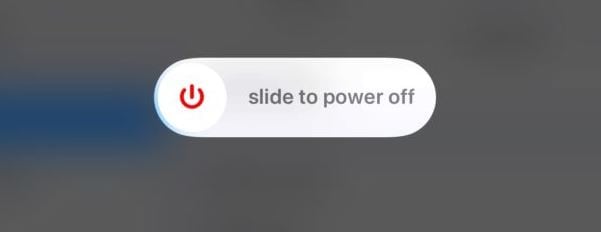
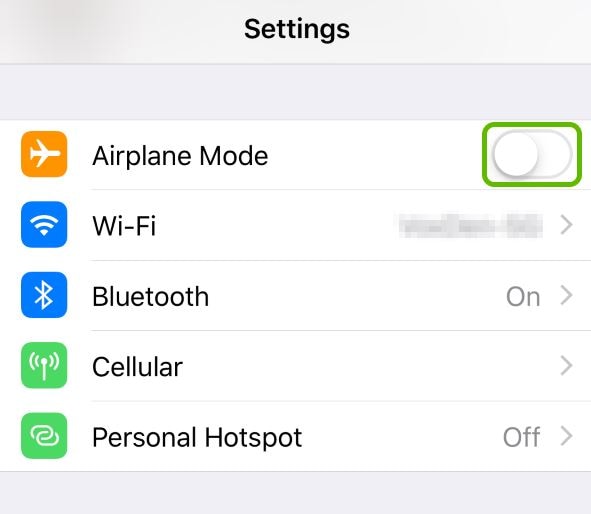
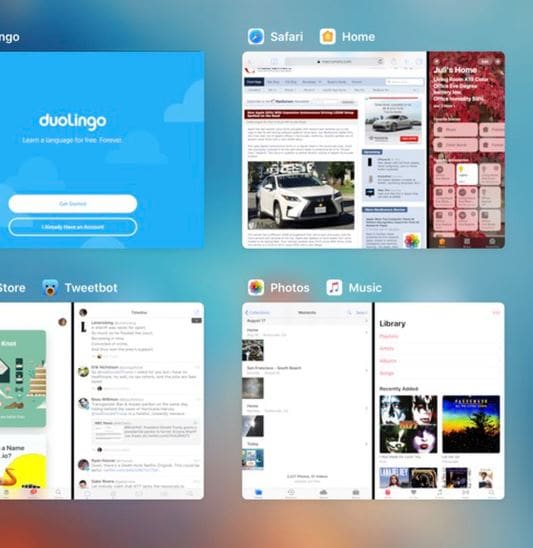
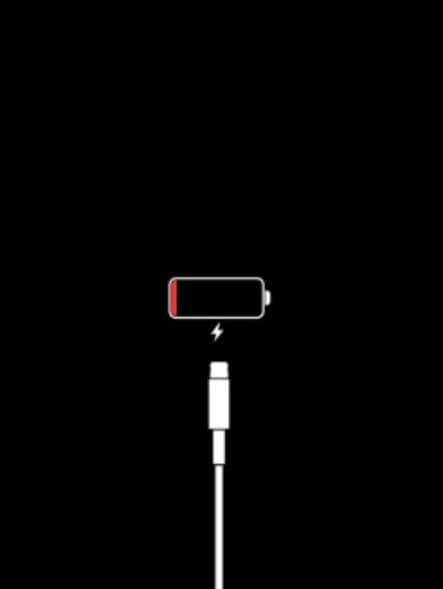
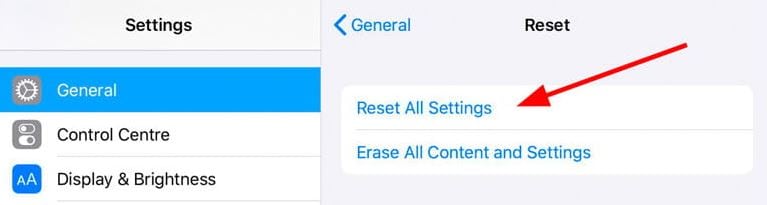



Daisy Raines
staff Editor
Generally rated4.5(105participated)