iPad Not Charging When Plugged into Computer? Here's Why & Fixes!
Aug 27, 2025 • Filed to: Phone Repair Solutions • Proven solutions
iPad is known as a versatile device that provides users with the ability to bring change across the overall operability of a user. While using iPads, there usually comes a case where you are not near a charging socket. In other cases, your charger may not be working properly, which may influence you to plug your iPad into the computer. To your surprise, you may find out the iPad not charging on PC.
Wonder what might be the case that has led to such a situation? This article discusses different reasons and their practical solutions that will answer why the iPad not charging when plugged into computer. Go through the provided methods and solutions for resolving all technical issues in your iPad without putting up any tentative recovery cost on it.
- Part 1: Why Does My iPad Not Charge When I Plug It into My Computer?
- Part 2: What to do if your iPad Not Charging When Plugged into a Computer?
You can watch the video below to fix the iPad not charging!
Part 1: Why Does My iPad Not Charge When I Plug It into My Computer?
Before going into the details of how you can resolve the issue of the iPad not charging on PC, you need to get yourself educated about the possible reasons leading you to such a situation. For a better understanding, go through the provided possibilities and figure out what is preventing your iPad from getting charged in the first place:
- There might be a clear problem with the charging ports of your devices. It might be possible that your iPad's charging port may not be clean, or your computer's USB port may be malfunctioning for not getting enough current across it.
- Issues with the iPad's software can prevent it from getting charged. Glitches across outdated software and operating systems can be a very good reason for it.
- The power requirements of charging an iPad may not be fulfilled by the device that you are using to charge it. This can effectively stop you from charging your iPad.
- Your iPad's lightning cable may be broken or not functioning, which is preventing the iPad from charging across the PC.
Part 2: What to Do If Your iPad Not Charging When Plugged into a Computer?
For this part, we shall be focusing our discussion on providing unique methods and techniques that can be utilized to resolve all concerns related to iPad not charging when connected to PC. You can effectively charge your iPad while connecting it with your computer once you have gone through them.
Fix 1: Clean the Charging Port
One of the major concerns that may lead to the iPad not charging on PC may involve problems with the charge port. To counter this, you need to check the charging port of your iPad, followed by the port that you are using to connect it to the computer. Any dirt or debris in the charging needs to be pulled out of it with safety. This can be pretty effective in putting your iPad back into a normal charging state.
Since there is a considerable amount of dirt that is preventing proper contact through the charging cable, you should cautiously resolve this issue. Avoid using metallic objects that can break and block the charging port. On the other hand, make sure to protect your microphone or speakers if you are into using compressed air for this purpose. It is advised that this should be done with a soft hand, with the device turned off.

Fix 2: Try a Different USB Port
The second case that can be considered under such a scenario can be a malfunctioning USB port of your computer. The USB port you are using to connect your iPad and charge it may not be in the perfect state for many reasons. There might be some evident reason for such a case, where it usually involves a hardware issue that is leading to such a state.
With a problematic USB port, it is perfect that you change the slot for charging the iPad on your computer. You may have been encountering a problem with your USB ports for not having enough current across them. Trying a different USB port would be the best thing to do under such scenarios.

Fix 3: Force Restart iPad
The problem of the iPad not charging when plugged into PC is significantly important as it may lead to other software issues. When the problem co-exists in your device, it is perfect that you force restart your iPad to avoid any confusion. This will restart all settings on your device, and it will benefit you in resolving the charging concerns if it is because of any software problem in your iPad.
For iPads with Home Button
To force restart an iPad with Home Button, you need to work through these steps:
Step 1: Hold the 'Home' and 'Power' buttons of your iPad simultaneously.
Step 2: As soon as the Apple logo appears on the screen, leave the buttons and let the device restart.
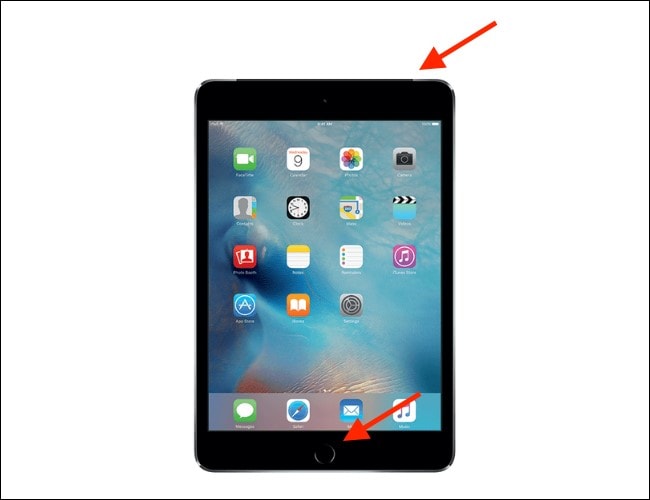
For iPads with Face ID
If you own an iPad with the Face ID feature, work on these steps as follows:
Step 1: Tap the ‘Volume Up’ button followed by the ‘Volume Down’ button. Now, press and hold the ‘Power’ button of your iPad for a while.
Step 2: The device is force restarted as soon as you see the Apple logo on the screen.
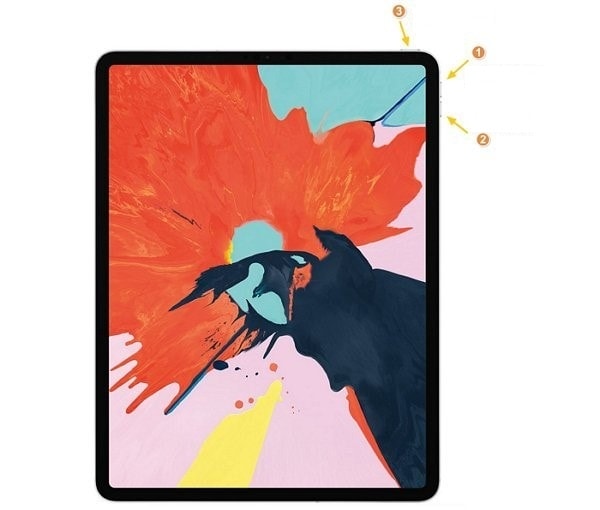
Fix 4: Reset All Settings
Another solution that can effectively resolve the concerns of the iPad not charging on PC Windows 10 is by resetting all the settings of your iPad. If the problem involves any software anomaly, this method can be extremely effective in resolving it. Any temporary bugs across your iOS will perish and smoothen your device's flow. Look through the steps to reset all settings of your iPad:
Step 1: Open the “Settings” of your iPad and proceed to the “General” settings. Scroll down to find the option of “Transfer or Reset iPad” to move to the next window.
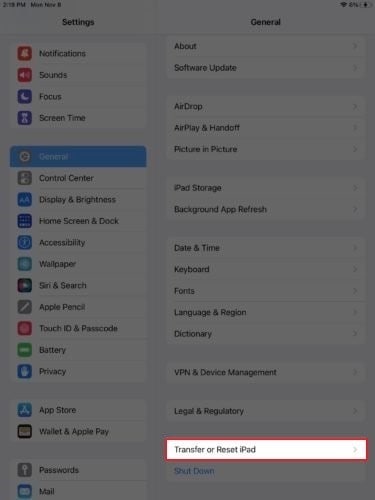
Step 2: Click on the "Reset" button at the bottom of the screen and select "Reset All Settings" from the available options. This will successfully reset all settings of your iPad to default.
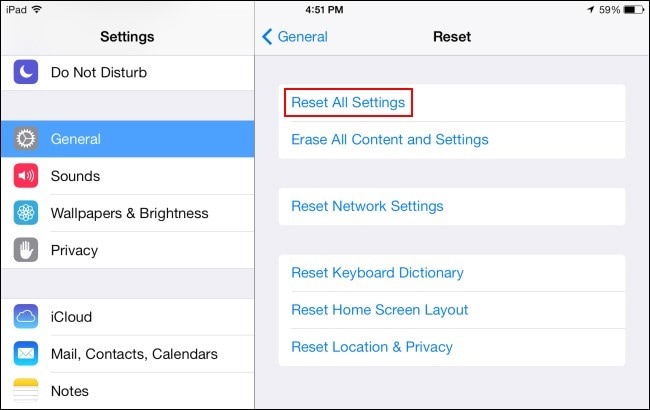
Fix 5: Update iPadOS

Dr.Fone - System Repair
Repair iOS System Errors Without data loss.
- Only fix your iOS to normal, no data loss at all.
- Fix various iOS system issues stuck in recovery mode, white Apple logo, black screen, looping on start, etc.
- Downgrade iOS without iTunes at all.
- Works for all models of iPhone, iPad, and iPod touch.
- Fully compatible with the latest iOS 17.

This is another approach that you can imply for resolving the issue of the iPad not charging on PC. Simply update your iPad's OS by performing the steps shown below:
Step 1: Launch the “Settings” of your iPad and proceed to “General” from the available settings.
Step 2: Click on "Software Update" in the provided options in the next window to check for updates.
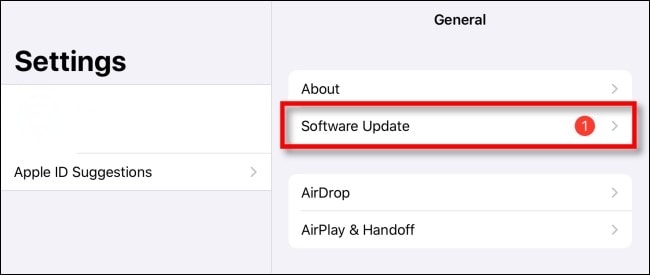
Step 3: If there are any current updates of iPadOS, you will find the button 'Download and Install' in the next window.
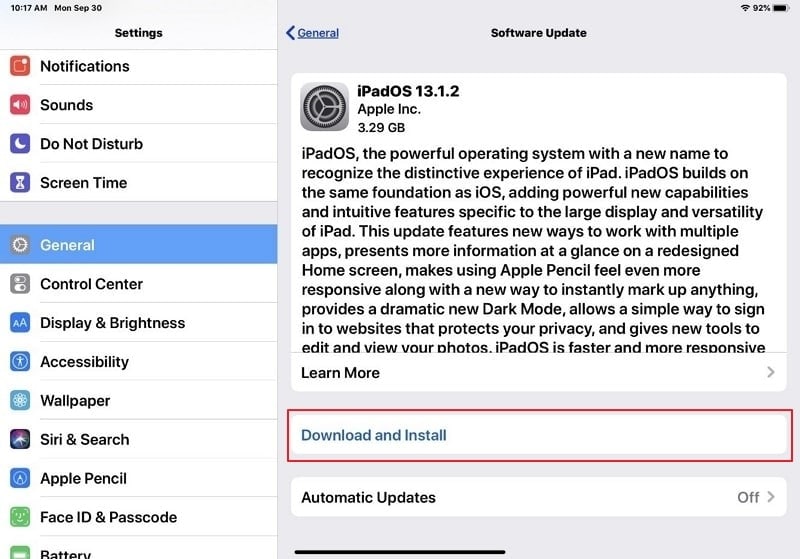
Fix 6: Try Another Computer
There might be a chance that your iPad may not be charging on the PC due to issues with the computer itself. It is advised that you should either go for any other PC or particular device that can be used to charge your iPad. On the other hand, for effective results, find a socket and new adapter that can be used to put your iPad to charge. It is advised to change the malfunctioning equipment to resolve such problems across your iPad and other devices.
Fix 7: Restart Computer with iPad Connected
If you want to resolve the problem of the iPad not charging when plugged in PC, you can surely go for another impressive possibility. Usually, such errors occur for no particular reason that is evident to the user. To resolve it without putting yourselves in misery, simply restart the computer with the iPad connected across it. The iPad will surely start charging across the computer if there won’t be any evident malfunction across any of the devices.
Fix 8: Contact Apple Support
Still, failing to solve the issue with your iPad? You should try to contact Apple Support for this issue and communicate with them to discover a proper resolution to this concern. If the above methods are not providing a clear remedy, this may put you out of all speculations that are preventing your iPad from charging across the PC.
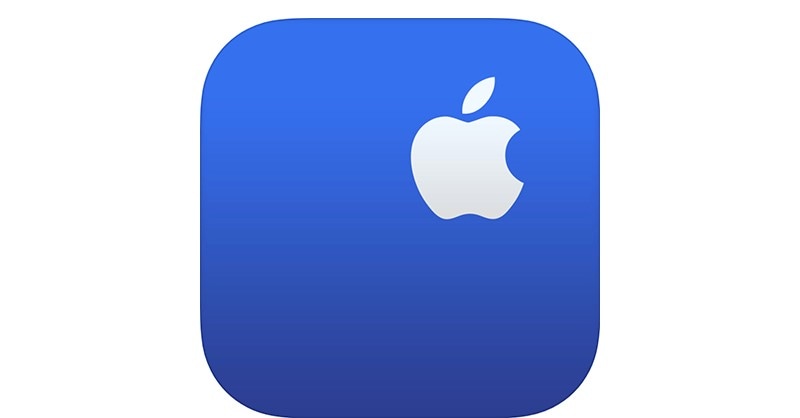
The Bottom Line
We hope that the methods and techniques mentioned above will be evident in helping you solve the issue of the iPad not charging on PC. It is advised that you should try out all the necessary methods to make sure that the problem does not involve a significant reason for such cases.
iPad Issues
- iPad Beta Install
- iPad DFU Mode
- 1. Backup iPad in DFU Mode
- 2. Put iPad in and get out of DFU mode
- 3. Restore iPad from DFU mode
- 4. Get iPad In and Out of DFU Mode
- iPad Recovery Mode
- 1. iPad Recovery Mode Not Working
- 2. Restore iPad Stuck in Recovery Mode
- 3. Put iPad in Recovery Mode
- iPad Update/Downgrade
- 1. Downgrade iPadOS 16 Beta to 15
- 2. Fix iPad Stuck on Preparing Update
- 3. Fix iPad Stuck On Update Requested
- 4. Fix iPad stuck at Verifying Update
- 5. Fix iPad not updating
- iPad Common Problems
- 1. 5 Ways to Fix iPad Boot Loop
- 2. Fix Poor Wi-Fi Signal on iPad
- 3. Fix iPad crashes
- 4. Fix Wifi keeps dropping on iPad
- 5. Fix iPad Not Connecting to Hotspot
- 6. Fix iPad Overheating
- 7. Fix Common iPad Problems Easily
- 8. Fix iPad Keeps Restarting
- 9. Fix iPad Stuck in Headphone Mode
- 10. Fix iPad Won't Connect to Wi-Fi
- 11.Solutions for iPad Won't Rotate
- 12.Solutions for iPad Won't Turn Off
- 13.Fix My iPad Won't Turn On
- 14.Ways to Speed Up the Slow iPad
- 15.Fix iPad Won't Sync with iTunes
- 16.Fixe Ghost Typing and False Touch
- 17.Repair iPad Touch ID Not Working
- 18.Fix iPad Keeps Freezing
- 19.Fix Disabled iPad
- iPad App Problems
- 1. Fix iPad Sound Not Working
- 2. Fix Wallpaper not Displaying
- 3. 12 Fixes for Apps Not Downloading
- 4. Fix All iPad Email Problems
- 5. Fixe iPad No Sound in Games
- 6. Ways to Fix No Sound on iPad
- 7. Fix iPad Not Receiving Emails
- 8. Fixe Safari Crashing on iPads
- 9. Fix YouTube Not Working on iPad
- 10. Force Quit Frozen Apps On iPad
- 11.Fix 'Cannot Connect to App Store'
- iPad Button Problems
- 1. Fix iPad Home Button Not Working
- 2. Fix iPad Power Button Not Working
- 3. Fixes for iPad Volume Button Stuck
- iPad Charging Problems
- 1. Fix iOS 16 Battery Drain Issues
- 2. Fixe iPad Battery Draining Fast
- 3. Ways to Speed Up iPad Charging!
- 4. Fixes for iPad Not Charging
- 5. Fix IPad Not Charging
- iPad Keyboard Problems
- 1. Fixe iPad Keyboard Not Working
- 2. Fix Keyboard Trackpad Not Working
- 3. Smart Keyboard Folio VS Magic Keyboard
- iPad Screen Problems



















Daisy Raines
staff Editor
Generally rated4.5(105participated)