Quick Guide to Install iPad Beta Profile
iPad Issues
- iPad Beta Install
- iPad DFU Mode
- 1. Backup iPad in DFU Mode
- 2. Put iPad in and get out of DFU mode
- 3. Restore iPad from DFU mode
- 4. Get iPad In and Out of DFU Mode
- iPad Recovery Mode
- 1. iPad Recovery Mode Not Working
- 2. Restore iPad Stuck in Recovery Mode
- 3. Put iPad in Recovery Mode
- iPad Update/Downgrade
- 1. Downgrade iPadOS 16 Beta to 15
- 2. Fix iPad Stuck on Preparing Update
- 3. Fix iPad Stuck On Update Requested
- 4. Fix iPad stuck at Verifying Update
- 5. Fix iPad not updating
- iPad Common Problems
- 1. 5 Ways to Fix iPad Boot Loop
- 2. Fix Poor Wi-Fi Signal on iPad
- 3. Fix iPad crashes
- 4. Fix Wifi keeps dropping on iPad
- 5. Fix iPad Not Connecting to Hotspot
- 6. Fix iPad Overheating
- 7. Fix Common iPad Problems Easily
- 8. Fix iPad Keeps Restarting
- 9. Fix iPad Stuck in Headphone Mode
- 10. Fix iPad Won't Connect to Wi-Fi
- 11.Solutions for iPad Won't Rotate
- 12.Solutions for iPad Won't Turn Off
- 13.Fix My iPad Won't Turn On
- 14.Ways to Speed Up the Slow iPad
- 15.Fix iPad Won't Sync with iTunes
- 16.Fixe Ghost Typing and False Touch
- 17.Repair iPad Touch ID Not Working
- 18.Fix iPad Keeps Freezing
- 19.Fix Disabled iPad
- iPad App Problems
- 1. Fix iPad Sound Not Working
- 2. Fix Wallpaper not Displaying
- 3. 12 Fixes for Apps Not Downloading
- 4. Fix All iPad Email Problems
- 5. Fixe iPad No Sound in Games
- 6. Ways to Fix No Sound on iPad
- 7. Fix iPad Not Receiving Emails
- 8. Fixe Safari Crashing on iPads
- 9. Fix YouTube Not Working on iPad
- 10. Force Quit Frozen Apps On iPad
- 11.Fix 'Cannot Connect to App Store'
- iPad Button Problems
- 1. Fix iPad Home Button Not Working
- 2. Fix iPad Power Button Not Working
- 3. Fixes for iPad Volume Button Stuck
- iPad Charging Problems
- 1. Fix iOS 16 Battery Drain Issues
- 2. Fixe iPad Battery Draining Fast
- 3. Ways to Speed Up iPad Charging!
- 4. Fixes for iPad Not Charging
- 5. Fix IPad Not Charging
- iPad Keyboard Problems
- 1. Fixe iPad Keyboard Not Working
- 2. Fix Keyboard Trackpad Not Working
- 3. Smart Keyboard Folio VS Magic Keyboard
- iPad Screen Problems
Jul 12, 2024 • Filed to: Mobile Repair Solutions • Proven solutions
Updating your iPad to the latest iPadOS is always fun as it allows you to use the new features and functions. However, the major releases by Apple comes once a year, with even minor updates taking a considerable time. If you want to use the new features before the update's release, there is a way. For it, you will need to install the iPadOS beta profile.
Installing the iPad beta profile will allow you to update your iPad’s operating system to the latest iPadOS beta version. iPadOS 16 is the latest version of iPadOS, and the latest beta is iPadOS 16.4 Beta 2. Stick with the article to learn about iPad beta profile download and installation.
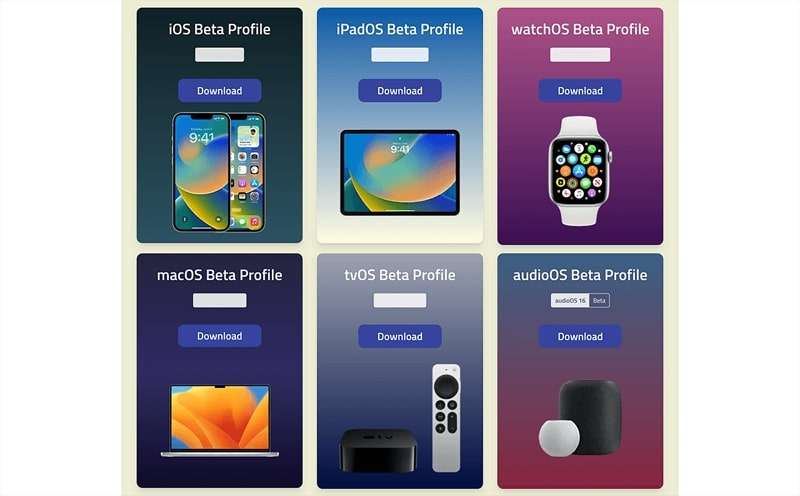
Part 1: What is an iPad Beta Profile?
In simple words, an iPad beta profile is a configuration profile that allows you to update your iPad’s OS to the latest iPadOS beta version. Using this profile ensures that the process of installing the iPad beta version is as safe as it can be. From where can you download the iPadOS 15 beta profile? There are two ways to get it from Apple.
One is to join the paid program, Apple Developers Program, and the other is to get it from Apple Beta Software Program. If you aren't a member of any of these programs, you can download it from a third-party website like these:
Part 2: What Should You Do Before Installing an iPad Beta Profile?
You should not start installing the iPad beta profile on your device without precautions. If you don’t follow the checklist mentioned below before installing the iPad beta version, it can harm your device:
1. Check System Compatibility
It is a long-standing fact that Apple discontinues support for certain devices with each new operating system release. That’s why it is necessary that you ensure the latest beta version you want to install is compatible with your iPad. Installing a beta profile iPad that isn’t compatible with your device can have negative consequences. Use this guide to check your iPad’s details to check if it is compatible:
Step: Launch Settings on your iPad and tap “General.” Here, select the first option, "About," to check the details regarding your iPad.
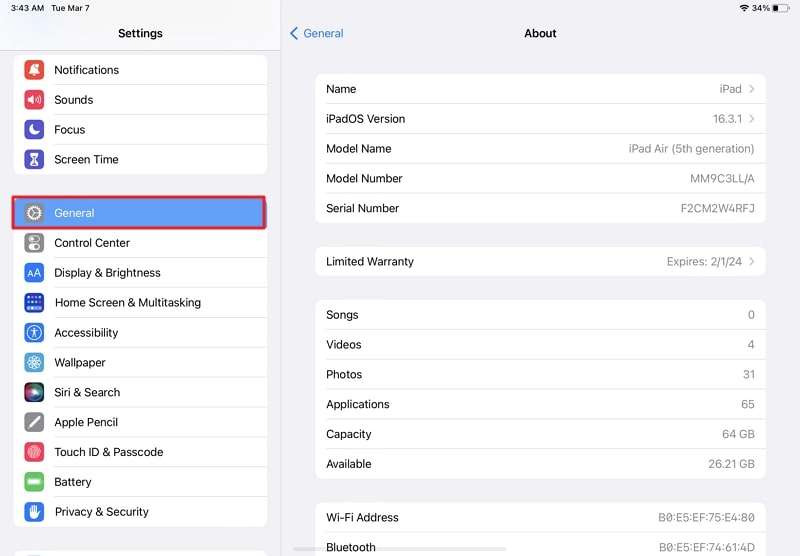
2. Check iPad Battery and Wi-Fi
Whenever you update your iPad's operating system, it takes a lot of time. It means you need to have your iPad charged enough that it doesn't go down during the beta version update. Most beta version updates are also larger in size. That also demands you connect your iPad to Wi-Fi which is stable and fast. Slow or interrupted downloading can corrupt the files, leading to system failure.
That's why you should fully charge your iPad and connect it to stable Wi-Fi before starting the iPad beta profile download and installation. You can check the battery and Wi-Fi status through Control Center from the top right corner.
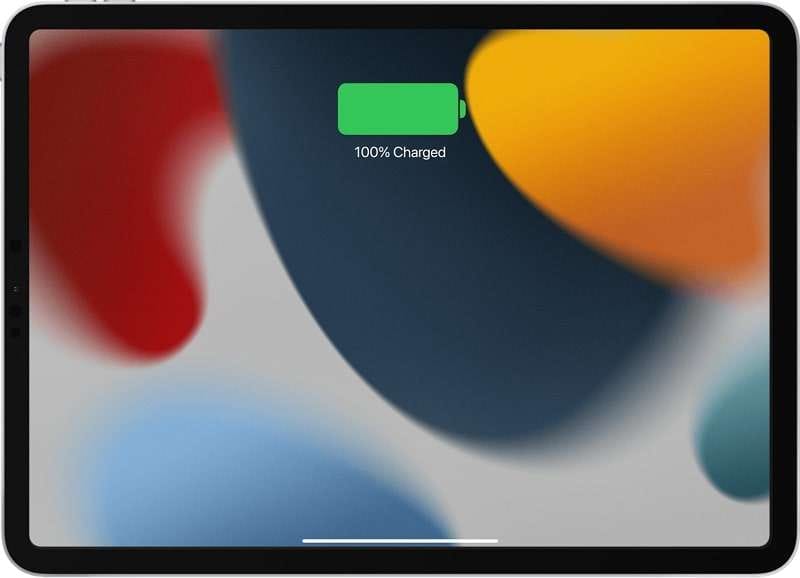
3. Join Apple’s Official Program
As mentioned before, Apple releases the beta versions of its devices' operating systems to two of its official programs. The first one, and where the access is given at the earliest, is Apple Developers Program. It is a paid program that you can join on Apple's official website. There are many privileges for this program's members, and having access to the iPadOS beta version first is one of them.
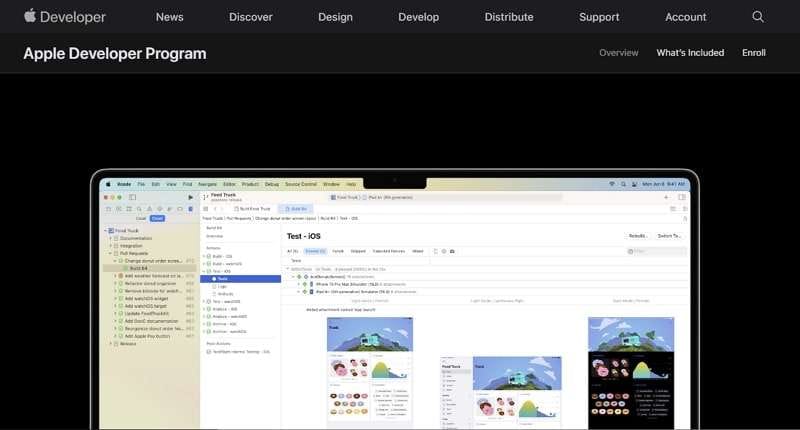
If you do not want to pay, you can join the Apple Beta Software Program. It is a free program, and through this, Apple releases the beta versions of operating systems to the public. The main purpose of this program is to get new upcoming versions tested at large before their final release. However, the members of this program get access much later than the Apple Developers Program.
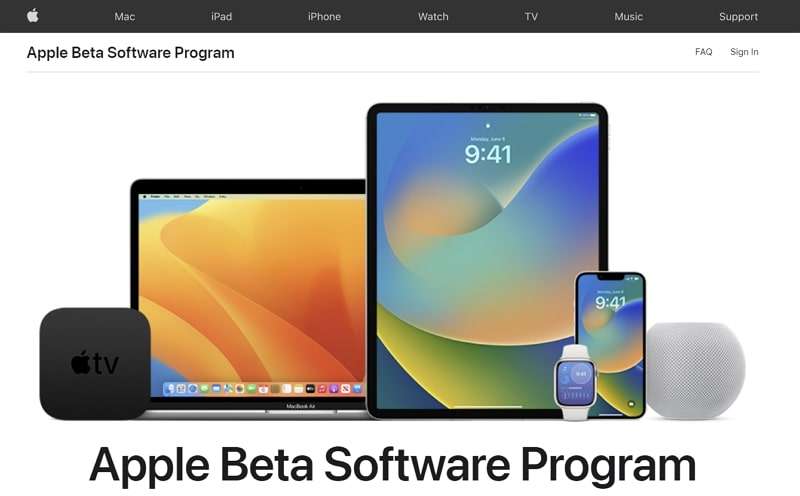
3. Backup Your iPad Data
Loss of iPad data is the main risk associated with installing an iPadOS beta version. As beta versions aren't stable, they can easily render your device useless and force you to erase it. That's why you must back up your data if you consider installing the latest iPadOS 15 beta profile. One way is to use iCloud, which can be done through the iCloud tab in your iPad’s Settings.
However, iCloud only offers limited storage for free, and you need to pay for extra storage. Thus, backing up your entire data on iCloud can be expensive. The other recommended way is to use Dr.Fone – Phone Backup (iOS). With it, you can back up your iPad data to your computer in minutes. Moreover, it also ensures backup security during the process.

Part 3: How to Install and Set an iPad Beta Profile?
When you have done all the necessary preparations, it is time to learn how to install a beta profile iPad on your device. The process for beta profile installation isn't complex. Here is how you can install the iPadOS 15 beta profile on your iPad:
Step 1: Open Safari on your iPad, visit the Apple Developers Program or the Apple Beta Software Program website and log in. Afterward, navigate to the iPadOS tab and download the latest iPad beta profile.
Step 2: Once the iPad beta Profile is downloaded, move to Settings on your iPad. You will see the “Profile Downloaded” option in the top section of settings. If it isn’t there, move to “VPN & Device Management” in “General,” and you will find it there. When found, tap it to start its installation process.
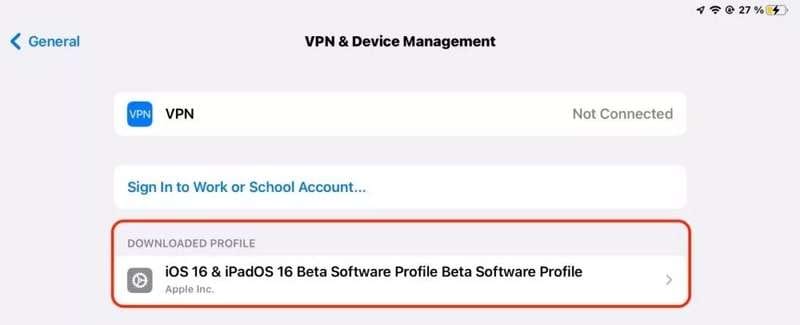
Step 3: After tapping "Profile Downloaded," press "Install" to install it on your iPad. After the installation, use "Restart" to reboot your iPad. Once it is rebooted, launch settings and select "Software Update" from "General."
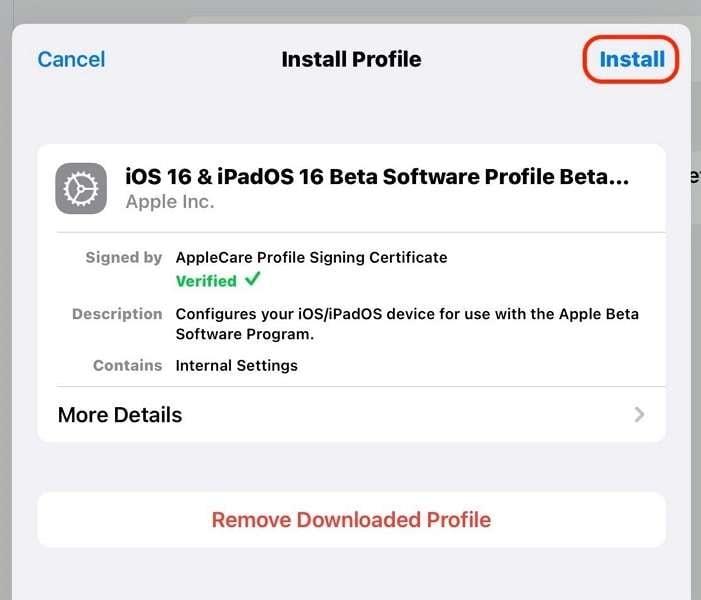
Step 4: Here, you will see the latest iPadOS beta version available as an update. After this, press the “Download and Install” button to update your iPadOS.
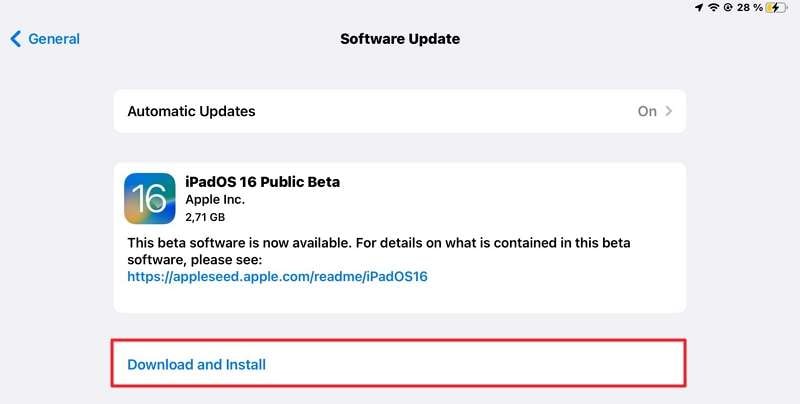
Part 4: Pros & Cons: Is It Good to Install an iPad Beta Profile?
Is it worth installing a beta profile on your iPad? That’s a question that most users have regarding beta versions. The answer to it is subjective and can differ for each user. If you are a developer, you might enjoy using the beta version, while regular users might be happier without it. Some of the pros and cons of an iPad beta profile are mentioned below:
Pros
- Accessing the latest feature is always great as it allows you to be prepared when it is officially released.
- It is possible that the beta version you downloaded includes the solution to the system bugs you are currently experiencing on your iPad.
- If you are a programmer, it can benefit you as beta versions usually have many developer tools that are otherwise unavailable.
- You also get to be part of the process through bug reporting and feedback.
Cons
- There is a chance the apps on your iPad are incompatible with the beta versions, which can lead to serious performance issues.
- The beta versions usually contain a lot of bugs and glitches, which can make using your iPad really frustrating.
Conclusion
To conclude this discussion, it can be said that installing the iPadOS beta profile on your iPad is a risky process. While there are benefits to doing it, the risks also can’t be ignored. However, if you do it right by taking all the precautions, it can be a great experience. Data loss is the greatest risk that can be easily mitigated through Dr.Fone – Phone Backup (iOS).





Daisy Raines
staff Editor