How to Downgrade iPadOS 16 Beta to iPadOS 15 Without Losing Data
Jul 12, 2024 • Filed to: Mobile Repair Solutions • Proven solutions
“While using the iPadOS 16 Beta version, my device system crashes a lot. How do I downgrade iPadOS 16 Beta to 15 efficiently with no errors or system data loss?” This is a query that is quite common among iPhone users undergoing the iOS 16 version in the developer stage.
The announcement about releasing the latest Developer Beta first version of iOS/iPad, i.e., iOS/iPadOS 16, came during the 2022 WWDC event. However, since iOS/iPadOS 16 is in its first Beta phase, errors are possible, like sudden crashes or bugs. Downgrading it to an older version is possible, but some of these processes can risk data loss. This post will teach you the best tactics to downgrade your OS safely.
- Can You Roll Back to iOS 15 from iOS 16?
- Things to Keep in Mind Before Downgrading to iOS 15
- How to Downgrade iPadOS 16 Beta to 15 Without Losing Data
- How to Downgrade iPadOS 16 Beta to iPadOS15 with iTunes
You can watch the video below to downgrade your iOS with Wondershare Dr.Fone
Can You Roll Back to iOS 15 from iOS 16?
Yes, a user can roll back or remove iPadOS 16 Beta or iOS Beta and go back to the original version of the device or iOS 15. There are also specific methods available, like using iTunes or a third-party tool after backing up data.
Usually, the request to roll back iOS 16 to iOS 15 comes up when the user experience with the Beta version is dissatisfactory to some users. Since the version is in the first Beta testing phase, it is common for some users to make the request. Common reasons include the following:
Battery draining quickly
The newest iOS/iPadOS 16 Beta comes with various advanced functions, like a customizable lock screen. With these features, the app battery drains comparatively faster, and users need to charge it often. This can prove challenging for some, prompting them to downgrade iPadOS 16 to 15.
Lagging performance
While utilizing the iOS 16 version, some users can see their device lagging in performance. This typically can happen when one is trying to use heavy-duty applications that consume more power, like games.
Bugs
The iOS 16 is currently still in the Beta phase, so some of the functions do have bugs that the developers have not fine-tuned yet. These bugs can cause system crashes suddenly, which is not appealing to many users. It can prompt some users trying out the Beta version as an ADP member to downgrade to their iOS 15 version faster.
Things to Keep in Mind Before Downgrading to iOS 15
While trying to downgrade from iPadOS 16, one should stably handle the process to avoid any extra data damage. You should carry out specific steps ahead of time to avoid problems like data loss.
1. Back up the data
Before installing the Beta version of iOS 16, it is important for you to backup your available device data. Therefore, when you return your device to the previous iOS 15 version, you can restore the data you backed up, whether your Apple device, cloud, or third-party software. You will not lose any data that way.
If you did not back up the available data before, converting from iOS 16 Beta to the iOS 15 version is still possible. However, the restoration process will not be possible, and all data will be lost since the system would reset.
Additionally, it is not possible for users to backup their iPadOS or iOS 16 data to iCloud. One can use the backup of the iOS 16 Beta on the iOS 15 device either since it would not be compatible with the system. However, you can manually restore certain parts of the data using a third-party tool, like Dr. Fone - Data Recovery.
2. Not possible to downgrade watchOS 9 Beta on your Apple Watch
Besides the announcement for iOS 16 and iPadOS 16 Beta versions, the authorities at Apple displayed the next Apple Watch version at the WWDC 2022 as well. The watchOS 9 Beta version of this wearable device would launch in September 2022, as per sources. It would contain many advanced functions like modified Apple Watch faces, sleep tracking features, medication tracking, etc.
However, it is important to mention that users who install the watchOS 9 Beta version as an ADP member or Apple Developer on Apple Watch cannot downgrade their OS. The Apple Watch would run this watchOS 9 Beta version till its public version release.
In this case, it is recommended to backup the Apple Watch data before installing the Beta version, similar to iOS 16 Beta version users. As a precaution, the Apple Watch users can install the Beta version on a secondary device instead of their primary one. Users must go to an Apple service center to delete the watchOS 9 Beta from the Apple Watch device.
3. Removing the Beta profile cannot help downgrade
It is impossible to downgrade iPadOS 16 Beta to 15 by deleting one’s Apple Developer Program (ADP) membership or profile. If one installs the iOS 16 Beta version and removes their profile, their device would be stuck in that version. The only difference the user would notice is the lack of iOS 16 Beta updates until the official launch.
It is important to backup the device data to iTunes and then install the iOS 16 Beta version. Afterward, if you remove your ADP profile, you can simply reset your device and then restore the backup. If you do not back up the data and only remove your profile, you will lose all data during the device reset.
How to Downgrade iPadOS 16 Beta to 15 Without Losing Data
One of the best ways to downgrade iPadOS 16 Beta to 15 is to use the Dr. Fone - System Repair tool. The software is useful for fixing multiple iOS and iPadOS system issues, like a frozen screen or the app restarting multiple times. You do not have to jailbreak to utilize this app and use specific modes to fix diverse iOS system issues.

Dr.Fone - System Repair (iOS)
Get iOS 16 or iPadOS 16 Beta back to the Original Version Without Data Loss.
- Only fix your iOS to normal, no data loss at all.
- Fix various iOS system issues stuck in recovery mode, white Apple logo, black screen, looping on start, etc.
- Downgrade iOS without iTunes at all.
- Works for all models of iPhone, iPad, and iPod touch.
- Fully compatible with the latest iOS/iPadOS 16 beta.

Features
- Fix different system issues like boot loop, black screen, Apple logo, etc.
- Standard Mode fixes most system-related issues like login issues.
- Repair extreme software-related problems causing iOS system malfunctions using the Advanced Mode.
- Data loss is not possible under Standard Mode.
Pros
- Users can fix iOS or iPadOS issues with some steps.
- Compatible with different devices, iOS models, and even Android OS.
- There is a free trial period for users to experience all features before buying.
Cons
- Advanced Mode can fix major issues but delete all data.
- Users must have at least 200 MB of hard disk space to use.
Prerequisites to Use
Users must have an iOS 9 or higher phone to use this app and at least 1 GB of RAM on their device. No major technical skillset is necessary to download and use this software.
How to Use This?
Step 1: Launch the Dr. Fone after downloading and installing it.
Step 2: Select the "System Repair" option from the launcher window.

Step 3: Connect the iPad you are using with the Beta version of iPad 16 to the PC using a lightning cable. After the app detects the device, the two options of Standard Mode and Advanced Mode will appear.

Step 4: Click on the Standard Mode option.
Step 5: The app would detect the device model type and compatible iPadOS versions. Choose the version you want, e.g., iPad 15.5, and press the Start button.
Step 6: The firmware would download within some time. If the network is unstable, this step can take longer; so check your network connection first-hand.

Step 7: The system would start the firmware verification process after downloading it.

Step 8: Click the “Fix Now” button for the iPadOS system repair process to start. This will take some minutes to complete.

How to Downgrade iPadOS 16 Beta to iPadOS15 with iTunes
If you want to downgrade iPadOS 16 Beta to 15 without downloading another app, you can use iTunes directly. This method requires users to have an Apple ID and iTunes account. Plus, it is important to backup all data first.
Pros
- You can back up a wide variety of data and files.
- The process is simple to complete for Apple users with registered IDs.
- There is no strict data storage limit here.
Cons
- You cannot back up specific types of content, like Face ID settings or Apple Pay details.
- It requires users to have more technical knowledge to operate.
How to Use This?
Step 1: Open your preferred browser and visit the official website that provides IPSW files for OS versions of Apple. Please search for the IPSW file of iPadOS 15 and download it.
Step 2: Access the ipsw.me site and choose your specific iPad model after clicking on the iPad section on the homepage.
Step 3: Choose the iPadOS 15.5 version in IPSW file format. Click your cursor on Download.
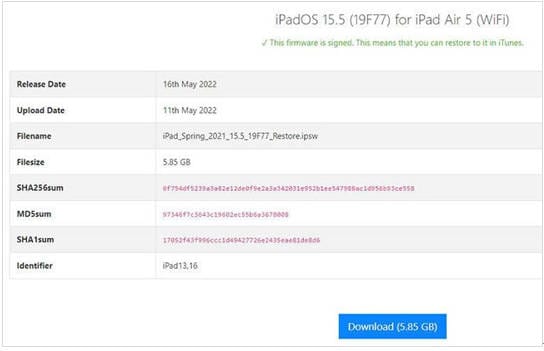
Step 4: After the downloading process completes, you should launch your iTunes app.
Step 5: Connect the device you use for the Beta version with your PC.
Step 6: Make a complete backup of data via iTunes.
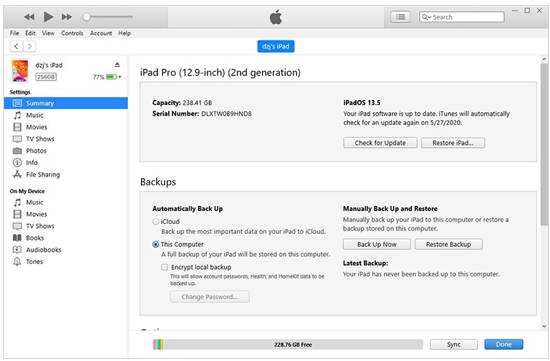
Step 7: Turn your "Find my iPad" function OFF via Settings after finishing the backup process.
Step 8: Return to the iTunes app again. Hold down on the Shift button and press the "Restore iPad" button simultaneously.
Step 9: On your PC, select the IPSW file of the iPadOS 15.5 version. Wait some time for the processing to finish safely.
Step 10: The iPad device would restart on its own after the processing completes, and it would work as the iPadOS 15 version.
Conclusion
Overall, the iOS/iPadOS 16 Beta version is useful. But as a Beta software, certain usage-based issues are imminent. There are ways users can downgrade their iPadOS device from iPadOS 16 Beta version to 15 without losing any data.
But you should back up your data beforehand no matter which process you choose. While there are direct processes to downgrade to the iOS/iPadOS 15 version, Dr. Fone- System Repair is simpler for all users to operate and includes extra iOS system repair features.
Choose the tactic you want to use after studying your device condition and follow the steps carefully to avoid losing any data.
iPad Issues
- iPad Beta Install
- iPad DFU Mode
- 1. Backup iPad in DFU Mode
- 2. Put iPad in and get out of DFU mode
- 3. Restore iPad from DFU mode
- 4. Get iPad In and Out of DFU Mode
- iPad Recovery Mode
- 1. iPad Recovery Mode Not Working
- 2. Restore iPad Stuck in Recovery Mode
- 3. Put iPad in Recovery Mode
- iPad Update/Downgrade
- 1. Downgrade iPadOS 16 Beta to 15
- 2. Fix iPad Stuck on Preparing Update
- 3. Fix iPad Stuck On Update Requested
- 4. Fix iPad stuck at Verifying Update
- 5. Fix iPad not updating
- iPad Common Problems
- 1. 5 Ways to Fix iPad Boot Loop
- 2. Fix Poor Wi-Fi Signal on iPad
- 3. Fix iPad crashes
- 4. Fix Wifi keeps dropping on iPad
- 5. Fix iPad Not Connecting to Hotspot
- 6. Fix iPad Overheating
- 7. Fix Common iPad Problems Easily
- 8. Fix iPad Keeps Restarting
- 9. Fix iPad Stuck in Headphone Mode
- 10. Fix iPad Won't Connect to Wi-Fi
- 11.Solutions for iPad Won't Rotate
- 12.Solutions for iPad Won't Turn Off
- 13.Fix My iPad Won't Turn On
- 14.Ways to Speed Up the Slow iPad
- 15.Fix iPad Won't Sync with iTunes
- 16.Fixe Ghost Typing and False Touch
- 17.Repair iPad Touch ID Not Working
- 18.Fix iPad Keeps Freezing
- 19.Fix Disabled iPad
- iPad App Problems
- 1. Fix iPad Sound Not Working
- 2. Fix Wallpaper not Displaying
- 3. 12 Fixes for Apps Not Downloading
- 4. Fix All iPad Email Problems
- 5. Fixe iPad No Sound in Games
- 6. Ways to Fix No Sound on iPad
- 7. Fix iPad Not Receiving Emails
- 8. Fixe Safari Crashing on iPads
- 9. Fix YouTube Not Working on iPad
- 10. Force Quit Frozen Apps On iPad
- 11.Fix 'Cannot Connect to App Store'
- iPad Button Problems
- 1. Fix iPad Home Button Not Working
- 2. Fix iPad Power Button Not Working
- 3. Fixes for iPad Volume Button Stuck
- iPad Charging Problems
- 1. Fix iOS 16 Battery Drain Issues
- 2. Fixe iPad Battery Draining Fast
- 3. Ways to Speed Up iPad Charging!
- 4. Fixes for iPad Not Charging
- 5. Fix IPad Not Charging
- iPad Keyboard Problems
- 1. Fixe iPad Keyboard Not Working
- 2. Fix Keyboard Trackpad Not Working
- 3. Smart Keyboard Folio VS Magic Keyboard
- iPad Screen Problems






Selena Lee
chief Editor
Generally rated4.5(105participated)