10 Tips to Solve iOS 16 Battery Drain Issues on iPhone/iPad
Jul 12, 2024 • Filed to: Mobile Repair Solutions • Proven solutions
iPhone battery is draining so fast? Battery draining problems are common after significant system software updates, and the iOS 16 beta is no exception.
After installing the iOS 16 beta, your iPhone might be experiencing an unexpected battery drain. There are several fast and effortless ways to fix the problem. Many beta testers complain of excessive battery drain after downloading and installing the iOS 16 beta, claiming that their iPhones do not last as long as they did before downloading and installing the iOS 16 beta. This article will also present some possible fixes for the iPhone battery dying fast.
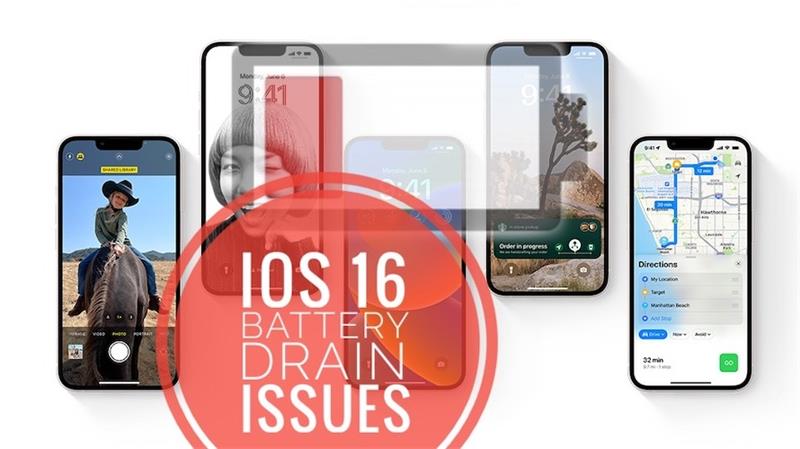
- Part 1: Potential Reasons for Quick Battery Drain in iOS 16 on iPhone/iPad
- Part 2: 10 Pro Tips to Fix Battery Drain Issue in iOS 16
- Method 1: Restart Your iPhone
- Method 2: Turn Down Device Brightness
- Method 3: Install the Latest iOS 16 Beta
- Method 4: Adjust Auto-Lock and Turn Off Raise to Wake
- Method 5: Use Dark Mode
- Method 6: Enable Reduce Motion of Interface
- Method 7: Disable Background App Refresh
- Method 8: Turn off Automatic Downloads and App Updates
- Method 9: Place iPhone Face Down
- Method 10: Dr.Fone - System Repair

- Part 3: How to Improve iOS 16 Battery Life?
Part 1: Potential Reasons for Quick Battery Drain in iOS 16 on iPhone/iPad
“Why is my iPhone battery draining so fast?”
After an iOS update, the iPhone battery dying quickly, is not uncommon but usually takes place within 48 hours. If you've just updated (or restored) your iPhone and notice that your battery isn't lasting as long as it used to, don't panic. You can use it for a few days and then check again. If your battery drains much more quickly after a few days, it may be time to contact Samsung Support to solve the issue.
The battery draining on iPhone could be due to a software problem or underlying hardware issue on your iPhone. Software issues could be a faulty app that regularly demands extensive system resources. It could also be due to some bugs in the operating system. Another reason you may be experiencing the battery drain issue is your iPhone's reduced battery life. However, some situations can accelerate battery aging. These include concurrently charging the battery, using the device in high temperatures, or charging the device after extreme battery depletion. Now that you have more information on battery drain, let's explore solutions to fix it.
Part 2: Pro Tips to Fix Battery Drain Issue in iOS 16
After installing the iOS 16 beta on your iPhone, do you feel battery life is worsening? Battery draining issues are not uncommon after significant system software updates, and the iOS 16 beta is no exception. Fortunately, there's usually a reason for these battery performance issues and solutions. Installing the iOS 16 beta goes without a hitch for most users, but for others, there can be trouble and difficulty. Battery issues are the most common complaints.
Here are pro tips on how to fix it!
Method 1: Restart Your iPhone
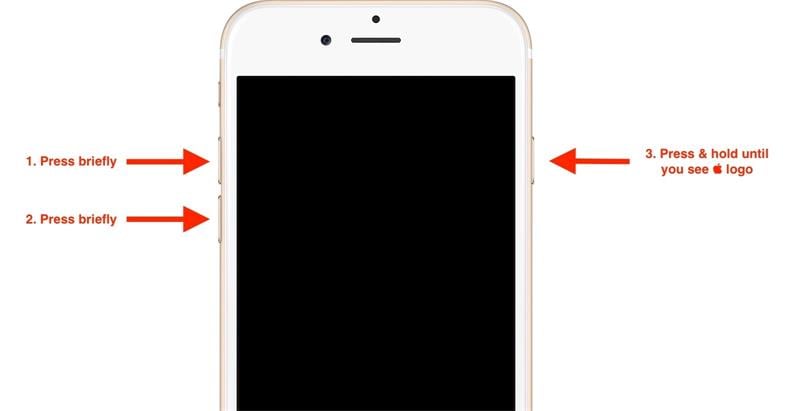
If you begin to experience excessive battery draining on your iPhone while using the iOS 15 beta, we recommend restarting your iPhone by visiting Settings > General > Shut Down. If a simple restart doesn't resolve the iOS 16 beta battery drain issue, perform a Force Restart.
Force restarting your device can clear errors and resolve the iOS 16 battery drain issue. For this, press and release the Volume Up, Volume Down, and Side buttons until you see the Apple logo on the screen.
Method 2: Turn Down Device Brightness
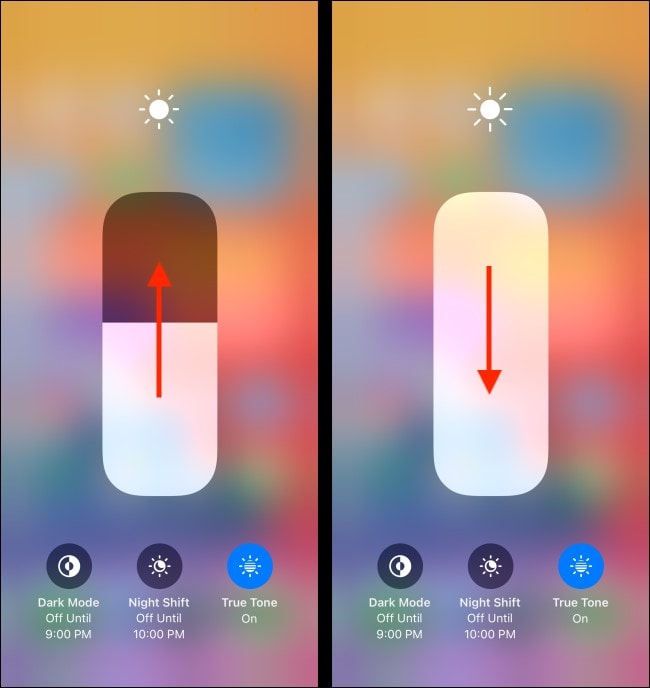
You can quickly crank up the screen brightness in a bright room or in direct sunlight, but if you don't need a super bright display, dimming it can save iOS 16 battery life. Set the brightness in the iPhone's Control Center using the brightness toggle or the Display & Brightness section of Settings.
It's usually a good idea to activate the auto brightness setting to ensure that your screen isn't too bright in darker rooms by default. But manual adjustment may be necessary for more colorful rooms and the sun.
Method 3: Install the Latest iOS 16 Beta
Apple will release new iOS 16 beta software periodically. While the company may not mention battery-life fixes in the change log, new beta software has the potential to help address these problems. Upgrade to the latest version if your iPhone runs the old iOS 16 beta software.
Method 4: Adjust Auto-Lock and Turn Off Raise to Wake
If you are still experiencing the iOS 16 battery drain issue, you might consider setting the Auto-Lock on display as low as you can tolerate. This will cause the iPhone's display to turn off after a short period of inactivity. You can choose a time range from 30 seconds to never, but the lower end of the spectrum will help to prolong battery life by shutting down the display when it is not needed.
Switching off Raise to Wake can also be beneficial if you are trying to save your iOS 16 beta battery. These options are in Settings > Display & Brightness.
Method 5: Use Dark Mode
Even though some users might naturally prefer a darker interface, it can help solve the iOS 16 beta iPhone battery draining quickly, primarily because the display will only light up the required pixels, the rest automatically off unless needed. You can enable it by selecting Dark from the Display & Brightness option in Settings.
Method 6: Enable Reduce Motion of Interface
The Reduce Motion function on iOS has always been incredibly helpful in preserving battery life in iOS 16 beta; the option turns off animations and keeps battery life at a lower risk. It can be enabled by clicking Settings > Accessibility > Motion, then turning off Reduce Motion.
Method 7: Disable Background App Refresh
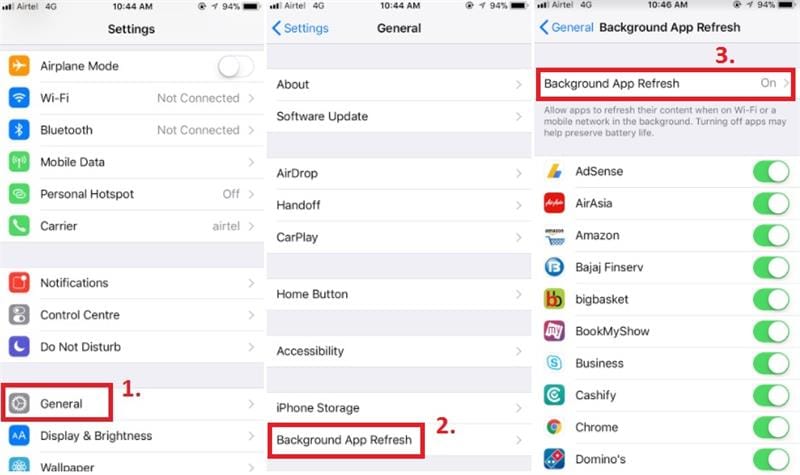
When dealing with why is my iPhone battery draining so fast problem caused by the iOS 16 beta, you will want to disable Background App Refresh. Background App Refresh can slow battery performance, so turning it off can help your battery last longer.
Turn off background app refresh from Settings > General > Background app Refresh and switch off the option.
Method 8: Turn off Automatic Downloads and App Updates
The automatic downloads feature helps sync apps between your devices by transferring apps you have downloaded on one device to all of them. If you download an app on an iPad, Automatic Download will also move the app to your iPhone, which could make your iOS 16 beta battery draining worse on your iPhone.
You can turn off this feature by selecting Settings > App Store and then turning off Apps and App Updates.
Method 9: Place iPhone Face Down
When you receive a message or any other notification on your iPhone, its display lights up for a moment to alert you and wastes too much energy. But there's a simple way to avoid it and improve battery usage on iPhone. Put the iPhone facing down when not in use, and the device will detect this position automatically and not flash the display when alerts are received, saving you some battery life.
Method 10: Dr.Fone - System Repair
If your iOS is experiencing any issues after the iOS update, you can try repairing it with Dr.Fone - System Repair (iOS). It can correct various situations, including black screen, recovery mode, white screen of death, and iPhone battery dying fast issue.
Dr.Fone - System Repair (iOS) helps you without technical skills and knowledge.

Dr.Fone - System Repair (iOS)
Fix iOS 16 Battery Drain Issues on iPhone & iPad.
- Only fix your iOS to normal, no data loss at all.
- Fix various iOS system issues stuck in recovery mode, white Apple logo, black screen, looping on start, etc.
- Downgrade iOS without iTunes at all.
- Works for all models of iPhone, iPad, and iPod touch.
- Fully compatible with the latest iOS version.

Step 1: Install Dr.Fone on Your Computer
First, download and install Dr.Fone - System Repair (iOS) on your computer, then click "System Repair".

Step 2: Select a Mode
When the iPhone 13/iPhone 13 Pro/iPhone 13 Mini connects to the software, it automatically display Standard and Advanced modes. You can choose "Standard Repair" to fix battery drain issues without data loss and then follow the on-screen instructions to enter recovery mode.

Step 3: Download the Firmware
It is now time to download the firmware. Ensure that the network is stable during this process.

Step 4: Start Repair
If your iOS firmware is verified, click on "Repair Now" to start repairing the battery usage on your iPhone.

Part 3: How to Improve iOS 16 Battery Life?
How to improve Apple battery health if iPhone gets hot and the battery drains? Here are a few tips that can extend the battery life.
- Reducing Motion
- Reduce the screen's refresh rate
- Reducing Background App Refresh
- Limit Location Services
- Disable Wi-Fi, Bluetooth, and AirDrop
- Update iOS
- Avoid extreme temperatures
- Stop closing apps.
Conclusion
So, that was about solving the battery drain problem with the iOS 16 beta. You can resolve the rapid power consumption issues by removing power-hungry applications and appropriating power-sucking features. You'll see the difference immediately when you follow these tips to solve iPhone battery dying fast.
You may also choose to fix the iOS 16 beta battery usage on your iPhone with the new Dr.Fone - System Repair (iOS) app that promises no data loss and an efficient solution in a few minutes.
Upgrade & Downgrade
- iOS Beta Install
- 1. Download iOS Beta Profile
- 2. Download the iOS 13 Beta
- 3. iOS 16 Beta Download
- 4. Uninstall iOS Beta
- 5. Install iPhone Beta Profile
- 6. Install Mac Beta Profile
- 7. Install iOS 15 Beta Profile
- 8. Upgrade iPad to iOS 14
- iOS News
- 1. Update iPhone 4s to iOS 9
- 2. Cheaper iPhone
- 3. Customize iPhone Home Screen
- 4. Know About iOS 15 Lock Screen
- 5. Add Lyrics to Song on Apple Music
- iPhone Downgrade Tips
- 1. Downgrade iOS Like a Pro
- 2. Roll Back to an Older iOS Version
- 3. Downgrade to iOS 15
- 4. Install Developer Profile
- 5. Downgrade iOS without iTunes
- 6. Downgrade to iOS 14
- 7. Download and Install the iOS 16
- iPhone Update Tips
- 1. iPhone & iPad Security Updates
- 2. Undo an Update on iPhone
- 3. Update iPhone with/without iTunes
- 4. Fix iPhone Checking for Update Stuck
- 5. Fix iPad Software Update Failed
- 6. Fix iPhone Stuck On Update
- 7. Fix iPhone Won't Update
- 8. Fix Update Server Not Be Contacted
- 9. Fix iPhone Stuck on Update Requested
- 10. Resolve iPhone Cellular
- 11. Resolve iPhone Error 1110
- 12. Fix iPhone Frozen
- iOS 11/12 Problems
- 1. Fix iPhone Stuck on Waiting
- 2. Fix iPhone Can't Make Calls
- 3. Fix iPhone Stuck on Logo
- 4. Fix Photos Disappeared from iPhone
- 5. Fix iPhone Keeps Freezing
- iOS 13 Problems
- 1. Fix CarPlay Not Connecting
- 2. Fix Resolve Apps Won't Open
- 3. Fix Song/Playlist Missing
- 4. Fix iPhone Asking for Passcode
- iOS 14 Problems
- 1. Fix Map Voice Navigation Won't Work
- 2. Fix iMessage Not Working
- 3. Recover Deleted Data on iOS 14
- 4. Recover Disappeared Notes on iOS 14
- iOS 15 Problems
- iOS 16 Problems
- 1. Fix iPhone Wi-Fi Not Working
- 2. Fix iOS 16 Battery Drain Issues
- 3. Fix Screen Mirroring Not Working
- 4. Fix Apple CarPlay is Not Supported
- 5. Fix iPhone Screen Not Responding
- 6. Fix iPhone Apps Keep Crashing
- 7. Fix Call Failed iPhone Issue
- 8. Fix iPhone Stuck On Apple Logo
- 9. Counter iPhone Heating Problems
- 10. Fix iPhone Stuck in Boot Loop
- 11. Fix iPhone Bluetooth Not Working
- iOS 17 Problems
- 1. iPhone Freezing After Update
- 2. iOS 17 Wallpapers Blurry at Top
- 3. Fix iPhone Charging Slow
- 4. Enable Live Activities iOS 17
- 5. Fix iOS 17 Apps Crashing
- 6. Fix iPhone Stuck on Verifying Update
- 7. Overheating after 17 Update
- 8. Fix iOS 17 Keyboard Bug
- 9. Fix iOS 17 Green Screen Issue
- 10. iOS 17 Bugs & Fixes
- 11. No iOS 17 Update on Your iPhone
- 12. iOS 17 Unable to Download
- 13. Missing contacts with iOS 17 update






James Davis
staff Editor
Generally rated4.5(105participated)