How Nox Player for Pokemon Go Helps Play POGO on PC
Jul 12, 2024 • Filed to: Virtual Location Solutions • Proven solutions
Are you an AR game lover? If yes, then you are very much familiar with "POKEMON GO." It is one of the very famous augmented reality games which is developed by Niantic. The gameplay of POGO is very interesting. In this game, you have to catch Pokemon available near your location. But, to catch little cuddles, you need to walk to certain places near your location. But, you can't take a PC with you on the streets, so if you want to play POGO on PC, then NOX Player Pokemon Go can help.
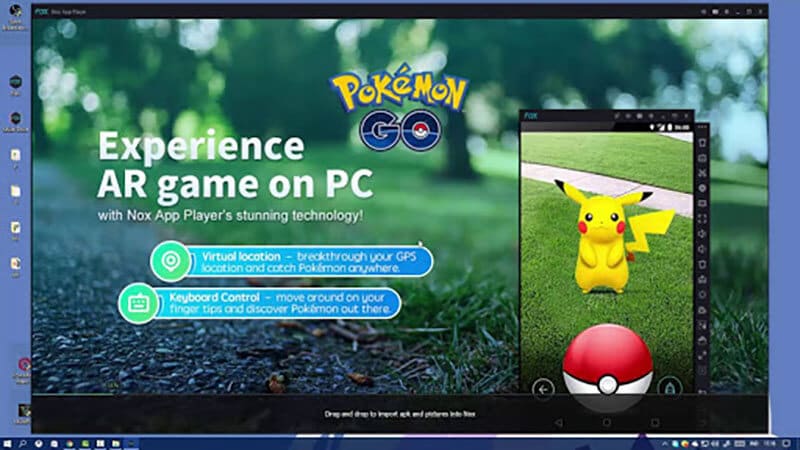
Also, sometimes due to bad weather, poor health, or restricted area, you cannot go out of the home to catch Pokemon. This is where NOX player Pokemon Go, and Dr.Fone-Virtual Location iOS comes in handy to fake GPS.
Since the release, Pokemon Go is very popular among elders, youngsters, and kids. But, currently, it is only available in a few countries. However, with Nox player Pokemon Go 2020, you can spoof it anywhere in the world on your PC.
NOX player is an emulator that allows you to play Pokemon on PC while sitting at your home. Are you thinking about "How to use Pokemon Go NOX 2019 on your PC?"
If yes, then we have a solution for you. In this article discuss everything about Pokemon Go PC NOX. Take a look!
Part 1: What is a NOX Player Pokemon?
Nox Player is an emulator that allows you to play Pokemon Go on PC and also offers you additional features. This player gets easily rooted and can fake your location on POGO within few minutes. The fake location feature makes NOX Player the best spoofing solution for Pokemon Go.
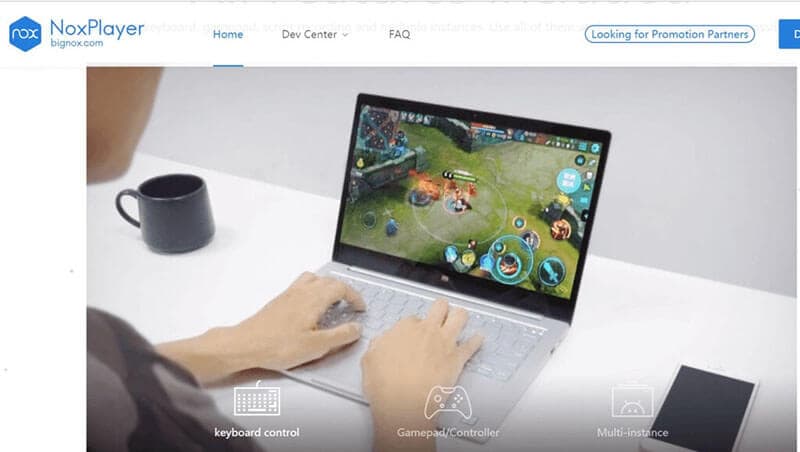
However, you can also use it for any location-based apps like dating apps, driving apps, etc.
Why choose it?
- Pokemon Go Nox 2019 can help you play the POGO on PC and offer better features.
- You can use it to spoof Pokemon Go so that if it is not available in your region, you can still play it.
- It is the best emulator that is specifically designed for Pokemon Go like games to play them on PC or MAC.
- Using its fake GPS feature, you can change cheat Pokemon and can catch more characters in less time.
- It is a safe and secure emulator that you can use to play Pokemon Go.
1.1 Requirements to Install Pokemon Go NOX 2020 on PC
- The system should have at least 2GB of RAM and Windows 7/8/10
- GHz processors with i3 and above version
- A minimum of 2GB free space on Hard Disk
- Graphics card of at least 1GB
Part 2: How to Install NOX Player for Pokemon Go
Now, you will learn about how to install NOX player for Pokemon Go on your system. So let's get started.
Step 1: Firstly, you should look for NOX Player from BigNox and download it. The best thing is that it is completely free to download. According to the compatibility of your system (Windows or MAC), download it.
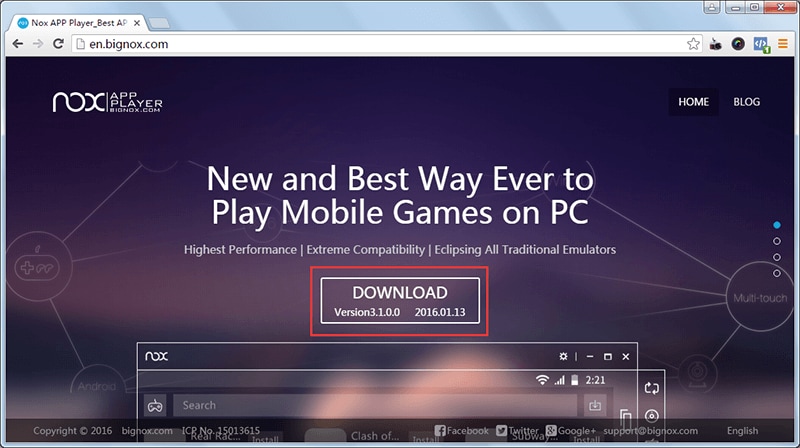
Step 2: Now, download the APK file of Pokemon Go. Try to download the latest version of the APK file.
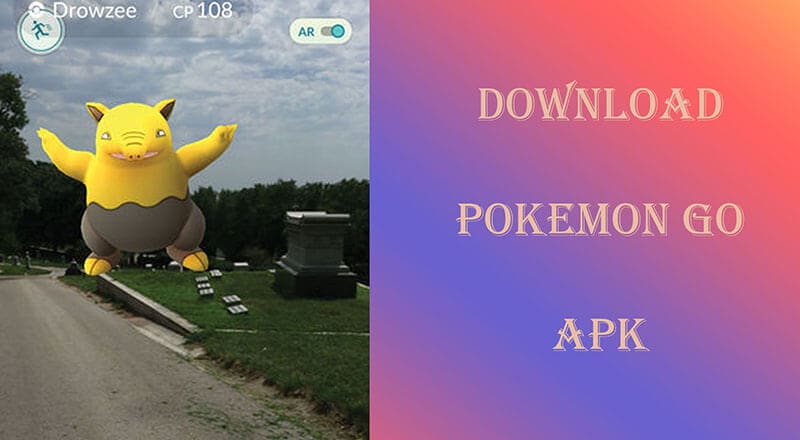
Step 3: After download the NOX and Pokemon Go APK, install NOX Player by following the steps.
Step 4: Once the installation is completed, click on the start icon.
Step 5: Now, run it and get root access.
Here are the steps that you will need to follow to get root access:
- Tap on the gear icon > General > Turn Root ON > Save Changes
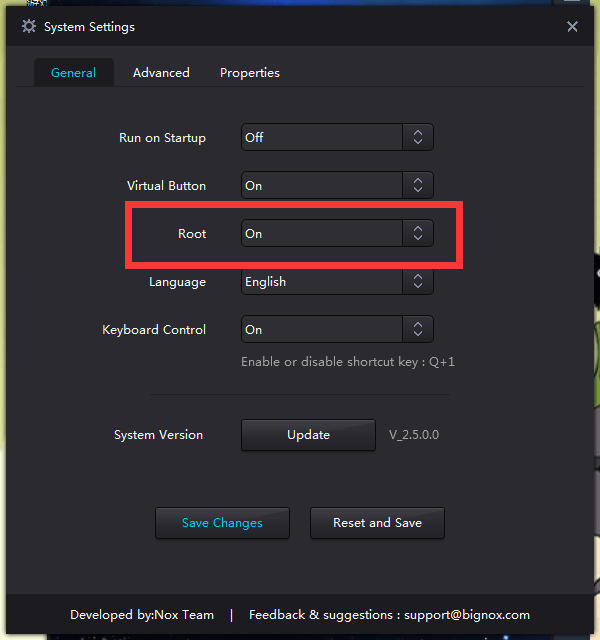
- It is possible that the NOX Player might ask you about the restart, click on it.
- After restarting the PC, install Pokemon Go to navigate the location of your choice.
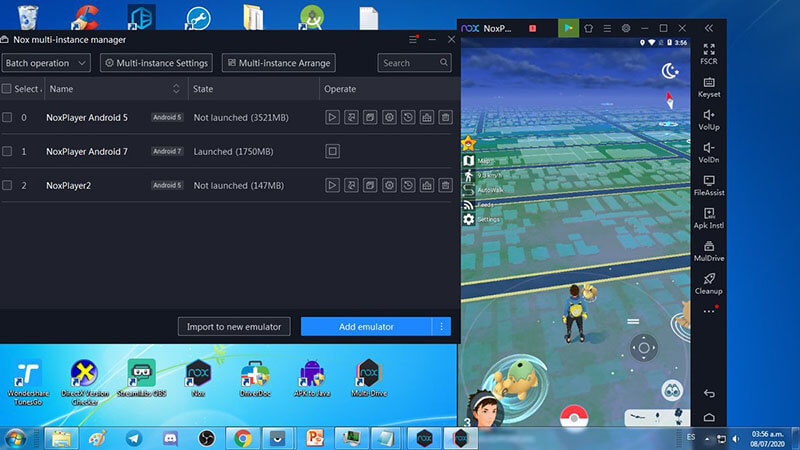
2.1 How to Play Pokemon on PC with NOX Player
Step 1: To play Pokemon Go on PC, you will need to download this game's apk file. Search for apk files on the internet and drag it into the installed NOX player.
Step 2: Once you installed the game, launch it from NOX Player home page. You can change the country's location in NOX of your choice.
Step 3: you can also log in to the game through your Google account or can install it from Google Play Store.
Note: Try to create a separate account for playing Pokemon Go on PC.
Step 4: Now, by changing the location in NOX player, you can enjoy the game from any location of your choice.
Part 3: Alternative of NOX Player to play Pokemon Go on Computer or PC
Are you looking for the easiest and safe way to play Pokemon Go on MAC or PC? If yes, then Dr.Fone-Virtual Location iOS is a great option for you. It is also a great tool to spoof Pokemon Go on iOS and to play it on MAC.
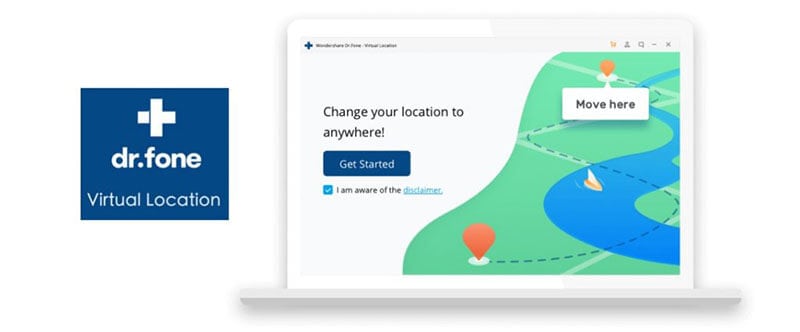
With this tool, you can either change your current location to catch more Pokemon or can install games on PC in a single click. The best part is that you do not need to jailbreak your device. Further, this application allows you to customize the speed to move from one location to another. Also, you can create your own route between multi stops.
Here are the steps to install and use Dr.Fone-Virtual Location iOS.
Step 1: Download, install and launch the dr.fone – Virtual Location iOS on your system from the official site. Once you completed the installation process, run it from your PC and go to the main page. Now, on the main page, look for "Virtual Location" and tap on it.

Step 2: With the USB cable's help, connect your iOS device with the system and click on the "Get Started" button. First, check whether the device gets connected successfully or not.

Step 3: Now, you will see a screen with a world map interface. In this, you will see your current location, which you can change. To locate your current geo-location, click on the "Center On" icon at the lower right.
Step 4: After this, select a mode from the top right corner. There you will see three icons with teleport mode, one-stop mode, and multi-stop mode. To select teleport mode, click on the third icon from the top right.

Step 5: After selecting the teleport mode, fill the name of the desired location on the search bar where you want to teleport. After this, click on "Go."
Finally, you are able to play the game on PC with location spoofing features too. Dr.Fone is very easy to install and use as well.
Conclusion
In the above article, we have mentioned ways to play Pokemon Go on PC, and we hope that it helps you to enjoy the game on your system. For android users, NOX player Pokemon Go is a great option to play POGO on PC. However, for iOS users, Dr.Fone-Virtual Location app offers a great gaming experience on PC. Try it now!
Virtual Location
- Change iOS Location
- 1. Best iOS Location Changers
- 2. Fake iPhone GPS Location
- 3. Change iPhone Home Address
- 4. Change iPad Weather Location
- 5. See Someone's Location on iPhone
- 6. iPhone GPS not Working
- 7. iPhone “No Location Found”
- 8. iPhone “Location Not Available”
- 9. iTools Alternatives
- 10. DoPokeGo++ Alternatives
- 11. 3uTools Alternatives
- 12. Foneazy MockGo Alternatives
- 13. "No Location Found" Vs."Location Not Available"
- Change Android Location
- 1. Best Android Fake GPS Apps
- 2. Free Android Location Spoofers
- 3. Fake Android GPS Location
- 4. Android Location Settings
- 5. Fake GPS No Root
- 6. Fake GPS on Huawei
- 7. Fake GPS without Mock Location
- Hide GPS Location
- 1. Change Location on Find My iPhone
- 2. Fake Location on Find My Friends
- 3. Stop Google Tracking Your Location
- 4. Fake Location on Google Maps
- 5. Spoof Location on Life360
- 6. Turn Off Life 360 Without Knowing
- 7. Stop Life360 from Tracking You
- 8. Life360 Circle: Tips & Tricks
- 9. Google Maps Giving Voice Directions
- 10. Stop From Being Tracked
- 11. Can Life360 Track You When Your Phone is Off
- Fake GPS on Games
- 1. Play Pokémon Go Without Moving
- 2. Celebrate National Pokémon Day
- 3. Fake GPS on Mobile Legends
- 4. Spoof Ingress Prime Location
- 5. Spoof Location on Jurassic World Alive
- Fake Location on Social Apps
- 1. Fake Location on Whatsapp
- 2. Fake Location on Facebook
- 3. Fake Location on Telegram
- 4. Fake Location on Tiktok
- 5. Fake Location on YikYak
- 6. Fake Location on Snapchat
- 7. Add Location Filters on Snapchat
- 8. Change Location on Twitter
- 9. Change Instagram Business Location
- 10. Change Instagram Region/Country
- 11. Stop mSpy from Spying You
- 12. Change Location On Linkedin
- Fake Location on Dating Apps
- 1. Fake Hinge GPS
- 2. Top Funny Hinge Prompts
- 3. Apps Like Tinder
- 4. Enjoy Tinder Gold
- 5. Fake Tinder GPS
- 6.Tinder Keeps Crashing
- 7. Find People on Tinder
- 8. Use Grindr on a PC
- 9. Grindr Web app explained
- 10. Fake Grindr GPS
- 11. Grindr Unable to Refresh
- 12. Fake Bumble GPS
- 13. Bumble Snooze Mode Guide
- 14. Tinder vs Bumble vs Hinge
- Get Around Geo-blocking





Alice MJ
staff Editor