
Here Are Some Lesser Known Facts About The POF Search
Jul 12, 2024 • Filed to: Virtual Location Solutions • Proven solutions
Plenty of Fish usually means a person is not married or committed, and they have a lot of options for a future partner. Using this concept, the Plenty of Fish dating site was launched a couple of years back in 2003. It helps single individuals to find the right partner according to their interests and requirements.
Interestingly, on POF search, there are multiple hidden features, such as username search or advanced search. In this post, we will explore the most valuable POF search features. Read on and start exploring.
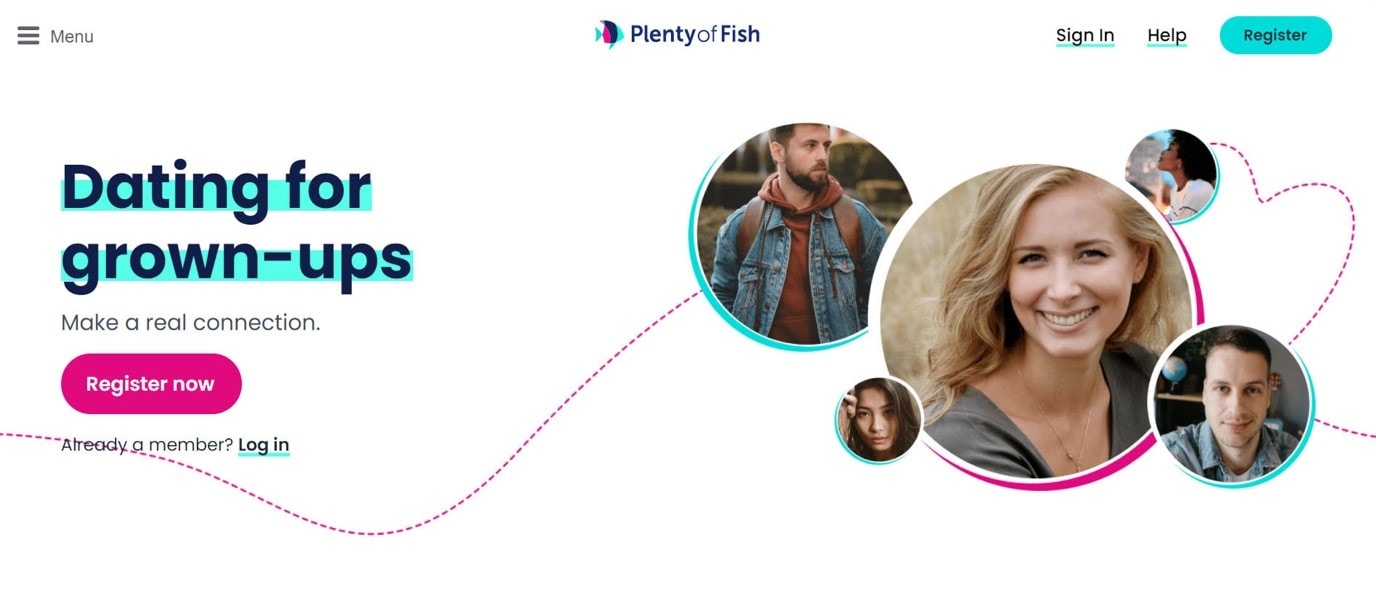
- Part 1: What Is POF Search?
- Part 2: Facts About Plenty Of Fish Dating Site’s Location
- Part 3: How To Change POF Profile’s GPS Location?
Part 1: What Is POF Search?
POF search is a feature on the Plenty of Fish dating site, which helps you find people of similar ideas and beliefs. You can explore the choices and talk to people who are also looking for a perfect partner.
To start using POF search, here are the steps to follow:
- Firstly, decide whether you want to use the Plenty of Fish dating site or app.
- If you want to sign up using the app, download the app from the website.
- Now, click on Registerand add details.
- Click on continue and start using the POF search option.
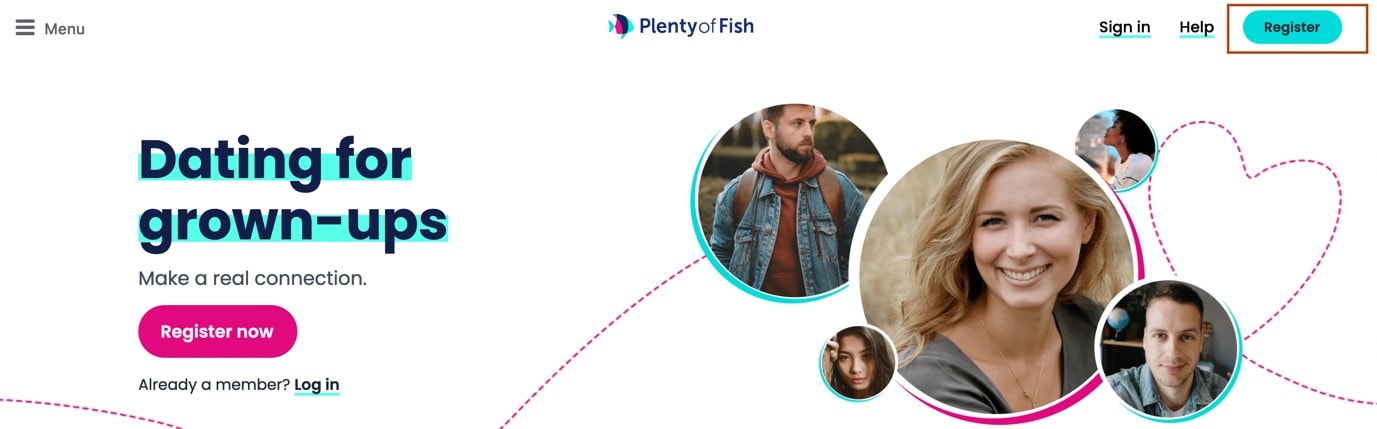
Before you can use your POF profile to search people, you will get a verification email on your registered ID. You need to select this link and verify your POF account. After this, you can start using Plenty of Fish POF search.
Part 2: Facts About Plenty Of Fish Dating Site’s Location
Till now, we have just accessed the basic POF search option. There are multiple unique, unknown, and advanced features of the POF search. In this section, we have discussed 4 lesser-known factors about the Plenty of Fish POF site.
1.Using Username POF Search
On the Plenty of Fish dating site specifically, we can use the username POF search feature. This feature helps you find a profile with a username. On the website, you can simply go to search and type the username.
If you can’t find this feature, you can also use another method. Follow these steps:
- Open Google.com
- Type https://www.pof.com/
- After the slash add the username
You can only use this feature if you know the username of the profile. Next time, if you like a profile very much, simply note down their username to find them later. You can also check your browser history to look for this pre-visited profile. From there, extract the username and find the profile.
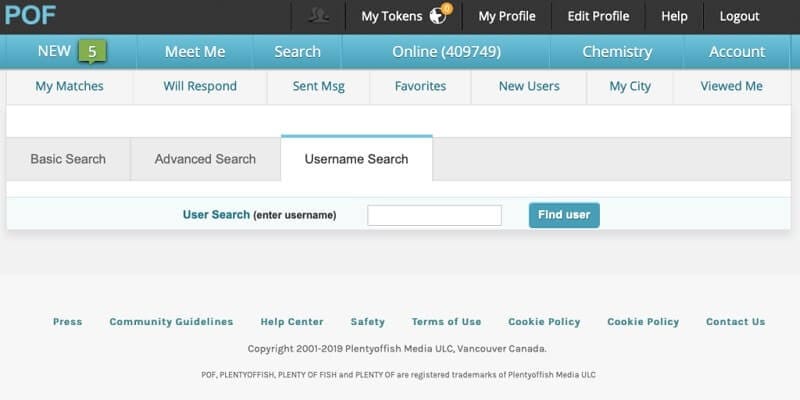
2.Using City POF Search
Another great POF search feature is the ability to search a person via city. Here are the steps you should follow to find users using the city name:
- From the top left, click on the blue button.
- Click on the My City If you are not able to find anyone in your nearby region, you can use POF search for matches in the entire city.
- While this option will seem similar at first, you will realize that your choices have increased because you have increased the search area.
Even after exploring POF profiles on the website for hours, many people don’t find the perfect match. For them, it seems logical to look for people in the entire city than just one area.
3.Using Advanced POF Search
Plenty of Fish POF is truly a dedicated website where you can use advanced search to find the right people. In the advanced filter, you can select more than the age and ethnicity of the POF profiles. It is possible to find people based on their profession, beliefs, interests, etc.
This is an interesting option as it helps you connect with people who have similar beliefs and interests.
For example, if you want to meet someone who is also a foodie, you can define that and get to know people with similar choices.
You can use this option from the search only. Just select Advanced Search.
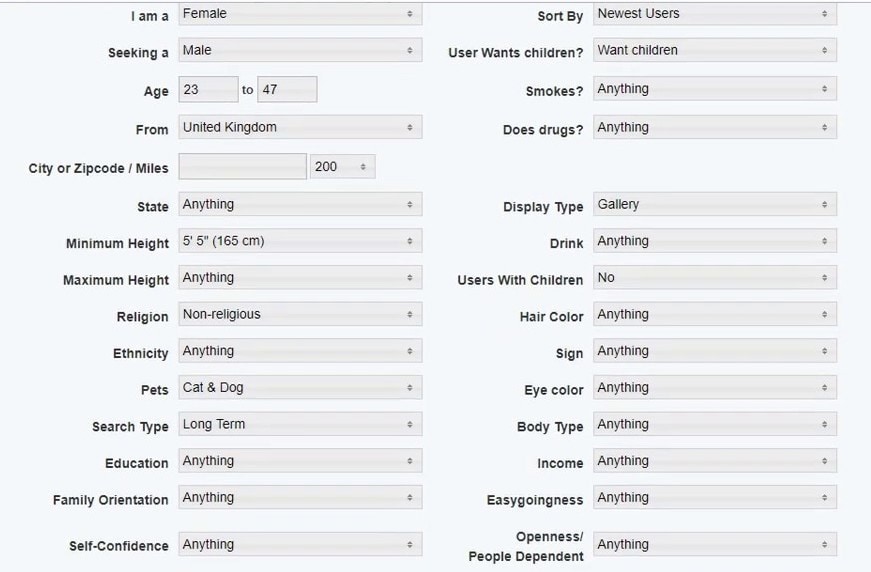
4.Teleporting To A New Location
The best option on our list is the ability to teleport on POF search. Ideally, when you try to change your location on the POF profile, again and again, you may be banned. To ensure that your POF search is using a location of choice, you can use the Dr.Fone - Virtual Location (iOS) software.
Part 3: How To Change POF Profile’s GPS Location?
Let’s explore some features of Dr.Fone - Virtual Location (iOS):
- Using Dr.Fone - Virtual Location (iOS), you can set the exact location on the map. Every app on your phone will start picking the exact location.
- The software also allows teleporting to a new location. Just download it and change your location.
- Simulate your virtual path or upload a file containing a pre-decided or pre-designed route.
- Use the software for around 5 devices. Connect these devices to Dr.Fone - Virtual Location (iOS) and teleport easily.
Follow these 3 simple steps to start using Dr.Fone - Virtual Location (iOS):
Step 1: Download The Software On Your PC
First things first, download the software on your device. Here’s the linkfrom where you can download and install Dr.Fone - Virtual Location (iOS).
After this, click onVirtual Locationto change the location of your POF search.

Step 2: Connect Your Device To The Software
The following window will offer you an option to connect your phone and the software. For this, either you can directly connect your phone to the PC or use a USB. Now, click onGet Started.

If you are using the USB option, you only need to use it for the first time. After that, you can connect your phone and software without using a USB.

Step 3: Teleport To A Different Location
In the following window, you will find three options in the upper left corner. Click on the third one to teleport.
When you click it, you will get a search option, where it is possible to type the name of the desired location, any location.

Once you do it, your system will catch the new location and ask you to Move Here. Select it and change your GPS location.

After this, every app on your iPhone will catch the new GPS location. This way you can use POF search in different cities as well.

Dr.Fone - Virtual Location
1-Click Location Changer for both iOS and Android
- Teleport from one location to another across the world from the comfort of your home.
- With just a few selections on your computer, you can make members of your circle believe you’re anywhere you want.
- Stimulate and imitate movement and set the speed and stops you take along the way.
- Compatible with both iOS and Android systems.
- Work with location-based apps, like Pokemon Go, Snapchat, Instagram, Facebook, etc.
Dr.Fone - Virtual Location (iOS) is valuable software to improve your POF search results. You can widen your outcomes by these simple steps. If you wish to explore more about our product, visit the websiteand check out its features.
Virtual Location
- Change iOS Location
- 1. Best iOS Location Changers
- 2. Fake iPhone GPS Location
- 3. Change iPhone Home Address
- 4. Change iPad Weather Location
- 5. See Someone's Location on iPhone
- 6. iPhone GPS not Working
- 7. iPhone “No Location Found”
- 8. iPhone “Location Not Available”
- 9. iTools Alternatives
- 10. DoPokeGo++ Alternatives
- 11. 3uTools Alternatives
- 12. Foneazy MockGo Alternatives
- 13. "No Location Found" Vs."Location Not Available"
- Change Android Location
- 1. Best Android Fake GPS Apps
- 2. Free Android Location Spoofers
- 3. Fake Android GPS Location
- 4. Android Location Settings
- 5. Fake GPS No Root
- 6. Fake GPS on Huawei
- 7. Fake GPS without Mock Location
- Hide GPS Location
- 1. Change Location on Find My iPhone
- 2. Fake Location on Find My Friends
- 3. Stop Google Tracking Your Location
- 4. Fake Location on Google Maps
- 5. Spoof Location on Life360
- 6. Turn Off Life 360 Without Knowing
- 7. Stop Life360 from Tracking You
- 8. Life360 Circle: Tips & Tricks
- 9. Google Maps Giving Voice Directions
- 10. Stop From Being Tracked
- 11. Can Life360 Track You When Your Phone is Off
- Fake GPS on Games
- 1. Play Pokémon Go Without Moving
- 2. Celebrate National Pokémon Day
- 3. Fake GPS on Mobile Legends
- 4. Spoof Ingress Prime Location
- 5. Spoof Location on Jurassic World Alive
- Fake Location on Social Apps
- 1. Fake Location on Whatsapp
- 2. Fake Location on Facebook
- 3. Fake Location on Telegram
- 4. Fake Location on Tiktok
- 5. Fake Location on YikYak
- 6. Fake Location on Snapchat
- 7. Add Location Filters on Snapchat
- 8. Change Location on Twitter
- 9. Change Instagram Business Location
- 10. Change Instagram Region/Country
- 11. Stop mSpy from Spying You
- 12. Change Location On Linkedin
- Fake Location on Dating Apps
- 1. Fake Hinge GPS
- 2. Top Funny Hinge Prompts
- 3. Apps Like Tinder
- 4. Enjoy Tinder Gold
- 5. Fake Tinder GPS
- 6.Tinder Keeps Crashing
- 7. Find People on Tinder
- 8. Use Grindr on a PC
- 9. Grindr Web app explained
- 10. Fake Grindr GPS
- 11. Grindr Unable to Refresh
- 12. Fake Bumble GPS
- 13. Bumble Snooze Mode Guide
- 14. Tinder vs Bumble vs Hinge
- Get Around Geo-blocking





Alice MJ
staff Editor