Pokemon Joystick: Dr.Fone VS iPogo
Jul 12, 2024 • Filed to: Virtual Location Solutions • Proven solutions
Walking out to play Pokemon Go in these strict conditions can be very dangerous. But if you still want to enjoy the same experience of catching multiple pokemon while comfortably sitting at your home. Then you can use numerous apps that will allow you to move your Pokemon trainer with the help of a joystick. This app can change and fake the virtual location of your device. iPogo is one such app that allows players to navigate throughout the city. If you want to know more about iPogo how to move joystick then keep reading. We have rendered all the details regarding the iPogo move joystick in Pokemon Go.
Part 1: Steps of iPogo to Move Joystick
iPogo is a location-changing application that can allow users to play pokemon anywhere in the world. It offers many unique features like teleporting, joystick movement, etc. Suppose you want to move your player with a joystick while sitting at your home. Below are some easy-to-follow steps to guide you in iPogo on how to move joystick.
Step 1: Download & Install iPogo
- Tap on the safari browser and search for iPogo or go to this website.
- Now click on the “direct download” option. Then click on “install.”
- Wait till the installation is complete; once it's done, move back home.
- Now open your settings and then go to “general.”
- Here you will find “Profiles and Device management”, make sure the selected profile for this app is set to “trust.”
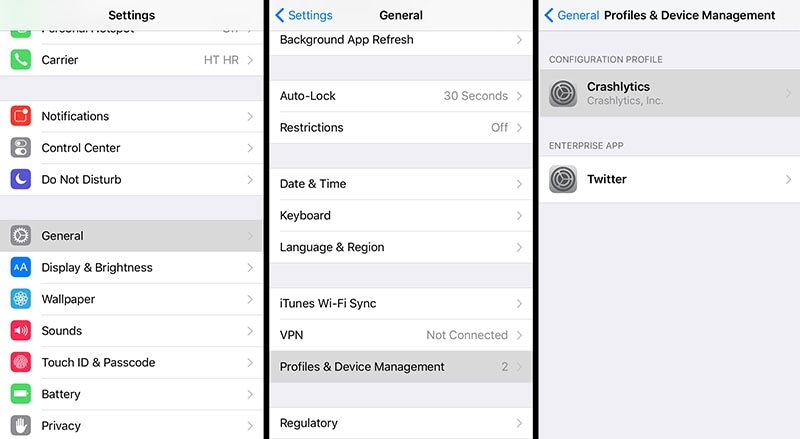
- This will allow you to use iPogo without any discrepancies.
Step 2: Run the application
- Once your app is ready to run open the app. Make sure your Pokemon go app is running in the background.
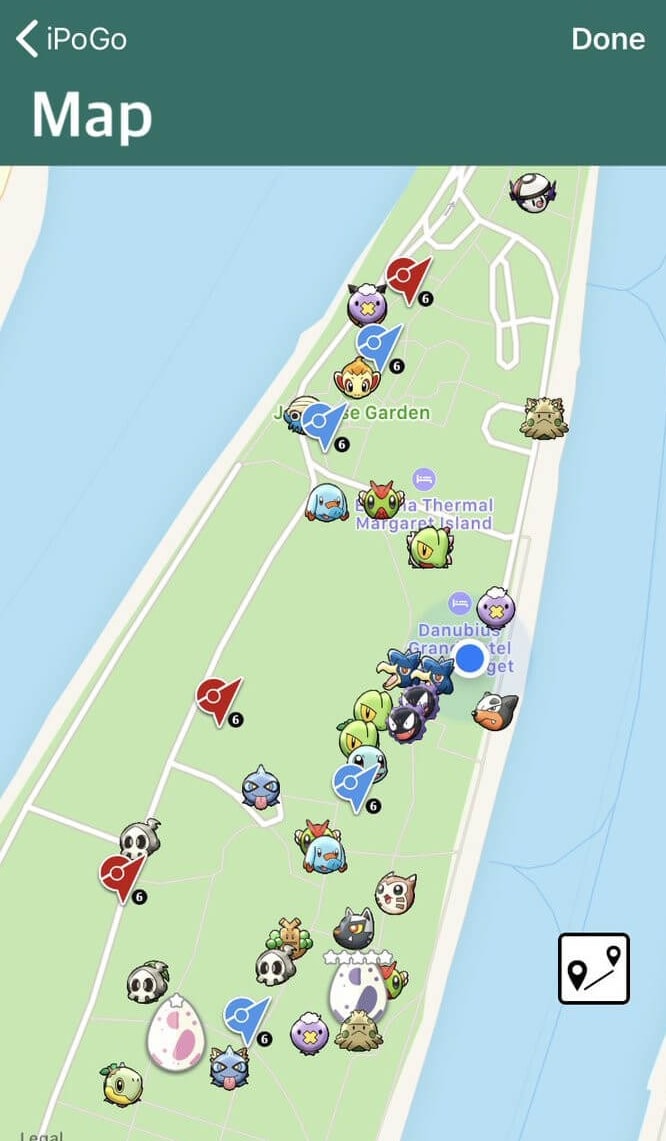
- Once that is done start your game.
Step 3: Enable Joystick
As you can see, joystick is not present on your screen by default. To turn it on, you will have to follow the steps given below:
- Long press on your “screen” for 1 second.
- A side menu will pop up. Here go to “settings.”
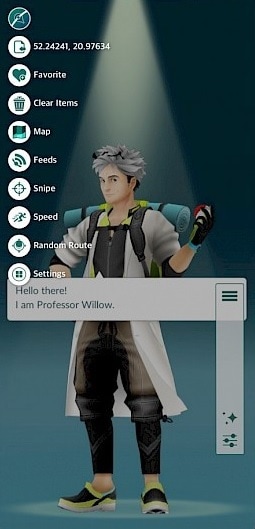
- Scroll down a little, and you will ascertain the “dynamic/static Joystick” option with a toggle on/off button.
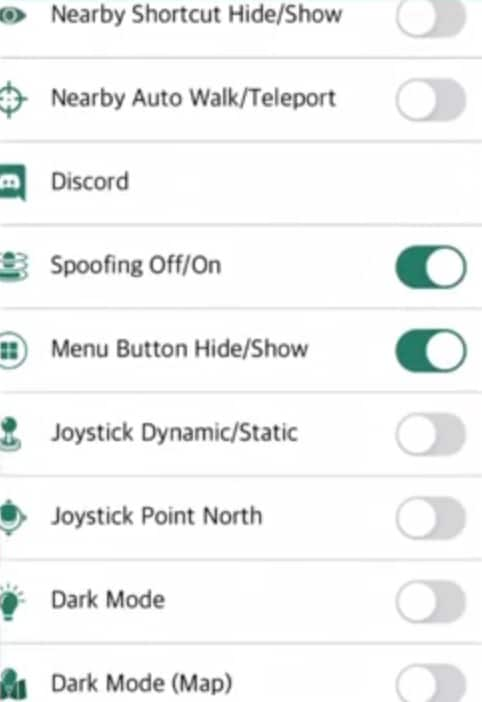
- Turn it on, and you will be able to use the joystick for moving your player.
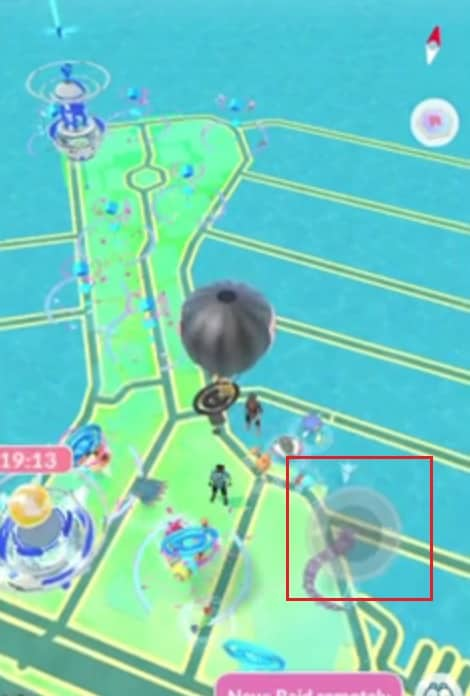
Part 2: Dr.Fone Virtual Location to Move Joystick
Dr.Fone Virtual Location is a perfect alternative to iPogo. One of its highlighting features is that it is much safer and more secure to use. This software offers many features like easy location changing, Joystick & keyboard control, etc. This will also save your time by providing you with loads of add-on features. That’s not all; you can use this tool with multiple apps to change its base location. Below are some great uses of Dr. Fone Location Changer.
- Change your GPS location and play Pokemon Go without stepping out.
- You can even spoof the location of apps like WhatsApp or any dating app.
- GPS faker will allow you to teleport wherever you want.
- Use it to change your iPhone’s GPS location to wherever you want.
How to use Wondershare Dr.Fone to Teleport:
This virtual location changer is an excellent spoofing tool that you can use to play Pokemon Go. This software enables you to teleport your Pokemon trainer from one place to another quickly. Below is a step-by-step guide you have to follow to teleport:
Step 1: Get the Tool Downloaded
First of all, download the tool on your computer. Install it afterward. When the installation is complete run the program. Then you will see multiple options. Here choose the “Virtual Location.” And Wait for a few seconds.

Step 2: Get your iPhone Connected
Make sure your iPhone is connected. Once it's done click on “Get Started.”

A window will open where you will see your current location. If you are not able to see it, you can click the “Center On” icon that can be found at the lower right corner of the screen.

Step 3: Turn on the Teleport Mode
To enable teleporting to a place, click on the 1st icon in the upper right corner. Enter the name of the place/street you want to visit.

Confirm the exact location and click on “Move here”.

Once you press on the move here, the location of your iPhone will change instantly. You can cross-check this by pressing the “Center on” icon.

With that, you have successfully teleported from one place to another. You can now open any of the app that works on location and you will notice the changed location on the app.
Part 3: Which Tool is Better to move joystick
Both the tools are popular among players most of which have personal preferences. But after reading about all the details on both the application. It will be fair to say that the Dr. Fone virtual location offers far too many features and is even safer to use. Below are some of the key differences between both the software.
- Risk of Ban:
The most standout difference among both the apps is its nature of risk. As you know, both methods are crossing the line drawn by Niantic. Here iPogo is developed by a small team of programmers that cannot tackle the number of patches released by Niantic. This is why it is more prone to Bans. In contrast,Dr. Fone is a highly reputed software making company that is always a step ahead of Niantic.
- Movement Options:
iPogo offers users with options to teleport or move around with a joystick. An issue here is that players will have to turn the joystick on themselves, which can be a pain. In comparison Dr. Fone's virtual location offers a plethora of movement options. You can choose between cycling, walking, or driving. This allows it to be much safer.
- Price:
As you already know iPogo comes with a second upgraded version where you get many amazing features. You will have to pay around $ 5 to access those features. Dr. Fone comes with a similar price tag but offers way too many features. Most importantly, it is much safer to use.
On that note, we can conclude that Wondershare Dr. Fone is a much better option for changing your iPhone's location.
Conclusion
We hope your queries related to iPogo how to move Joystick are now resolved from the above explanation. We also provided you with a perfect comparison between iPogo and Wondershare Dr. Fone's virtual location along with a step-by-step guide to using both the software. That was all for this article; if you have any queries related to this article, you can comment below. We will make sure you get the necessary assistance for the same.
Virtual Location
- Change iOS Location
- 1. Best iOS Location Changers
- 2. Fake iPhone GPS Location
- 3. Change iPhone Home Address
- 4. Change iPad Weather Location
- 5. See Someone's Location on iPhone
- 6. iPhone GPS not Working
- 7. iPhone “No Location Found”
- 8. iPhone “Location Not Available”
- 9. iTools Alternatives
- 10. DoPokeGo++ Alternatives
- 11. 3uTools Alternatives
- 12. Foneazy MockGo Alternatives
- 13. "No Location Found" Vs."Location Not Available"
- Change Android Location
- 1. Best Android Fake GPS Apps
- 2. Free Android Location Spoofers
- 3. Fake Android GPS Location
- 4. Android Location Settings
- 5. Fake GPS No Root
- 6. Fake GPS on Huawei
- 7. Fake GPS without Mock Location
- Hide GPS Location
- 1. Change Location on Find My iPhone
- 2. Fake Location on Find My Friends
- 3. Stop Google Tracking Your Location
- 4. Fake Location on Google Maps
- 5. Spoof Location on Life360
- 6. Turn Off Life 360 Without Knowing
- 7. Stop Life360 from Tracking You
- 8. Life360 Circle: Tips & Tricks
- 9. Google Maps Giving Voice Directions
- 10. Stop From Being Tracked
- 11. Can Life360 Track You When Your Phone is Off
- Fake GPS on Games
- 1. Play Pokémon Go Without Moving
- 2. Celebrate National Pokémon Day
- 3. Fake GPS on Mobile Legends
- 4. Spoof Ingress Prime Location
- 5. Spoof Location on Jurassic World Alive
- Fake Location on Social Apps
- 1. Fake Location on Whatsapp
- 2. Fake Location on Facebook
- 3. Fake Location on Telegram
- 4. Fake Location on Tiktok
- 5. Fake Location on YikYak
- 6. Fake Location on Snapchat
- 7. Add Location Filters on Snapchat
- 8. Change Location on Twitter
- 9. Change Instagram Business Location
- 10. Change Instagram Region/Country
- 11. Stop mSpy from Spying You
- 12. Change Location On Linkedin
- Fake Location on Dating Apps
- 1. Fake Hinge GPS
- 2. Top Funny Hinge Prompts
- 3. Apps Like Tinder
- 4. Enjoy Tinder Gold
- 5. Fake Tinder GPS
- 6.Tinder Keeps Crashing
- 7. Find People on Tinder
- 8. Use Grindr on a PC
- 9. Grindr Web app explained
- 10. Fake Grindr GPS
- 11. Grindr Unable to Refresh
- 12. Fake Bumble GPS
- 13. Bumble Snooze Mode Guide
- 14. Tinder vs Bumble vs Hinge
- Get Around Geo-blocking





Alice MJ
staff Editor