
6 Smart Grindr Tips and Tricks to Use the App Safely
Jul 12, 2024 • Filed to: Virtual Location Solutions • Proven solutions
While Grindr has been one of the most popular dating apps in the LGBT community, it is certainly not the most secure choice. For instance, there has been a lot of reports of people being outed forcefully or getting catfished on Grindr. Therefore, to help you securely use the app, I have come up with some smart Grindr tips and tricks that you must follow. Without any ado, let’s discuss these Grindr safety tips, as recommended by its pro users.
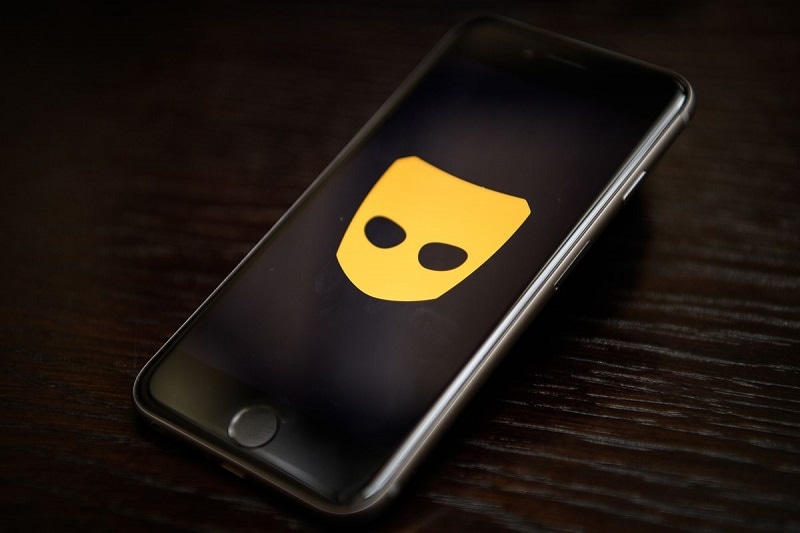
Tip 1: Learn How to Spot Fake Grindr Profiles
If you look up on Grindr, you will see a lot of fake and blank profiles. Needless to say, if you are new to Grindr, then it might seem a bit overwhelming, and you can get confused between so many profiles.
Firstly, make sure that you know how to spot fake Grindr profiles. Most of the blank profiles might be fake. For instance, if they have not posted any picture, name, bio, and other details, then consider skipping them. Also, if they refuse to share pictures via a personal chat on the Grindr app, then avoid meeting them.
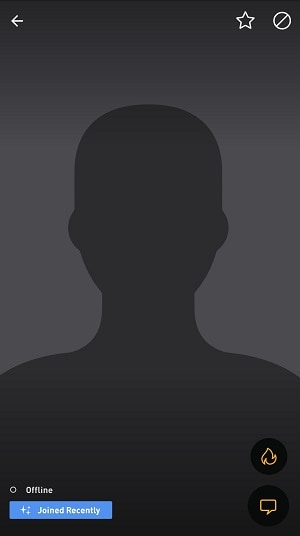
Tip 2: Hide your Distance and Profile from Explore
Grindr understands the security risks of its users and provides an option to turn on/off the distance feature. One of the best Grindr tips, it will make sure that no one around you can check your present location. Therefore, this will keep you safe from predators and stalkers on apps like Grindr.
To implement this, just open Grindr on your device and go to its Settings > Show Distance. Just make sure that this feature is disabled so that your profile won’t show the nearby distance for others.
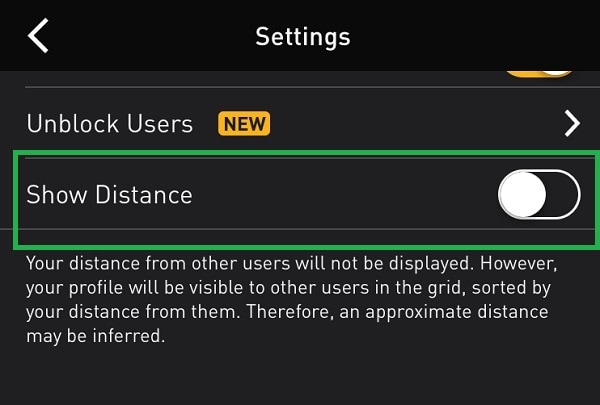
Besides that, you can also consider removing your profile from the Explore tab on Grindr. One of the best tips for Grindr, it will add more security to your account. You can just go to your Grindr Settings and turn off the “Show me in Explore Searches” option.
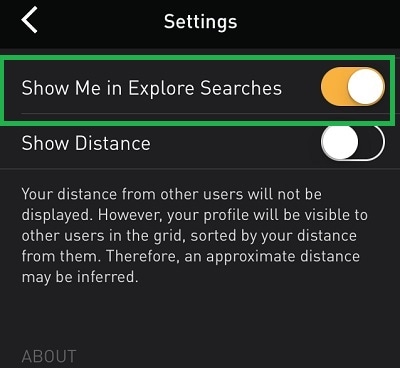
Tip 3: Spoof your Grindr Location to Anywhere you Want
Apart from hiding your location on the Grindr app, you can also choose to spoof it anywhere you like. To do this, you can simply use Dr.Fone – Virtual Location (iOS), which is a 100% reliable location spoofer for iPhone.
The application would let you search for any target location by entering its coordinates or address. With these Grindr tips and tricks, you can access the app anywhere in the world and get more matches. Here’s how to change location on Grindr via Dr.Fone – Virtual Location (iOS).
Step 1: Connect your iPhone and Select it on Dr.Fone
Firstly, you can connect your iPhone to the system via a lightning cable and launch Dr.Fone – Virtual Location (iOS) on it. Simply accept the terms of the application and click on the “Get Started” button.

Afterward, you can just select the snapshot of your iPhone from here and click on the “Next” button. You can also enable the WiFi direct connect feature for your iPhone if you want to.

Step 2: Search for Any Target Location on the Map
At first, the application will automatically display your current location on the map. To implement this Grindr safety tip, you can click on the “Teleport Mode” option from the top.

As the search option would be enabled, you can simply enter the address or the coordinates of the target location. The application would automatically fill in suggestions based on the entered keywords.

Step 3: Spoof your Location on Grindr Successfully
That’s it! After you select the new location, it will automatically be loaded on the interface. You can further adjust the location by moving the pin around and drop it wherever you like. Click on the “Move Here” button to spoof your location on Grindr.

Not just Grindr, the spoofed location would be reflected on numerous other dating or gaming apps on your device.

Dr.Fone - Virtual Location
1-Click Location Changer for both iOS and Android
- Teleport from one location to another across the world from the comfort of your home.
- With just a few selections on your computer, you can make members of your circle believe you’re anywhere you want.
- Stimulate and imitate movement and set the speed and stops you take along the way.
- Compatible with both iOS and Android systems.
- Work with location-based apps, like Pokemon Go, Snapchat, Instagram, Facebook, etc.
Tip 4: Disguise the Grindr App Icon
At times, we don’t want others to know that we are using the Grindr app. In this case, this would be one of the most helpful Grindr tips that you can implement.
Do you know that you can disguise the Grindr app icon as anything else? To do this, just launch Grindr on your phone and go to its Settings > Security & Privacy > Discreet App Icon. From here, you can set any other icon for Grindr (like Camera, Calculator, Notes, and so on).

Tip 5: Always Video Call Your Matches Before Meeting
It has been observed that a lot of people become the victim of catfishing on Grindr. Therefore, if you are planning to meet someone you have interacted with on Grindr, then always video call them first.
This is one of the most effective Grindr tips and tricks that are recommended to first-time users. Just open the chat thread for the other user and tap on the video icon from the top to call them. This will let you check if the person you are planning to meet is genuine or not.
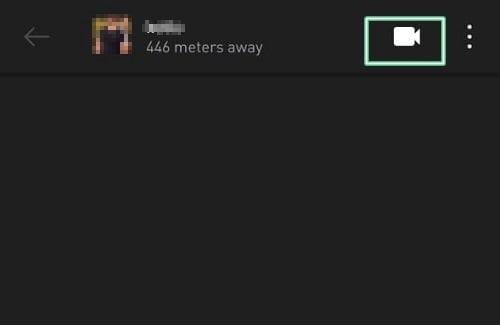
Tip 6: Share your Live Location with Trusted Contacts
Let’s say you are planning to go out and meet someone you have interacted with on Grindr before. Now, if you are not certain about the setup, then make sure you share your live location with your friends (or any other trusted contact).
You can use apps like Google Maps, WhatsApp, Find my Friends, etc. to share your live location with someone. In this way, your friends would know your real-time location and can instantly come to help you (if needed).
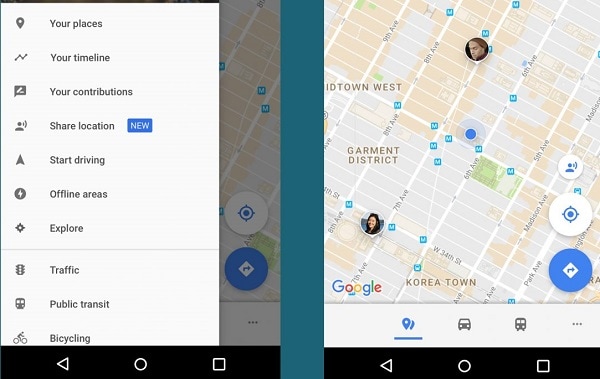
Conclusion
There you go! I’m sure that after following these Grindr tips and tricks, you would be able to make the most of this popular dating app. While using Grindr can be fun, you need to protect your privacy and take all the needed safety measures. For instance, disabling your profile’s distance on Grindr or video calling them before a meeting is a must. Besides that, if you want to learn how to change location on Grindr, then a tool like Dr.Fone - Virtual Location (iOS) would come in handy for sure.
Virtual Location
- Change iOS Location
- 1. Best iOS Location Changers
- 2. Fake iPhone GPS Location
- 3. Change iPhone Home Address
- 4. Change iPad Weather Location
- 5. See Someone's Location on iPhone
- 6. iPhone GPS not Working
- 7. iPhone “No Location Found”
- 8. iPhone “Location Not Available”
- 9. iTools Alternatives
- 10. DoPokeGo++ Alternatives
- 11. 3uTools Alternatives
- 12. Foneazy MockGo Alternatives
- 13. "No Location Found" Vs."Location Not Available"
- Change Android Location
- 1. Best Android Fake GPS Apps
- 2. Free Android Location Spoofers
- 3. Fake Android GPS Location
- 4. Android Location Settings
- 5. Fake GPS No Root
- 6. Fake GPS on Huawei
- 7. Fake GPS without Mock Location
- Hide GPS Location
- 1. Change Location on Find My iPhone
- 2. Fake Location on Find My Friends
- 3. Stop Google Tracking Your Location
- 4. Fake Location on Google Maps
- 5. Spoof Location on Life360
- 6. Turn Off Life 360 Without Knowing
- 7. Stop Life360 from Tracking You
- 8. Life360 Circle: Tips & Tricks
- 9. Google Maps Giving Voice Directions
- 10. Stop From Being Tracked
- 11. Can Life360 Track You When Your Phone is Off
- Fake GPS on Games
- 1. Play Pokémon Go Without Moving
- 2. Celebrate National Pokémon Day
- 3. Fake GPS on Mobile Legends
- 4. Spoof Ingress Prime Location
- 5. Spoof Location on Jurassic World Alive
- Fake Location on Social Apps
- 1. Fake Location on Whatsapp
- 2. Fake Location on Facebook
- 3. Fake Location on Telegram
- 4. Fake Location on Tiktok
- 5. Fake Location on YikYak
- 6. Fake Location on Snapchat
- 7. Add Location Filters on Snapchat
- 8. Change Location on Twitter
- 9. Change Instagram Business Location
- 10. Change Instagram Region/Country
- 11. Stop mSpy from Spying You
- 12. Change Location On Linkedin
- Fake Location on Dating Apps
- 1. Fake Hinge GPS
- 2. Top Funny Hinge Prompts
- 3. Apps Like Tinder
- 4. Enjoy Tinder Gold
- 5. Fake Tinder GPS
- 6.Tinder Keeps Crashing
- 7. Find People on Tinder
- 8. Use Grindr on a PC
- 9. Grindr Web app explained
- 10. Fake Grindr GPS
- 11. Grindr Unable to Refresh
- 12. Fake Bumble GPS
- 13. Bumble Snooze Mode Guide
- 14. Tinder vs Bumble vs Hinge
- Get Around Geo-blocking





Alice MJ
staff Editor