How To Customize/Remove/Change Wallpapers On Android?
Mar 08, 2024 • Filed to: Latest News & Tactics • Proven solutions
Your current Lock Screen wallpaper may change under the Wallpapers option in Settings. You may also disable Android skins' live wallpaper and dynamic cloud gallery options, such as Samsung's Dynamic Wallpapers for Xiaomi's Wallpaper Carousel. These wallpaper providers offer dynamic wallpapers or a collection that constantly replaces the Lock Screen backgrounds when you switch on the screen. You have various options, such as Landscapes, Plants, Animals, etc.
Therefore, you may discover anything you need in this guide that has to do with wallpaper. We will study the lock screen mobile beautiful wallpaper HD setup procedure. Android's lock screen wallpaper may change quite quickly. Therefore, you should carefully read to learn how to change the lock screen wallpaper on Android if you're wondering how to do it.
- Part 1: How Can We Change or Remove Our Lock Screen Wallpapers On Android?
- Part 2: How Can I Get Multiple Wallpapers On Android?
- Part 3: Efficient Tool To Unlock The Locked Screen With Wallpapers?
- Part 4: FAQs
You may be interested in: Fully customize your Android phone through Nova Launcher with custom icons and widgets
Part 1: How Can We Change or Remove Our Lock Screen Wallpapers On Android?
1. Change wallpaper from photo apps
This simple solution will also completely serve your needs if you already have the image you want to use as your lock screen wallpaper saved in Photo apps like Photo Gallery or Google photos.
- Launch a photo app like Photo Gallery or Google Photos on your device. Then, locate the image you wish to use as your Android lock screen wallpaper.
- Select Use as from the dropdown list by tapping the three dots in the upper right corner of your device's screen.
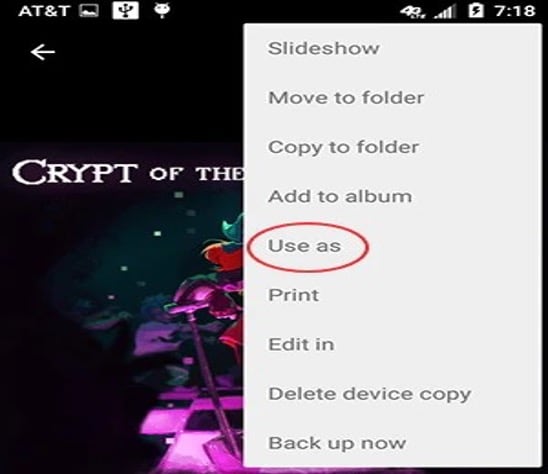
- You'll have many choices. Choose Wallpapers, which will be set as the lock screen background.
2. Change it from Wallpapers in Settings
Here's how you change your Android's Lock Screen wallpaper, not erase it:
- Launch Settings.
- Choose a wallpaper (Wallpaper and style).
- Open Gallery and choose the new wallpaper from your internal storage, or click My Wallpapers to choose a new wallpaper from the selection of pre-installed generic wallpapers.
- When asked, select the Lock screen option. The Home Screen and Lock Screen can both have the same wallpaper chosen. Android lock screen wallpaper removal
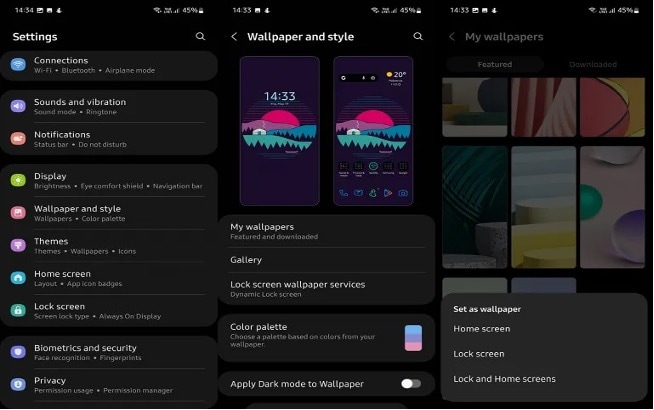
- Additionally, you may press and hold on to the Home Screen to reach the same menu or use the pinch-in (or-out) motion. Once it does, choose Wallpapers from the bottom menu.
3. Remove it from Wallpapers in Settings to None
If you want to remove wallpapers from settings none, here's how you can do this. You can also use this approach to turn off dynamic wallpapers:
- Activate Settings > Wallpapers.
- Select the Samsung Lock Screen wallpaper services or a comparable option on other Android models.
- Make sure None is selected.
If these instructions do not work for your Android device, please let us know what model it is in the comments box below, and we will do our best to assist you.
Part 2: How Can I Get Multiple Wallpapers On Android?
1. Built-in wallpapers manager
Although your Android phone does contain built-in wallpaper manager, the process can be made much easier by combining its use with third-party wallpaper applications. You must first download a reliable Wallpaper app from the Play Store. It should be noted that this functions on all Android smartphones and does not require the installation of a built-in wallpaper manager.
Next, modify the wallpaper by going to your wallpaper manager's settings. Depending on the model of the gadget, this step changes.
A navigation bar should appear at the bottom if you press and hold down the home screen's centre. Select Multiple Wallpaper.
2. Download them from wallpapers websites or app
We are all aware of the amazing selection of wallpapers that Android phones provide. We also enjoy changing our background every day, though. We'll let you know which Android apps allow you to download wallpapers from wallpaper websites/apps which are the finest for automatically switching lock screen wallpapers.
- Live Wallpaper Muzei
Muzei Live Wallpaper provides a superior live wallpaper experience by educating viewers about the most well-known works of art.
- Zedge
Zedge, one of the first wallpaper applications for Android, offers a wide selection of 4K, HD, and live wallpapers that are simple to locate, download, and set up on various devices.
- Kappboom
One of the easiest-to-use wallpaper applications available on the Android Market is called Kappboom. In addition to being simple to use, it also uses memory effectively, which is usually a premium on outdated phones.
- AmoledBackgrounds
This software downloads amazing AMOLED photos from Reddit with more vibrant colors and black space. Additionally, it offers customers the choice of daily wallpaper changes.
- Walli
Due to its selection of carefully chosen wallpapers created by a select group of artists, Walli distinguishes apart from the other free Android backdrop apps available in the market. Walli's eye-catching selections stand in contrast to the stock photos available on other applications as the greatest and most recent in the field of digital art.
Part 3: Efficient Tool To Unlock The Locked Screen With Wallpapers?

Dr.Fone - Screen Unlock (Android)
The Best Tool to Unlock the Locked Screen with Wallpapers!
- Completely unlinked from the previous Google account, it won’t be traced or blocked by it anymore.
- Remove all Android screen locks (PIN/pattern/fingerprints/face ID) in minutes.
- Almost all Samsung phones and tablets are supported (Currently for Android 6-13).
- Provide specific removal solutions to promise good success rate.
Dr.Fone - Screen Unlock can be the ultimate solution when you do not know how to unlock your phone. It can remove four different forms of screen locks: fingerprint, pattern, PIN, and password. It merely removes the lock screen. No technical expertise is required because anyone can manage it.
Step 1: Connect your phone
First of all, you have to install Dr.Fone on your PC, where you will be able to see a variety of tools, choose "Screen Unlock" from the given list of tools.

You should consider using a USB cord to connect your locked phone to the PC for which you want to retain the wallpapers while unlocking it. After that, you must choose the software's "Unlock Android Screen" option.
Step 2. Select Unlock Android Screen
We provide 2 options for you, and to unlock screen, you should select "Unlock Android Screen."

Step 3. Select device model
There are still 2 buttons to choose from, "100% Remove Screen Lock" is for most Android brands, but please back your device up before you pick it.

Check the brands list and make sure your unlock process keeps.

Step 4. Enter into Recovery Mode
Then follow the instructions on the program to get the Android phone into Recovery Mode. Here we take 3 different models of Samsung phones as example.
Please note that the processes vary according to different brands.
The steps for Samsung phone with Bixby to get into Recovery Mode.

The steps for Samsung phone without Bixby to get into Recovery Mode.

The steps for Samsung phone with Home Buttonto get into Recovery Mode.

Step 5. Instructions to Wipe Cache Partition
Steps in Recovery Mode are really important; find the correct options, and your locked screen will be removed.

Now it's a phone everyone can access without password or pattern.

Part 4: FAQs
How Do I Put My Wallpapers In My Gallery?
It may be found at /data/system/users/0 in Android 7.0. You'll need to rename it to a jpeg or whatever it is using a file explorer. It's a benefit because the folder also includes your lockscreen wallpaper. The option to save the wallpapers to a gallery is also present here.
How To Make My Own Wallpapers?
Start Canva. To begin creating your design, launch Canva and type "Wallpaper" into the search bar. Pick from a huge selection of exquisite wallpaper and backdrop patterns. Create a unique wallpaper in only a few minutes. Be imaginative while choosing design elements. Save and distribute.
The Bottom Line
Now you have read all about what are "lock screen wallpapers android," how to use lock screen mobile beautiful wallpaper hd and how to create and manage phone lock screen wallpaper, you should go ahead and enjoy by implementing the ideas given in this guide. We are sure you will never encounter any problems; however, if you are facing any problem regarding screen lock or unlocking your phone with wallpapers, you should utilize Dr.Fone - Screen Unlock. Moreover, it is also suggested to use high-quality wallpapers for better visual experiences.
Android Unlock
- Android Password Lock
- 1. Reset Lock Screen Password
- 2. Ways to Unlock Android Phone
- 3. Unlock Wi-Fi Networks
- 4. Reset Gmail Password on Android
- 5. Unlock Android Phone Password
- 6. Unlock Android Without Password
- 7. Emergency Call Bypass
- 8. Enable USB Debugging
- Android Pattern Lock
- Android Pin/Fingerprint Lock
- 1. Unlock Android Fingerprint Lock
- 2. Recover a Locked Device
- 3. Remove Screen Lock PIN
- 4. Enable or Disable Screen Lock PIN
- 5. Pixel 7 Fingerprint Not Working
- Android Screen Lock
- 1. Android Lock Screen Wallpapers
- 2. Lock Screen Settings
- 3. Customize Lock Screen Widgets
- 4. Apps to Reinvent Your Android
- 5. Lock Screen Wallpaper on Android
- 6. Unlock Android with Broken Screen
- 7. Unlock Google Find My Device Without Problems
- 8.Bypass Android Lock Screen Using Camera
- Android Screen Unlock
- 1. Android Device Manager Unlock
- 2. Unlocking Android Phone Screen
- 3. Bypass Android Face Lock
- 4. Bypass Android Lock Screen
- 5. Bypass Lock Screen By Emergency Call
- 6. Remove Synced Google Account
- 7. Unlock Android without Data Loss
- 8. Unlock Phone without Google Account
- 9. Unlock Android phone
- 10. Reset a Locked Android Phone
- 11.Turn On and Use Smart Lock
- 12.Best 10 Unlock Apps For Android
- 13.Remove Gmail Account
- 14.Samfw FRP Tool
- 15.OEM Unlock Missing
- 16.Change Lock Screen Clock
- 17.OEM Unlocking on Android
- 18.Bypass Knox Enrollment Service
- 19.Unlock Google Pixel 6a, 6 or 7
- 20.Best Alternative to MCT Bypass Tool
- Android SIM Unlock
- 1. Easily Unlock Android SIM
- 2. 5 Android Unlock Software
- 3. Carrier Unlock Phone to Use SIM
- 4. Change Android Imei without Root
- 5. How to Change SIM PIN on Android
- 6. Best Unlocked Android Phones
- Android Unlock Code
- 1. Lock Apps to Protect Information
- 2. Unlock Secret Features on Phone
- 3. Android SIM Unlock Code Generator
- 4. Ways to Sim Unlock Phone
- 5. Remove Sim Lock without Code
- 6. Updated Android Factory Reset Code
- Google FRP Bypass
- 1. Guide on TECNO k7 FRP Bypass
- 2. Bypass Google Account Verification
- 3. Bypassing Google FRP Lock
- 4. Bypass Google FRP Lock On Phones
- 5. Bypass OPPO FRP
- 6. Bypass Google Pixel FRP
- 7. Huawei Bypass FRP Tools for PC
- 8. Bypass Samsung Galaxy A50 FRP
- 9. Bypass Samsung S22 Ultra FRP
- 10. Bypassing Google Account By vnROM
- 11. Disable Google Smart Lock
- 12. Techeligible FRP Bypass
- 13. Pangu FRP Bypass
- 14. RootJunky FRP Bypass
- 15. What to Do When Locked Out of Google Account
- Unlock Bricked Phone
- 1. Restore Bricked Mobile Phone
- 2. Fix Motorola Bricked Phone
- 3. Fix Bricked Redmi Note
- 4. Unbrick Oneplus Easily
- 5. Unbrick Xiaomi Phone
- 6. Unbrick Huawei Phone
- 7. Unbrick Poco X3
- 8. Software to Unbrick Samsung
- 9. Unbrick 3DS
- 10. Unbrick PSP
- Android MDM
- ● Manage/transfer/recover data
- ● Unlock screen/activate/FRP lock
- ● Fix most iOS and Android issues
- Unlock Now Unlock Now Unlock Now






Daisy Raines
staff Editor