
Ultimate Guide on TECNO Spark FRP Bypass
Oct 13, 2025 • Filed to: Screen Lock Removal • Proven solutions
Learn how to easily bypass Factory Reset Protection (FRP) on your TECNO device, including popular models like Spark, Camon, and Pop. If you've forgotten your Google Account credentials, this guide offers the best TECNO FRP bypass methods.
In just 3 minutes, discover expert-approved techniques to unlock your TECNO K7 or any other model without needing a PC.
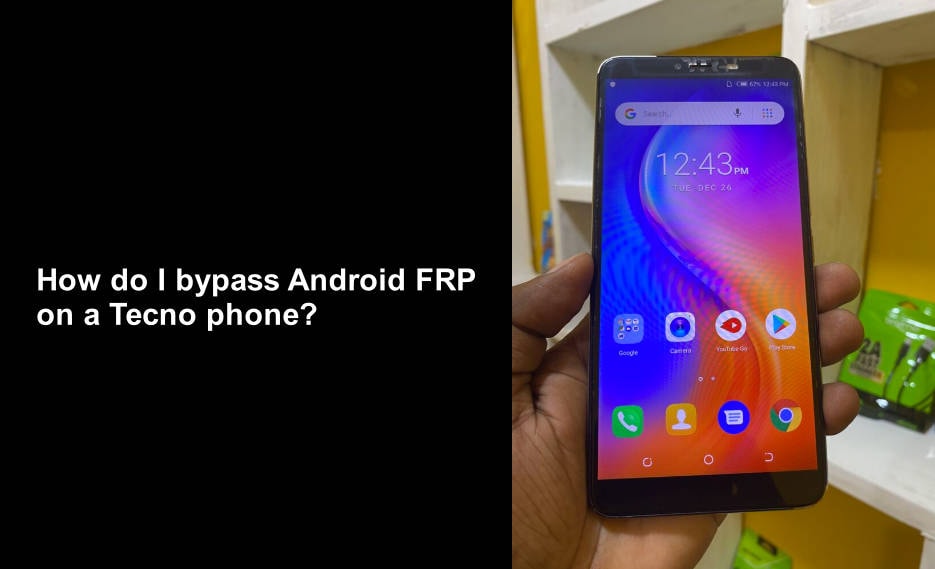
Part 1: What Will You Get After TECNO Spark 7 FRP Bypass Android 11?
FRP is a mandatory security system embedded in Android 5.1 (Lollipop) or newer. But there are many reasons why you may want to bypass TECNO FRP. Here are some of them:
You’re the new owner and get whole control of your TECNO phone
Stuck with a TECNO phone but can't access it due to FRP (Factory Reset Protection)? If the previous owner forgot to reset the device or can't provide their Gmail credentials, don't worry! Learn how to bypass TECNO FRP and unlock the device without needing the original Google account, restoring it to its original state for your use.
Remove viruses and malware
Malware and viruses can cause serious issues on your TECNO phone, compromising both performance and personal data. These threats often enter through email attachments, infected downloads, or malicious links. Deleting the files isn't enough, as residual malware can persist. To fully remove malware and restore your device, bypassing TECNO FRP (Factory Reset Protection) is essential, allowing you to perform a complete Factory Reset and erase all malicious data.
Increase the resale value
When upgrading to a new TECNO phone, you may consider selling your old one to recoup some costs. To maximize its resale value, it's crucial to perform a Factory Reset, removing all personal data, apps, and media. Buyers prefer a device in its original, clean state, and failing to reset your phone can lower its resale price and bargaining power.
Important note: Bypassing FRP is absolutely legal and easy too. But some users may look to bypass FRP on a stolen phone. That’s why we clarify that this post is strictly for educational purposes. Get the consent of the original owner of the phone before bypassing FRP.
Part 2: How to Bypass Google FRP on TECNO Android 11 without PC
Now that you have all the reasons to bypass FRP on TECNO Spark or any other model, let me introduce you to the best method to avoid this feature without a PC. TechnoCare APK is an Android software that allows TECNO users to bypass FRP on any TECNO brand. It's straightforward; this app lets you create another Google Account on your locked TECNO phone without unlocking it. In short, you'll link a new Google Account with a password that you can easily remember.
TechnoCare APK Features:
- Safe and straightforward Android APK.
- Install custom ROMs on TECNO.
- No registration is required.
- No age restrictions to use.
- User-friendly and quick FRP unlock.
Steps to bypass TECNO Spark FRP with TechnoCare APK
- Step 1: Start by enabling the Talkback feature on your phone. To do that, tap the Home key three times consecutively on the welcome screen.
- Step 2: Now go to the Talkback Menu and then open Talkback Settings. Then, click the Search icon and enter “Getting started with Talkback.”
- Step 3: Play the video on the “Getting Started” screen. Then, tap the three dots before clicking the Share > Google Plus icon.
- Step 4: YouTube will open where you'll tap “Terms and Privacy Policy” to open the Google browser. Here, click Bookmarks and then tap History.
- Step 5: The Download History will open with File Manager, where you'll click My Files and then choose SD card.
- Step 6: After opening the SD card directory, tap Apex Launcher APK and install Apex Launcher. The menu will automatically transform to the Apex Launcher interface.
- Step 7: Now click Settings and then tap Lock Screen and Security. Then, tap Other Security Settings > Device Administrators. After that, disable the Find My Device option.
- Step 8: Navigate back to the device Settings and choose App. Then, tap the Ellipsis icon and tap “Show system apps.” From the list, choose Google Account Manager and disable it. Do the same with Google Play Services.
- Step 9: Open the downloaded TechnoCare FRP APK and install the Technocare app. After installing it, tap Next and then tap Settings > Accounts. Now choose Add account to add another Google Account.
- Step 10: Go to Device Administrator and enable Android Device Manager.
- Step 11: Navigate back to Settings, click Apps, and enable Google Play Services and Google Account Manager.
- Step 12: Lastly, restart the locked phone and enjoy the services.
Part 3: How to Bypass All TECNO Locked Screens without Password
Unlocking FRP using TechnoCare APK is free, quick, and exciting. However, sometimes you may want to unlock your PIN, password, pattern, and other lock systems that you might have forgotten. In that case, use Wondershare Dr.Fone - Screen Unlock (Android). It's a desktop program that lets you unlock passwords, PINs, and patterns on TECNO, Samsung, Nokia, OPPO, Xiaomi, and other Android phone brands. You may also like: frp bypass apk files for additional device unlock methods.
Dr.Fone - Screen Unlock (Android)
Get into Locked TECNO Locked Screens without Password
- Instantly unlock Android screen locks: Pattern, PIN, Password, Fingerprint & Face Lock
- Bypass FRP lock and regain full access to your Android device effortlessly.
- 100% success rate for FRP bypass on Samsung Snapdragon devices.
- Unlock major Android brands like Samsung, Huawei, Xiaomi, OPPO, Vivo, LG, OnePlus, etc.
- No tech skills required—fast, easy, and hassle-free.
Let's walk through the simple steps:
- Step 1: Install and run Dr.Fone on your PC and connect your Android phone to the PC using USB.
- Step 2: Then, click Screen Unlock > Android and tap Unlock Android Screen.

- Step 3: Select the device brand TECNO that you want to unlock the screen.

- Step 4: Lastly, follow Dr.Fone's on-screen instructions to enter the specific mode and unlock your phone. That's it!

You can watch the video below to unlock TECNO patterns, passwords, PINs, and fingerprints with Wondershare Dr.Fone
Ditch the hassle of multiple apps and simplify your mobile experience with Dr.Fone App, the ultimate all-in-one solution for iOS and Android users. Unlock your device, change your GPS location, and transfer WhatsApp data with ease. Plus, recover lost data from Android devices and transfer files, photos, and music between devices with ease. Fix common system issues and get the most out of Dr.Fone App with our "Tips" section below.
Dr.Fone App (iOS) & Dr.Fone App (Android)
Your One-Stop Expert for Screen Unlock, Smart Clean, Data Recovery, Change Location, and Phone Management of Mobile Devices!
- Effortlessly unlock various locks on your device.
- Instantly free up storage space by smart clean.
- Rapidly recover different kinds of lost phone data and information.
- Easily changes GPS location on Android devices.
- Easily manage cluttered and private device content.
Part 4: How to Disable Google FRP Feature on TECNO
You don’t always need to Factory Reset your phone before selling or giving it away. Instead, disable the Activation Lock, allowing the new owner to perform the reset themselves. Here's how:
- Step 1: Open Settings and then click Accounts.
- Step 2: Tap Google, and then you'll see all the linked Google Accounts.
- Step 3: Tap the Google Account you want to remove and tap the Ellipsis icon on the upper-right corner.
- Step 4: Click Remove Account and press Ok to erase the Gmail account. You can remove all the linked accounts if you want.
Conclusion
And that's the best TECNO Android 11 FRP bypass method. With TechnoCare APK, easily bypass FRP by adding a new Google Account with a simple password. Use Dr.Fone - Screen Unlock (Android) to unlock PINs, passwords, patterns, TouchID, and FaceID on TECNO and other Android devices. You can also manually disable FRP before selling or gifting your phone.
Android Unlock
- Android Password Lock
- 1. Reset Lock Screen Password
- 2. Ways to Unlock Android Phone
- 3. Unlock Wi-Fi Networks
- 4. Reset Gmail Password on Android
- 5. Unlock Android Phone Password
- 6. Unlock Android Without Password
- 7. Emergency Call Bypass
- 8. Enable USB Debugging
- 9. Unlock Asus Phone
- 10. Unlock Asus Bootloader
- Android Pattern Lock
- Android Pin/Fingerprint Lock
- 1. Unlock Android Fingerprint Lock
- 2. Recover a Locked Device
- 3. Remove Screen Lock PIN
- 4. Enable or Disable Screen Lock PIN
- 5. Pixel 7 Fingerprint Not Working
- Android Screen Lock
- 1. Android Lock Screen Wallpapers
- 2. Lock Screen Settings
- 3. Customize Lock Screen Widgets
- 4. Apps to Reinvent Your Android
- 5. Lock Screen Wallpaper on Android
- 6. Unlock Android with Broken Screen
- 7. Unlock Google Find My Device Without Problems
- 8. Forgot Voicemail Password on Android
- 9. Unlock SafeSearch on Google
- Android Screen Unlock
- 1. Android Device Manager Unlock
- 2. Unlocking Android Phone Screen
- 3. Bypass Android Face Lock
- 4. Bypass Android Lock Screen
- 5. Bypass Lock Screen By Emergency Call
- 6. Remove Synced Google Account
- 7. Unlock Android without Data Loss
- 8. Unlock Phone without Google Account
- 9. Unlock Android phone
- 10. Reset a Locked Android Phone
- 11. Unlock Doogee Phones
- 12. Best 10 Unlock Apps For Android
- 13. Remove Gmail Account
- 14. Unlock 30/30 Attempts Remaining
- 15. OEM Unlock Missing
- 16. Change Lock Screen Clock
- 17. OEM Unlocking on Android
- 18.Bypass Knox Enrollment Service
- 19. Unlock Google Pixel 6a, 6 or 7
- 20. Best Alternative to MCT Bypass Tool
- 21. Best Way to Unlock Your ZTE Phone
- Android SIM Unlock
- 1. Easily Unlock Android SIM
- 2. 5 Android Unlock Software
- 3. Carrier Unlock Phone to Use SIM
- 4. Change Android Imei without Root
- 5. How to Change SIM PIN on Android
- 6. Best Unlocked Android Phones
- Android Unlock Code
- 1. Lock Apps to Protect Information
- 2. Unlock Secret Features on Phone
- 3. Android SIM Unlock Code Generator
- 4. Ways to Sim Unlock Phone
- 5. Remove Sim Lock without Code
- 6. Updated Android Factory Reset Code
- Google FRP Bypass
- 1. Bypass Google Account Verification
- 2. Bypass Google FRP Lock On Phones
- 3. Bypass Google Pixel FRP
- 4. Huawei Bypass FRP Tools for PC
- 5. Bypass Samsung S22 Ultra FRP
- 6. Bypass Samsung S24 FRP Lock
- 7. EDL Cable Unlock FRP
- 8. Unlock OnePlus Nord FRP
- 9. OnePlus Nord N100 FRP
- 10. EFRP ME APK FRP Bypass
- 11. RootJunky FRP Bypass
- 12. What to Do When Locked Out of Google Account
- 13. Android Utility Tool
- 14. Remove Google FRP Using Online Tools
- Unlock Bricked Phone
- 1. Restore Bricked Mobile Phone
- 2. Fix Motorola Bricked Phone
- 3. Fix Bricked Redmi Note
- 4. Unbrick Oneplus Easily
- 5. Unbrick Xiaomi Phone
- 6. Unbrick Huawei Phone
- 7. Unbrick Poco X3
- 8. Software to Unbrick Samsung
- 9. Unbrick 3DS
- 10. Unbrick PSP
- Android Unlock Tools
- 1. Griffin Unlocker Tool Review
- 2. BMB Unlock Tool Review
- 3. Android Multi Tools Review
- 4. Best Bootloader Unlock APKs
- 5. Top 5 Micromax FRP Tools
- 6. Pangu FRP Bypass
- 7. Google Account Manager APK FRP Review
- 8. D&G Password Unlocker Review
- 9. Android Multi Tools Review
- 10. Easy Samsung FRP Tool Review
- 11.Samfw FRP Tool
- Android MDM
- ● Manage/transfer/recover data
- ● Unlock screen/activate/FRP lock
- ● Fix most iOS and Android issues
- Unlock Now Unlock Now Unlock Now




















Alice MJ
staff Editor