
Locked Out? Easy Ways to Bypass Google FRP Lock on Your Lenovo Phone
Oct 13, 2025 • Filed to: Screen Lock Removal • Proven solutions
Google's Factory Reset Protection (FRP) activates after a factory reset, requiring you to verify your Google credentials to access your phone. Without these credentials, your device remains locked.
If your Lenovo phone is stuck at FRP, a Lenovo FRP bypass solution may be the answer. Tools like the Lenovo FRP bypass APK allow you to bypass Google account verification quickly and regain control of your device. Read on for more details.
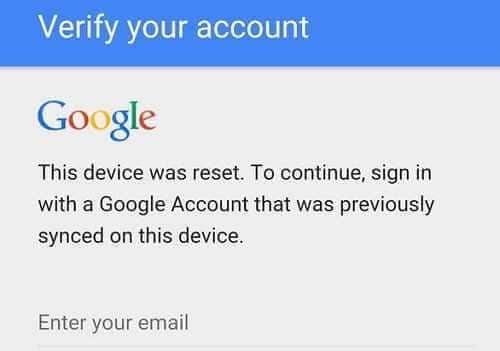
- Part 1: What Is Google FRP, And How Does It Work?
- Part 2: How To Bypass Google FRP/ Remove Google FRP On Any Lenovo Phone?
- Method 1: Unlock Lenovo FRP Using Your Google Credentials
- Method 2: Unlock Lenovo FRP For All Series and Android OS Using Dr.Fone (Easiest and 100% Successful)

- Method 3: Bypass Lenovo FRP Using FRP Bypass APK (OTG Method)
- Part 4: How To Deactivate Google FRP On Lenovo Phones?
- Bonus Tips: How to Unlock Lenovo Phone If Forgot PIN/Password/Pattern?
Part 1: What Is Google FRP, And How Does It Work?
Google's Factory Reset Protection (FRP) is a built-in Android security feature that prevents unauthorized device use by requiring the previous Google login credentials after a factory reset. Even if you use an alternate email during setup, the original account is still mandatory, rendering the device inaccessible without the correct login. Fortunately, Lenovo FRP bypass solutions exist. Tools like the Lenovo FRP bypass APK enable a Lenovo Google account bypass. For more comprehensive resources, explore our frp bypass apk download section with various APK files and bypass tools for different device models.
Dr.Fone - Screen Unlock (Android)
Lenovo FRP Bypass - For All Series and Android OS
- Bypass Google Account on OnePlus without a PIN or Google account.

- Remove 5 screen lock types: pattern, PIN, password, ingerprints & Face ID.
- Unlock mainstream Android brands like Samsung, Huawei, OnePlus, Xiaomi, Lenovo, etc.
- No tech knowledge required, Simple, click-through, process.
Part 2: How To Bypass Google FRP/ Remove Google FRP On Any Lenovo Phone?
Bypassing Google FRP on your Lenovo phone can be necessary for legitimate reasons. For example, if you've forgotten the credentials used during initial setup—often because you used a different email—bypassing FRP becomes essential. It’s also crucial when you plan to trade in or sell your device, ensuring it’s unlocked and ready for a new owner. Below are methods you can use to do a Lenovo FRP bypass:
Method 1: Unlock Lenovo FRP Using Your Google Credentials
Yes, if you are looking for a Lenovo FRP bypass so that you can sell your phone to someone who could then use the phone as theirs, Google offers a straight way to bypass FRP on Lenovo phones or any other Android phone.
- Step 1: Go to Settings > Accounts > Google.
- Step 2: Remove all accounts present in this section by going into each account and tapping on the ellipses and selecting Remove Account:
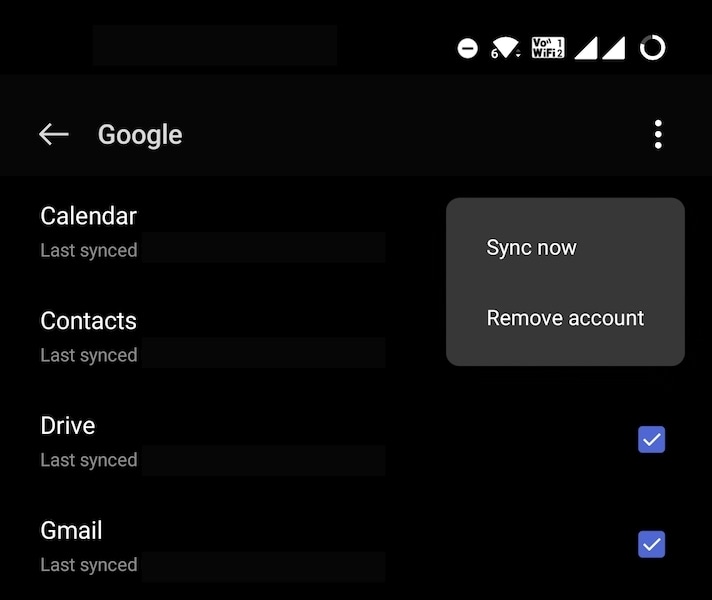
- Step 3: Now, when you reset your phone to factory settings and set it up again, it won't ask you to enter the credentials of the account that was active on the device because there was no account active on the device anymore. You removed it prior.
Method 2: Unlock Lenovo FRP For All Series and Android OS Using Dr.Fone (Easiest and 100% Successful)
If you're locked out of your Lenovo phone due to Google's Factory Reset Protection (FRP), don't worry! Wondershare Dr.Fone - Screen Unlock (Android) is here to help. This tool is designed to bypass the Lenovo FRP lock quickly and easily, without complex steps or technical know-how.
Dr.Fone - Screen Unlock (Android) is an intuitive software that removes various screen locks—including passwords, patterns, PINs, and fingerprints—from Android devices. Supporting multiple brands, it offers a versatile, user-friendly solution that makes unlocking your device simple
Step-by-Step Guide to Bypass Lenovo FRP Using Dr.Fone - Screen Unlock (Android)
- Step 1: Download Dr.Fone on your computer. Follow the installation instructions to set it up.
- Step 2: Open Dr.Fone on your computer and select "Remove Google FRP Lock". Connect your Lenovo phone to your computer using a USB cable.

- Step 3: Select Lenovo as the brand, follow the instructions to get to the FRP lock screen, and then tap "Send Notification".Once the notification is sent successfully, tap "OK".

- Step 4: Follow the on-screen instructions provided by Dr.Fone to initiate the FRP bypass. The tool will guide you through each step, making the process straightforward and hassle-free. Within minutes, you'll have your Lenovo phone unlocked and ready to use.

So, if you're stuck with a Lenovo Google account bypass issue, Dr.Fone - Screen Unlock (Android) is your go-to solution for a quick and easy fix!
Method 3: Bypass Lenovo FRP Using FRP Bypass APK (OTG Method)
Android apps end in the APK extension name. Wherever you read APK in the context of Android, that's an Android app package you're reading about. There are apps available that claim to bypass Lenovo FRP, and such is FRP Bypass APK. For this method, you need a USB On-The-Go (OTG) cable and a USB flash drive.
- Step 1: Download the app onto the USB drive. Proceed with the setup on the Android device as usual.
- Step 2: At the point where the phone asks for Google credentials, connect the USB drive to the phone with the OTG cable.
- Step 3: Navigate to the stored APK and click to install it. Settings and enable installation from unknown sources.
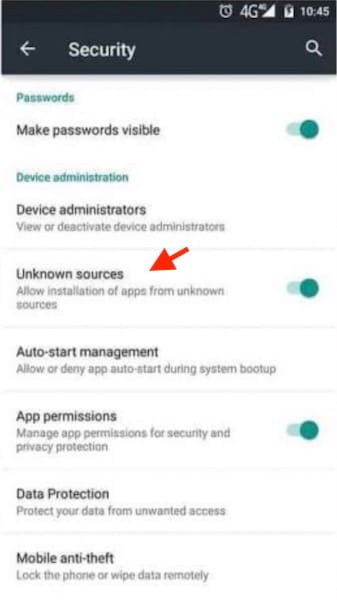
- Step 4: Lastly, go to Settings > Backup & Reset (or Factory Reset Data on your Lenovo phone) > Factory Reset Data.
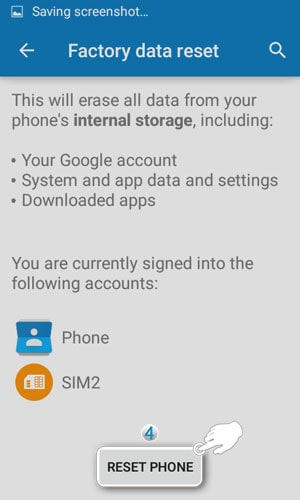
- Step 5: Tap Reset Phone and then tap Erase Everything.
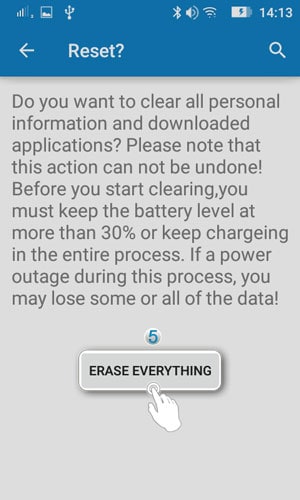
This will bypass FRP on your Android device. These Lenovo FRP bypass apps allow you to skip the stage where you are asked to enter Google credentials.
Part 4: How To Deactivate Google FRP On Lenovo Phones?
After experiencing the challenges of Google FRP, you might wonder if you can disable it preemptively on your Lenovo phone. The answer is yes. Google lets you sign out of all connected devices and change your password, deactivating FRP before issues arise.
- Step 1: Go to accounts. Click Data & Privacy, scroll down to Other Relevant Options, and click Your Devices.
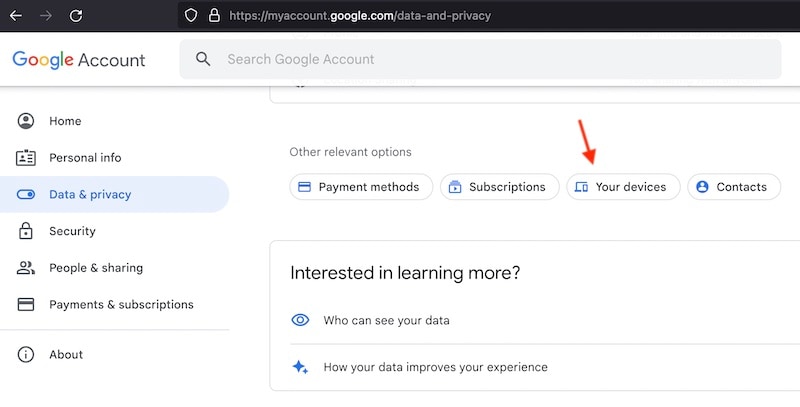
- Step 2: Click the device you want to remove FRP on to get these options:
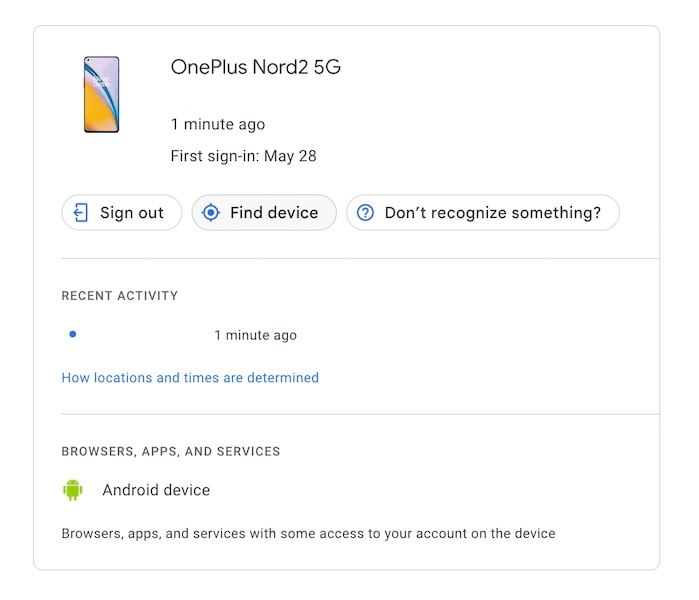
- Step 3: Click Sign Out and follow the instructions to sign out of the device and remove the device from your Google Account. While the device is signed out, it may still stay there for up to 28 days, as per Google. If instead of Sign Out, you clicked “Don't Recognize Something?” you will still sign out of the device, but Google will also suggest you to set a new password for your Google Account.
Important Note
Remember the reason why FRP exists. It is possible to use your device just as well without FRP, as if it never existed, but doing so will expose the device to security risks. If lost or stolen, there is no way for you to make sure that the device is useless to the thief, and you won't be able to track it online either. Not just that, you will not be able to wipe it clean remotely, which means that the person with your device will be able to see all data on your device. This is a nightmare situation for security-conscious people!
Bonus Tips: How to Unlock Lenovo Phone If Forgot PIN/Password/Pattern?
In the fast-paced world of technology, it's not uncommon to forget passwords, PINs, or patterns on our smartphones. If you find yourself locked out of your Lenovo phone, don't panic! Dr.Fone - Screen Unlock (Android) is here to rescue you.
Dr.Fone - Screen Unlock (Android) offers a fast, secure solution for unlocking Android devices. With its intuitive interface and advanced technology, it's the go-to tool for overcoming lockout issues. Supporting various brands, including Lenovo, this guide will show you how to quickly unlock your Lenovo phone when you've forgotten your PIN, password, or pattern.
Dr.Fone - Screen Unlock (Android)
Unlock Your Lenovo phone Without Password
- Pattern, PIN, password, fingerprints & face screen lock can all be unlocked.
- Bypass Android FRP lock without a PIN or Google account.

- Unlock mainstream Android brands like Samsung, Huawei, LG, Xiaomi, Lenovo, etc.
- No tech knowledge required, Simple, click-through, process.
Step-by-Step Guide to Unlocking Your Lenovo Phone
- Step 1. Visit the official Dr.Fone website, download the software, and install it on your computer. Launch the program to get started.
- Step 2. Connect your Lenovo phone to the computer using a USB cable. Ensure that USB debugging is enabled on your device. Dr.Fone will detect your Lenovo phone automatically.
- Step 3. From the Dr.Fone dashboard, once you've entered the "Screen Unlock" > "Android" section, proceed to choose the "Unlock Android Screen" option.

- Step 4. Select the device brand "Lenovo" that you want to unlock the screen.

- Step 5. Dr.Fone will provide clear on-screen instructions to guide you through the unlocking process. Simply follow the prompts to reset your PIN, password, or pattern.

- Step 6. Once the process is complete, you'll have full access to your Lenovo phone without the need for the forgotten PIN, password, or pattern.
Conclusion
In conclusion, overcoming Google's FRP on your Lenovo phone can be challenging if you've forgotten your login details. Fortunately, Dr.Fone - Screen Unlock (Android) offers a user-friendly solution to bypass FRP quickly and efficiently. No matter your technical skill level, this reliable tool enables a smooth unlocking process.
Android Unlock
- Android Password Lock
- 1. Reset Lock Screen Password
- 2. Ways to Unlock Android Phone
- 3. Unlock Wi-Fi Networks
- 4. Reset Gmail Password on Android
- 5. Unlock Android Phone Password
- 6. Unlock Android Without Password
- 7. Emergency Call Bypass
- 8. Enable USB Debugging
- 9. Unlock Asus Phone
- 10. Unlock Asus Bootloader
- Android Pattern Lock
- Android Pin/Fingerprint Lock
- 1. Unlock Android Fingerprint Lock
- 2. Recover a Locked Device
- 3. Remove Screen Lock PIN
- 4. Enable or Disable Screen Lock PIN
- 5. Pixel 7 Fingerprint Not Working
- Android Screen Lock
- 1. Android Lock Screen Wallpapers
- 2. Lock Screen Settings
- 3. Customize Lock Screen Widgets
- 4. Apps to Reinvent Your Android
- 5. Lock Screen Wallpaper on Android
- 6. Unlock Android with Broken Screen
- 7. Unlock Google Find My Device Without Problems
- 8. Forgot Voicemail Password on Android
- 9. Unlock SafeSearch on Google
- Android Screen Unlock
- 1. Android Device Manager Unlock
- 2. Unlocking Android Phone Screen
- 3. Bypass Android Face Lock
- 4. Bypass Android Lock Screen
- 5. Bypass Lock Screen By Emergency Call
- 6. Remove Synced Google Account
- 7. Unlock Android without Data Loss
- 8. Unlock Phone without Google Account
- 9. Unlock Android phone
- 10. Reset a Locked Android Phone
- 11. Unlock Doogee Phones
- 12. Best 10 Unlock Apps For Android
- 13. Remove Gmail Account
- 14. Unlock 30/30 Attempts Remaining
- 15. OEM Unlock Missing
- 16. Change Lock Screen Clock
- 17. OEM Unlocking on Android
- 18.Bypass Knox Enrollment Service
- 19. Unlock Google Pixel 6a, 6 or 7
- 20. Best Alternative to MCT Bypass Tool
- 21. Best Way to Unlock Your ZTE Phone
- Android SIM Unlock
- 1. Easily Unlock Android SIM
- 2. 5 Android Unlock Software
- 3. Carrier Unlock Phone to Use SIM
- 4. Change Android Imei without Root
- 5. How to Change SIM PIN on Android
- 6. Best Unlocked Android Phones
- Android Unlock Code
- 1. Lock Apps to Protect Information
- 2. Unlock Secret Features on Phone
- 3. Android SIM Unlock Code Generator
- 4. Ways to Sim Unlock Phone
- 5. Remove Sim Lock without Code
- 6. Updated Android Factory Reset Code
- Google FRP Bypass
- 1. Bypass Google Account Verification
- 2. Bypass Google FRP Lock On Phones
- 3. Bypass Google Pixel FRP
- 4. Huawei Bypass FRP Tools for PC
- 5. Bypass Samsung S22 Ultra FRP
- 6. Bypass Samsung S24 FRP Lock
- 7. EDL Cable Unlock FRP
- 8. Unlock OnePlus Nord FRP
- 9. OnePlus Nord N100 FRP
- 10. EFRP ME APK FRP Bypass
- 11. RootJunky FRP Bypass
- 12. What to Do When Locked Out of Google Account
- 13. Android Utility Tool
- 14. Remove Google FRP Using Online Tools
- Unlock Bricked Phone
- 1. Restore Bricked Mobile Phone
- 2. Fix Motorola Bricked Phone
- 3. Fix Bricked Redmi Note
- 4. Unbrick Oneplus Easily
- 5. Unbrick Xiaomi Phone
- 6. Unbrick Huawei Phone
- 7. Unbrick Poco X3
- 8. Software to Unbrick Samsung
- 9. Unbrick 3DS
- 10. Unbrick PSP
- Android Unlock Tools
- 1. Griffin Unlocker Tool Review
- 2. BMB Unlock Tool Review
- 3. Android Multi Tools Review
- 4. Best Bootloader Unlock APKs
- 5. Top 5 Micromax FRP Tools
- 6. Pangu FRP Bypass
- 7. Google Account Manager APK FRP Review
- 8. D&G Password Unlocker Review
- 9. Android Multi Tools Review
- 10. Easy Samsung FRP Tool Review
- 11.Samfw FRP Tool
- Android MDM
- ● Manage/transfer/recover data
- ● Unlock screen/activate/FRP lock
- ● Fix most iOS and Android issues
- Unlock Now Unlock Now Unlock Now



















James Davis
staff Editor