A Beginner's Guide: How to Customize Lock Screen Widgets on Your Android
Jul 12, 2024 • Filed to: Remove Screen Lock • Proven solutions
Android lock screen widgets are basically self-contained codes that can run a program, in the vast majority of the time also acting as shortcuts to certain apps. They first became available on the Android 1.5, and they've been getting more and more popular ever since with integrated weather and news information, as well as a lot of other, readily available data package. Android developers have done wonders with these lock screen widgets, to a point where today they are used by a large portion of the Android community. Whether you want to turn your Android lock screen into something more than it is now or you simply need a single application that is easily available and accessible to you, there is almost certainly an Android lock screen widget out there that can help you in this noble quest. But how do these apps work? Let us find out.
How can you put lock screen widgets to your Android phone? Ever since 2015 Lollipop update, putting widgets onto your Android lock screen became impossible. Unfortunately they removed this excellent feature, which meant that phones that weren't rooted and used a stock version of the popular operating system couldn't incorporate those widgets anymore, at least not on the lock screen. Luckily for us, this development raised quite a bit of ruckus among the faithful Android enthusiasts, which meant a solution was quickly on its way. This solution's name was Notifidgets, and it remains the Nr.1 circumventing method to this day.
Part 1: How to Use Notifidgets to Customize Android Lock Screen
Notifidgets is designed to add widgets to your Android lock screen, taking advantage of Android's own notification system. The best thing is that you don't have to root your Android device to use this amazing app. Just follow the simple steps below to try it out.
Step 1: Download Notifidgets from goole and install it on your Android phone first.
Step 2: After you launch Notifidgets on your phone, it will ask you to choose what apps you would like to add to the lock screen. Then follow the popup instructions to create widgets directly.
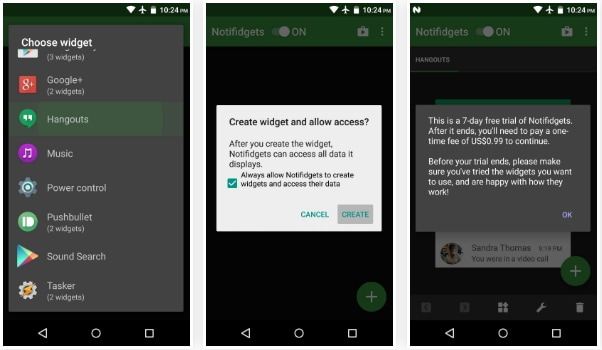
Step 3: There are two methods you can access the added widgets. You can either access them on the lock screen or Android's notification tray.
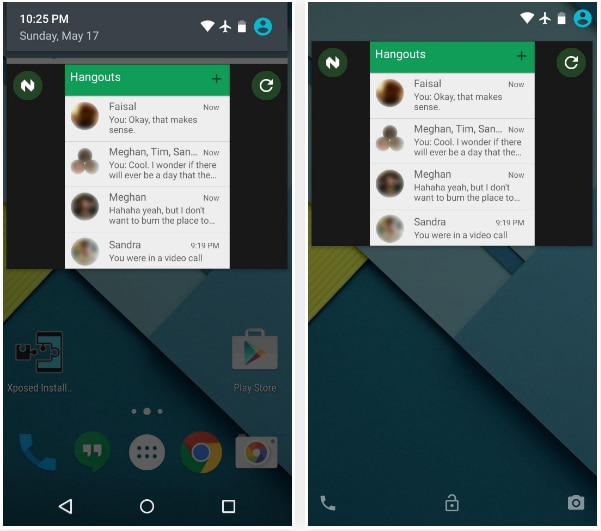
Please keep in mind that after you add widgets on your lock screen, anyone who can access your phone can access and interact with your widgets and information.
Part 2: Alternative Applications for Lock Screen Widgets on Your Android
1.Lock Screen Widget
Locks your phone with one click iPhone-style.With Lock Screen Widget you also have a toggle widgets pack,including Wifi, GPS, Bluetooth, Silent, Auto Rotate, Brightness, Airplane.
Before uninstalling widget make sure to disable admin permissions in Location & security > Select device admin > Lock Screen Widget
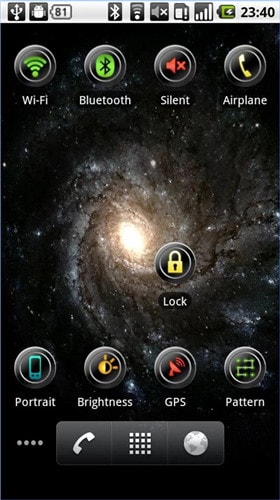
2. DashClock Widget
DashClock is a home screen clock widget for Android 4.2+ phones and tablets, with lock screen support for Android 4.2-4.4. It also exposes additional status items called extensions. The widget comes bundled with extensions that give you instant access to

3.HD Widgets
HD Widgets is the most fun and easy way to add widgets to your home screen! Customizing widgets has never been easier!
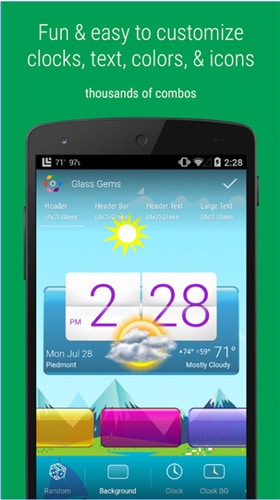
4. WidgetLocker Lockscreen
WidgetLocker is a lock screen replacement that puts you in control of the look, feel and layout of your lock screen.Drag and Drop placement of Sliders, Android Widgets and App Shortcuts

5. Go Locker
The most stable lock screen can be adapted to more than 8000 kinds of phones! Nearly 100 million downloads, 1,000,000+ user reviews and a 4.4-star rating, that's Go Locker! Never worry about your privacy again as GO Locker will completely lock home button from waking up your screen! You can set switches on the left screen, also you can clean the running apps to boost your phone up!

Summary
Android lock screen widgets can turn any Android phone into a more efficient and ultimately better device. Not only can you get instant updates on the news, sport events or the change of the weather, but you can make any application easily and readily available without having to unlock your screen. If your phone gets lost, others will be able to access these applications, but they will not get any of your personal data, provided that you have the necessary lock screen security. This could mean code,pattern, a combination of these two or even the print of your thumb. Don't forget, the lock screen of your device wasn't just meant to be aesthetic; there should be an amp amount of features there that can make your Android experience even better. You want your phone to be as functional as possible, and for that you definitely need Android widgets on lock screen. This will not only make accessing the phone and its most important apps easier and ultimately more functional as well, but will actually allow you to do more with your phone, with less effort! A combination that is very tough to beat.
Android Unlock
- Android Password Lock
- 1. Reset Lock Screen Password
- 2. Ways to Unlock Android Phone
- 3. Unlock Wi-Fi Networks
- 4. Reset Gmail Password on Android
- 5. Unlock Android Phone Password
- 6. Unlock Android Without Password
- 7. Emergency Call Bypass
- 8. Enable USB Debugging
- 9. Unlock Asus Phone
- 10. Unlock Asus Bootloader
- Android Pattern Lock
- Android Pin/Fingerprint Lock
- 1. Unlock Android Fingerprint Lock
- 2. Recover a Locked Device
- 3. Remove Screen Lock PIN
- 4. Enable or Disable Screen Lock PIN
- 5. Pixel 7 Fingerprint Not Working
- Android Screen Lock
- 1. Android Lock Screen Wallpapers
- 2. Lock Screen Settings
- 3. Customize Lock Screen Widgets
- 4. Apps to Reinvent Your Android
- 5. Lock Screen Wallpaper on Android
- 6. Unlock Android with Broken Screen
- 7. Unlock Google Find My Device Without Problems
- 8.Bypass Android Lock Screen Using Camera
- Android Screen Unlock
- 1. Android Device Manager Unlock
- 2. Unlocking Android Phone Screen
- 3. Bypass Android Face Lock
- 4. Bypass Android Lock Screen
- 5. Bypass Lock Screen By Emergency Call
- 6. Remove Synced Google Account
- 7. Unlock Android without Data Loss
- 8. Unlock Phone without Google Account
- 9. Unlock Android phone
- 10. Reset a Locked Android Phone
- 11.Turn On and Use Smart Lock
- 12.Best 10 Unlock Apps For Android
- 13.Remove Gmail Account
- 14.Samfw FRP Tool
- 15.OEM Unlock Missing
- 16.Change Lock Screen Clock
- 17.OEM Unlocking on Android
- 18.Bypass Knox Enrollment Service
- 19.Unlock Google Pixel 6a, 6 or 7
- 20.Best Alternative to MCT Bypass Tool
- 21.Best Way to Unlock Your ZTE Phone
- Android SIM Unlock
- 1. Easily Unlock Android SIM
- 2. 5 Android Unlock Software
- 3. Carrier Unlock Phone to Use SIM
- 4. Change Android Imei without Root
- 5. How to Change SIM PIN on Android
- 6. Best Unlocked Android Phones
- Android Unlock Code
- 1. Lock Apps to Protect Information
- 2. Unlock Secret Features on Phone
- 3. Android SIM Unlock Code Generator
- 4. Ways to Sim Unlock Phone
- 5. Remove Sim Lock without Code
- 6. Updated Android Factory Reset Code
- Google FRP Bypass
- 1. Guide on TECNO k7 FRP Bypass
- 2. Bypass Google Account Verification
- 3. Bypassing Google FRP Lock
- 4. Bypass Google FRP Lock On Phones
- 5. Bypass OPPO FRP
- 6. Bypass Google Pixel FRP
- 7. Huawei Bypass FRP Tools for PC
- 8. Bypass Samsung Galaxy A50 FRP
- 9. Bypass Samsung S22 Ultra FRP
- 10. Bypassing Google Account By vnROM
- 11. Disable Google Smart Lock
- 12. Techeligible FRP Bypass
- 13. Pangu FRP Bypass
- 14. RootJunky FRP Bypass
- 15. What to Do When Locked Out of Google Account
- Unlock Bricked Phone
- 1. Restore Bricked Mobile Phone
- 2. Fix Motorola Bricked Phone
- 3. Fix Bricked Redmi Note
- 4. Unbrick Oneplus Easily
- 5. Unbrick Xiaomi Phone
- 6. Unbrick Huawei Phone
- 7. Unbrick Poco X3
- 8. Software to Unbrick Samsung
- 9. Unbrick 3DS
- 10. Unbrick PSP
- Android MDM
- ● Manage/transfer/recover data
- ● Unlock screen/activate/FRP lock
- ● Fix most iOS and Android issues
- Unlock Now Unlock Now Unlock Now





Selena Lee
chief Editor