Rootjunky APK To Bypass Google FRP Lock [2026 Review]
Dec 31, 2025 • Filed to: Screen Lock Removal • Proven solutions
If you’ve ever been locked out of your Android device after a factory reset, you’ve likely encountered Factory Reset Protection (FRP). FRP available on Android 5.1 and later, blocks unauthorized access after a factory reset without Google login credentials. This security feature deters theft by making stolen devices harder to use.

FRP activates automatically when you add a Google account, linking your Android device to the “trusted owner” and embedding security into the system. While Google FRP is a valuable security feature, it’s vital to acknowledge that there are legitimate situations where bypassing it might be necessary. These instances include forgotten Google account credentials, buying a second-hand device, and device issues. In these cases, tools like RootJunky can help you bypass FRP Lock.
In this comprehensive guide, we’ll explore the RootJunky APK, its functionality, alternatives, and how it compares to other FRP bypass methods like Dr.Fone. Whether you’re a tech novice or experienced user, this article will help you understand the ins and outs of unlocking your device. Let’s dive in!
Part 1: What Is RootJunky APK and Why It’s a Game-Changer for FRP Unlocking?
We’ll explore how to use RootJunky APK later, but first, let’s define what it is and its role in FRP bypass.

RootJunky APK, also known as RootJunky SDL or FRP Bypass Tool, helps bypass Google’s FRP lock on Samsung devices. It exploits Android setup vulnerabilities to create or switch accounts, restoring phone access.
Using RootJunky with an OTG cable, you can bypass FRP by connecting your phone to a computer. It’s useful for recovering access if you forget your Google password or buy a locked second-hand device. Use it only for legitimate purposes.
Important Considerations When Using RootJunky FRP Bypass Tool
Downloading the RootJunky FRP bypass tool from unofficial sources can introduce malware risks, so stick to trusted sources like the official website. For those seeking comprehensive resources, our guide on frp bypass tools offers additional methods and alternatives for various Android devices. Additionally, when exploring RootJunky, it is vital to keep the following in mind:
- RootJunky's methods don’t work on all Android devices. Check compatibility with your device model and Android version before use.
- Using FRP bypass tools like RootJunkycan potentially compromise the security of your device. Be cautious and proceed if you fully understand the risks involved.
- Bypassing FRP may involve data loss.
- Download RootJunky FRP bypass APK from a reliable source to minimize the risk of malware or viruses. You can check the APK file from official websites or trusted forums.
- Google constantly updates its security measures, so these tools may not always work effectively.
Part 2: How To Use RootJunky To Bypass Google FRP?
If you’ve decided to use the FRP Bypass APK RootJunky app to bypass the Google FRP lock, here’s a comprehensive, easy-to-follow guide on how to do it. But remember that specific steps may vary depending on your device and Android version:
Step 1: Prepare Your Device
- Before you begin, ensure your device is charged, and you have access to a stable internet connection.
- On your computer, download the Rootjunky RealTerm program from the official Rootjunky website.

- On your phone, download the Rootjunky APK (com.rootjunky.frpbypass-1.0.apk) file from the official website or other reputable sites.

Step 2: Enable Unknown Sources
- Go to Settings > Security and tap Install unknown apps.
- Then, enable unknown sources to allow installation of apps from outside the Play Store.
- Connect your device to a Wi-Fi network.

Step 3: Install RootJunky APK
- On your Android phone, open a file explorer app and install the downloaded RootJunky APK file.
- Connect your smartphone to your computer using a USB cable.
Step 4: Launch the RootJunky APK
- Launch the Rootjunky RealTerm program on your computer.
- Under the Display tab, check the Half Duplex option.
Step 5: Bypass FRP Lock
Follow the on-screen instructions within the APK. Typically, the tool will prompt you to bypass certain security features or reset the device to make it accessible again.
- On your computer, go to Device Manager > Modems. Locate your device’s port name (e.g., COM3).
- On the RealTerm program, enter the correct port number under the Ports tab, then click Change.

- Click Send to establish a connection. Enter the two commands: "at + creg? \ r \ n" or "atd1234; \ r \ n".
- Once connected, the Rootjunky APK on your phone will provide on-screen instructions to bypass FRP.
- If prompted, perform a factory data reset of your device.
Step 6: Reboot Your Device
After completing the FRP bypass process, reboot your phone. When it restarts, you should be able to access your device without entering the original Google account credentials.
Key Benefits of Using RootJunky APK
- Free and easy to use.
- Works with most Samsung devices and a variety of Android models.
- No Need for a Computer.
While RootJunky offers a free method for FRP bypass, it can be incompatible with your device’s brand, requiring technical knowledge, tedious, and potentially security risky. If you are looking for a simpler, safer, and more user-friendly solution, Wondershare Dr.Fone - Screen Unlock (Android) might be a better fit for you. If you want to learn how to use this tool to bypass FRP lock with minimal technical expertise, then keep reading.
Part 3: Best Alternatives to RootJunky APK for Bypassing Google FRP
While RootJunky APK is a popular solution, it’s not always the best option for everyone, using it can be complex or risky. Fortunately, there are several other tools and methods available for bypassing Google FRP. Below, we’ll discuss a few alternatives that might suit your needs better.
Dr.Fone - Screen Unlock (Android): The Ultimate FRP Unlocker (easy-to-use alternative)
If you're looking for a more reliable and hassle-free way to bypass Google FRP without navigating complex steps, consider Dr.Fone - Screen Unlock (FRP). This professional tool offers a simpler, safer, and more efficient solution, allowing you to unlock FRP without needing the original Google account credentials.
Dr.Fone - Screen Unlock (Android)
100% FRP Removal on All Samsung Snapdragon Devices
- No Need for Google Account Credentials: Unlike RootJunky APK, Dr.Fone doesn’t require you to enter your Google account details, making it a perfect option if you’ve forgotten your credentials.
- Remove 5 screen lock types: pattern, PIN, password, ingerprints & Face ID.
- 100% Success Rate: With a high success rate, Dr.Fone guarantees that your Samsung Snapdragon devices will be unlocked.
- Widespread Brand Compatibility: Supports major brands like Samsung, Huawei, Xiaomi, Oppo, Redmi, Realme, and Vivo.
- User-friendly: Dr.Fone features an intuitive interface, making it easy to use even for beginners.
Ready to leave the hassle of using RootJunky and easily bypass the FRP lock? Download and install Dr.Fone on your computer, then follow these steps to learn how to bypass Google FRP on your device:
- Step 1: Launch Dr.Fone on your computer and connect it to your Android device. Choose Screen Unlock from the Toolbox in the main interface.
- Step 2: Choose Android as your device type. This will take you to the next screen, where you can select Remove Google FRP Lock to proceed.

- Step 3: Select your device’s brand from the list and click Start to continue.

Note: The next steps may vary depending on the brand you selected. Since we are going to bypass Samsung Google account, we will select Samsung from the options.
- Step 4: For Samsung devices with a Qualcomm chipset (e.g., S24, S23, A52, A71, Note 20, Galaxy Z series), select Qualcomm (Snapdragon) and click Start. This method guarantees a 100% unlock success rate.
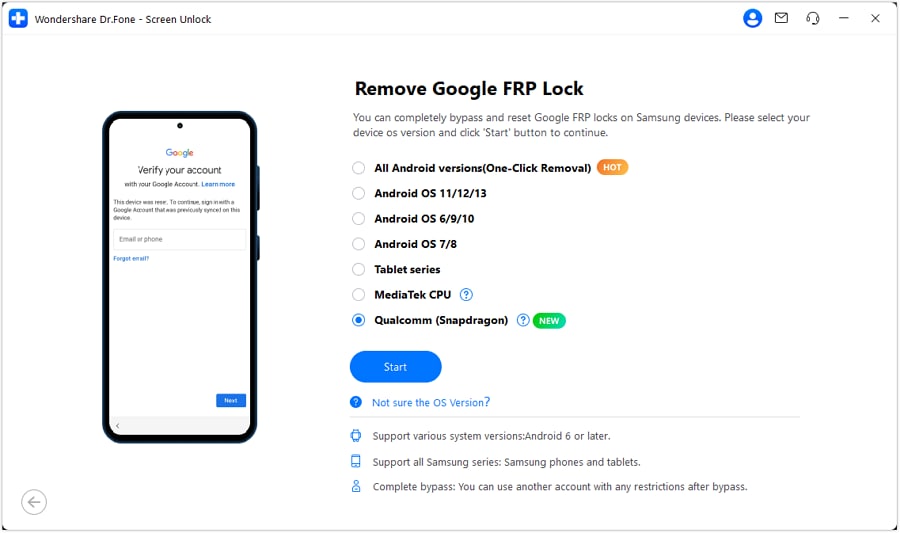
- Step 5: Dr.Fone will download and verify the necessary firmware automatically. Once ready, use an EDL cable to connect your Samsung device and put it into the required mode.
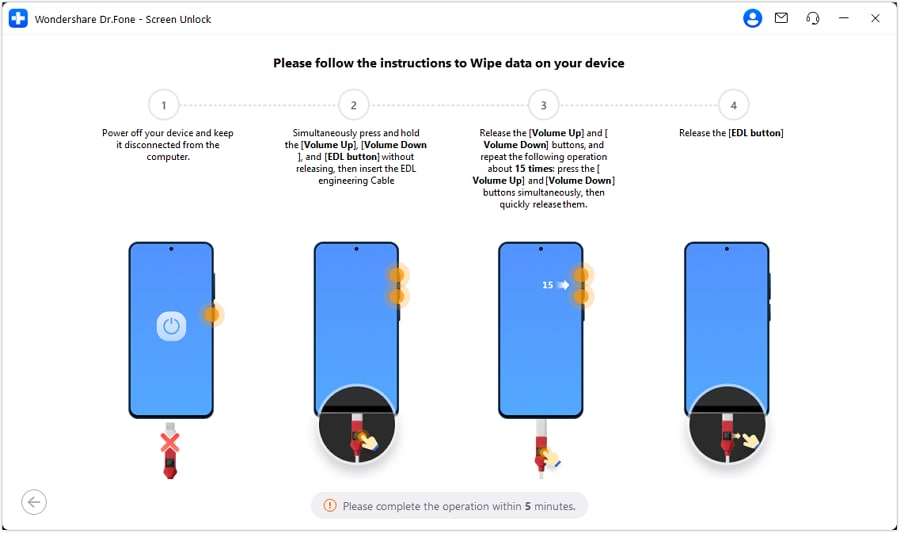
- Step 6: Select your device model in Dr.Fone and click Next to begin the FRP unlocking process.
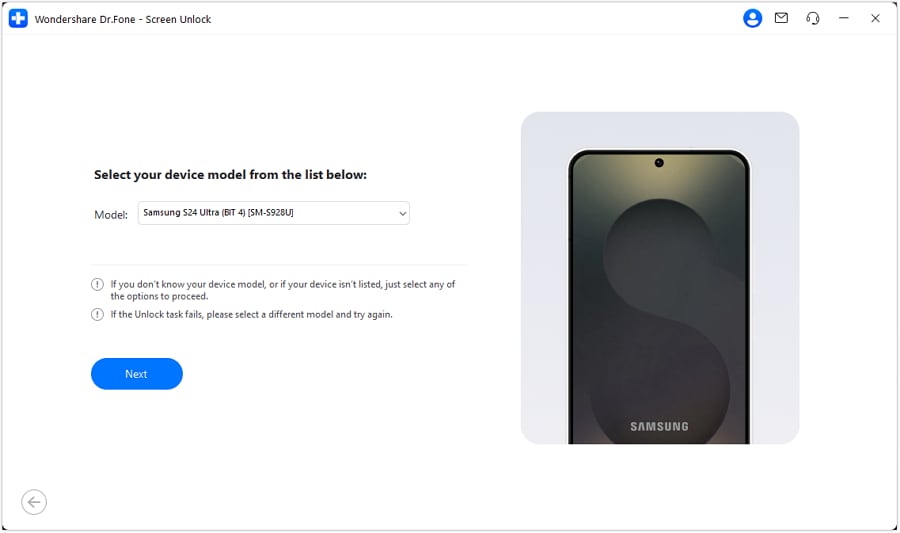
- Step 7: Wait for the process to complete, then restart your phone—Google account verification will no longer be required!
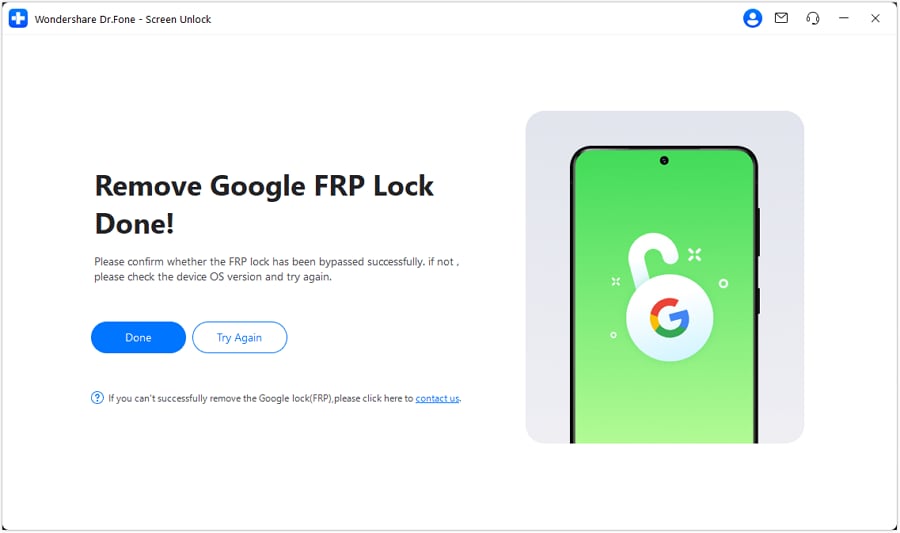
That’s it! With Dr.Fone Screen Unlock, you can easily bypass Google FRP and regain access to your Android device, leaving the complexities of RootJunky behind.
Tips: Are you searching for a powerful FRP bypass tool? No worries as Dr.Fone is here to help you. Download it and start a seamless unlock experience!
Dr.Fone App - Unlock Android Screen
The Ultimate Android Screen Unlock Tool!
- Supports various types of Android locks.
- Compatible with over 10+ Android brands.
- 100% screen lock removal.
- Convenient & Fast.
Other FRP Bypass Methods
In addition to RootJunky APK and Dr.Fone, there are other methods available, such as:
- Using Google Account Recovery: If you remember your Google account email and password, you can use the recovery option to regain access.
- Factory Reset via Settings: In some cases, performing a factory reset can remove the FRP lock, although this method is not always reliable.
- Google Find My Device: If you have access to the Google account linked to the device, you can use Find My Device to reset your phone remotely.
Part 4: Your FRP Questions Answered: Common FAQs
Do you have a question about bypassing Google Factory Reset Protection (FRP)? This FAQ has you covered.
1. What Is FRP Lock, and How Does It Protect My Device?
FRP lock is a security feature introduced by Google to prevent unauthorized access to Android devices after a factory reset. It ensures that the person trying to access the phone has the original Google account credentials.
2. Is FRP Bypass Safe?
Bypassing FRP can be risky, potentially bricking your device, exposing it to security threats, and causing data loss. While it might seem necessary in situations like lost devices or forgotten Google accounts, consider safer options like contacting the manufacturer, using reliable apps like Dr.Fone, or recovering your account information. Prioritize security and privacy when making your decision.
3. Does RootJunky APK Work on All Android Devices?
RootJunky APK is compatible with most Samsung devices and other Android phones. However, it may not work on the latest models or devices with updated security patches.
4. Is Dr.Fone - Screen Unlock (Android) Better Than RootJunky for FRP Unlocking?
Yes, Dr.Fone - Screen Unlock (Android) offers a more reliable and straightforward method for bypassing FRP locks, especially for users who don’t want to deal with the complexities of installing APKs or the risk of bricking their device.
5. Does Factory Reset Remove FRP?
FRP remains active on most recent Android versions even after a factory reset. It is because Google linked FRP to the Google account associated with the device during the initial setup. To bypass FRP in this scenario, you will need to enter the credentials for the associated Google account.
6. Does Flashing a Custom ROM Remove FRP??
Flashing a custom ROM can sometimes affect FRP (Factory Reset Protection) on your device. When you install a custom ROM, it replaces the device’s operating system with a customized version. In some cases, this process might reset or bypass FRP, but it’s not guaranteed. The impact on FRP can depend on various factors, including the specific custom ROM, the device model, and the methods used by the custom ROM developer.
Conclusion
Bypassing Google FRP can be frustrating, especially if you’ve forgotten your Google account credentials. Both RootJunky and Dr.Fone offer options for you to regain control of phones with Google FRP lock. FRP Bypass RootJunky tool excels with its free-to-use approach, perfect for tech-savvy users comfortable with APK installations. While requiring a paid subscription, Dr. Fone provides pre-rooted firmware installations and broader device compatibility, which is ideal for those seeking a more streamlined but supported experience.
If you’re looking for a fast, safe, and 100% effective way to unlock your device, Dr.Fone - Screen Unlock is the top choice. With its simple interface and high success rate, you can bypass FRP with minimal hassle.
The best choice boils down to your personal needs and budget. Remember, FRP bypass should only be utilized by rightful owners facing genuine lockouts. When used responsibly, these tools can help you access your phone after a factory reset even without your Google account credentials. Choose the tool that best fits your needs and proceed with caution. Use these tools responsibly and regain access to your device the right way.
No matter which method you choose, make sure to follow the instructions carefully, and always back up your data before attempting any FRP bypass. Happy unlocking!
Samsung Unlock
- Samsung Code
- 1. Samsung Unlock Code List
- 2. Samsung Reset Code List
- 3. Samsung Secret Code List
- 4. Check Screen Using Secret Codes
- 5. Samsung Unlock Code Generators
- 6. Free Samsung Unlock Code
- 7. Free Samsung Unlock Code Generators
- 8. Samsung Galaxy S2 Unlock Code
- Samsung A Series FRP Bypass
- 1. Samsung A01 FRP Bypass
- 2. Samsung A01 Core FRP Bypass
- 3. Samsung A02/A02s FRP Bypass
- 4. Samsung A2 Core FRP Bypass
- 5. Samsung A10/A10s FRP Bypass
- 6. Samsung A11 FRP Bypass
- 7. Samsung A12 FRP Bypass
- 8. Samsung A20/A20S FRP Bypass
- 9. Samsung A14 FRP Bypass
- 10. Samsung A30/30s FRP Bypass
- 11. Samsung A50 FRP Bypass
- 12. Samsung A51 FRP Bypass
- Samsung J Series FRP Bypass
- 1. Samsung J2 FRP Bypass
- 2. Samsung J4 FRP Bypass
- 3. Samsung J5 Prime FRP Bypass
- 4. Samsung J6 FRP Bypass
- 5. Samsung J7 FRP Bypass
- 6. Samsung J7 Prime FRP Bypass
- 7. Samsung J250 FRP Bypass
- Samsung S Series FRP Bypass
- 1. Samsung S7 FRP Bypass
- 2. Samsung S22 FRP Bypass
- 3. Bypass Samsung S24 FRP Lock
- 4. Samsung S25 FRP Bypass
- Samsung FRP Bypass for Others
- 1. Samsung M01 FRP Bypass
- 2. Samsung M11 FRP Bypass
- 3. Samsung G532F FRP Bypass
- 4. Samsung G531F/G531H FRP Bypass
- 5. Samsung Google Verification Bypass
- 6. HushSMS APK FRP Unlock
- 7. Samsung Android 11 FRP Bypass
- 8. Samsung FRP Bypass Without PC
- Samsung Factory/Hard Reset
- 1. Reboot Samsung
- 2. Hard Reset Samsung
- 3. Reset Locked Samsung Phone
- 4. Reset Samsung Tablet
- 5. Reset Samsung Without Password
- 6. Reset Samsung Account Password
- 7. Reset Samsung Galaxy S3
- 8. Reset Samsung Galaxy S4
- 9. Reset Samsung Galaxy S5
- 10. Reset Samsung Galaxy S9/S10
- 11. Reset Samsung Galaxy J5/J7
- 12. Reset Samsung A12
- 13. Factory Reset Samsung Tablet
- Samsung S Series Screen Unlock
- 1. Samsung S2 Screen Unlock
- 2. Samsung S3 Screen Unlock
- 3. Samsung S4 Screen Unlock
- 4. Samsung S5 Screen Unlock
- 5. Samsung S6 Screen Unlock
- 6. Samsung S7/S8 Screen Unlock
- 7. Samsung S20 Screen Unlock
- 8. Samsung S22 Ultra Screen Unlock
- 9. Unlock Samsung S25
- Samsung Screen Unlock
- 1. Best Samsung Unlock Software
- 2. Forgot Samsung Galaxy Password
- 3. Bypass Samsung Lock Screen PIN
- 4. Unlock Samsung Galaxy Phones
- 5. Unlock Bootloader on Samsung
- 6. Unlock Home Screen Layout
- 7. Unlock Samsung Password
- 8. Remove Google Account
- 9. MDM Remove Tools
- 10. Remove Samsung MDM Lock
- 11. Samsung Reactivation Lock
- Samsung SIM Unlock
- ● Manage/transfer/recover data
- ● Unlock screen/activate/FRP lock
- ● Fix most iOS and Android issues
- Unlock Now Unlock Now Unlock Now




















Daisy Raines
staff Editor