
How To Revive Your Bricked Redmi Note 9 in Minutes
Nov 19, 2025 • Filed to: Phone Repair Solutions • Proven solutions
Xiaomi has established a notable presence within the custom development arena. This trait holds for Redmi Note 9. Today, it's still one of the most popular budget smartphones available. The popular smartphone offers the freedom to flash custom ROMs, attain administrative privileges, access countless customization options, and much more.
Yet, delving into these capabilities comes with its share of risks. The potential for your Redmi Note 9 to brick is high if you don't know what you're doing. This page teaches you how to unbrick your Redmi Note 9 if it happens.

Part 1. Potential Causes of a Redmi Note 9 Becoming Bricked
The factors that lead to your Redmi Note 9 to brick vary. The possible solutions also depend upon the underlying causes. At times, the manufacturer's intervention remains the only viable remedy. Below are the most frequent causes of bricking.
- The presence of malicious malware can harm your Redmi Note 9. This can result in a 'bricked' state devoid of functionality.
- Altering the bootloader, system partition, or other critical software components risks triggering a bricking event.
- Bricking can also occur due to errors during the update process. Whether through automatic or manual downloads, any interruption during software updates can cause your Redmi Note 9 to brick.
- Using inappropriate methods when performing root access can also result in bricking. Performing root access is dangerous as it grants entry to the device's root directory housing the operating system.
Every Android device is susceptible to experiencing a system failure that leads to a bricked state. The risk remains consistent whether your device is from Samsung, Xiaomi, Huawei, or any other brand. That's why it's strongly advised against modifying their smartphones, especially when you don't know what you're doing.
Part 2. Techniques To Unbrick a Redmi Note 9
When faced with a bricked Redmi Note 9, below are various techniques to revive it. Whether through software resets or hardware interventions, these methods can help breathe life back into your device.

Discharge the Battery
A particular suggestion involves allowing the device's battery to discharge fully, enabling proper functionality of the Flash Tool software. This process typically spans a few days and is recommended by some specialists.
Perform a Factory Reset
Accessing the device settings is impossible if your Redmi Note 9 bricks. For this reason, it is recommended to enter Recovery Mode. Here's how.
- Step 1: Press and hold the Power button and select the Restart option. During the reboot, press the Volume Up and Power keys simultaneously.

- Step 2: The main menu will show three options: Reboot, Wipe Data, and Connect with MIAssistant. Choose Reboot.
Explore Dedicated Software Tools To Fix Bricked Phones
Xiaomi offers its official software tools, such as the Mi Flash Tool. It's designed for advanced users familiar with flashing firmware onto their devices. Here's how.
- Step 1: Download and install the Mi Flash Tool.

- Step 2: Download the Stock Firmware of Redmi Note 9 and extract it on your computer. Press and Hold the Power and Volume Down buttons for at least 5-10 seconds to enter Fastboot Mode.

- Step 3: Connect your Redmi Note 9 to the computer using a USB cable. Launch Mi Flash Tool and locate the Firmware you have downloaded on the computer. Click the refresh > flash to begin the flashing process.

- Step 4: The SUCCESS result should appear in the Mi Flash Tool once the flashing process is done.

However, if the Mi Flash Tool did not unbrick your Redmi Note 9, consider using Wondershare Dr.Fone - System Repair (Android). The platform allows you to unbrick your Redmi Note 9 with a few clicks.
Part 3. Reviving Your Redmi Note 9 Using Wondershare Dr.Fone - System Repair (Android)
Dr.Fone - System Repair (Android) equips Redmi Note 9 users with the ability to tackle soft brick and hard brick issues. This specialized Android repair tool enables you to restore your Redmi Note 9 through a streamlined process, requiring just a few simple clicks.

Key Features
Dr.Fone - System Repair (Android) offers several benefits to unbrick your Redmi Note 9 easily. Below are its key features.
- Fix Common Redmi Note 9 Problems in Minutes. This tool provides comprehensive solutions for common issues like black screen, Play Store not working, boot loops, or even bricked Android devices.
- Compatibility with Over 1000 Android Models. This app fixes glitches across modern Android devices. The software is compatible with an extensive range of models. Whether your Android device is unlocked or carrier-bound, restoration is not a problem.
- Unparalleled Software Flexibility. Dr.Fone - System Repair (Android) also boasts an added capacity to mend iOS devices. This versatile tool is your all-inclusive solution for mobile devices, ensuring convenience whether you own an iOS or Android device.
Advantage of Dr.Fone - System Repair (Android) for Unbricking Redmi Note 9
Here are three benefits to choosing Dr.Fone - System Repair (Android) for unbricking a Redmi Note 9. You'll further believe Dr.Fone is a reliable assistant when reviving your bricked Redmi Note 9.
Simplified Firmware Management
Dr.Fone eliminates the tedious search for appropriate firmware when unbricking your Redmi Note 9. The platform automatically downloads the correct firmware for your device. The hassle of identifying and manually procuring firmware is removed, saving time and ensuring a smoother unbricking process.
User-Friendly Approach
One of Dr.Fone's key strengths is its user-friendly design. It caters to users with varying levels of technical expertise by employing a step-by-step process. This approach guides users through the repair process with clarity. It reduces the requirement for advanced technical knowledge.
Free Version for Evaluation
Dr.Fone - System Repair (Android) offers a free version for everyone. It allows users to test its capabilities before committing to a purchase. This trial version grants users the opportunity to assess the tool's effectiveness and suitability for unbricking their Redmi Note 9. This instills confidence before investing in a full license.
How To Unbrick Redmi Note 9 Using Dr.Fone - System Repair (Android)
Dr. Fone's features are perfect for unbricking Redmi Note 9 devices. Below are the procedures to restore your Redmi Note 9 from its bricked state.
Dr.Fone - System Repair (Android)
Repair Android System Errors without Any Trouble.
- Fix your Android to normal, no skills required.
- Fix various Android system issues, stuck in boot loop, black screen, or won't turn on, looping on start, etc.
- The high success rate in resolving Android system issues.
- Compatible with a wide range of Android devices and OS versions
- User-friendly interface with easy-to-follow steps.
- Step 1: Download and install Dr.Fone - System Repair (Android) on your computer. After launching the application, click System Repair. Then, click Android as the device type. Connect your Android phone. Indicate Phone Brick as the Android issue and initiate the process by clicking Start.

- Step 2: Select the appropriate device information corresponding to your Redmi Note 9. Choose Brand, Name, Model, Country, and Carrier. Confirm by checking the I agree button, then proceed to the next step by clicking Next.

- Step 3: Given that the Redmi Note 9 lacks a Home button, click the Phone without Home button option. Follow the prompts displayed on-screen and proceed by clicking Next to initiate the process of restoring your bricked phone.

- Step 4: As your Redmi Note 9 enters Download Mode, the firmware download will start automatically. Follow the on-screen instructions. Wait for the system to initiate the repair procedure automatically. Upon completion, a message will pop up on the main window. Click Done to exit the tool. You can click Try again to repeat the process if needed.

You May Also like:
How To Fix iPhone Bricked After iOS 17/iOS 16/iOS 15 Update
How to Fix It If Your Samsung Phone Got Bricked?
Conclusion
Don't let a bricked Redmi Note 9 stand in your way. Use the array of techniques from basic troubleshooting to advanced software tools to breathe life back into your device. Unbrick your Redmi Note 9 to its full functionality using the methods provided or Dr.Fone's adept assistance.
Lastly, you can still refer to Xiaomi for repairs. It remains the primary solution in numerous cases. Utilizing your warranty can alleviate the associated costs. Seeking assistance from a specialized technician is also a viable route to consider for a thorough device assessment.
🔓 Xiaomi Account Lock Removal & Free Activation Lock Check
Locked out of your Xiaomi phone after a reset? Dr.Fone Unlock Online helps you remove MI Account Lock without password or linked number and check Activation Lock status for free before unlocking. Safe, fast, and works worldwide.
- Bypass Xiaomi Account Lock without password
- 100% removal on all Xiaomi, Redmi & POCO devices
- Supports all systems: HyperOS & MIUI
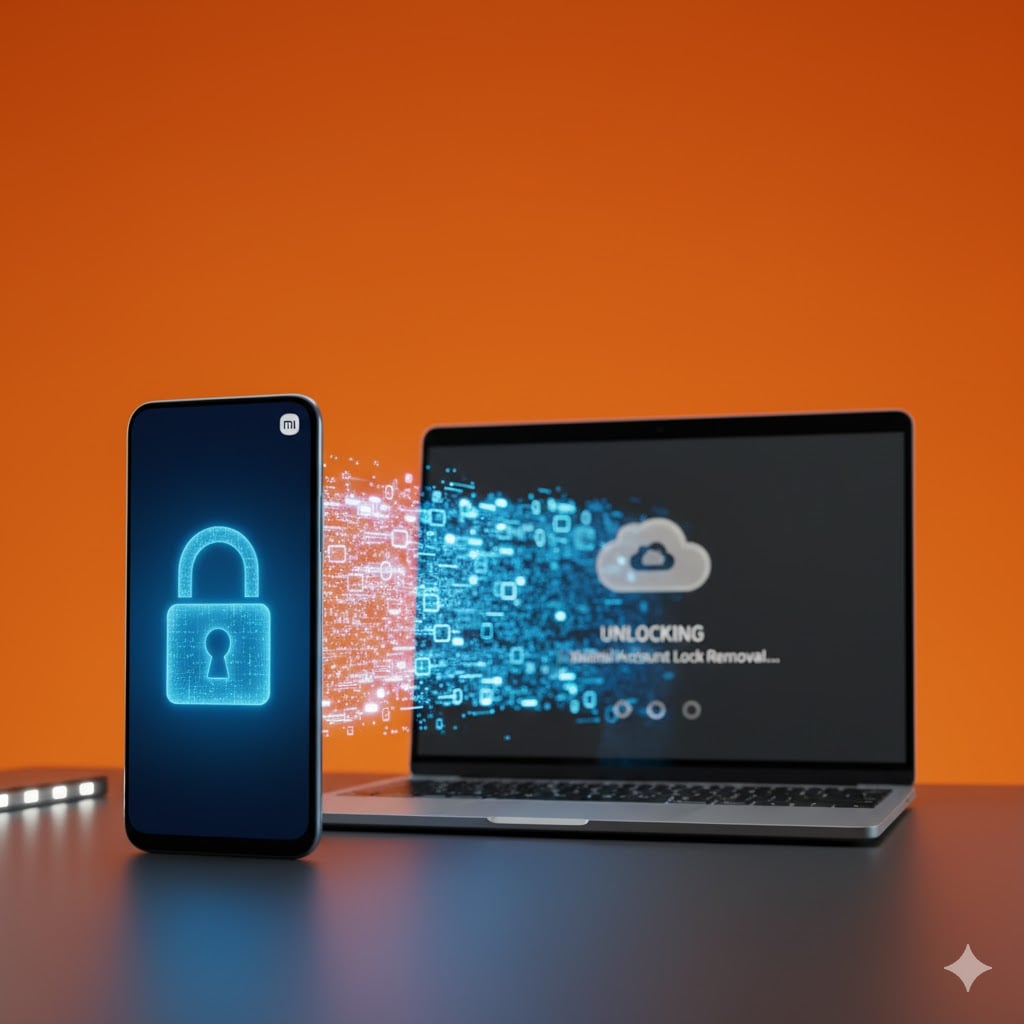
Xiaomi Topics Series
- Xiaomi Screen & FRP Unlock
- 1. Unlock Xiaomi Bootloader
- 2. Mi Account Unlock Tools
- 3. Redmi Note 8 FRP Unlock Tool
- 4. Redmi Note 9 FRP Bypass Tool
- 5. Redmi 9A FRP Bypass
- 6. Remove FRP on Xiaomi/Redmi
- Xiaomi Repair
- Xiaomi Recover
- Xiaomi Reset
- Xiaomi Tips & News
- 1. Xiaomi HyperOS 3.0
- 2. Screen Mirror Xiaomi to PC
- 3. Run Hardware Tests on Xiaomi
- 4. Conduct battery test on Xiaomi
- 5. Screen Mirror Xiaomi to PC
- Xiaomi Transfer & Backup
- ● Manage/transfer/recover data
- ● Unlock screen/activate/FRP lock
- ● Fix most iOS and Android issues
- Try for Free Try for Free Try for Free



















Daisy Raines
staff Editor
Generally rated4.5(105participated)